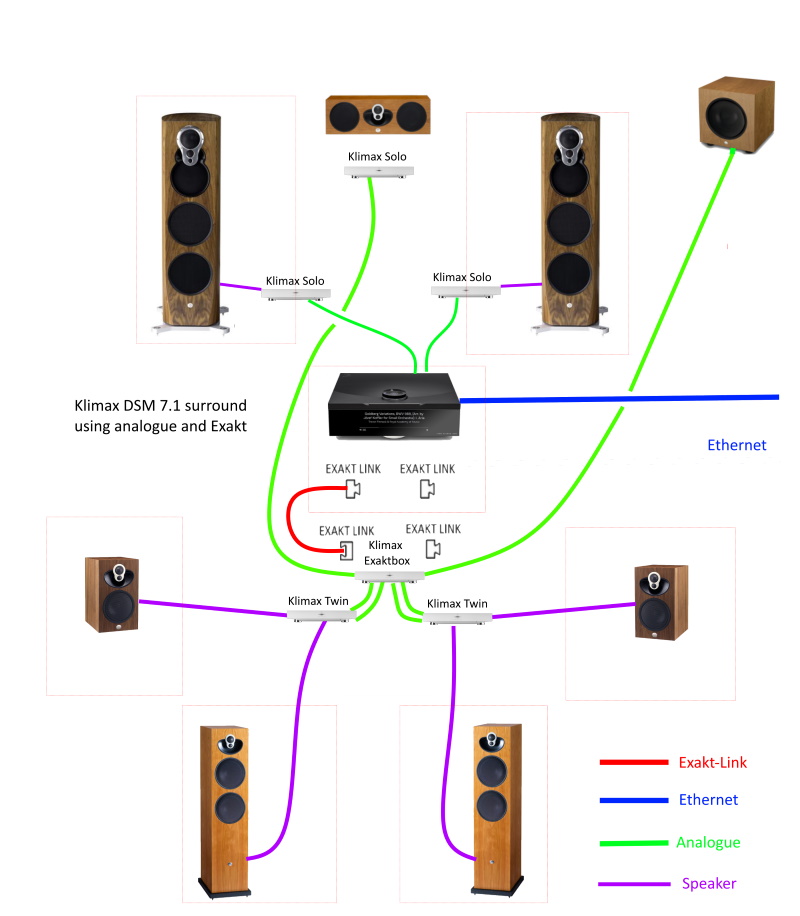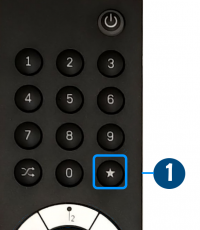Klimax DSM /3 (2020 Variant)
- Klimax DSM/0 (2011 Variant)
- Klimax DSM/1 (2014 Variant)
- Klimax DSM/2 (2016 Variant)
- Klimax DSM/3 (2020/21 Variant)
KLIMAX EXAKT DSM
Klimax DSM-upgrades
|
Linn Klimax DSM (2020 variant) Digital music player
|
| ||||||||||||||||||||
Contents
- 1 Product info
- 2 Initial Configuration
- 2.1 Unpacking
- 2.2 Wiring
- 2.3 BACKPANEL
- 2.4 Surround examples
- 2.5 Download App
- 2.6 Setup and changes
- 2.7 Konfig / Manage Systems
- 2.8 Space Optimisation
- 2.8.1 What are the differences between the Konfig Space Optimisation and Linn Account (Kloud Konfig) Space Optimisation?
- 2.8.2 What is the difference between Space Optimisation & Space Optimisation+?
- 2.8.3 Is the Linn Account Manage systems only available for the new Linn DSM's
- 2.8.4 Why don't you use a Microphone in Space Optimisation?
- 2.8.5 Can I use "Linn Account Space Optimisation" with my Exakt system?
- 2.9 Analogue Output Mode
- 2.10 Lip Sync
- 3 Using the Linn Klimax DSM
- 4 Features
- 5 General products manuals and information
- 6 FAQs
- 6.1 Linn Klimax DSM (2021 variant) FAQs
- 6.1.1 Inputs/Outputs
- 6.1.1.1 Can I use both the RCA and XLR outputs at the same time?
- 6.1.1.2 How can I connect my headphones to the Klimax DSM?
- 6.1.1.3 Is there a TAPE OUT on the Klimax DSM?
- 6.1.1.4 Can I plug a USB stick into the USB socket of the Klimax DSM
- 6.1.1.5 How can I play my Computer Music on the Klimax DSM?
- 6.1.1.6 Is there a DIGITAL/SPDIF output?
- 6.1.1.7 Can I connect Digital Speakers to the Klimax DSM/3 or Organik upgraded?
- 6.1.2 IP Network
- 6.1.3 Reseting the Klimax DSM
- 6.1.4 General operation
- 6.1.5 Klimax DSM/3 display questions
- 6.1.5.1 Putting my hand towards the Klimax DSM is not waking up the display, why not?
- 6.1.5.2 I get a flashing volume bars on the volume dial, what does this mean?
- 6.1.5.3 My Klimax DSM has a RED Linn symbol on the dial, what does this mean?
- 6.1.5.4 I get a flashing Linn icon on the volume dial, what does this mean?
- 6.1.5.5 Display is showing this icon beside the Volume indicator. What does this mean?
- 6.1.5.6 Is it normal that the Klimax DSM display cannot always stay on? Can I adjust the display timeout?
- 6.1.5.7 What does the shimmering dial mean?
- 6.1.1 Inputs/Outputs
- 6.2 General Linn DS/DSM/HUB Wifi
- 6.3 Common FAQ's
- 6.3.1 How do I Update, or recover, the software on a Linn DS/DSM
- 6.3.2 Linn Ds/DSM software updates using Linn App
- 6.3.3 Can I change the audio quality of the Tunein Radio
- 6.3.4 I can no longer get Linn radio stream, Linn Jazz, Linn Classical, Linn Radio, station
- 6.3.5 Does the Linn DS/DSM players play BBC Radio via TuneIn?
- 6.3.6 How do I add BBC Radio stations to my Presets?
- 6.3.7 I cannot get any foreign Radio stations, I can only get UK stations
- 6.3.7.1 Does the Linn DS/DSM players play MQA?
- 6.3.7.2 Can the DS player play multi-channel files?
- 6.3.7.3 Upgrading software
- 6.3.7.4 Physical Input/Outputs
- 6.3.7.4.1 How do I add Music to play on Linn DS
- 6.3.7.4.2 Will downloaded music play on the DS players?
- 6.3.7.4.3 Can I Airplay from my Android device?
- 6.3.7.4.4 After Updating to Davaar55 I can only get audio from my Exakt outputs and not the Analogue Out
- 6.3.7.4.5 Are the Digital outputs (Toslink/SPDIF) volume controlled?
- 6.3.7.4.6 Can I add digital loudspeakers to the Linn DS/DSM?
- 6.3.7.5 General Q's
- 6.3.7.6 Linn PINS
- 6.3.7.7 Deezer on the Linn DS/DSM
- 6.3.7.8 Linn Songcast
- 6.3.7.9 There is a ! on the front panel of my Linn DS/DSM
- 6.3.7.10 The front panel of the Linn DS/DSM is showing a flashing dot or lightening flash and I cannot see the Linn DS with Linn App or Kazoo
- 6.4 FAQ on ALL products link
- 6.1 Linn Klimax DSM (2021 variant) FAQs
- 7 Troubleshooting
- 8 Technical Specifications
Product info
| • Product Name: |
KLIMAX DSM/3
|
| • Date of Introduction: | March 2021
|
|
| |
| • Type: | Digital music player with Organik
|
- ⊕ Variants:
| • Klimax DSM AV with full capabilities (EXAKT + HDMI) | |
| • Klimax DSM Music with no HDMI capabilities | |
| • Klimax DSM Hub with only Exakt audio outputs |
- Note: Each variant is a product in itself. That is, no variant can be modified to another variant
- Features

- Organik DAC plays up to 384k-24bit files from streamed ethernet sources.
- Digital streaming via Bluetooth, Wi-Fi, USB & Airplay
- Exakt system
- HDMI-2
- Connect TV via HDMI ARC / HDMI eARC
- Switchable Analogue Output
- Surround Sound
- DSD Support Not available on Klimax DSM (Hub)
- DS Design
- Dynamik Power Supply
- Optical Ethernetb
- Apple Airplay 2 support from Davaar 92 (June 2022)
- UTOPIK supply fitted, as standard from October 2023
Hardware Upgrades
- UTOPIK Power Supply upgrade: Improved power supply
- Note: It should be noted that this upgrade information may at times be out of date and should not be used as a current list of what upgrades are available.
Initial Configuration
- Considerations before installation, make sure that you have
-
- A mains power socket
- Stable mains supply
- 100-120V rms 50~60Hz,
- 220-240V rms 50~60Hz
- An Ethernet/LAN connection to your broadband Router. (You may need to connect it to a wired network connection to allow setup and configuration. Then you can use the Wifi capabilities of your network to control and stream music to the Klimax DSM/3)
- The HDMI connection from you TV is not too long and is the correct specification cables.
 Linn recommend using Premium High Speed Certifiied HDMI cables for an optimal experience.
Linn recommend using Premium High Speed Certifiied HDMI cables for an optimal experience. - The product has adequate ventilation for operation.
- Positioning
Hardware Upgrades
Note: It should be noted that this upgrade information may at times be out of date and should not be used as a current list of what upgrades are available
Unpacking
- Remove product from packaging and place on a flat surface
- Please retain all packaging for future transport of Klimax DSM
- Check you have all of the accessories.
Wiring
BACKPANEL
Klimax DSM (AV variant)

Information of what each connector is and a basic specification of these connectors
- MAINS INPUT - To connect to the mains electricity supply.
- ETHERNET - To connect to a network (100Base-T / 1000Base-T)
- USB-A socket: for Service Use only This socket does not accept USB sticks / USB-Drives
- FIBRE ETHERNET - SFP module socket to connect to a fibre network
- FALLBACK - To put the device into Fallback mode (used when reprogramming)
- USB-B socket - To connect to a PC/MAC for Class 2.0 PCM Asynchronous USB Audio playback6
- OPTICAL DIGITAL INPUT (TOSLINK)5 - To connect sources with TOSLINK (optical) digital outputs.
- DIGITAL INPUT/OUTPUT (SPDIF)5 - To connect sources with SPDIF(BNC) digital outputs or use as an SPDIF digital output.
- DIGITAL INPUT (SPDIF)5 - To connect sources with SPDIF(BNC) digital outputs.
- EXAKT LINK - To connect to Exakt compatible devices (Exaktbox, Exakt Speakers, Urika II etc)
- ANALOGUE INPUTS (RCA-Line level)1 & 2 - To connect sources with RCA analogue outputs.
- BALANCED INPUTS'(XLR-Line level)1 & 2 -- To connect sources with balanced (XLR) outputs.
- PHONO GROUND - To connect to a turntable grounding terminal.
- ANALOGUE OUTPUT (RCA,variable level)3 & 4 - To connect to a power amplifier, headphones etc..
- ANALOGUE OUTPUT (XLR,variable level)4 - To connect to a power amplifier, headphones etc...
- HDMI INPUTS' & HDMI OUTPUT with ARC/eARC (HDMI)7 - To connect sources with 1.4 & 2.07 HDMI output and TV with ARC capability.
Notes:
1 Analogue inputs: Input range adjustable 1V-4V rms, impedance 10kΩ
2 with ADC of 192kHz/24bit
3 RCA Output Audio transformer option ONLY
4 Independently switchable allowing either RCA or XLR, RCA and XLR outputs. Check HERE
5 Digital inputs: 32kHz, 44.1kHz, 48kHz, 88.2kHz, 96kHz, 176.4kHz, 192kHz
- SPDIF1 can be converted to a 2-channel SPDIF OUTPUT, audio that will support up to 192KHz via Manage Systems
- This output is a fixed volume control output..
- Only supports FL/FR channel output. (even if playing Surround audio)
- SPDIF2 is ALWAYS a SPDIF INPUT and CANNOT be configured as a SPDIF output.
- SPDIF1 can be converted to a 2-channel SPDIF OUTPUT, audio that will support up to 192KHz via Manage Systems
6 USB Supported Sample rates: 44.1k, 48k, 88.2k, 96k, 176.4k, 192k, 384k
7![]() Linn recommend using Premium High Speed Certifiied HDMI cables for an optimal experience. (supporting HDCP 2.2 up to and including 60Hz UHD.)
Linn recommend using Premium High Speed Certifiied HDMI cables for an optimal experience. (supporting HDCP 2.2 up to and including 60Hz UHD.)
Klimax DSM (Music variant)

Information of what each connector is and a basic specification of these connectors
- MAINS INPUT - To connect to the mains electricity supply.
- ETHERNET - To connect to a network (100Base-T / 1000Base-T)
- USB-A socket: for Service Use only This socket does not accept USB sticks / USB-Drives
- FIBRE ETHERNET - SFP module socket to connect to a fibre network
- FALLBACK - To put the device into Fallback mode (used when reprogramming)
- USB-B socket - To connect to a PC/MAC for Class 2.0 PCM Asynchronous USB Audio playback6
- OPTICAL DIGITAL INPUT (TOSLINK)5 - To connect sources with TOSLINK (optical) digital outputs.
- DIGITAL INPUT/OUTPUT (SPDIF)'5 - To connect sources with SPDIF(BNC) digital outputs or use as an SPDIF digital output.
- DIGITAL INPUTS (SPDIF)5 - To connect sources with SPDIF(BNC) digital outputs.
- EXAKT LINK - To connect to Exakt compatible devices (Exaktbox, Exakt Speakers, Urika II etc)
- ANALOGUE INPUTS (RCA-Line level)1 & 2 - To connect sources with RCA analogue outputs.
- BALANCED INPUTS'(XLR-Line level)1 & 2 -- To connect sources with balanced (XLR) outputs.
- PHONO GROUND - To connect to a turntable grounding terminal.
- ANALOGUE OUTPUT (RCA,variable level)3 & 4 - To connect to a power amplifier, headphones etc..
- ANALOGUE OUTPUT (XLR,variable level)4 - To connect to a power amplifier, headphones etc...
Notes:
1 Analogue inputs: Input range adjustable 1V-4V rms, impedance 10kΩ
2 with ADC of 192kHz/24bit
3 RCA Audio transformer option ONLY
4 Independently switchable allowing either RCA or XLR, RCA and XLR outputs. Check HERE
5Digital inputs: 32kHz, 44.1kHz, 48kHz, 88.2kHz, 96kHz, 176.4kHz, 192kHz
- SPDIF1 can be converted to a 2-channel SPDIF OUTPUT, audio that will support up to 192KHz via Manage Systems
- This output is a fixed volume control output..
- Only supports FL/FR channel output. (even if playing Surround audio)
- SPDIF2 is ALWAYS a SPDIF INPUT and CANNOT be configured as a SPDIF output.
- SPDIF1 can be converted to a 2-channel SPDIF OUTPUT, audio that will support up to 192KHz via Manage Systems
6 USB Supported Sample rates: 44.1k, 48k, 88.2k, 96k, 176.4k, 192k, 384k
Klimax DSM (Hub variant)

Information of what each connector is and a basic specification of these connectors
- MAINS INPUT - To connect to the mains electricity supply.
- ETHERNET - To connect to a network (100Base-T / 1000Base-T)
- USB-A socket: for Service Use only This socket does not accept USB sticks / USB-Drives
- FIBRE ETHERNET - SFP module socket to connect to a fibre network
- FALLBACK - To put the device into Fallback mode (used when reprogramming)
- USB-B socket - To connect to a PC/MAC for Class 2.0 PCM Asynchronous USB Audio playback4
- OPTICAL DIGITAL INPUT (TOSLINK)3 - To connect sources with Toslink (optical) digital outputs.
- DIGITAL INPUT/OUTPUT (SPDIF)3 - To connect sources with SPDIF(BNC) digital outputs or use as a SPDIF digital output.
- DIGITAL INPUTS (SPDIF)3 - To connect sources with SPDIF(BNC) digital outputs.
- EXAKT LINK - To connect to Exakt compatible devices (Exaktbox, Exakt Speakers, Urika II etc)
- ANALOGUE INPUTS (RCA-Line level)1 & 2 - To connect sources with RCA analogue outputs.
- BALANCED INPUTS'(XLR-Line level)1 & 2 -- To connect sources with balanced (XLR) outputs.
- PHONO GROUND - To connect to a turntable grounding terminal.
- 16 HDMI INPUTS' & HDMI OUTPUT with ARC/eARC (HDMI)5 - To connect sources with 1.4 & 2.05 HDMI output and TV with ARC capability.
Notes:
1 Analogue inputs: Input range adjustable 1V-4V rms, impedance 10kΩ
2 with ADC of 192kHz/24bit
3 Digital inputs: 32kHz, 44.1kHz, 48kHz, 88.2kHz, 96kHz, 176.4kHz, 192kHz
- SPDIF1 can be converted to a 2-channel SPDIF OUTPUT, audio that will support up to 192KHz via Manage Systems
- This output is a fixed volume control output..
- Only supports FL/FR channel output. (even if playing Surround audio)
- SPDIF2 is ALWAYS a SPDIF INPUT and CANNOT be configured as a SPDIF output.
- SPDIF1 can be converted to a 2-channel SPDIF OUTPUT, audio that will support up to 192KHz via Manage Systems
4 USB Supported Sample rates: 44.1k, 48k, 88.2k, 96k, 176.4k, 192k, 384k
5 ![]() Linn recommend using Premium High Speed Certifiied HDMI cables for an optimal experience. (supporting HDCP 2.2 up to and including 60Hz UHD.)
Linn recommend using Premium High Speed Certifiied HDMI cables for an optimal experience. (supporting HDCP 2.2 up to and including 60Hz UHD.)
Surround examples
7.1ch Surround using all Exakt loudspeakers and Exaktboxes
7.1ch Surround using analogue output and Exakt productse
More Surround options can be seen in the Surround section
Download App
Initial Installation
- Linn App

The Linn DS/DSM can be done from many control points at the same time.
- The name of this control App/software is Linn App
or
- Kazoo
- Kazoo (Aug 2023 - Ceased all development)
The Linn DS/DSM can be done from many control points at the same time.
Note: from April 2023 : Tidal have removed support for the Linn Kazoo application on ALL platforms. We recommend trying the new Linn app (available on iOS and Android)
- The name of this control App/software is KAZOO..
- Kazoo control App/software is available for
-
| Windows Kazoo download - from April 2023 : Tidal have removed support for the Linn Kazoo application on ALL platforms. We recommend trying the new Linn app (available on iOS and Android)
-
- Kazoo control App/software is available for
MAC OSX Kazoo download- from April 2023 : Tidal have removed support for the Linn Kazoo application on ALL platforms. We recommend trying the new Linn app (available on iOS and Android)
 Android Kazoo for Android Phone/Tablet download
Android Kazoo for Android Phone/Tablet download- from April 2023 : Tidal have removed support for the Linn Kazoo application on ALL platforms. We recommend trying the new Linn app (available on iOS and Android)
Setup and changes
Bluetooth & Wifi
Bluetooth and Wifi features are available on Klimax DSM/3
Specs:
Quick setup can be done using the Pin buttons or the Klimax dial
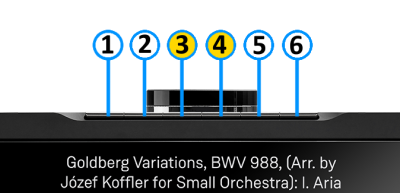
Setting up Bluetooth using the Pin buttons
- 1. Select the Bluetooth menu on your device for pairing
- 2. Press and hold Pins 3 & 4 on the Klimax DSM until "Bluetooth: Pairing..." appears on the front panel display
- 3. Select the Klimax DSM from the list of available Bluetooth devices on your device for pairing
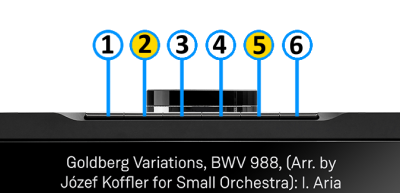
Setting up Wifi using the Pin buttons
- 1. Remove/disconnect any cable LAN connections from the Klimax DSM
- 2. Press the WPS button on your internet router
- 3. Press and hold Pins 2 & 5 on the Klimax DSM until "WPS: Connecting..." appears on the front panel display
- 4. The Klimax DSM should now automatically connect to the Wifi network
- Press and hold Pins 1, 2 & 5 to forget the Wifi network
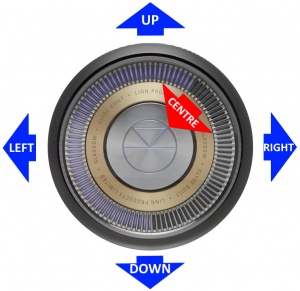
Setting up Bluetooth or Wifi using the Klimax dial
- 1. With the Klimax DSM out of Sleep mode. (If Wifi setup disconnect any cable LAN connections)
- 2. Press dial UP to enter Service menu
- 3. Scroll UP/DOWN to highlight "Connect"
- 4. Press RIGHT to select this menu
- 5. Scroll UP/DOWN to highlight the desired option and RIGHT to select
- Wifi (WPS): put your router into WPS discovery mode for auto pairing of the Klimax DSM
- WIfi (Reset): to clear any previous Wifi settings
- Bluetooth Pair: configure you Bluetooth device for pairing before selecting
- Press LEFT to cancel Service menu
Alternative Wifi Setup Method via Web Browser
- 1. With the Klimax DSM out of Sleep mode and cable LAN connections removed from Klimax DSM
- 2. Go to the Wireless settings on your device (e.g. iPad)
- 3. Find the Klimax DSM on the list of available networks. It will be called Klimax DSM - <serial number>
- 4. Select this Linn DSM as the wireless network
- 5. Now open a web browser on your device and type "https://setup.linn.co.uk" in the address bar
- 6. The Klimax DSM Wifi Setup page should now be displayed
- 7. Select the Wifi network you want to connect to
- 8. Enter the passkey for the Wifi network
- 9. Click on 'Set Network'
Note: If you cannot get any page from "https://setup.linn.co.uk", this may be due to added security on your phone/tablet. Check that the:
- VPN is disabled on your phone or tablet
- Go to Settings > WiFi > Select the Unsecured Network. Then tap the “i” next to that Wi-Fi network you’re trying to log in to and toggle OFF both “Auto-Join” and “Auto-Login.”
- Disable Location Services for Wi-Fi System Services for iPhone/iPad
- Go to Settings > Privacy > Location Services iOS system services for location and privacy settings
- Tap on System Services near the bottom of this page
- Locate "Wi-Fi Networking" or "Networking & Wireless" and toggle it OFF
- Retry the connection to "https://setup.linn.co.uk"
- This is extra network security and recommend that it is turned back ON after setting up the Linn DSM.
Wifi can also be setup using the Konfig App or Manage_Systems below
Konfig / Manage Systems
There are two ways to configure, (if required), your Linn DS/DSM player/Speakers etc:
Before you do anything you will need to have a Linn Account. This is a simple process and can only be performed using the Kazoo App or Linn App.
Details on how to create your Linn Account and how to use Manage systems can be found in the Manage Systems page.
This Konfig App can be downloaded from KONFIG App
This will allow changing the Room name, Linn DS/DSM name, input name and other settings. This can be changes by yourself and/or your Linn Retailer.
Details of most of the options are listed in the Konfig Manual, this covers many options
Konfig has been deprecated and replaced by Manage Systems.
- Note: Manage Systems has taken over from Konfig and we would prefer you to use Manage Systems to setup an configure your Linn products.
Space Optimisation
 for ALL Linn DS/DSM products |
 Linn Account Space Optimisation from Davaar64 ⇒ |
 Linn Konfig Space Optimisation & Space Optimisation+ |
Linn Space Optimisation is currently configurable using either the Konfig app or the Linn Account Manage systems.
Click the above picture/icon for more information of that version of Space Optimisation.
More details of what Space Optimisation can be found can be found at www.Linn.co.uk
What are the differences between the Konfig Space Optimisation and Linn Account (Kloud Konfig) Space Optimisation?
- The new version of Space Optimisation uses highly sophisticated acoustic modelling to model the interactions between your speakers and the room; this acoustic modelling is based on the finite-difference time-domain method. A simple two-dimensional analogy to this method of acoustic modelling is of a fishing net laid over a pond; each knot in the net defines a discrete measurement location, so that when a stone is thrown into the pond, we can track the resulting ripple by measuring its height at each knot.
- The spatial discretisation employed by this method of acoustic modelling allows the new version of Space Optimisation to correctly consider the effects of:
- non-rectangular rooms;
- the placement of features like doors and windows;
- And the location and rotation of your speakers.
- Furthermore, the time-domain formulation of this method of acoustic modelling means that the new version of Space Optimisation can now reduce both the energy and decay time of any artificial distortions caused by the interactions between your speakers and the room, resulting in both a flat frequency response and a uniform decay time. :Finally, the new version of Space Optimisation has been designed to give a better balance of low- and mid-frequency energy.
What is the difference between Space Optimisation & Space Optimisation+?
- This is applicable to both Linn Konfig and Manage System/Kloud Konfig
- Space Optimisation is for NON-Exakt systems. This uses the direct analogue outputs of the Linn DS/DSM
Is the Linn Account Manage systems only available for the new Linn DSM's
- Both Applications can be used for ALL Linn Products.
- The only limitation is that the Linn DS/DSM must have Davaar64 to run Linn Account Manage systems]
Why don't you use a Microphone in Space Optimisation?
- The aim of Space Optimisation is to remove the effects of your room, to uncover the unique acoustic characteristics of your speakers; after all, this is what you fell in love with when buying your speakers. To achieve this, Space Optimisation needs to understand both the interactions between your speakers and the room and the unique acoustic characteristics of your speakers; the unique acoustic characteristics of your speakers are then subtracted from the interactions between your speakers and the room, leaving only the effects of your room.
- An acoustic measurement of the interactions between your speakers and room can have many sources of error which may affect the accuracy and repeat-ability of the measurement, including the choice of measurement stimulus, such as MLS or a log chirp; external noise, such as traffic noise and vibration; quality and calibration of the microphone, which can introduce distortion; and the microphone location, which can be sensitive to within a few centimetres. The use of acoustic modelling removes these sources of error: the model can apply an ideal impulse as stimulus; the modelling domain is free from noise; the model can use an ideal microphone; and the listening location is well-defined. It can thus be seen that acoustic modelling has a clear advantage over acoustic measurement in understanding the interactions between your speaker and the room.
- The unique acoustic characteristics of your speakers depend on many factors, including the shape and size of the drive units and ports; the constructive and destructive interference between the drive units, ports and any cabinet-edge diffraction sources; and the angle between the listening location and your speakers. Therefore, a simple on-axis anechoic measurement of your speakers is insufficient information; what is actually required is an anechoic measurement with your speakers in the same configuration as you have them in your home. While some manufacturers do publish anechoic measurements of their speakers, both on- and off-axis, it is extremely unlikely that they will have performed an anechoic measurement of your speakers in the same configuration as you have them in your home. The acoustic modelling of such a scenario is, however, straightforward; the model can simply turn your room into an anechoic chamber to obtain the unique acoustic characteristics of your speakers in the same configuration as you have them in your home. It can thus be seen that acoustic modelling once again has a clear advantage over acoustic measurement in understanding the unique acoustic characteristics of your speakers.
- From the above, it is clear that acoustic modelling is the best approach to Space Optimisation.
Can I use "Linn Account Space Optimisation" with my Exakt system?
- From November 2019 you can now use Linn Account Space Optimisation with Stereo and Surround Exakt systems.
Analogue Output Mode
- From Davaar firmware 4.81.396 (Apr 2021), you now have the ability to enable/disable the XLR and RCA analogue outputs on the Klimax DSM/3 (AV) & (Music).
- For example:
- This will allow you to have say, Loudspeakers on the XLR outputs and a headphone amplifier on the RCA outputs.(The Exakt outputs are unaffected in this setup.)
- For example:
- To select the Analogue Output mode using the IR Handset
- 1. Manage systems configure for * key operation Analog Output Mode
- 2. To switch between outputs, press and hold the * button on the REM022 handset
- This will then switch to the other analogue output. If currently on XLR, then it will switch to RCA. If currently RCA, then it switches to XLR
- 3. Press and hold * button on the REM022 handset to switch back to the other output.
- Manage systems will need to be configured for * key operation Analog Output Mode. This will allow IR handset and Dial selection will allow you to have both XLR & RCA operational at the same time.
- To select the Analogue Output mode using the top dial
- RCA Only: to only output on the RCA sockets
- XLR Only: to only output on the XLR sockets
- Dual (XLR & RCA): to have both RCA and XLR sockets live.
- Off: to disable these analogue outputs.
Lip Sync
- Lip-sync can be set with a default setting in the Konfig:Device page or Manage Systems: Advanced - "Video Sync Delay (ms)" setting
- To trim these using the IR handset or top dial
Using the Linn Klimax DSM
Top dial and front panel operation
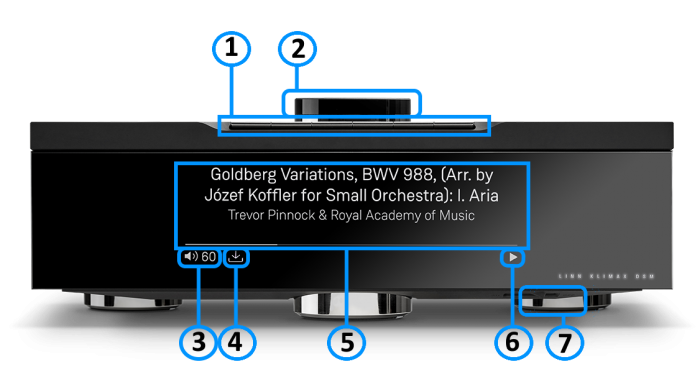
- * Press the button gently, turned as a "half press" to check what the button will do.
- * Fully press the press to button to action/select this PIN operation.
- Creation on PINS can be found in the Kazoo Manuals for
- GO INTO SLEEP:
- Press the dial CENTRE and continue to press the CENTRE (approx 2seconds) until the volume indicator dial starts to decrease.
- BRING OUT OF SLEEP:
- Press any of the UP/DOWN/LEFT/RIGHT or CENTRE of the dial.
- SOURCE SELECT
- Press the dial DOWN to list the inputs available menu
- Scroll UP/DOWN the selection.
- Press RIGHT to select source or LEFT to cancel selection menu
- PLAY/STOP/PAUSE
- A quick press of the dial CENTRE will toggle between PLAY and STOP/PAUSE
- (Radio-PLAY/STOP, Playlist-PLAY-PAUSE).
- TRACK/PRESET PREV/NEXT
- A quick press of the dial LEFT/RIGHT jump to Playlist tracks or Radio stations.
- Volume
- Rotate dial clockwise to increase volume, anti-clockwise to reduce volume. The dial indicators will tell you the present volume.
- SURROUND TRIM
- With the Klimax DSM out of Sleep mode
- Press dial UP to enter Settings menu
- Press RIGHT to select or LEFT to cancel Settings menu
- Scroll UP/DOWN to highlight "Surround"
- Press RIGHT to select or LEFT to cancel Surround menu
- Select a the channel and trim with UP/DOWN
- Klimax DSM INFORMATION
- Software version
- With the Klimax DSM out of Sleep mode
- Press dial UP to enter Service menu
- Scroll UP/DOWN to highlight "Software Update"
- Press RIGHT to select or LEFT to cancel Service menu
- Klimax DSM "Properties" (Room name, device name, IP address etc)
- Press dial UP to enter Service menu
- Scroll DOWN to highlight "Device" or 'Network"
- Press RIGHT to select or LEFT to cancel Properties menu
- Klimax "Settings" (|Balance, Lipsync, Surround volumes, Connect (Blutooth/Wifi) etc)
- Press dial UP to enter Service menu
- Scroll DOWN to highlight "Settings"
- Press RIGHT to select or LEFT to cancel Settings menu
Note: Cancel any previous menus by pressing LEFT key.
- To show the current volume value and mute condition.
- This is your Klimax DSM telling you that a software update is available.
- The update is not compulsory, just an indication that an update is available.
- A Software update is performed by:
- the dial settings to do a Software update,
- Press the UPPER part of the dial. The front panel display will now show System options.
- Press the LOWER part of the dial to highlight "SOFTWARE UPDATE"
- Press the RIGHT part of the dial to select this option.
- If a Software update is available you will see the Agree to update message and pres the RIGHT part of the dial to select this option.
- Manage Systems - Software Updates,
- IR handset or Linn App.
- Instructions on how to do this update are listed HERE
- Using the IR handset i button to wake up and further presses allow you to scroll throught the display available.
- On the Playlist this is typically Artist, Album & codec information. The lower bar will show the track position information
- On a Radio source this will show the information provided by the radio station and the codec information
- ......
- Show the Play/Stop/Pause/Buffering symbol to show the current transport state.
- Main Power switch totally power off the Klimax DSM
Controlling your Linn DS/DSM using an infrared handset
To control your Linn DS/DSM you can you the infra-red handset supplied with product as well as the Linn App, Kazoo. This can be downloaded & installed
The infra-red handset supplied has;-
* Volume control, Mute
* Input control with PIN selection
* Radio station selection using the handset joystick,
* Playlist navigation using the handset joystick,
* Transport control (Play, Stop, Pause, Skip & Search) &
* Music information.
The Technical Specifications of the IR handset can be found HERE
Control of the Linn DS/DSM using a PC/MAC/Tablets & Phones
Initial installation
- Linn App

The Linn DS/DSM can be done from many control points at the same time.
- The name of this control App/software is Linn App
or
- Kazoo (Aug 2023 - Ceased all development)
The Linn DS/DSM can be done from many control points at the same time.
Note: from April 2023 : Tidal have removed support for the Linn Kazoo application on ALL platforms. We recommend trying the new Linn app (available on iOS and Android)
- The name of this control App/software is KAZOO..
- Kazoo control App/software is available for
-
| Windows Kazoo download - from April 2023 : Tidal have removed support for the Linn Kazoo application on ALL platforms. We recommend trying the new Linn app (available on iOS and Android)
-
- Kazoo control App/software is available for
MAC OSX Kazoo download- from April 2023 : Tidal have removed support for the Linn Kazoo application on ALL platforms. We recommend trying the new Linn app (available on iOS and Android)
 Android Kazoo for Android Phone/Tablet download
Android Kazoo for Android Phone/Tablet download- from April 2023 : Tidal have removed support for the Linn Kazoo application on ALL platforms. We recommend trying the new Linn app (available on iOS and Android)
Using the Linn DS/DSM control software
As illustrated by the above section, there are multiple software/Apps for different control devices. Although Kazoo has the same style of control in each device, there are minor differences depending on what your control device is. This is why we have different Manuals.
These manuals should only be used as a basic guide for what the buttons can do. We would recommend just using the App/Software and only using the guide if you are having difficulty or want to see what more features are available.
These guides may show some features that are not available, or not have not been configured to work in your system. If you're required additional information, then please contact your Retailer or Linn Support Site
- iPad / iPhone / Android Linn App
- Windows Kazoo
- from April 2023 : Tidal have removed support for the Linn Kazoo application on ALL platforms. We recommend trying the new Linn app (available on iOS and Android)
- Windows7
- Windows 8 / 10 / 11
- MAC/MACBook Kazoo
- from April 2023 : Tidal have removed support for the Linn Kazoo application on ALL platforms. We recommend trying the new Linn app (available on iOS and Android)
- up to Yosemite (OSX 10.10)]
- El Capitan (10.11 >)
- Kazoo User Guide for iMac El Capitan (10.11 >) onwards.. (including OSX Catalina 10.15)
- iPad/iPhone Kazoo
- from April 2023 : Tidal have removed support for the Linn Kazoo application on ALL platforms. We recommend trying the new Linn app (available on iOS and Android)
- Android Kazoo
- from April 2023 : Tidal have removed support for the Linn Kazoo application on ALL platforms. We recommend trying the new Linn app (available on iOS and Android)
Features
USB stream
Type: USB-B Asynchronous socket
- USB Audio Class 2 endpoint with supported sample rates from 44.1k to 384k on Klimax DSM
- Connect your iPad/iPhone, with USB-C socket, or PC/MAC to this socket via a USB cable and select LINN DSM 'USB' input as your Audio Device.
- PC/MAC will typically transcode the audio into PCM format before feeding down the USB cable to the Linn Klimax DSM
 Click HERE for a guide to the setup and using this USB connection with iPhone/iPad
Click HERE for a guide to the setup and using this USB connection with iPhone/iPad
Check FAQ for more information
Bluetooth Audio
Bluetooth Specification
Reception of Bluetooth Audio:
Series 3, Selekt DSM, Majik DSM (2020 variant) & Klimax DSM (2020 & 2025 variant) implements Bluetooth v4.2
- Audio is transferred using SBC encoding
- This is not natively compatible with Googlecast.
Tidal
- Tidal is supported in countries listed HERE on the Tidal website
Qobuz
- Qobuz Streaming CD or Hi-Res quality music
- Check for Qobuz FAQ's with LInn DS/DSM
Calm Radio
- Calm Radio "Music that helps you get through the day "
Check FAQ Calm Radio for anymore information
Spotify Connect
- Spotify Connect can now be used on Linn products using firmware Davaar59 (Aug 2017) or later firmware. (That is, if your Linn Klimax DSM has had a software update after Aug 2017 then you can use Spotify connect)
- This allows you to select and play your Spotify music on your Linn DS/DSM players and use the internal volume control on the Linn DS/DSM.
- To connect your Spotify account to the Linn Klimax DSM :
- On your control device, iPad/Android/PC/MAC etc, connect to the same computer network as your Linn DS/DSM
- Start your Spotify app, (if it is already open then close the App, wait a few seconds, and open the App)
- Now check the Spotify Speakers icon to find your Linn DS. (In some cases you may have to power cycle your Linn Klimax DSM before this is seen)
- Select your Linn product, and you can now play to the Linn Klimax DSM from the Spotify account and control the Linn Klimax DSM volume.
This is web controlled and if your Linn Klimax DSM has already been paired with your Spotify account you will be able to control even if you are not on the same ethernet network.(So be careful that if you accidentally select the Linn Klimax DSM as a Spotify speaker and put the volume up high, and you are not at home)
- Check FAQ Spotify Connect for more information.
|
September 2025:We do intend to support Spotify Lossless:
|
WiiM solution to Spotify Lossless
Currently, a solution for Spotify lossless on the Linn DSM's, you can use a WiiM media streamer .
This setup will play at the quality of your Linn DSM – playback uses the Linn DSM’s audio clock, meaning that jitter from the source device’s clock will be removed.
Note: This will ONLY work with Linn DSM, not a Linn DS.
Plug a TOSLINK optical cable from the WiiM media streamer SPDIF OUT digital output directly into a Linn DSM TOSLINK digital input, and use the superior audio DAC of the Linn DSM. This will give you the full Spotify lossless, and any other WiiM supported streaming services into the Linn DSM.

Set up of the WiiM for use with the Linn DSM is easy
- 1. On the WiiM control app, go into Devices, select your WiiM and the select the gear cog on the bottom right, this will bring you into the WiiM setup page.
- 2. In the Sound submenu:
- a).Audio Settings:
- i) We would advise turning "Fixed Volume Output:" ON. This will give the Linn DSM full volume control options
- ii) Optical Output Resolution: set to "Sample rate:" 192kHz & Bit depth: 24bit
- b) .Audio Output:
- i) Change to Optical Out
- a).Audio Settings:
To use the WiiM with the Linn DSM and Spotify:
- 1. Select the TOSLINK input on the Linn DSM
- 2. Open Spotify and Connect to the WiiM *** or the name you have given the WiiM.
- 3. Double check, in your Spotify User profile setting that "Audio Streaming quality" is set to Lossless, Up to 1GB/hr
- 4. Now play Spotify music.
Roon
|
- Change Roon Protocol to Roon Ready in Manage Systems > Music tab.

- This will also allow you to decide, if the Linn DS/DSM has a DAC that supports DSD playback, which products decode the DSD. Either Roon decoding or Linn DS/DSM direct playback.
All Linn DS/DSM ARE ROON CERTIFIED devices
The Linn DS/DSM requires Davaar63 (May 2018) or later firmware to work with Roon V1.5 and above.(That is, if your Linn DS/DS/HUB has had a software update after May 2018 then you can use Roon)
This allows full hi-res audio, (384k/24bit) playback controlled by the Roon system
Roon Tested Setup
- On Linn DS proxy setups, Linn DS with Linn Kontrol preamplifier connected with RS232, the Roon volume control will not control the Linn Kontrol volume.
- A Roon Core is required in your network system to allow Roon to control your Linn DS/DSM.
- ENABLE the Linn DS/DSM player in the Roon - Settings - Audio - NETWORKED section.
- In the Settings > Setup make sure that the "Subnet of Linn Streaming" is the same as the network that the Linn DS is on. Otherwise, they will not show in the Audio
- On Linn DS proxy setups, Linn DS with Linn Kontrol preamplifier connected with RS232, the Roon volume control will not control the Linn Kontrol volume.
Control
Primary control is through Roon.
Transport IR is disabled on the Linn DS/DSM when the Roon input is selected from Linn DS firmware release Davaar80 (Nov 2020)
Issues
Roon uses the Linn DS/DSM as a media player, the control interface IS Roon.
- • I cannot see any Linn DS in the Audio list...
-
- If you cannot see any Linn DS product in the Audio list then check that with the setup the correct Linn Streaming subnet (network address range).
- E.g. if your Linn DS has IP address 192.168.1.34 then its subnet is 192.168.1.0
- In the Settings > Setup make sure that the "Subnet of Linn Streaming" is the same as the network that the Linn DS is on. Otherwise, they will not show in the Audio tab. You can find the IP address by pressing the * button on the IR handset
- • I am only getting Airplay quality audio from the Linn DS using Roon
-
- In Roon: Settings - Audio setup page, you will have devices listed with "via Linn Streaming" and devices listed with "via Airplay".
- Pressing this "ENABLE" button on "via Linn Streaming" will bring this Linn DS player alive.
- When you press ENABLE, this will then allow you to rename this Linn DDS; otherwise it will be its default name. E.g. below the "Linn Akurate DSM" - "via Linn Streaming" has been enabled, and I have renamed it "Merlin Lounge".
- The Linn DS/DSM products have to be declared as "Roon Tested", networked devices in the Roon Core settings. (The "AIRPLAY" option for the Linn DS/DSM must be disabled within the Roon Core).
- Click on the Roon Ready - Enable and give a name to the Linn DS/DSM. (In the example below, this has been named Merlin Lounge)
- The Linn DS/DSM products have to be declared as "Roon Tested", networked devices in the Roon Core settings. (The "AIRPLAY" option for the Linn DS/DSM must be disabled within the Roon Core).
- • I press STOP and the Roon starts playing again...
-
- Transport (play / pause / stop) and Volume can be controlled using Kazoo or Ir handset. Although later versions of Roon will counteract these commands. Only use the Roon controller software to control what is playing.
- Linn DS Firmware Davaar80 onwards will disable transport controls whilst on the Roon input of the Linn DS/DSM
- • If I select an external source whilst playing Roon, I need to re-select the source to get it playing.
-
- This can be due to a confusion, as the Roon will send a stop command to the Linn DSM as you exit the Roon source. However, as the Linn DSM will probably have changed to this new source, then this new source is stopped by Roon. On external sources, this can only be recovered by selecting another source and going back to the originally selected source.
- The solution is to Stop or Pause the Roon source BEFORE you change to a different input on the Selekt DSM.
- This can also be reduced by going into Konfig or Manage systems and disabling the "AutoPlay" option.
Deezer
- This can now be used on Linn products using firmware Davaar82 (July 2021) or later firmware.
- To create and add Deezer tracks to a Linn DS/DSM playlist you require the Linn App
- This function is NOT available on the Kazoo or Kinsky Apps, only with Linn App
- The Deezer is broadcast from the Internet straight to the Linn DS/DSM and you use the Linn App to select and play the Music on the Linn DS/DSM.
- From firmware Davaar 110, Jan 2025, Deezer has been updated to the latest driver. Check the Deezer FAQ's for more information and assistance.
- From firmware Davaar 110, Jan 2025, Deezer has been updated to the latest driver. Check the Deezer FAQ's for more information and assistance.
- Check for Deezer FAQ's with Linn DS/DSM
AIRPLAY
- AirPlay is a Apple protocol that allows wireless streaming media.
- The Linn DS/DSM/HUB can take the audio stream via the "Netlink" input.
- AirPlay is a Apple protocol that allows wireless streaming media.
- Check <HERE> for any issues with Airplay
AIRPLAY2
- AirPlay2 is an Apple protocol that allows wireless streaming media.
- It is only available Linn DS products with CORE4 , or higher, processors.
- The Linn DSM/HUB can take the audio stream via the "NetAux" input.
- Airplay2 allows you to Group multiple Airplay2 devices (including Linn DS HomePod, Apple TV) to play in sync using iOS, Siri, Homekit, iTunes desktop (Windows & MacOS)....
- From Linn DS/DSM firmware Davaar 108 this will no longer allow you to Songcast an Airplay stream to other Linn DS/DSM products. . (Airplay2 supports mixing and matching with other Airplay2 devices and not required to Songcast).
- It is only available Linn DS products with CORE4 , or higher, processors.
- AirPlay2 is an Apple protocol that allows wireless streaming media.
Products supporting Airplay2 from Davaar 110 (February 2025)
HDMI-2
HDMI ARC
- HDMI Audio Return Channel is the audio returned from the same HDMI cable feeding A/V to the television.
- This is only supported on the HDMI-2 board and on the Selekt DSM and on the Series 3.
- This input can ONLY be used with a television. If any other HDMI source is connected to this input, then no audio will occur. (The HDMI ARC communication is different to standard HDMI communications)
- This HDMI ARC input is declared as a separate input on the Linn DSM/HUB control. This can be set to automatically switch to this HDMI-ARC input when you have just switched on your television. More information on how to set this up are in the Konfig manual
- General limitations with ARC are that it doesn't communicate with the playback device, in this case the Linn DSM, what Surround formats that it supports, if any. You need to check within the TV setup that the HDMI-ARC connection will only output in a format/codec that the Linn DSM will support. (2-ch/stereo PCM for a standard Linn DSM/HUB and 5.1ch Surround sound for one with a Linn Surround module).
- This does NOT support DSD audio
HDMI eARC
HDMI eAudio Return Channel is the audio returned from the same HDMI cable feeding A/V to the television.
- This is an updated verison of ARC that supports addtional Audio formats to HDMI. This is currently only supported on:
- Note: Selekt products require the additional HDMI2 card installed.
- eARC can have an inbuilt Ethernet connection, but this is NOT used on the Linn DS/DSM.
- Some Manufacturers TV may need CEC enabled
- HDMI cables that worked with HDMI-ARC may not work with HDMI-eARC.
-
 Linn recommend using Premium High Speed Certifiied HDMI cables for an optimal experience.
Linn recommend using Premium High Speed Certifiied HDMI cables for an optimal experience.
DSD
Products that will play stereo DSD audio:
- Linn DS/DSM players with Katalyst DACs, running firmware from Davaar 60, can play stereo DSD audio files.
- All ORGANIK DACs within the Linn DSM can play DSD audio files.
- Klimax DSM (2020 variant)
- ANYSelekt DSM variant with ORGANIK (Dual Mono or Stereo variant), Katalyst or Standard DAC
- > Only supported in SLOT #1 of the Selekt DSM using aStereo DAC:: Selekt DSM slots 2 & 3 will not play DSD audio.(Exakt crossover and Space Optimisation only work with PCM.audio.)
- Or
- > Only supported in SLOTS #1 & #2 with Dual Mono ORGANIK DAC's: : Selekt DSM SLOT 3 will not play DSD audio.(Exakt crossover and Space Optimisation only work with PCM audio.)
- Linn DS/DSM players with Katalyst DACs, running firmware from Davaar 60, can play stereo DSD audio files.
- Majik DSM (2025 variant)
- Some important points on DSD playback on the Linn DS/DSM:
- DSD audio is ONLY available on the analogue outputs
- DSD audio is NOT supported on:
- DSD audio is ONLY available on the analogue outputs
- Supports DSD64 (2.8224MHz) and DSD128 (5.6448MHz) sample rates.
- DSD256 playback is only supported on
- Klimax DSM (2020 variant),
- Majik DSM (2025 variant) and
- All Selekt variants.
- These in the following formats:
- DSF - Sony format that supports ID3 tags
- DFF - old Philips mastering format (aka DSDIFF)
- DSF - Sony format that supports ID3 tags
- Supports DSD64 (2.8224MHz) and DSD128 (5.6448MHz) sample rates.
- DSD is NOT supported on external inputs such as HDMI, Toslink or USB
- No digital signal processing is possible.This means:
- On some DAC's there is NO balance control is possible to DSD audio file playback.
- No Space Optimisation is applied to DSD audio file playback
- Maximum volume is restricted to 80 (unity gain) on DSD audio file playback. However if you have raised to volume to a higher level e.g. 90, this higher volume is applied to any tracks that are NOT DSD audio files.
- On some DAC's there is NO balance control is possible to DSD audio file playback.
- No digital signal processing is possible.This means:
- Linn DS/DSM volume control MUST be enabled
- If the DSM volume control is disabled you will hear "click"s on the loudspeaker when Play/Pause buttons are pressed or a change in bit-rate on change in tracks
- Linn DS/DSM volume control MUST be enabled
- Linn Kazoo Server supports the index and serving of DSD files. Non-indexed DFF files that have no metadata can be browsed by file name using the Kazoo Server Removable drives option.
- Asset UPnP server and Minimserver support DSD index and serving to the Linn DS/DSM.
General products manuals and information
Top Of Page Index
Controlling the product User Guide
Product setup:Manage Systems user manual
Third Party Software Copyright
FAQs
Linn Klimax DSM (2021 variant) FAQs
Inputs/Outputs
Can I use both the RCA and XLR outputs at the same time?
This all dependent on the variant of Klimax DS/DSM
- All Klimax DS & Klimax DSM 2011/2014/2016/2018 variants:
- We advise that you only use the XLR)output OR the RCA(connector #9) output. Never use both outputs as the RCA will degrade the XLR output audio.(When the output is set to RCA in Konfig/Manage Systems, this will ground part of the signal from the XLR-COLD connection.
- All Klimax DS & Klimax DSM 2011/2014/2016/2018 variants:
- Klimax DSM 2020 variant:
- Yes, you can use both RCA and XLR outputs at the same time. You also have the option in this variant to disable XLR or RCA sockets using the Konfig/Manage Systems.
- Klimax DSM 2020 variant:
- Klimax DSM Organik Upgrade
- Yes, you can use both RCA and XLR outputs at the same time.
- Klimax DSM Organik Upgrade
How can I connect my headphones to the Klimax DSM?
- On the Klimax DSM 2020 variant only: from firmware release Davaar 81 (Apr 2021) You can switch on/off the backpanel XLR and RCA analogue outputs. This can allow you to connect your headphone amplifier to one set of sockets and your loudspeaker power amplfier to the other set of output sockets.
- This can be actioned by pressing and holding the IR handset * button to toggle the XLR/RCA setup
Is there a TAPE OUT on the Klimax DSM?
No, all Klimax analogue outputs are share the same common Volume control.
Can I plug a USB stick into the USB socket of the Klimax DSM
The Linn DSM is a USB stream player. It does NOT recognise a USB hard drive/USB stick as a Music STREAMING source.
Type: USB-B Asynchronous socket
- USB Audio Class 2 endpoint with supported sample rates from 44.1k to 384k on Klimax DSM
The Linn DSM is a USB stream player. It does NOT recognise a USB hard drive/USB stick as a Music STREAMING source.
- Connect this USB socket into a Windows7/8/10/11 PC, MAC or USB-C socket of an iPad/iPhone2 and be a Sound card for these devices.1.
- • DSD audio will typically be transcoded to PCM, by the PC/MAC, before transporting down the USB cable to the Linn DSM
Note:
- 1: The Linn DSM will playback the audio dictated by the PC/MAC sound driver.
- On Mac you can go into the Sound Settings, after you select the USB Output, and adjust what audio format is played.
- On a Windows PC you will need to get an audio driver that supports higher bit-rates. (For example: Adding a PCI card or module into your PC to get these higher bit-rates)
- 2: Click HERE for a guide to the setup and using this USB-C connection with iPhone/iPad
How can I play my Computer Music on the Klimax DSM?
- You can connect the Linn Klimax USB socket, (USB Type-B) to connect to your PC/MAC USB socket. You can then set your sound card to output to the Klimax DSM.
- On the Klimax DSM, select the "USB" input. On the PC/MAC, click on the Volume icon on the notification bar and select Linn DSM. The audio from your PC/MAC is now directed to the Klimax DSM as a USB Audio Class 2 endpoint
- You have two volume controls for this input: one on the PC/MAC and the other on the Linn Klimax DSM. We would advise leaving the PC/MAC volume at 100% and only adjusting the Klimax DSM volume. This will stop any surprises when you change the Klimax DSM to another input such as Radio and suddenly get an extremely loud radio station.
Is there a DIGITAL/SPDIF output?
- You can configure SPDIF1 socket to be an DIGITAL SPDIF output using the Konfig / Manage Systems software.
Can I connect Digital Speakers to the Klimax DSM/3 or Organik upgraded?
- Yes, you can connect loudspeakers that support 192K SPDIF connections to the Linn Klimax DSM with Organik. This output supports Space Optimisation of this system.
- In Manage Systems, setting the:
- 1. Outputs > SPDIF Mode into Output &
- 2. Outputs > Digital Output mode into 192K Post EQ will add Space Optimisation to this output.
This allows digital speakers, with their own volume controls, to be connected to this SPDIF socket
IP Network
How do I find the IP address of my Klimax DSM?
- When the front panel display is asleep, looking on the top of the Klimax DSM:
- Press the UPPER part of the dial. The front panel display will now show System options.
- Press the LOWER part of the dial to highlight "PROPERTIES"
- Press the RIGHT part of the dial to select this option.
- This Klimax display will now show the Klimax Properties and IP Address.
- The above action can also be performed using the Linn IR handset joystick controls.
Reseting the Klimax DSM
How do I do a FACTORY reset on the Klimax DSM?
- You will need to have the Konfig or Manage Systems to do the Factory Reset, plus internet access for the Klimax DSM
- This will do a reset all setting to default setting. This action may take a short time, typically 60seconds, to perform this action.
-
- Make sure that your Klimax DSM is powered on and your LAN network has Ethernet access
- In Konfig go into the Advanced and find your Klimax DSM
- Press the RESTORE and leave it to do the update.
- After approx 60seconds your Klimax DSM will have been set back to Factory setting.
- All Done
- or
- Manage_Systems
- Make sure that your Klimax DSM is powered on and your LAN network has Ethernet access
- Go into Manage systems and select your Klimax DSM
- Click on the General tab and scroll to the bottom of the page and you will find the "RESTORE FACTORY DEFAULTS".
- Click this text to promote a Factory reset of your Klimax DSM
- Manage_Systems
How do I RECOVER on the Klimax DSM?
- You will need to have the Konfig or Manage Systems running to do the full RECOVER, plus internet access for the Klimax DSM
- This will do a fresh reload of Software and reset all setting to default setting. This action may take some time to perform as it need to download new software packages and install them. Typically this maycan take one hour to perform.(This is dependent on your Internet speed and how many software versions need to be installed).
- Konfig
- Make sure that your Klimax DSM is powered on and your LAN network has Ethernet access
- In Konfig, go into the Advanced and find your Klimax DSM
- If you cannot see your Klimax DSM double-check the power connections and network connection.
- if you still don't have the Selekt DSM listed in Konfig press the FALLBACK ( #2 in the image below) and repeat checking Konfig>Advanced tab
- Press the RECOVER and leave it to do the update.
- After approx 60minutes go to the Klimax and using the Dial what Software Version is installed.
- All Done
- or
- Manage Systems
This is only valid for Linn DS/DSM that have already been loaded with Davaar 99, or higher, firmware (from approx April 2023).
- If, for any reason, the update process has failed, (for example, you have left this UPDATE running for 1-2 hours and the Linn DS appears to be stuck), we would suggest doing the following:
- 1. Power OFF the Linn DS/DSM and disconnect any EXAKT speakers or Exaktboxes

- 2. Power ON the Linn DS/DSM and press the FALLBACK recessed button on the back of the Linn DS/DSM.
- (This sometime has the FB label beside a recessed button near the Linn DS/DSM Ethernet socket.)
- This should bring a lightening flash symbol on the Linn DS/DSM display.
- 3 Open the Linn App, click on the
 icon, this will proceed to the Recovery page
icon, this will proceed to the Recovery page
- 4:Press the > icon and this will open the product list of products awaiting a RECOVERY.
- if there is no "System Recovery" option, then either the Linn App is on the wrong network or the Linn DS/DSM is NOT running Davaar99 or higher firmware. Use Konfig software to recover this Linn DS/DSM.
- 5: Press the RECOVER button to start the recovery process of this Linn DS/DSM
- The button should now state "Recovering" and this may take between 5-60 minutes to complete.
- 6. After a few minutes, go back to the HOME page, (ignore the recovering button message as this may not have refreshed itself)
- Your Linn DS/DSM has been recovered and may have been reset back to its factory default setting. I.e. It will be called the "Main Room"
- Note: Kustom DSM's will not show as a room(s), but are available to be added to your Linn Account in the next step...
- 7. Within the Linn App, go into the Settings
- a) Click on the Linn Account.
- b) click on the Add/Remove products.
- c) Scroll down the list of products and search for "Main Room" or Kustom DSM. Double check that the serial number listed matches your Linn DS/DSM serial number and hit the + to add it to your Linn account.
- 8. Reconnect any Exakt speakers or Exaktboxes if you had disconnected then in step 1.
- 9. Proceed to Manage_Systems to rename and set up your Linn DS/DSM
General operation
What is the difference between Klimax DSM (2020 variant) and earlier versions?
-
- • Ultra-low jitter clock with improved clock distribution circuitry and new low-noise power supply
- • This clock is used as the Exakt master clock and is distributed to all Exakt devices in the system
- • Improving the clock in the Klimax DSM (AV / Music / Hub) improves the performance of all Exakt devices in the system
- • Klimax Exakt DSM has 4off Exakt sockets, the Klimax DSM HUB only has 2off.
- Analogue Inputs
-
- • Brand new, high-performance ADC (analogue to digital converter) which now has its own circuit board and dedicated power supply
- • New design has lower noise and lower distortion which benefits all analogue sources
- Digital Inputs
-
- • New Linn-designed SPDIF receiver implemented in an FPGA
- • Improved clock recovery algorithm for reduced jitter
- • SPDIF inputs support up to 192kHz/24-bit audio
- • One SPDIF digital input can be configured as an output - This is also possible in the Klimax DSM/2 (2016/208 variant)
- • The addition of a USB (type B) input allows connection to a computer as an audio device
- • USB input supports up to 384kHz/24-bit audio
- Streaming
-
- • 384kHz/24-bit streaming support
- • DSD256 audio format support
- Connectivity
-
- • The optical Ethernet connection improves audio performance by providing complete isolation from noisy network components
- • WiFi and Bluetooth (4.2) connectivity
- • Audio can be streamed from devices such as mobile phones, Alexa, Google Home
- HDMI
-
- • HDMI eARC support
- Differences between the previous version of Klimax DSM and Klimax System Hub
- Klimax DSM/3 and Klimax DSM/2 (2016-2018 variant)

- Addition of Service-Use socket
- Addition of Optical Ethernet connection
- Addition of USB socket for connection to PC/MAC
- Removal of TOSLINK socket from 2off to 1off
- Addition of another SPDIF Input. (One socket can still be configured as a digital Input or Output)
- Addition of another HDMI-2 input
- Addition of third analogue input. (RCA type)
- Klimax DSM/3 and Klimax Exakt DSM/Klimax System Hub

- Addition of Service-Use socket
- Addition of Optical Ethernet connection
- Addition of USB socket for connection to PC/MAC
- Removal of TOSLINK socket from 2off to 1off.
- Removal of 2off EXAKT-LINK sockets from 4off to 2off.
- Addition of another HDMI-2 input
- Addition of third analogue input. (RCA type)
How to get my Alexa to Play on the Klimax DSM
- You need to setup the Linn DSM as Bluetooth speakers for your Alexa
- This will then allow you to select your Music to play back on the Klimax DSM as well as the volume of the Music.
Can I plug my USB drive/stick into the USB socket to play Music
The Linn DSM is a USB stream player. It does NOT recognise a USB hard drive/USB stick as a Music STREAMING source.
Type: USB-B Asynchronous socket
- USB Audio Class 2 endpoint with supported sample rates from 44.1k to 384k
The Linn DSM is a USB stream player. It does NOT recognise a USB hard drive/USB stick as a Music STREAMING source.
- Connect this USB socket into a Windows7/8/10/11 PC, MAC or USB-C socket of an iPad/iPhone2 and be a Sound card for these devices.1.
- • DSD audio will typically be transcoded to PCM, by the PC/MAC, before transporting down the USB cable to the Linn DSM
Note:
- 1: The Linn DSM will playback the audio dictated by the PC/MAC sound driver.
- On Mac you can go into the Sound Settings, after you select the USB Output, and adjust what audio format is played.
- On a Windows PC you will need to get an audio driver that supports higher bit-rates. (For example: Adding a PCI card or module into your PC to get these higher bit-rates)
- 2: Click HERE for a guide to the setup and using this USB-C connection with iPhone/iPad
Klimax DSM/3 display questions
Putting my hand towards the Klimax DSM is not waking up the display, why not?
- The Klimax DSM has a proximity sensor, (that can be disable in Konfig/Manage Systems > Display). This will only work if you move your hand to the front panel display.
- (The Selekt DSM has a similar sensor that will also wake the display if you move your hand to the dial. But due to the machined casing on the Klimax DSM this proximity sensor is only operational on the front panel display.)
I get a flashing volume bars on the volume dial, what does this mean?
My Klimax DSM has a RED Linn symbol on the dial, what does this mean?
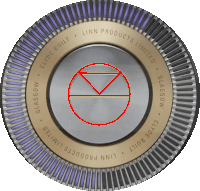 If you do not have a live network/LAN connection on the Klimax DSM the Linn symbol on the dial will go red.
If you do not have a live network/LAN connection on the Klimax DSM the Linn symbol on the dial will go red.
If your network cable is plugged in and your network/LAN is alive then check that you have the network/LAN cable plugged into the LAN socket,
 After a live network/LAN connection is made the LINN symbol on the dial will turn white after 5-10 seconds.
After a live network/LAN connection is made the LINN symbol on the dial will turn white after 5-10 seconds.
I get a flashing Linn icon on the volume dial, what does this mean?
- This means that the Klimax DSM is in :
- Searching for Exakt speakers after being woken from Standby (typically only flashes for a couple of seconds after waking from Standby)
- or
- FALLBACK mode : Fallback is a state that means that the product is waiting for a software update. To stop this flashing either:
- Power cycle (Switch Mains Off for 10 seconds and then switch mains On) and leave the Klimax DSM to startup for approximately 1min.
- or
- Use the Konfig / Manage Systems software to upload software in to the Linn Klimax DSM
Display is showing this icon beside the Volume indicator. What does this mean?
 Firmware update is available.
Firmware update is available.
- The update is not compulsory, just an indication that an update is available.
- A Software update is performed by:
- the dial settings to do a Software update,
- Press the UPPER part of the dial. The front panel display will now show System options.
- Press the LOWER part of the dial to highlight "SOFTWARE UPDATE"
- Press the RIGHT part of the dial to select this option.
- If a Software update is available you will see the Agree to update message and pres the RIGHT part of the dial to select this option.
- The update is not compulsory, just an indication that an update is available.
- Manage Systems - Software Updates,
- IR handset or Linn App.
- Instructions on how to do this update are listed HERE
Is it normal that the Klimax DSM display cannot always stay on? Can I adjust the display timeout?
- We aimed for an unobtrusive display when idle. The display automatically activates, drawing the user's attention, when there is a change in DSM state to communicate. E.g. changes to volume, source or track would all cause the display to activate. It is also possible to manually activate the display at any other time by pressing the 'i' (information) button on the handset or by moving towards the Klimax DSM front panel display , activating its proximity sensor.
What does the shimmering dial mean?
- This is to show that the Klimax DSM is starting up after a mains power on.
- It will typically do this for 30-45 seconds, but if the Linn Klimax DSM is performing a software update this may take a little longer.
General Linn DS/DSM/HUB Wifi 
The Wifi module used with the Linn DS/DSM/HUB supports IEEE 802.11a/b/g/n/ac PSK/CCMP 1-CH
this supports both 2.4G & 5G communications.
Wifi History
2.4G
- This was the first Wifi defined in 1997, 802.11b, generally used with 11, or 13 channels depending on your country. Each channel could each supply a data rate of 11MBit/s .
- This data rate was then expanded to 54MBit/s in 2003, with the 802.11g. However, this still used 2.4G and instead of using 1channel to communicate it now uses 3-channels to communicate.This reduced your number of usable channels as other device communicating on a channel next door would now encroach into your channel(s).
- This means that 2.4G band can have a lot of noise and interference. Coupled with fact that this same frequncy is used by DECT phones, Microwave ovens, Baby mointors, Taxi Radio, Bluetooth.... These can inject a lot if noise and interfere with Wifi streaming link to the Linn DS/DSM/HUB as it may force the LInn product off the Wifi network and it will have to retry the connection, this takes time and may cause your Linn product to keeping muting the Music
5G
- A newer standard, 802.11n, allows usage of both 2.4G and 5G to give an even bigger data rate of up to 600Mbit/s.
- As standards improve the 802.11ac that the Linn DSM/Series3 supports is a data rato of up to 1,300MBit/s.
- 5GHz is a much cleaner radio space with a lot less interence compare with 2.4G. The only negative is a slightly reduced range.
- Some Wireless-Access-Points, WAPs and Router allow you to setup a seperate SSID, (Service Set IDintifier. this is name for a Wi-Fi network.)
Advice on use
We recommend that you configure your Wifi network to have seperate SSID for 2.4G and a different SSID for 5G wifi. Then configure the Linn DSM/Series-3 to only use the 5G network.
This will then allow the music stream to work on a cleaner transport/Wifi and stop any device from interfering with the music that you are listening to.
- There are Apps available to show you what is on your Wifi and your network
Disable Wifi
To totally disable the Wifi, go into the Konfig:About tab and disable the Wi-Fi option.
- NOTE: In the Konfig:WIFI tab, setting to NONE will only disconnect it from any Wifi network. The DSM will still broadcast its presence on the Wifi network.
Wired LAN connections
If you have connected a LAN cable to your Linn DS/DSM/HUB/SERIES3 then this take priority over the Wifi connection. This means that the Wifi connection is still on but ignored when a there is a live connection on the products LAN socket.
When the LAN connection is removed then the connection returns to Wifi.
Top Of Page Index
Common FAQ's
How do I Update, or recover, the software on a Linn DS/DSM
This procedure is not difficult. The first step is finding out which software/firmware you are using to minimise the steps required.
- From Software version Davaar 104 (released November 2023), Konfig has retired from providing software update AFTER this software/Davaar version.
KONFIG will ONLY update to Davaar 104.
- If you have updated the Linn DS/DSM using Linn App this will be the latest Davaar version. Ignore this Konfig update.
- When you open Konfig this will only show the update as Davaar 104. This may be an earlier version of Davaar than currently installed on your Linn DS/DSM, (probably by Linn App). We recommend that you double-check the current Davaar version installed on your Linn DS/DSM before updating using Konfig
- To check what version of Software you are running on your Linn DSM, you can either:
- 1. Use the IR Handset
- On older products: early Majik, Akurate, early Klimax and Kiko:
- * If this action states, "Your Software is up-to-date" or "Software update available...." then you are running Davaar99 or higher.
- * If there is an update available, you will be able to authorise the Linn DS/DSM by pressing the the joystick UP then joystick RIGHT buttons.
- * If this states anything else, then you are on Davaar 97 or lower
- On older products: early Majik, Akurate, early Klimax and Kiko:
- 1. Use the IR Handset
- On newer products: New Majik, Any Selekt DSM & new Klimax DSM:
- This will show "Device" on the front panel display. Hit the RIGHT cursor button and this will show you the product information including the software version. (Check point 2, below, on how to decode this version.)
- If there is an update available, you will be able to perform this update by following the instructions on the Linn DS/DSM screen.
- On newer products: New Majik, Any Selekt DSM & new Klimax DSM:
- 2: Use Konfig and select your Linn DS/DSM. The Software version is structured as a Software family(4=Davaar) :
- Major Release version, (this is the key number to use) : Minor version of software (Ignore this just now)
4:99.491 relates to 4=Davaar, 99=Major software version, 491=Minor version. Therefore, is Davaar-99
- Note: Konfig can still be used for these actions, it must still be used as a stepping stone to the latest Linn DS/DSM software.
- 2: Use Konfig and select your Linn DS/DSM. The Software version is structured as a Software family(4=Davaar) :
- 3. Open Manage Systems and the Firmware is listed on the product configuration page (top right). The Firmware version is decoded in the same manner as the Konfig setup.
Up to Davaar 97
To update, using Konfig and your current Linn DS/DSM firm is Davaar 97 or lower
1.Start Konfig (after ensuring you have latest version)
- a) Go into KONFIG Settings and check that Konfig is set to the same network as your Linn DS/DSM.
2. Click on the UPDATES tab. If there is a software update for your Linn DS/DSM it will be listed after clicking UPDATES. If there is no firmware update available for the Linn DS/DSM then it will not be listed under this tab.
- Note: on the Selekt DSM & new Majik DSM they will need to be power cycled and wait appox 30minutes before checking the Konfig UPDATES tab

3.Select the UPDATE button against the Linn DS/DSM you want to update.
- a) A message will appear on the Konfig screen stating the major changes that this software update may incur. (This will be dependant on your present version of software loaded into the Linn DS/DSM)
- b) If you want to continue with this update then scroll down to the bottom of the message and select UPDATE.
- c) For your Privacy we ask if you agree to collecting Anonymous data on usage of the Linn DS. This will aid any fault reporting and also any activity to help Linn enhance the software and product operation.
- d) Select I AGREE or more options to change what information Linn Products Ltd can receive.
4. Konfig will download the firmware update and proceed to updating the selected Linn DS/DSM player.
5.Once complete you will see an Update Completed Successfully message and your DS player will be re-started
6. Update complete
If you encounter any problems, please contact your Linn Specialist or Contact Linn.
From Davaar 99 onwards
To UPDATE, using Linn App, and your current Linn DS/DSM is Davaar 99 or higher
Linn Ds/DSM software updates using Linn App

To RECOVER, using Linn App, and your current Linn DS/DSM is Davaar 99 or higherThis is only valid for Linn DS/DSM that have already been loaded with Davaar 99, or higher, firmware (from approx April 2023).

To update, using an IR handset, and your current Linn DS/DSM is Davaar 99 or higher
Music formatsWhat audio formats do the DS players support?
Why does Linn recommend FLAC?
Can the Linn DS/DSM play DSD music?Products that will play stereo DSD audio:
Can I change the audio quality of the Tunein Radio
I can no longer get Linn radio stream, Linn Jazz, Linn Classical, Linn Radio, station
Does the Linn DS/DSM players play BBC Radio via TuneIn?
How do I add BBC Radio stations to my Presets?
I cannot get any foreign Radio stations, I can only get UK stations
Does the Linn DS/DSM players play MQA?
Can the DS player play multi-channel files?
Upgrading softwareHow do I upload new software into the Linn DS/DSMThere are many ways to do this, depending on the software version already installed on your Linn DS. Check HERE for the details on how to do it
Physical Input/OutputsHow do I add Music to play on Linn DS
Will downloaded music play on the DS players?
Can I Airplay from my Android device?
After Updating to Davaar55 I can only get audio from my Exakt outputs and not the Analogue Out
Are the Digital outputs (Toslink/SPDIF) volume controlled?
Can I add digital loudspeakers to the Linn DS/DSM?
General Q'sCan I stop the kids from playing with the front panel buttons?
How do I achieve gapless playback for live albums?
Linn PINSWhat is a PIN, check HERE for more detailed information.
PIN FAQs:
Deezer on the Linn DS/DSM
Linn Songcast
There is a ! on the front panel of my Linn DS/DSMThere is a speaker setup issue on the Linn DS/DSM Surround Sound Rules
The front panel of the Linn DS/DSM is showing a flashing dot or lightening flash and I cannot see the Linn DS with Linn App or KazooThis is the Linn DS/DSM either in "startup" mode or in "Waiting for Software" mode.
If you experience any problems getting the Linn DS on an Ethernet network, (dot continuously flashing), try the following options:- Option1
You will find that some of the devices in the system get confused and cause system confusion. The power cycling will do a reset of the system and recover most issues. Option2
Option3
Some networks only have a limited number of DHCP address’s. if you have already connected some PC’s to this system, your Router/DHCP server can remember these devices, (even though no longer connected) and will not allocate these previously assigned IP addresses to newly connected products. So the case of unplugging one device to free up an IP address for the DS to use will NOT work with most Routers/DHCP servers if there are no free DHCP IP addresses available. This will give a better idea as to what is causing the problem. (98% of the time, this is due to a local network issue). If you always get the flashing dot, then the lightening flash symbol, then the Linn DS/DSM needs to be programmed. Either do the RECOVER option or contact your Linn Retailer to get assistance.
FAQ on ALL products linkClick HERE for FAQ on ALL products
TroubleshootingTop Of Page Index Technical Specifications
|
|||||||||||||||||||||||||||||||||||||||||||||||||||||||||||||||||||||||||||||||||||||||||||||||||||||||||||||||||||||||||||||||||||||||||||||||||||||||||||||||||||||||||||