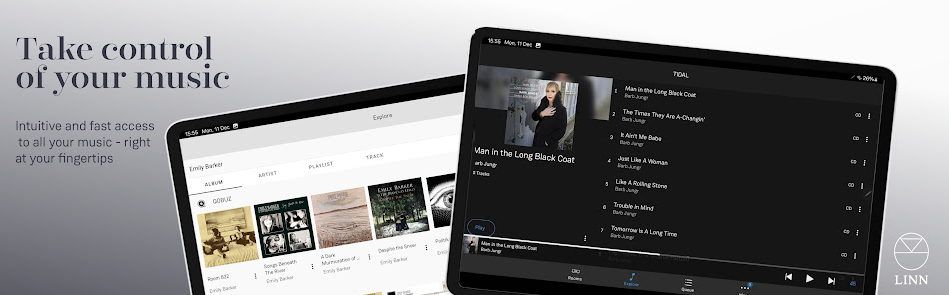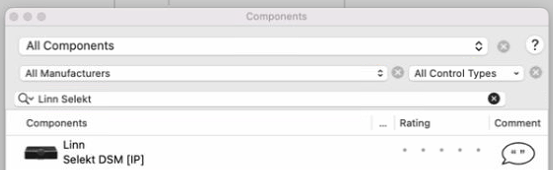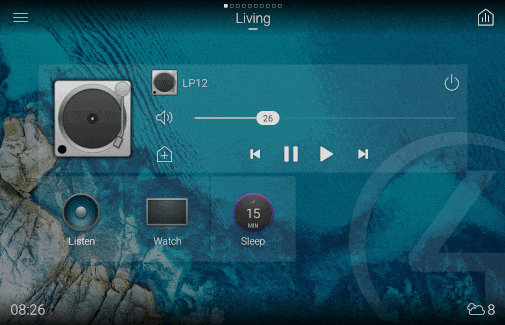Linn DS/DSM control
- Linn control solutions.
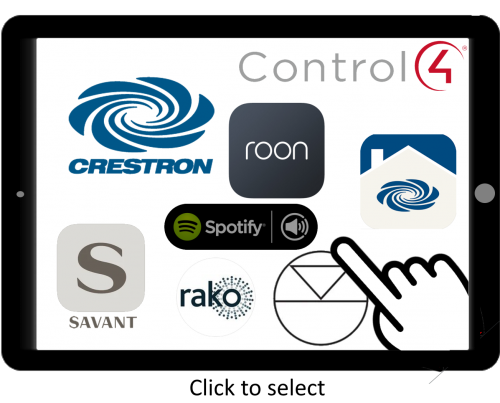
Contents
Linn App
IR Handsets
Basic Linn DS operation using the Linn REM 019 remote control handset |
Using the Linn REM 020 remote control handset |
Using the Linn REM 022 remote control handset with PINS |
PINS
Requirement: Davaar64 on Linn DS/DSM and minimum Kazoo 4.13
- A PIN is the physical selection of six buttons on the top facia of the following Linn products:
Each PIN can be assigned/programmed by using Linn App, Kazoo to a saved Playlist, local source, Radio preset... to allow a quick and simple selection of your favourite music
The PIN service has been extended to all Linn DS/DSM products via the control software. Such as Linn App, Kazoo PC or MAC, Kazoo - Android devices, Crestron, Control4 & Savant.
More and more media attachment options are being added with software improvements, so watch this space.
(Pressing two PIN buttons at the same time can also be used in the setup of the relevent product. Check the relevant product page for more information)
IR Remote control PIN use
The REM 022 IR handset has six direct selection PIN buttons
The Linn IR handsets allow to select a defined PIN on your Linn DS/DSM using the number (1-6) keypad.
- Press AND HOLD number 1 for a couple of seconds will select PIN1,
- Press AND HOLD number 2 for a couple of seconds will select PIN2, etc
...
If you have any difficulty after creating new PIN's in Kazoo:
- Power cycle the Linn DS/DSM and this should fix the issue.
- Check the batteries in the REMOTE, when you press any button then the STANDBY light should be on for as long as the button is pressed.
PIN FAQs:
- We currently support pinning of media from Kazoo Server (V4.9.8 onwards) , Tidal, Qobuz, TuneIn, CalmRadio, DS radio presets, and Linn DSM external inputs
- This is only applicable with Linn DS/DSM players with Davaar 64 or higher firmware
- This currently does NOT support PINs to external pre-amplifier inputs, such as Akurate Kontrol, Kisto etc.
- PINs buttons on the Linn IR handset use discrete IR codes and are not used with any other Linn Product control.
- PINS for Radio stations are wrongly created with Kazoo V4.13.21, this has been fixed with next version 4.13.22. If you have created a Radio station PIN and it doesn't work, check you have a later version of Kazoo and re-assign this PIN to the correct radio station.
Alexa
The New Kilmax DSM, new Majik DSM, Selekt DSM & Series3 can also be setup as Bluetooth speaker for Alexa and get the best sound from your Music
There are a limited number of commands available using Alexa mainly volume, basic source switching, PIN selection and Sleep state. Here are some sample commands, some are self explanatory):
- "Alexa, set the volume of Kitchen to 50"
- "Alexa, turn the volume down on Lounge" - turn volume down by 1 step in Lounge
- "Alexa, turn the volume down on Bedroom by 20" - turn volume down by 20 steps in Bedroom
- "Alexa, turn the volume up on Lounge" - turn volume up by 1 step in Lounge
- "Alexa, turn the volume up on Bedroom by 10" - turn volume up by 10 steps in Bedroom
- "Alexa, mute Living Room" - Mute audio in Living room
- "Alexa, unmute Morning Room" - Ummute audio in Morning Room
- "Alexa, turn on Kitchen" - Wake up Kitchen
- "Alexa, turn off Dining Room" - put Dining room to Sleep
- "Alexa, next on Kids Room" - Skip forward track/radio station in Kids room
- "Alexa, go forward on Guest Room" - Skip forward track/radio station in Guest room
- "Alexa, go back on Kitchen" - Skip back track/radio station in Kitchen
- "Alexa, pause Lounge" - Pause Lounge
- "Alexa, resume Lounge" - Play Lounge
- "Alexa, switch input to Blu-Ray on Living Room" - Select Blu-Ray DSM input in Living Room
- "Alexa, change channel to 3 on Lounge" - Select Pin3 in Lounge DS/DSM
- "Alexa, change channel to 1 on Bedroom" - Select Pin1 in Bedroom DS/DSM
Currently only supporting the English language, but more can be added to the Wishlist on request.
MAC/Android/IOS Control software
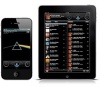 PC, MAC, iPad.... software control options & configuration software |
SAVANT
The first ![]() approved IP control driver has designed for the Linn Selekt DSM
approved IP control driver has designed for the Linn Selekt DSM
This is included in the Savant System Library and allows you to use with all configurations of Linn Selekt cartridges.
- da Vinci 10 - Racepoint Blueprint > Components
-
Savant Selekt DSM profile
- V1.1 released April 2022 (downloadable from > HERE < )
- You can configure the Savant profile to match the cartridge configuration of the Linn Selekt DSM (IP):
- This includes the addition of
- Selekt HDMI Switch card
- Slot 1, 2 and 3 configuration.
- > All 3 slots allow you to select 2Ch LINE OUT, POWER OUT and SUB + SPEAKER OUT modules.
- > Slot 1 is the only slot, you can group all 3 slots to make it surround sound. Use the SURROUND LINE OUT or SURROUND POWER OUT module to group 3 slots together and form it as surround sound.
- This includes the addition of
- This device will generate an AM Radio service for the internal Network Radio service and provide seek functionality
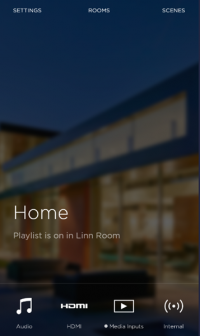
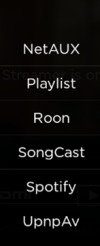
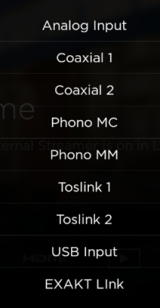
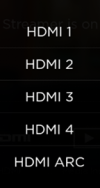
Components
Recommend that the Linn Selekt DSM has a MAC Address reservation on the DHCP server to maintain the same IP address for this installation.
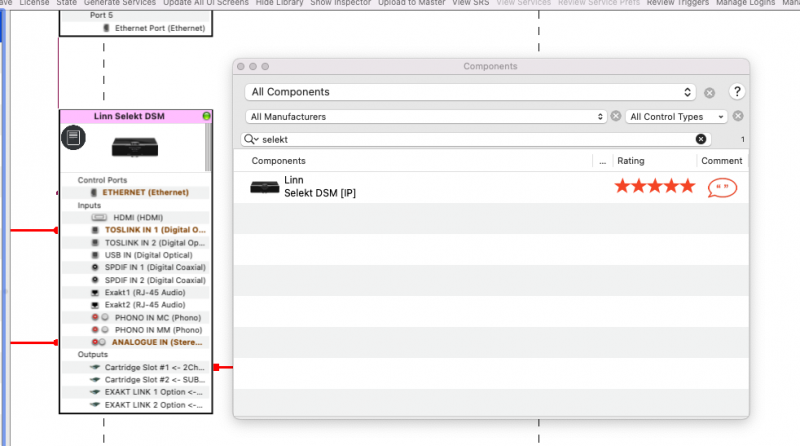
Slots
Change the "Slots" content to allow you to configure the Savant driver to match the Selekt DSM setup with
- HDMI card, Power Amplifier and Line modules;
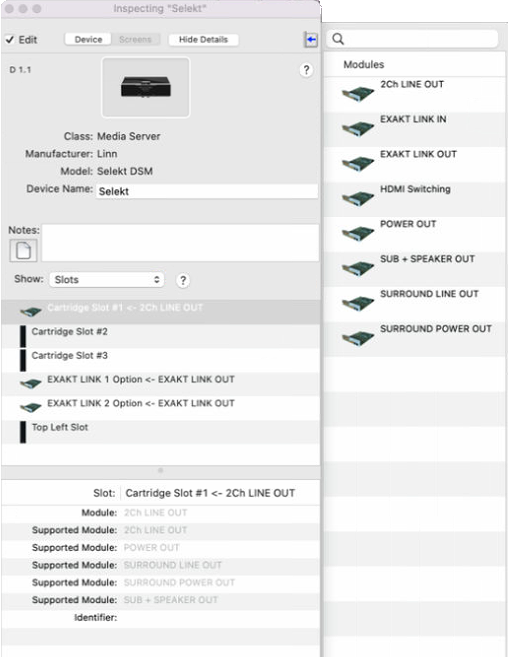
3rd Party controllers (Crestron/Control4)
 Control4 with Kazoo Server or CI-Gateway
Control4 with Kazoo Server or CI-Gateway
- The Control4 module provides the following features,
- Simple integration and installation via a Linn provided Control4 certified module
- Support for cloud and local music through Control4 virtual sources for browsing and searching Tidal, Qobuz, TuneIn, Kazoo Server and Minim Server
- Support for AV installations, such as Kaleidescape, through volume and source switching modules
- Support for Control4 zone grouping
- OS 2.10 (Up to V145), & OS 3 compatible
- OS 3 and Kustom DSM support use V145 or later
Note:
- Mar 6th 2025- Control4 driver V180
 Crestron
Crestron
- There is extensive and actively maintained support for Linn devices within Crestron systems. These drivers allow for potentially several Linn devices to be controlled through a Crestron control point (touch panel, iPad, etc). This support works alongside our own software, Linn App. For systems with many devices the driver organises the available rooms into a selection menu, and you can switch between active room for each Crestron control point as in Linn App. This support allows for seamless integration of the Kustom DSM alongside other DS/DSM devices.
- There is a choice of support depending on the Crestron hardware available. Each option comes with setup guides and a demo project with a touch panel designed in VisionTools Pro-e for testing out their capabilities. The driver can then be customized and integrated into a customer’s system alongside other home automation features. For all options, the driver communicates with Linn’s CI Gateway software that can be enabled on certain Linn devices. If one of these devices is not available, then Linn Kazoo Server includes the CI Gateway and can be used instead.
For Crestron 4-Series Processors:
- These two options offer the same underlying driver with different approaches, whether you wish to design a system using SIMPL Windows or SIMPL#Pro. They offer all the basic control functionality of the Linn Lite driver alongside many extra features and optional modules that add extra functionality such as
- • More extensive metadata and seeking within audio tracks.
- • Browsing and searching of streaming services: Airable radio, TIDAL, Qobuz
- • Modifying the active playlist of a Linn DS/DSM
- • Rearranging the groupings of Linn DS/DSM devices to play the same audio source.
- • Browsing and creation of Linn account playlists
- • Browsing and searching of a local media server (such as Minim, Twonky, or Kazoo Server)
- If you wish to keep the implementation simple, however, then these optional modules can be omitted.
- These two options offer the same underlying driver with different approaches, whether you wish to design a system using SIMPL Windows or SIMPL#Pro. They offer all the basic control functionality of the Linn Lite driver alongside many extra features and optional modules that add extra functionality such as
 For Crestron Home Systems:
For Crestron Home Systems:
- • Natively integrated source, volume, and standby control
- • Natively integrated transport controls for the playlist source
- • An extension driver offers additional functionality such as metadata and further transport control. It also allows you to select for playback: pins, recent airable stations, account playlists.
Release History
- V1.0.7: May 2024: Original release
- V1.0.9 Nov 2025: Changes to improve HDMI-ARC and video switching
For Crestron 3-Series Processors:
- This driver offers control over basic functionality of Linn DS/DSM devices such as standby, volume, transport control (play/pause/skip/shuffle/repeat), etc. Metadata about what is currently playing can be displayed, and pin selection allows an easy way to quickly select for playback from some favourite options. A string input allows commands using a Linn-defined protocol, LPEC, to be sent directly to rooms, allowing for macros to be set up.
Other modules available:

Crestron DS/DSM control module |
Control4 system |
Rako
- This control has been developed by Rako using Rako Hub product
- For further information, please contact Rako directly on +44 (0) 1634 226666.
SPOTIFY CONNECT
- Spotify Connect can now be used on Linn products using firmware Davaar59 (Aug 2017) or later firmware. (That is, if your Linn DS/DS/HUB has had a software update after Aug 2017 then you can use Spotify connect)
- This allows you to select and play your Spotify music on your Linn DS/DSM players and use the internal volume control on the Linn DS/DSM.
- To connect your Spotify account to the Linn DS/DS/HUB:
- On your control device, iPad/Android/PC/MAC etc, connect to the same computer network as your Linn DS/DSM
- Start your Spotify app, (if it is already open then close the App, wait a few seconds, and open the App)
- Now check the Spotify Speakers icon to find your Linn DS. (In some cases you may have to power cycle your Linn DS/DS/HUB before this is seen)
- Select your Linn product, and you can now play to the Linn DS/DS/HUB from the Spotify account and control the Linn DS/DS/HUB volume.
This is web controlled and if your Linn DS/DS/HUB has already been paired with your Spotify account you will be able to control even if you are not on the same ethernet network.(So be careful that if you accidentally select the Linn DS/DS/HUB as a Spotify speaker and put the volume up high, and you are not at home)
- Check FAQ Spotify Connect for more information.
|
September 2025:We do intend to support Spotify Lossless:
|
WiiM solution to Spotify Lossless
Currently, a solution for Spotify lossless on the Linn DSM's, you can use a WiiM media streamer .
This setup will play at the quality of your Linn DSM – playback uses the Linn DSM’s audio clock, meaning that jitter from the source device’s clock will be removed.
Note: This will ONLY work with Linn DSM, not a Linn DS.
Plug a TOSLINK optical cable from the WiiM media streamer SPDIF OUT digital output directly into a Linn DSM TOSLINK digital input, and use the superior audio DAC of the Linn DSM. This will give you the full Spotify lossless, and any other WiiM supported streaming services into the Linn DSM.

Set up of the WiiM for use with the Linn DSM is easy
- 1. On the WiiM control app, go into Devices, select your WiiM and the select the gear cog on the bottom right, this will bring you into the WiiM setup page.
- 2. In the Sound submenu:
- a).Audio Settings:
- i) We would advise turning "Fixed Volume Output:" ON. This will give the Linn DSM full volume control options
- ii) Optical Output Resolution: set to "Sample rate:" 192kHz & Bit depth: 24bit
- b) .Audio Output:
- i) Change to Optical Out
- a).Audio Settings:
To use the WiiM with the Linn DSM and Spotify:
- 1. Select the TOSLINK input on the Linn DSM
- 2. Open Spotify and Connect to the WiiM *** or the name you have given the WiiM.
- 3. Double check, in your Spotify User profile setting that "Audio Streaming quality" is set to Lossless, Up to 1GB/hr
- 4. Now play Spotify music.
ROON
from Davaar 106 onwards, (March 2024 >), the following products are also Roon Ready and support RAAT audio distribution:
|
- Change Roon Protocol to Roon Ready in Manage Systems > Music tab.

- This will also allow you to decide, if the Linn DS/DSM has a DAC that supports DSD playback, which products decode the DSD. Either Roon decoding or Linn DS/DSM direct playback.
All Linn DS/DSM ARE ROON CERTIFIED devices
The Linn DS/DSM requires Davaar63 (May 2018) or later firmware to work with Roon V1.5 and above.(That is, if your Linn DS/DS/HUB has had a software update after May 2018 then you can use Roon)
This allows full hi-res audio, (384k/24bit) playback controlled by the Roon system
Songcast is used to share audio between Linn Products when using Roon. It does not use RAAT (Roon Advanced Audio Transport) for sharing Music, so cannot be set up as a Roon-Ready sharer.
Roon Tested Setup
- On Linn DS proxy setups, Linn DS with Linn Kontrol preamplifier connected with RS232, the Roon volume control will not control the Linn Kontrol volume.
- A Roon Core is required in your network system to allow Roon to control your Linn DS/DSM.
- ENABLE the Linn DS/DSM player in the Roon - Settings - Audio - NETWORKED section.
- In the Settings > Setup make sure that the "Subnet of Linn Streaming" is the same as the network that the Linn DS is on. Otherwise, they will not show in the Audio
- On Linn DS proxy setups, Linn DS with Linn Kontrol preamplifier connected with RS232, the Roon volume control will not control the Linn Kontrol volume.
Control
Primary control is through Roon.
Transport IR is disabled on the Linn DS/DSM when the Roon input is selected from Linn DS firmware release Davaar80 (Nov 2020)
Issues
Roon uses the Linn DS/DSM as a media player, the control interface IS Roon.
- • I cannot see any Linn DS in the Audio list...
-
- If you cannot see any Linn DS product in the Audio list then check that with the setup the correct Linn Streaming subnet (network address range).
- E.g. if your Linn DS has IP address 192.168.1.34 then its subnet is 192.168.1.0
- In the Settings > Setup make sure that the "Subnet of Linn Streaming" is the same as the network that the Linn DS is on. Otherwise, they will not show in the Audio tab. You can find the IP address by pressing the * button on the IR handset
- • I am only getting Airplay quality audio from the Linn DS using Roon
-
- In Roon: Settings - Audio setup page, you will have devices listed with "via Linn Streaming" and devices listed with "via Airplay".
- Pressing this "ENABLE" button on "via Linn Streaming" will bring this Linn DS player alive.
- When you press ENABLE, this will then allow you to rename this Linn DDS; otherwise it will be its default name. E.g. below the "Linn Akurate DSM" - "via Linn Streaming" has been enabled, and I have renamed it "Merlin Lounge".
- The Linn DS/DSM products have to be declared as "Roon Tested", networked devices in the Roon Core settings. (The "AIRPLAY" option for the Linn DS/DSM must be disabled within the Roon Core).
- Click on the Roon Ready - Enable and give a name to the Linn DS/DSM. (In the example below, this has been named Merlin Lounge)
- The Linn DS/DSM products have to be declared as "Roon Tested", networked devices in the Roon Core settings. (The "AIRPLAY" option for the Linn DS/DSM must be disabled within the Roon Core).
- • I press STOP and the Roon starts playing again...
-
- Transport (play / pause / stop) and Volume can be controlled using Kazoo or Ir handset. Although later versions of Roon will counteract these commands. Only use the Roon controller software to control what is playing.
- Linn DS Firmware Davaar80 onwards will disable transport controls whilst on the Roon input of the Linn DS/DSM
- • If I select an external source whilst playing Roon, I need to re-select the source to get it playing.
-
- This can be due to a confusion, as the Roon will send a stop command to the Linn DSM as you exit the Roon source. However, as the Linn DSM will probably have changed to this new source, then this new source is stopped by Roon. On external sources, this can only be recovered by selecting another source and going back to the originally selected source.
- The solution is to Stop or Pause the Roon source BEFORE you change to a different input on the Selekt DSM.
- This can also be reduced by going into Konfig or Manage systems and disabling the "AutoPlay" option.
Knekt BASIK3 RCU
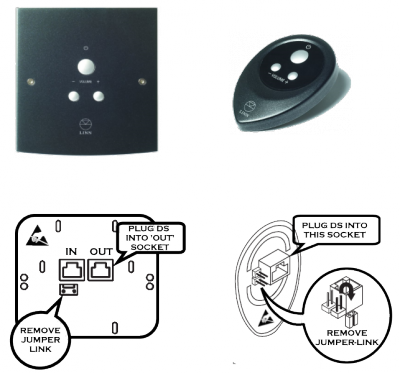
|
These can only be used with the Sneaky Music DS, Sekrit DS, Sekrit DS-I and Sekrit DSM Accessory RC5 socket. This must be wired with Knekt CAT-5 wiring These wall-mounted control units will give push button control of Sleep state and Volume +/-. Ensure that "Auto Play" is enabled in Konfig The teardrop shaped BASIK-3-IR also has an IR receiver to allow IR handset control of the Linn DS/DSM The Jumper link should be removed for Sneaky/Sekrit DS/DSM operation. (On Basik-3-IR, IR link can be in state required). |
Home Assistance OpenHome
![]()
- This can be downloaded from the Home Assistance integrations library
- This will allow Media player controls, PIN use and source selection.