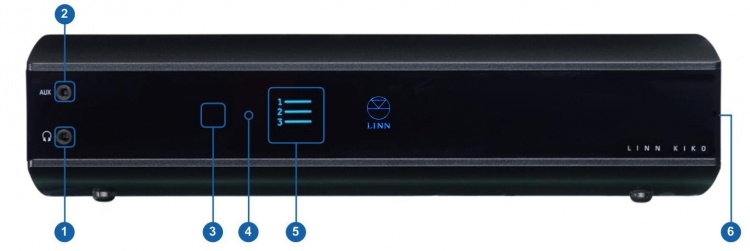New Product template
Linn Setup Guide:
How to set up the Linn KIKO
Product info
- Product Name: KIKO
- Date of Introduction: July 2012
- Type: Integrated digital music player, pre-amplifier and power amplifier
- Versions: None
Initial Setup
If you have just received this Linn product then you will be eager to listen to the Music. This section will show you how to unpack it, wire it up, position it and get Music playing...
Unpacking
Remove the Kiko & speakers from the packing and check you have all of the accessories. Now place the product you want it to be. Make sure that you have:
- A mains power socket
- A ethernet/LAN connection to your broadband Router. (The Kiko does not have any inbuilt Wiki capabilty, you need to connect it to a wired network connection first. Then you can use thw Wifi capabilities of your network to control and stream music to the Kiko)
Wiring
Connecting the speakers to the Linn Kiko
To insert connect up the speakers into the speaker:
- The cable plug and speaker socket are keyed to prevent plugging incorrectly. Please view the speaker plug and socket to find the correct orientation.
- . Insert plug into socket and twist clockwise until they lock together.
- Repeat the action for connecting the speaker cable to the Linn Kiko. Find the plug key and socket key and insert then twist until it locks.
Disconnecting the speakers from the Linn Kiko
To disconnect the speakers:
- On the plugs you will find a lock slide.
- Pull this slide back and twist the plug anti-lockwise whilst gently pulling the plug out of the socket.
Kiko back panel sockets
Connecting to Ethernet
- Plug your Ethernet cable from you Broadband router into Kiko socket number 3, shown above.
Connecting TV, Satellite receivers, DVD players etc
- Connect your TV to the HDMI OUT, Socket 4 above.
- Connect your Blu-Ray, Satellite reciever, camera etc to the remaining HDMI IN sockets, socket group 5 above.
- If you have any audio only sources such a MP3 player, CD players etc they can connect to the respectibe sockets 6,7 or 8 shown above.
For more details on these rear panel sockets then check this page for more information
Positioning
- Review the advised Positioning guide to ensure safe and cool operation of the Kiko
- The speaker cables supplied 2M long, your Linn Retailer can make longer/shorter one on request.
Download App
- Kazoo (Aug 2023 - Ceased all development)
The Linn DS/DSM can be done from many control points at the same time.
Note: from April 2023 : Tidal have removed support for the Linn Kazoo application on ALL platforms. We recommend trying the new Linn app (available on iOS and Android)
- The name of this control App/software is KAZOO..
- Kazoo control App/software is available for
-
| Windows Kazoo download - from April 2023 : Tidal have removed support for the Linn Kazoo application on ALL platforms. We recommend trying the new Linn app (available on iOS and Android)
-
- Kazoo control App/software is available for
MAC OSX Kazoo download- from April 2023 : Tidal have removed support for the Linn Kazoo application on ALL platforms. We recommend trying the new Linn app (available on iOS and Android)
 Android Kazoo for Android Phone/Tablet download
Android Kazoo for Android Phone/Tablet download- from April 2023 : Tidal have removed support for the Linn Kazoo application on ALL platforms. We recommend trying the new Linn app (available on iOS and Android)
Setup and changes
There are two ways to configure, (if required), your Linn DS/DSM player/Speakers etc:
Before you do anything you will need to have a Linn Account. This is a simple process and can only be performed using the Kazoo App or Linn App.
Details on how to create your Linn Account and how to use Manage systems can be found in the Manage Systems page.
This Konfig App can be downloaded from KONFIG App
This will allow changing the Room name, Linn DS/DSM name, input name and other settings. This can be changes by yourself and/or your Linn Retailer.
Details of most of the options are listed in the Konfig Manual, this covers many options
Konfig has been deprecated and replaced by Manage Systems.
- Note: Manage Systems has taken over from Konfig and we would prefer you to use Manage Systems to setup an configure your Linn products.
Using your system
The Kiko has no front panel buttons, only a mains power switch on its side.
- HEADPHONE OUTPUT - To connect to stereo headphones with a 3.5mm input
- AUX SOURCE INPUT - To connect to a stereo audio source with a 3.5mm output
- IR SENSOR - Recieves IR commands
- STANDBY LED
- FRONT PANEL DISPLAY
- POWER SWITCH- Switches the power on/off
Controlling your Linn DS/DSM
To control you Kiko you can you the infra-red handset supplied with product as well as the Linn App, Kazoo that was previously downloaded & installed
Controling your Kiko using an infrared handset
The infra-red handset supplied has;-
* Volume control, Mute
* Input control with PIN selection
* Radio station selection using the handset joystick,
* Playlist navigation using the handset joystick,
* Transport control (Play, Stop, Pause, Skip & Search) &
* Music information.
Controling your Kiko using a PC/MAC or Tablet
Control of the Linn DS/DSM using a PC/MAC/Tablets & Phones
Initial installation
- Linn App

The Linn DS/DSM can be done from many control points at the same time.
- The name of this control App/software is Linn App
or
- Kazoo (Aug 2023 - Ceased all development)
The Linn DS/DSM can be done from many control points at the same time.
Note: from April 2023 : Tidal have removed support for the Linn Kazoo application on ALL platforms. We recommend trying the new Linn app (available on iOS and Android)
- The name of this control App/software is KAZOO..
- Kazoo control App/software is available for
-
| Windows Kazoo download - from April 2023 : Tidal have removed support for the Linn Kazoo application on ALL platforms. We recommend trying the new Linn app (available on iOS and Android)
-
- Kazoo control App/software is available for
MAC OSX Kazoo download- from April 2023 : Tidal have removed support for the Linn Kazoo application on ALL platforms. We recommend trying the new Linn app (available on iOS and Android)
 Android Kazoo for Android Phone/Tablet download
Android Kazoo for Android Phone/Tablet download- from April 2023 : Tidal have removed support for the Linn Kazoo application on ALL platforms. We recommend trying the new Linn app (available on iOS and Android)
Using the Linn DS/DSM control software
As illustrated by the above section, there are multiple software/Apps for different control devices. Although Kazoo has the same style of control in each device, there are minor differences depending on what your control device is. This is why we have different Manuals.
These manuals should only be used as a basic guide for what the buttons can do. We would recommend just using the App/Software and only using the guide if you are having difficulty or want to see what more features are available.
These guides may show some features that are not available, or not have not been configured to work in your system. If you're required additional information, then please contact your Retailer or Linn Support Site
- iPad / iPhone / Android Linn App
- Windows Kazoo
- from April 2023 : Tidal have removed support for the Linn Kazoo application on ALL platforms. We recommend trying the new Linn app (available on iOS and Android)
- Windows7
- Windows 8 / 10 / 11
- MAC/MACBook Kazoo
- from April 2023 : Tidal have removed support for the Linn Kazoo application on ALL platforms. We recommend trying the new Linn app (available on iOS and Android)
- up to Yosemite (OSX 10.10)]
- El Capitan (10.11 >)
- Kazoo User Guide for iMac El Capitan (10.11 >) onwards.. (including OSX Catalina 10.15)
- iPad/iPhone Kazoo
- from April 2023 : Tidal have removed support for the Linn Kazoo application on ALL platforms. We recommend trying the new Linn app (available on iOS and Android)
- Android Kazoo
- from April 2023 : Tidal have removed support for the Linn Kazoo application on ALL platforms. We recommend trying the new Linn app (available on iOS and Android)