Kustom DSM
|
Linn Kustom DSM (all variants)
⊕ Versions:
|
| |||||
Linn Kustom DSM:
Contents
- 1 Product info
- 2 Setup
- 3 Using the Kustom DSM
- 4 Streaming Services
- 5 FAQ's
- 5.1 What are the differences between a Streamer, Zone and Linn DSM?
- 5.2 Does the Kustom DSM support Surround sound?
- 5.3 Does the Kustom DSM support Space Optimisation or Space Optimisation2?
- 5.4 Can a Zone on one Streamer share audio to a Zone on another Streamer
- 5.5 Can I switch on individual Zones in a group without affecting the other Zones in the same group?
- 5.6 I have Konfigured Streams to Zones using Konfig but I cannot see anything in Kazoo
- 5.7 Can I configure the HDMI-ARC socket as an HDMI input?
- 5.8 Where can I use the Linn Kustom DSM?
- 5.9 Common FAQ's
- 5.9.1 How do I Update, or recover, the software on a Linn DS/DSM
- 5.9.2 Linn Ds/DSM software updates using Linn App
- 5.9.3 Can I change the audio quality of the Tunein Radio
- 5.9.4 I can no longer get Linn radio stream, Linn Jazz, Linn Classical, Linn Radio, station
- 5.9.5 Does the Linn DS/DSM players play BBC Radio via TuneIn?
- 5.9.6 How do I add BBC Radio stations to my Presets?
- 5.9.7 I cannot get any foreign Radio stations, I can only get UK stations
- 5.9.7.1 Does the Linn DS/DSM players play MQA?
- 5.9.7.2 Can the DS player play multi-channel files?
- 5.9.7.3 Upgrading software
- 5.9.7.4 Physical Input/Outputs
- 5.9.7.4.1 How do I add Music to play on Linn DS
- 5.9.7.4.2 Will downloaded music play on the DS players?
- 5.9.7.4.3 Can I Airplay from my Android device?
- 5.9.7.4.4 After Updating to Davaar55 I can only get audio from my Exakt outputs and not the Analogue Out
- 5.9.7.4.5 Are the Digital outputs (Toslink/SPDIF) volume controlled?
- 5.9.7.4.6 Can I add digital loudspeakers to the Linn DS/DSM?
- 5.9.7.5 General Q's
- 5.9.7.6 Linn PINS
- 5.9.7.7 Deezer on the Linn DS/DSM
- 5.9.7.8 Linn Songcast
- 5.9.7.9 There is a ! on the front panel of my Linn DS/DSM
- 5.9.7.10 The front panel of the Linn DS/DSM is showing a flashing dot or lightening flash and I cannot see the Linn DS with Linn App or Kazoo
- 5.10 FAQ on ALL products link
- 6 Troubleshooting
- 7 Technical Specifications
Product info
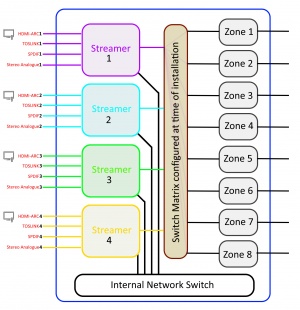
- Product Name: Kustom DSM
- Date of Introduction: December 2019
- Type: Multi-zone Network music player
⊕ Versions:
- Z4 - 2 Streamers with 4 zones
- Z8 - 4 Streamers with 8 zones
- Features
- Linn DS Streaming technology shared with multiple zones including Songcast & NetAux (Airplay)
- Each Streamer has four dedicated inputs.(1 x Analogue, 2 x Digital and 1 x HDMI-ARC)
- Compact 1U 19" Rack sizing.
- Stereo PRE-OUT sockets for each zone.
- Independent Zone Standby/Mute/Volume controls.
- Master Volume controls for each Streamer Group
- Flexibility to add amplifiers and speakers of your choice throughout the installation.
- Configurable Streamer/Zone grouping at the time of installation.
- Integration with Control4 & Crestron control systems.
- Front panel indicators to show the configuration and operation of each Zone.
- UTOPIK supply fitted, as standard from October 2023
Hardware Upgrades
- UTOPIK Power Supply upgrade: Improved power supply
- Note: It should be noted that this upgrade information may at times be out of date and should not be used as a current list of what upgrades are available.
Setup
Initial Setup
Unpacking
Remove the Kustom DSM from the packing and check you have all the accessories.
Now place the product you want it to be.
- REQUIRED CONNECTION
-
- 1. A mains power socket
- 2. An Ethernet network connection
- The Kustom DSM has an internal network switch that will connect to the 2off(Z4) or 4off(Z8) Streamers.
- Each Streamer has its own MAC address and IP address
- Optional input connections
-
- Each Stream has
- 1off HDMI ARC socket
- 1off RCA SPDIF socket
- 1off TOSLINK socket
- 1pr RCA Analogue sockets
- Each Stream has
- Each Zone output connections
-
- 1pr RCA Analogue sockets to connect to:
- External power amplifier,
- Powered speakers,
- Additional Matrix switchers......
- 1pr RCA Analogue sockets to connect to:
Positioning
- Review the advised Positioning guide to ensure safe and cool operation
Setup and changes
System Design
Kustom DSM operation
The Kustom DSM shares any internal Streamer with dedicated/pre-assigned Zones. This will allow common areas to share the same source with local volume and common volume controls.
- Kustom Z4
-
- This has TWO Streamers, (in other words Linn DSM's), and FOUR> Zones.
- Each Streamer can be dedicated to 0-4 Zones. (You may want to have one Streamer feeding all four Zones so the remaining Streamer is unused)
- Each Streamer can Songcast to other Streamers/Linn DS/DSM/HUB's
- This has TWO Streamers, (in other words Linn DSM's), and FOUR> Zones.
- Kustom Z8
-
- This has FOUR Streamers, (in other words Linn DSM's), and EIGHT> Zones.
- Each Streamer can be dedicated to 0-8 Zones. (You may want to have one Streamer feeding all eight Zones so the remaining Streamers are unused)
- Each Streamer can Songcast to other Streamers/Linn DS/DSM/HUB's
- This has FOUR Streamers, (in other words Linn DSM's), and EIGHT> Zones.
- You CANNOT dedicated a Zone to multiple Streamers, but you CAN dedicate a Streamer to muliple Zones.
- Linn SONGCAST will allow you to share a Streamers audio to other Streamers and their dedicated Zones
- Requirements for Crestron/Control4 operation
-
- Linn Kazoo Server with Gateway API enabled
- Standard operation
- The Streamer / Zone configuration should be reviewed before installation.
- When you bring a Zone out of Standby then this automatically bring the Streamer and ALL Konfigured Zones of out of Standby. Therefore ONLY configure Streamer/Zones to Zones that are always connected.
- E.g with Bedroom and Ensuite the typical scenarion in the morning is to go into Ensuite and switch on the Radio. if the Ensuite Zone and Bedroom Zone share the same Streamer then the Bedroom zone will also play the Radio at it last volume use. This is probably not advised.
- The solution is to have Streamer1 for the Bedroom and Streamer2 for the Ensuite. If you want to listen to the same Music then these Streamers can easily be Songcasted/Grouped/Networked together.
- Zones within a Streamer group can be independently muted and the only umuted by either
- Pressing the Zone Mute button again
- Bringing the Streamer in to/out of Standby
There are two ways to configure, (if required), your Linn DS/DSM player/Speakers etc:
Before you do anything you will need to have a Linn Account. This is a simple process and can only be performed using the Kazoo App or Linn App.
Details on how to create your Linn Account and how to use Manage systems can be found in the Manage Systems page.
This Konfig App can be downloaded from KONFIG App
This will allow changing the Room name, Linn DS/DSM name, input name and other settings. This can be changes by yourself and/or your Linn Retailer.
Details of most of the options are listed in the Konfig Manual, this covers many options
Konfig has been deprecated and replaced by Manage Systems.
- Note: Manage Systems has taken over from Konfig and we would prefer you to use Manage Systems to setup an configure your Linn products.
Setup using Kloud Konfig / System Management
The <FACTORY DEFAULT> of the Kustom DSM has no Streamers attached to no Zones and will not be attached to your Linn Account:
Use Manage systems to link the Kustom DSM to you Linn Account.
1.Open the | Manage systems and select you Kustom DSM from the list and under GENERAL
- Select CONFIGURE This will show,:
2.You can then edit which Streamer will feed which Zone. REBOOT after the configuration has been selected to apply changes
3. Click on the CONFIGURE at the Kustom DSM to Streamer configure that streamer and attached Zone devices. You can change the names and settings of each Stream and Zone.
- NOTE
- DO NOT HAVE THE STREAMER NAME THE SAME AS ANY ZONE NAME. THIS CAN CAUSE ERRATIC OPERATION OF THE CONTROL SOFTWARE (Kazoo, Linn App, Crestron, Control4...)
- After REBOOT, any Streamers that are not connected to any Zones are invisible all control interfaces, (Kazoo, Linn App, Control4 etc)
Setup using Konfig (deprecated)
The <FACTORY DEFAULT> of the Kustom DSM has no Streamers attached to no Zones.
1.Go into Konfig and Select you Kustom DSM followed by the ZONE tab. This will show, (for a Z8):
2.You can then edit which Streamer will feed which Zone. REBOOT after the configuration has been selected to apply changes
3. Click on the Arrow at the Kustom DSM to expand/contract the Stream and Zone devices. You can change the names and settings of each Stream and Zone.
- NOTE
- DO NOT HAVE THE STREAMER NAME THE SAME AS ANY ZONE NAME. THIS CAN CAUSE ERRATIC OPERATION OF THE CONTROL SOFTWARE (Kazoo, Linn App, Crestron, Control4...)
- After REBOOT, any Streamers that are not connected to any Zones are invisible all control interfaces, (Kazoo, Linn App, Control4 etc)
Examples
Example 1
Kustom DSM Z4 using Crestron and/or Kazoo/LinnApp
A 5 zone system with the Kustom DSM Z4 and Series3 DSM
Click on the above images to download PDF version
- Streamer1 is feeding the
- Zone1: Lounge zone and
- Zone4: Patio zone.
- Streamer 1 Sources
- TV-ARC: giving audio from Set top box(Satellite.Cable etc), Game station, Bluray, Aerial broadcasts etc
- Analogue: giving audio from CD Player1
- TOSLINK: giving audio from DAB/FM radio1
- SPDIF: giving audio from DAT Player1
- Streamer2 is feeding the
- Zone2: Bedroom and
- Zone3: Bathroom.
- Streamer 2 Sources
- TV-ARC: giving audio from Set top box(Satellite.Cable etc), Game station, Bluray, Aerial broadcasts etc
- Analogue: unused in this sceanrio
- TOSLINK: unused in this sceanrio
- SPDIF: unused in this sceanrio
- Series3 DSM is feeding the Kitchen
- Note:
- 1 These are only example stereo sources. The Kustom DSM already had streaming playback to allow Music from internet radio, Tidal, Qobuz, Calm radio & playlists.
- ● Each Streamer source is dedicated to that Streamer and cannot be linked seperately to another streamer.
- ● If you are using Crestron or Control4 the you MUST have the Linn Kazoo Server - Gateway service running.
- 1 These are only example stereo sources. The Kustom DSM already had streaming playback to allow Music from internet radio, Tidal, Qobuz, Calm radio & playlists.
This will allow you to.....
- Lounge & Patio to each have their own volume and Standby controls and listen to the Kustom Streamer1streaming sources., as well as TV audio, CD player, DAB/FM etc.
- Kitchen to listen to the Series3 streaming sources
- Bedroom & Bathroom to each have their own volume and Standby controls and listen to the Kustom Streamer2 streaming sources., as well as TV audio((+BluRay) etc.
- The Series3 (Kitchen) can share its audio to the Streamer1 (Lounge and/or Patio) and/or streamer2 (Bedroom and/orBathroom) and subsequent zones.
- Streamer1 can share its audio with the Series3 and/or streamer2 (Bedroom and/or Bathroom)
- Streamer2 can share its audio with the Series3 and..or Streamer1 (Lounge and/or Patio)
- This will allow you to have Party music from one source or each Streamer/Linn DS/DSM listen to it own Music.
- Crestron works well with the the Kazoo/LinnApp and will update its User Interface whenever there are changes with the Kazoo/Linn App
- Note:
- Each Streamers source can ONLY be shared to other Streamers and Zones using the Songcast App. That is, that Streamer must be playing that source BEFORE it can be shared.
- You can easily share the Analogue source outputs with different Streamer inputs.
- Or if the sources also have Toslink or SPDIF outputs then these other source outputs can be shared with different streamer inputs.
- From Kazoo V4.13.67 & LinnApp V4.2.13 this now allows seperate Standby controls of each Streamer and Znne. The only restriction is when you bring a Streamer out of Standby then this will bring all dedicated Zones out of Standby. If you then keep the Streamer out of Standby then you can put each zone in and out of Standby independently.
Example 2
Kustom DSM Z8 using Crestron and/or Kazoo/LinnApp
A 7 zone system with the Kustom DSM Z8, Akurate DSM and Series3 DSM
Click on the above image to download PDF version
- Streamer 1 is feeding the
- Zone1: Master Bedroom
- Streamer 1 external Sources
- None but you can wire a HDMI Switch/extender and share a Satellite box. The HDMI switcher HDMI-ARC can then be fed to the Kustom DSM HDMI-ARC-1
- Streamer 2 is feeding the
- Zone2: This allows the bathroom to be shared by any other Streamer/DS/DSM to play the audio from that area.
- Streamer 2 external Sources
- None, but can listen to the same as another Zone internal or external source
- Streamer 3 is feeding the
- Zone3: Kitchen,
- Zone4: Dining and
- Zone5: Terrace,
- Streamer 3 Sources
- TV-ARC: giving audio from Set top box(Satellite.Cable etc), Game station, Bluray, Aerial broadcasts or whatever this TV is playing etc
- Series3 DSM is feeding the Guest Rooom
- Akurate DSM is feeding the Lounge
- Akurate DSM external sources
- TV-ARC: giving audio from Set top box(Satellite.Cable etc), Game station, Bluray, Aerial broadcasts etc
- Analogue: giving audio from CD Player1
- Akurate DSM external sources
- Note:
- 1 These are only example stereo sources. The Kustom DSM already had streaming playback to allow Music from internet radio, Tidal, Qobuz, Calm radio & playlists.
- ● Each Streamer source is dedicated to that Streamer and cannot be linked seperately to another streamer.
- ● If you are using Crestron or Control4 the you MUST have the Linn Kazoo Server - Gateway service running.
- 1 These are only example stereo sources. The Kustom DSM already had streaming playback to allow Music from internet radio, Tidal, Qobuz, Calm radio & playlists.
This will allow you to.....
- Kitchen, Dining & Terrace to each have their own volume and Standby controls and listen to the Kustom Streamer1streaming sources., as well as TV audio, CD player, DAB/FM etc.
- Guest Bedroom to listen to the Series3 streaming sources
- The Akurate DSM (Lounge) can share its audio using Songcast to the Streamer1 (Master Bedroom)
- and/or Streamer 2 (Bathroom)
- and/or Streamer 3 (Kitchen/Dining/Terrace)
- and/or Guest Bedroom
- Streamer1 can share its audio with the Series3 and/or streamer2 (Guest Bedroom and/or Bathroom)
- ..........
- This will allows you to have Party music from one source or each Streamer/Linn DS/DSM listen to it's own Music.
- Crestron works well with the Kazoo/LinnApp and will update its User Interface whenever there are changes with the Kazoo/Linn App
- Note:
- Each Streamers source can ONLY be shared to other Streamers and Zones using the Songcast App. That is, that Streamer must be playing that source BEFORE it can be shared.
- You can easily share the Analogue source outputs with different Streamer inputs.
- Or if the sources also have Toslink or SPDIF outputs then these other source outputs can be shared with different streamer inputs.
- From Kazoo V4.13.67 & LinnApp V4.2.13 this now allows separate Standby controls of each Streamer and Zone. The only restriction is when you bring a Streamer out of Standby then this will bring all dedicated Zones out of Standby. If you then keep the Streamer out of Standby then you can put each zone in and out of Standby independently.
Using the Kustom DSM
Front panel LED's
During normal operation the colour of each Zone (1-8) LED will signify the state that it is in.
- The Zone LED color signifys the mappings, that is, the Streamer that Zone it is configured to use :
| Zone LED Colour | Streamer |
| OFF | None Defined |
| Magenta | 1 |
| Cyan | 2 |
| Blue | 3 |
| Green | 4 |
Note: Pre-production software had Streamer 3 Green and Streamer 4 Yellow
- Example behaviour of Zone LEDs listening to Streamer1:
 |
Not Mapped to Streamer |
 |
STOPPED or In Standby |
 |
PLAYING |
 |
MUTED |
 |
In Fallback (Either updating Firmware or waiting for firmware to be updated) |
Crestron
 Crestron
Crestron
- There is extensive and actively maintained support for Linn devices within Crestron systems. These drivers allow for potentially several Linn devices to be controlled through a Crestron control point (touch panel, iPad, etc). This support works alongside our own software, Linn App. For systems with many devices the driver organises the available rooms into a selection menu, and you can switch between active room for each Crestron control point as in Linn App. This support allows for seamless integration of the Kustom DSM alongside other DS/DSM devices.
- There is a choice of support depending on the Crestron hardware available. Each option comes with setup guides and a demo project with a touch panel designed in VisionTools Pro-e for testing out their capabilities. The driver can then be customized and integrated into a customer’s system alongside other home automation features. For all options, the driver communicates with Linn’s CI Gateway software that can be enabled on certain Linn devices. If one of these devices is not available, then Linn Kazoo Server includes the CI Gateway and can be used instead.
For Crestron 4-Series Processors:
- These two options offer the same underlying driver with different approaches, whether you wish to design a system using SIMPL Windows or SIMPL#Pro. They offer all the basic control functionality of the Linn Lite driver alongside many extra features and optional modules that add extra functionality such as
- • More extensive metadata and seeking within audio tracks.
- • Browsing and searching of streaming services: Airable radio, TIDAL, Qobuz
- • Modifying the active playlist of a Linn DS/DSM
- • Rearranging the groupings of Linn DS/DSM devices to play the same audio source.
- • Browsing and creation of Linn account playlists
- • Browsing and searching of a local media server (such as Minim, Twonky, or Kazoo Server)
- If you wish to keep the implementation simple, however, then these optional modules can be omitted.
- These two options offer the same underlying driver with different approaches, whether you wish to design a system using SIMPL Windows or SIMPL#Pro. They offer all the basic control functionality of the Linn Lite driver alongside many extra features and optional modules that add extra functionality such as
 For Crestron Home Systems:
For Crestron Home Systems:
- • Natively integrated source, volume, and standby control
- • Natively integrated transport controls for the playlist source
- • An extension driver offers additional functionality such as metadata and further transport control. It also allows you to select for playback: pins, recent airable stations, account playlists.
Release History
- V1.0.7: May 2024: Original release
- V1.0.9 Nov 2025: Changes to improve HDMI-ARC and video switching
For Crestron 3-Series Processors:
- This driver offers control over basic functionality of Linn DS/DSM devices such as standby, volume, transport control (play/pause/skip/shuffle/repeat), etc. Metadata about what is currently playing can be displayed, and pin selection allows an easy way to quickly select for playback from some favourite options. A string input allows commands using a Linn-defined protocol, LPEC, to be sent directly to rooms, allowing for macros to be set up.
Control4
 Control4 with Kazoo Server or CI-Gateway
Control4 with Kazoo Server or CI-Gateway
- The Control4 module provides the following features,
- Simple integration and installation via a Linn provided Control4 certified module
- Support for cloud and local music through Control4 virtual sources for browsing and searching Tidal, Qobuz, TuneIn, Kazoo Server and Minim Server
- Support for AV installations, such as Kaleidescape, through volume and source switching modules
- Support for Control4 zone grouping
- OS 2.10 (Up to V145), & OS 3 compatible
- OS 3 and Kustom DSM support use V145 or later
Note:
- Mar 6th 2025- Control4 driver V180
Control of the Linn DS/DSM using a PC/MAC/Tablets & Phones
Initial installation
- Linn App

The Linn DS/DSM can be done from many control points at the same time.
- The name of this control App/software is Linn App
or
- Kazoo (Aug 2023 - Ceased all development)
The Linn DS/DSM can be done from many control points at the same time.
Note: from April 2023 : Tidal have removed support for the Linn Kazoo application on ALL platforms. We recommend trying the new Linn app (available on iOS and Android)
- The name of this control App/software is KAZOO..
- Kazoo control App/software is available for
-
| Windows Kazoo download - from April 2023 : Tidal have removed support for the Linn Kazoo application on ALL platforms. We recommend trying the new Linn app (available on iOS and Android)
-
- Kazoo control App/software is available for
MAC OSX Kazoo download- from April 2023 : Tidal have removed support for the Linn Kazoo application on ALL platforms. We recommend trying the new Linn app (available on iOS and Android)
 Android Kazoo for Android Phone/Tablet download
Android Kazoo for Android Phone/Tablet download- from April 2023 : Tidal have removed support for the Linn Kazoo application on ALL platforms. We recommend trying the new Linn app (available on iOS and Android)
Using the Linn DS/DSM control software
As illustrated by the above section, there are multiple software/Apps for different control devices. Although Kazoo has the same style of control in each device, there are minor differences depending on what your control device is. This is why we have different Manuals.
These manuals should only be used as a basic guide for what the buttons can do. We would recommend just using the App/Software and only using the guide if you are having difficulty or want to see what more features are available.
These guides may show some features that are not available, or not have not been configured to work in your system. If you're required additional information, then please contact your Retailer or Linn Support Site
- iPad / iPhone / Android Linn App
- Windows Kazoo
- from April 2023 : Tidal have removed support for the Linn Kazoo application on ALL platforms. We recommend trying the new Linn app (available on iOS and Android)
- Windows7
- Windows 8 / 10 / 11
- MAC/MACBook Kazoo
- from April 2023 : Tidal have removed support for the Linn Kazoo application on ALL platforms. We recommend trying the new Linn app (available on iOS and Android)
- up to Yosemite (OSX 10.10)]
- El Capitan (10.11 >)
- Kazoo User Guide for iMac El Capitan (10.11 >) onwards.. (including OSX Catalina 10.15)
- iPad/iPhone Kazoo
- from April 2023 : Tidal have removed support for the Linn Kazoo application on ALL platforms. We recommend trying the new Linn app (available on iOS and Android)
- Android Kazoo
- from April 2023 : Tidal have removed support for the Linn Kazoo application on ALL platforms. We recommend trying the new Linn app (available on iOS and Android)
General products manuals and information
Controlling the product User Guide
Product setup:Konfig user manual
Third-Party Software Copyright
Streaming Services
Tidal
- Tidal is supported in countries listed HERE on the Tidal website
Qobuz
- Qobuz Streaming CD or Hi-Res quality music
- Check for Qobuz FAQ's with LInn DS/DSM
Calm Radio
- Calm Radio "Music that helps you get through the day "
Spotify Connect
- Spotify Connect can now be used on Linn products using firmware Davaar59 (Aug 2017) or later firmware. (That is, if your Linn DS/DSM has had a software update after Aug 2017 then you can use Spotify connect)
- This allows you to select and play your Spotify music on your Linn DS/DSM players and use the internal volume control on the Linn DS/DSM.
- To connect your Spotify account to the Linn DS/DSM :
- On your control device, iPad/Android/PC/MAC etc, connect to the same computer network as your Linn DS/DSM
- Start your Spotify app, (if it is already open then close the App, wait a few seconds, and open the App)
- Now check the Spotify Speakers icon to find your Linn DS. (In some cases you may have to power cycle your Linn DS/DSM before this is seen)
- Select your Linn product, and you can now play to the Linn DS/DSM from the Spotify account and control the Linn DS/DSM volume.
This is web controlled and if your Linn DS/DSM has already been paired with your Spotify account you will be able to control even if you are not on the same ethernet network.(So be careful that if you accidentally select the Linn DS/DSM as a Spotify speaker and put the volume up high, and you are not at home)
- Check FAQ Spotify Connect for more information.
|
September 2025:We do intend to support Spotify Lossless:
|
WiiM solution to Spotify Lossless
Currently, a solution for Spotify lossless on the Linn DSM's, you can use a WiiM media streamer .
This setup will play at the quality of your Linn DSM – playback uses the Linn DSM’s audio clock, meaning that jitter from the source device’s clock will be removed.
Note: This will ONLY work with Linn DSM, not a Linn DS.
Plug a TOSLINK optical cable from the WiiM media streamer SPDIF OUT digital output directly into a Linn DSM TOSLINK digital input, and use the superior audio DAC of the Linn DSM. This will give you the full Spotify lossless, and any other WiiM supported streaming services into the Linn DSM.

Set up of the WiiM for use with the Linn DSM is easy
- 1. On the WiiM control app, go into Devices, select your WiiM and the select the gear cog on the bottom right, this will bring you into the WiiM setup page.
- 2. In the Sound submenu:
- a).Audio Settings:
- i) We would advise turning "Fixed Volume Output:" ON. This will give the Linn DSM full volume control options
- ii) Optical Output Resolution: set to "Sample rate:" 192kHz & Bit depth: 24bit
- b) .Audio Output:
- i) Change to Optical Out
- a).Audio Settings:
To use the WiiM with the Linn DSM and Spotify:
- 1. Select the TOSLINK input on the Linn DSM
- 2. Open Spotify and Connect to the WiiM *** or the name you have given the WiiM.
- 3. Double check, in your Spotify User profile setting that "Audio Streaming quality" is set to Lossless, Up to 1GB/hr
- 4. Now play Spotify music.
Roon
|
- Change Roon Protocol to Roon Ready in Manage Systems > Music tab.

- This will also allow you to decide, if the Linn DS/DSM has a DAC that supports DSD playback, which products decode the DSD. Either Roon decoding or Linn DS/DSM direct playback.
All Linn DS/DSM ARE ROON CERTIFIED devices
The Linn DS/DSM requires Davaar63 (May 2018) or later firmware to work with Roon V1.5 and above.(That is, if your Linn DS/DS/HUB has had a software update after May 2018 then you can use Roon)
This allows full hi-res audio, (384k/24bit) playback controlled by the Roon system
Roon Tested Setup
- On Linn DS proxy setups, Linn DS with Linn Kontrol preamplifier connected with RS232, the Roon volume control will not control the Linn Kontrol volume.
- A Roon Core is required in your network system to allow Roon to control your Linn DS/DSM.
- ENABLE the Linn DS/DSM player in the Roon - Settings - Audio - NETWORKED section.
- In the Settings > Setup make sure that the "Subnet of Linn Streaming" is the same as the network that the Linn DS is on. Otherwise, they will not show in the Audio
- On Linn DS proxy setups, Linn DS with Linn Kontrol preamplifier connected with RS232, the Roon volume control will not control the Linn Kontrol volume.
Control
Primary control is through Roon.
Transport IR is disabled on the Linn DS/DSM when the Roon input is selected from Linn DS firmware release Davaar80 (Nov 2020)
Issues
Roon uses the Linn DS/DSM as a media player, the control interface IS Roon.
- • I cannot see any Linn DS in the Audio list...
-
- If you cannot see any Linn DS product in the Audio list then check that with the setup the correct Linn Streaming subnet (network address range).
- E.g. if your Linn DS has IP address 192.168.1.34 then its subnet is 192.168.1.0
- In the Settings > Setup make sure that the "Subnet of Linn Streaming" is the same as the network that the Linn DS is on. Otherwise, they will not show in the Audio tab. You can find the IP address by pressing the * button on the IR handset
- • I am only getting Airplay quality audio from the Linn DS using Roon
-
- In Roon: Settings - Audio setup page, you will have devices listed with "via Linn Streaming" and devices listed with "via Airplay".
- Pressing this "ENABLE" button on "via Linn Streaming" will bring this Linn DS player alive.
- When you press ENABLE, this will then allow you to rename this Linn DDS; otherwise it will be its default name. E.g. below the "Linn Akurate DSM" - "via Linn Streaming" has been enabled, and I have renamed it "Merlin Lounge".
- The Linn DS/DSM products have to be declared as "Roon Tested", networked devices in the Roon Core settings. (The "AIRPLAY" option for the Linn DS/DSM must be disabled within the Roon Core).
- Click on the Roon Ready - Enable and give a name to the Linn DS/DSM. (In the example below, this has been named Merlin Lounge)
- The Linn DS/DSM products have to be declared as "Roon Tested", networked devices in the Roon Core settings. (The "AIRPLAY" option for the Linn DS/DSM must be disabled within the Roon Core).
- • I press STOP and the Roon starts playing again...
-
- Transport (play / pause / stop) and Volume can be controlled using Kazoo or Ir handset. Although later versions of Roon will counteract these commands. Only use the Roon controller software to control what is playing.
- Linn DS Firmware Davaar80 onwards will disable transport controls whilst on the Roon input of the Linn DS/DSM
- • If I select an external source whilst playing Roon, I need to re-select the source to get it playing.
-
- This can be due to a confusion, as the Roon will send a stop command to the Linn DSM as you exit the Roon source. However, as the Linn DSM will probably have changed to this new source, then this new source is stopped by Roon. On external sources, this can only be recovered by selecting another source and going back to the originally selected source.
- The solution is to Stop or Pause the Roon source BEFORE you change to a different input on the Selekt DSM.
- This can also be reduced by going into Konfig or Manage systems and disabling the "AutoPlay" option.
Deezer
- This can now be used on Linn products using firmware Davaar82 (July 2021) or later firmware.
- To create and add Deezer tracks to a Linn DS/DSM playlist you require the Linn App
- This function is NOT available on the Kazoo or Kinsky Apps, only with Linn App
- The Deezer is broadcast from the Internet straight to the Linn DS/DSM and you use the Linn App to select and play the Music on the Linn DS/DSM.
- From firmware Davaar 110, Jan 2025, Deezer has been updated to the latest driver. Check the Deezer FAQ's for more information and assistance.
- From firmware Davaar 110, Jan 2025, Deezer has been updated to the latest driver. Check the Deezer FAQ's for more information and assistance.
- Check for Deezer FAQ's with Linn DS/DSM
AIRPLAY
- AirPlay is a Apple protocol that allows wireless streaming media.
- The Linn DS/DSM/HUB can take the audio stream via the "Netlink" input.
- AirPlay is a Apple protocol that allows wireless streaming media.
- Check <HERE> for any issues with Airplay
AIRPLAY2
From Linn DS/DSM firmware Davaar 108 (Oct 2024)
- AirPlay2 is an Apple protocol that allows wireless streaming media.
- It is only available Linn DS products with CORE4 , or higher, processors.
- The Linn DSM/HUB can take the audio stream via the "NetAux" input.
- Airplay2 allows you to Group multiple Airplay2 devices (including Linn DS HomePod, Apple TV) to play in sync using iOS, Siri, Homekit, iTunes desktop (Windows & MacOS)....
- From Linn DS/DSM firmware Davaar 108 this will no longer allow you to Songcast an Airplay stream to other Linn DS/DSM products. . (Airplay2 supports mixing and matching with other Airplay2 devices and not required to Songcast).
- It is only available Linn DS products with CORE4 , or higher, processors.
- AirPlay2 is an Apple protocol that allows wireless streaming media.
Products supporting Airplay2 from Davaar 110 (February 2025)
FAQ's
What are the differences between a Streamer, Zone and Linn DSM?
- Streamer:
is the term for a Media source player. In the case of the Kustom DSM this will play streams from the internet, (Tidal, Qobuz, Internet Radio etc), local Ethernet, (local UPnP Media Server, Songcast from another DS etc..) or from local inputs, (HDMI, TOSLINK, SPDIF, Analogue).
- This also provides a Songcast stream to other Linn Streamers/DS/DSM/Hubs.
- Streamer:
- Zone:
takes a line-level input and performed simple Volume, balance and Standby control to the output(s)
- Zone:
- Linn DSM:
Has an inbuilt Streamer and inbuilt Zone to provide you music for listening to.
- Linn DSM:
- In a Linn Kustom DSM the Streamer output can be configured to supply to multiple Zones. This sharing the same Music to multiple zones that always want to listen to the same, common, Music source.
Does the Kustom DSM support Surround sound?
- No. This is a stereo playback product as there are no Exakt outputs
Does the Kustom DSM support Space Optimisation or Space Optimisation2?
- No. Space Optimisation processing is performed within the Streamer. Each zone will have its own Space Optimisation profile but as multiple zones are connected to the same Streamer then multiple profiles cannot be actioned.
- Yes. The first Zone Streamer can Songcast to the Streamer feeding the second Zone.
Can I switch on individual Zones in a group without affecting the other Zones in the same group?
Yes, from Linn Davaar firmware 80 (Oct 2020), this will allow you to wake up single zones that will then wake up the group streamer. When all Zones are in Standby then this will put the Streamer into Standby. In Konfig you can disable putting the Streamer into Standby when all grouped Zones are off. This is primarily for Control4 operaiton to stop all grouped zones coming on when all are in Standby. This is called "Auto Standby" in Konfig for the Kazoo Server.
I have Konfigured Streams to Zones using Konfig but I cannot see anything in Kazoo
- If you make any Stream/Zone assignment in Konfig the Kustom DSM MUST be REBOOTED before these changes are actioned.
Can I configure the HDMI-ARC socket as an HDMI input?
- No, the HDMI socket on the Kustom is hardware configured for HDMI.
- If you are using a rack HDMI switch, some have HDMI-ARC outputs or seperate TOSLINK/SPDIF to allow direct local feeds to the Kustom DSM.
- You can use HDMI extenders that also support ARC, such as the BLUESTREAM HEX100ARC-KIT-V2, Brightlink 16x16..
- If you are using a HDMI switch the other option is a Splitter, such as HDeilty 1x2 spltter with ARC
Where can I use the Linn Kustom DSM?
Example 1:
- If you are a Business, e.g. a Restaurant, the Kustom DSM can be used to share the Music but have locally controlled volume controls.
- You may have say, have a Kustom DSM Z8 with
- 5off Zones in different areas of the main floor, assigned to Streamer1
- 1off Zone - Reception , assigned to Streamer1
- 1off Zone - Kitchen , assigned to Streamer2
- 1off Zone - Bar with TV, assigned to Streamer3
- Streamer4 unused
- This will allow different volume levels in the Main floor and reception, the Kitchen to listen to something else, (such as football) and the Bar to listen to the local TV(via Streamer3 HDMI ARC input), or its own Music playlist.
- With Songcast, the music from any Streamer can be shared with any other Linn Streamer or Linn DS/DSM/HUN. This give you Music & flexibility for what you want.
- You may have say, have a Kustom DSM Z8 with
Example 2:
- In a apartment with Kustom DSM Z4 and Akurate DSM
- Open plan area Kitchen, Breakfast bar & Dining area, seperate rooms: Lounge, Study :
- Akurate DSM - Lounge, , with TV, Sat, LP12 local sources
- Kustom DSM Zone 1 - Study , assigned to Streamer1
- Kustom DSM Zone 2 - Dining, , assigned to Streamer2
- Kustom DSM Zone 3 - Kitchen & , assigned to Streamer2 with Kitchen TV and iPad dock sources
- Kustom DSM Zone 4 - Breakfast bar , assigned to Streamer2
- This will allow the Lounge to watch is own TV, listen to its own Music or Music from another Streamer using Songcast
- The Dining, Breakfast bar and Kitchen all share the same source: TV, iPad, Internet Radio, Tidal..... or Music from another Streamer using Songcast
- The Study listen to Internet Radio, Tidal..... or Music from another Streamer using Songcast
- Open plan area Kitchen, Breakfast bar & Dining area, seperate rooms: Lounge, Study :
- Each Zone & Linn DSM has their own Volume, Mute & Standby control
- In a apartment with Kustom DSM Z4 and Akurate DSM
Common FAQ's
How do I Update, or recover, the software on a Linn DS/DSM
This procedure is not difficult. The first step is finding out which software/firmware you are using to minimise the steps required.
- From Software version Davaar 104 (released November 2023), Konfig has retired from providing software update AFTER this software/Davaar version.
KONFIG will ONLY update to Davaar 104.
- If you have updated the Linn DS/DSM using Linn App this will be the latest Davaar version. Ignore this Konfig update.
- When you open Konfig this will only show the update as Davaar 104. This may be an earlier version of Davaar than currently installed on your Linn DS/DSM, (probably by Linn App). We recommend that you double-check the current Davaar version installed on your Linn DS/DSM before updating using Konfig
- To check what version of Software you are running on your Linn DSM, you can either:
- 1. Use the IR Handset
- On older products: early Majik, Akurate, early Klimax and Kiko:
- * If this action states, "Your Software is up-to-date" or "Software update available...." then you are running Davaar99 or higher.
- * If there is an update available, you will be able to authorise the Linn DS/DSM by pressing the the joystick UP then joystick RIGHT buttons.
- * If this states anything else, then you are on Davaar 97 or lower
- On older products: early Majik, Akurate, early Klimax and Kiko:
- 1. Use the IR Handset
- On newer products: New Majik, Any Selekt DSM & new Klimax DSM:
- This will show "Device" on the front panel display. Hit the RIGHT cursor button and this will show you the product information including the software version. (Check point 2, below, on how to decode this version.)
- If there is an update available, you will be able to perform this update by following the instructions on the Linn DS/DSM screen.
- On newer products: New Majik, Any Selekt DSM & new Klimax DSM:
- 2: Use Konfig and select your Linn DS/DSM. The Software version is structured as a Software family(4=Davaar) :
- Major Release version, (this is the key number to use) : Minor version of software (Ignore this just now)
4:99.491 relates to 4=Davaar, 99=Major software version, 491=Minor version. Therefore, is Davaar-99
- Note: Konfig can still be used for these actions, it must still be used as a stepping stone to the latest Linn DS/DSM software.
- 2: Use Konfig and select your Linn DS/DSM. The Software version is structured as a Software family(4=Davaar) :
- 3. Open Manage Systems and the Firmware is listed on the product configuration page (top right). The Firmware version is decoded in the same manner as the Konfig setup.
Up to Davaar 97
To update, using Konfig and your current Linn DS/DSM firm is Davaar 97 or lower
1.Start Konfig (after ensuring you have latest version)
- a) Go into KONFIG Settings and check that Konfig is set to the same network as your Linn DS/DSM.
2. Click on the UPDATES tab. If there is a software update for your Linn DS/DSM it will be listed after clicking UPDATES. If there is no firmware update available for the Linn DS/DSM then it will not be listed under this tab.
- Note: on the Selekt DSM & new Majik DSM they will need to be power cycled and wait appox 30minutes before checking the Konfig UPDATES tab

3.Select the UPDATE button against the Linn DS/DSM you want to update.
- a) A message will appear on the Konfig screen stating the major changes that this software update may incur. (This will be dependant on your present version of software loaded into the Linn DS/DSM)
- b) If you want to continue with this update then scroll down to the bottom of the message and select UPDATE.
- c) For your Privacy we ask if you agree to collecting Anonymous data on usage of the Linn DS. This will aid any fault reporting and also any activity to help Linn enhance the software and product operation.
- d) Select I AGREE or more options to change what information Linn Products Ltd can receive.
4. Konfig will download the firmware update and proceed to updating the selected Linn DS/DSM player.
5.Once complete you will see an Update Completed Successfully message and your DS player will be re-started
6. Update complete
If you encounter any problems, please contact your Linn Specialist or Contact Linn.
From Davaar 99 onwards
To UPDATE, using Linn App, and your current Linn DS/DSM is Davaar 99 or higher
Linn Ds/DSM software updates using Linn App

To RECOVER, using Linn App, and your current Linn DS/DSM is Davaar 99 or higherThis is only valid for Linn DS/DSM that have already been loaded with Davaar 99, or higher, firmware (from approx April 2023).

To update, using an IR handset, and your current Linn DS/DSM is Davaar 99 or higher
Music formatsWhat audio formats do the DS players support?
Why does Linn recommend FLAC?
Can the Linn DS/DSM play DSD music?Products that will play stereo DSD audio:
Can I change the audio quality of the Tunein Radio
I can no longer get Linn radio stream, Linn Jazz, Linn Classical, Linn Radio, station
Does the Linn DS/DSM players play BBC Radio via TuneIn?
How do I add BBC Radio stations to my Presets?
I cannot get any foreign Radio stations, I can only get UK stations
Does the Linn DS/DSM players play MQA?
Can the DS player play multi-channel files?
Upgrading softwareHow do I upload new software into the Linn DS/DSMThere are many ways to do this, depending on the software version already installed on your Linn DS. Check HERE for the details on how to do it
Physical Input/OutputsHow do I add Music to play on Linn DS
Will downloaded music play on the DS players?
Can I Airplay from my Android device?
After Updating to Davaar55 I can only get audio from my Exakt outputs and not the Analogue Out
Are the Digital outputs (Toslink/SPDIF) volume controlled?
Can I add digital loudspeakers to the Linn DS/DSM?
General Q'sCan I stop the kids from playing with the front panel buttons?
How do I achieve gapless playback for live albums?
Linn PINSWhat is a PIN, check HERE for more detailed information.
PIN FAQs:
Deezer on the Linn DS/DSM
Linn Songcast
There is a ! on the front panel of my Linn DS/DSMThere is a speaker setup issue on the Linn DS/DSM Surround Sound Rules
The front panel of the Linn DS/DSM is showing a flashing dot or lightening flash and I cannot see the Linn DS with Linn App or KazooThis is the Linn DS/DSM either in "startup" mode or in "Waiting for Software" mode.
If you experience any problems getting the Linn DS on an Ethernet network, (dot continuously flashing), try the following options:- Option1
You will find that some of the devices in the system get confused and cause system confusion. The power cycling will do a reset of the system and recover most issues. Option2
Option3
Some networks only have a limited number of DHCP address’s. if you have already connected some PC’s to this system, your Router/DHCP server can remember these devices, (even though no longer connected) and will not allocate these previously assigned IP addresses to newly connected products. So the case of unplugging one device to free up an IP address for the DS to use will NOT work with most Routers/DHCP servers if there are no free DHCP IP addresses available. This will give a better idea as to what is causing the problem. (98% of the time, this is due to a local network issue). If you always get the flashing dot, then the lightening flash symbol, then the Linn DS/DSM needs to be programmed. Either do the RECOVER option or contact your Linn Retailer to get assistance.
FAQ on ALL products linkClick HERE for FAQ on ALL products TroubleshootingFor information on: troubleshooting, Surround options, "Ripping" Cd's , Exakt system then this next section will provide the information that you need: Technical Specifications
|
||||||||||||||||||||||||||||||||||||




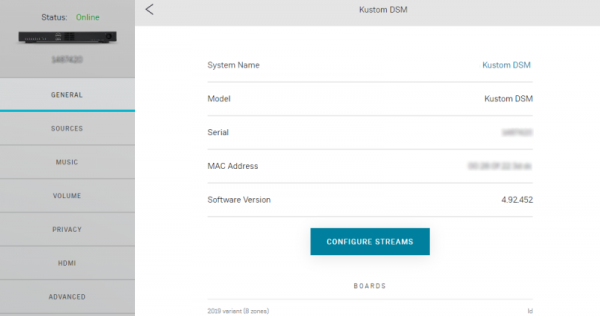
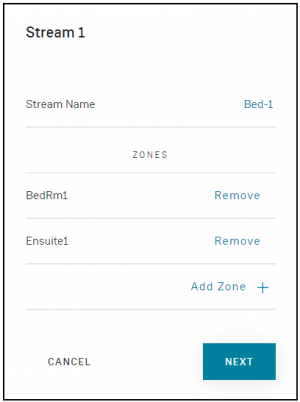
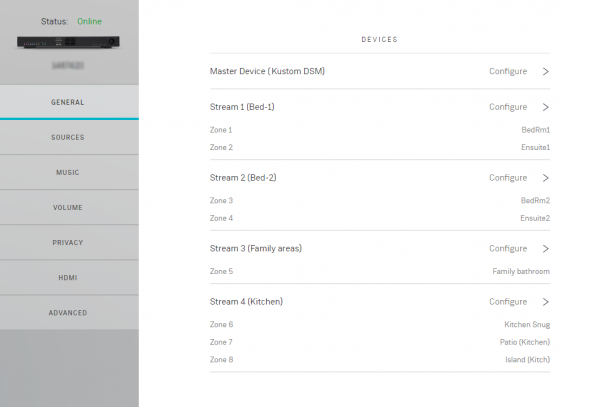
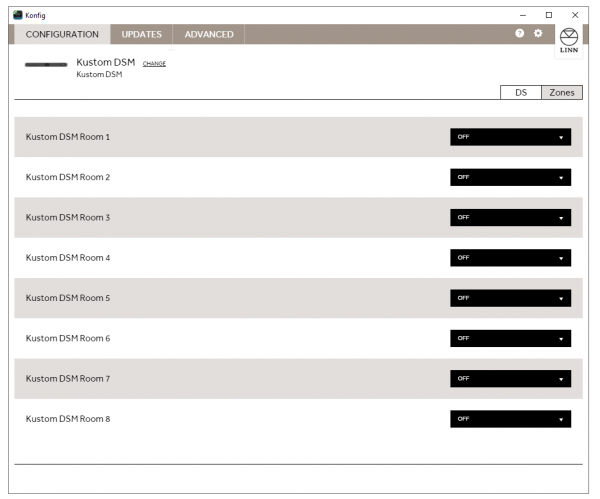

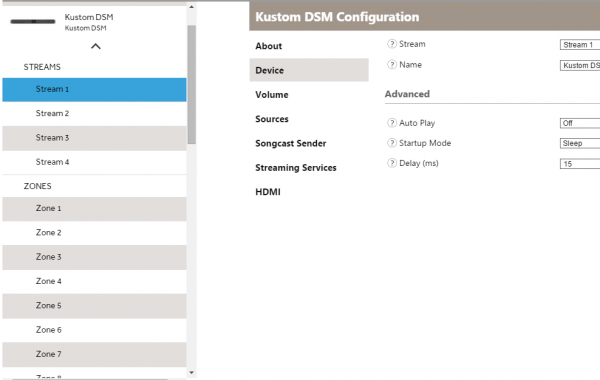
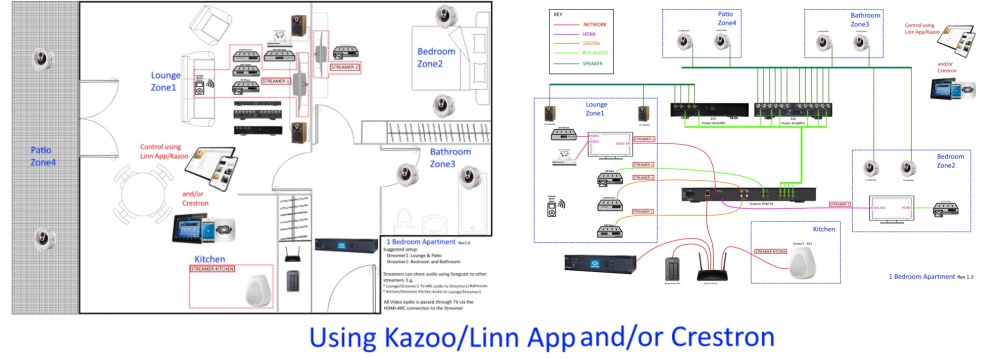
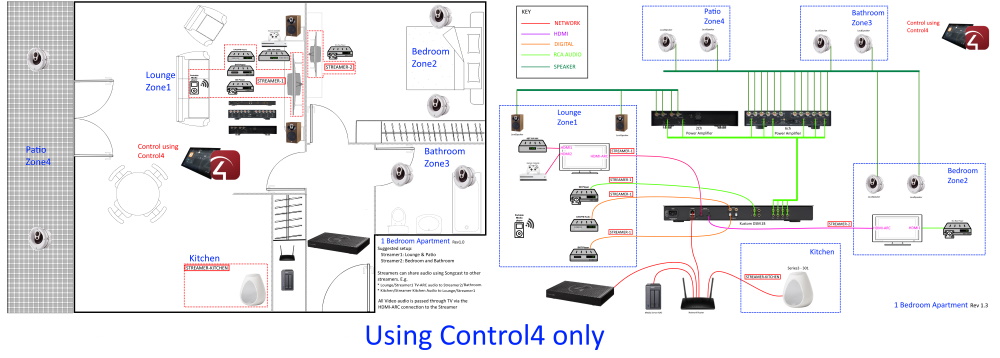
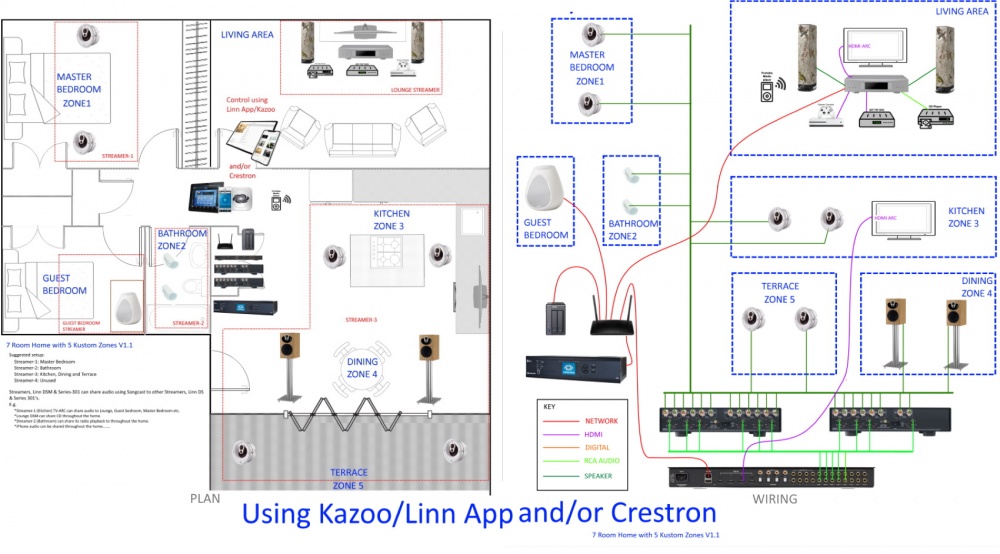
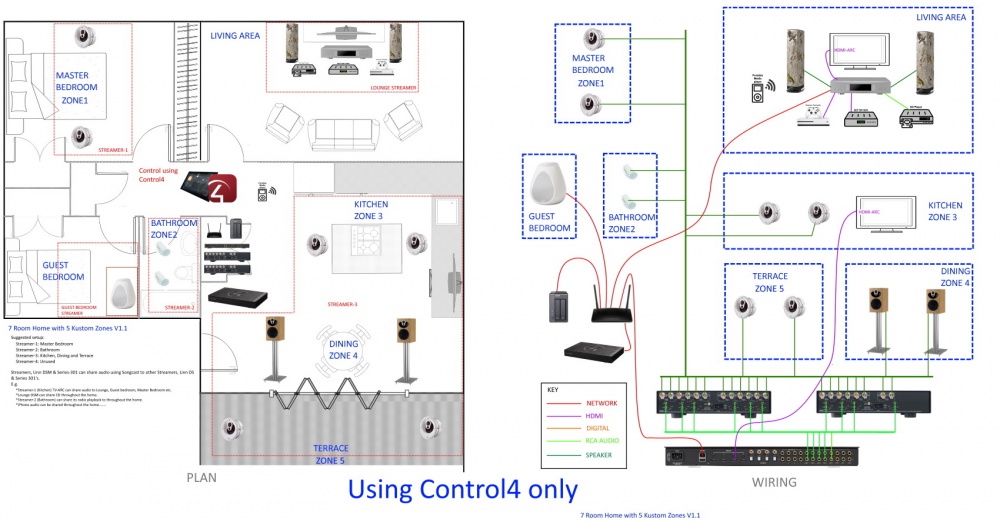
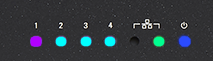

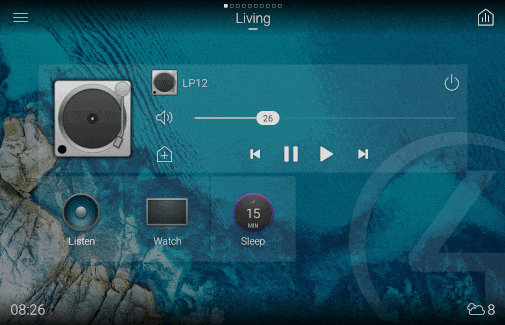










 icon, this will proceed to the Recovery page
icon, this will proceed to the Recovery page