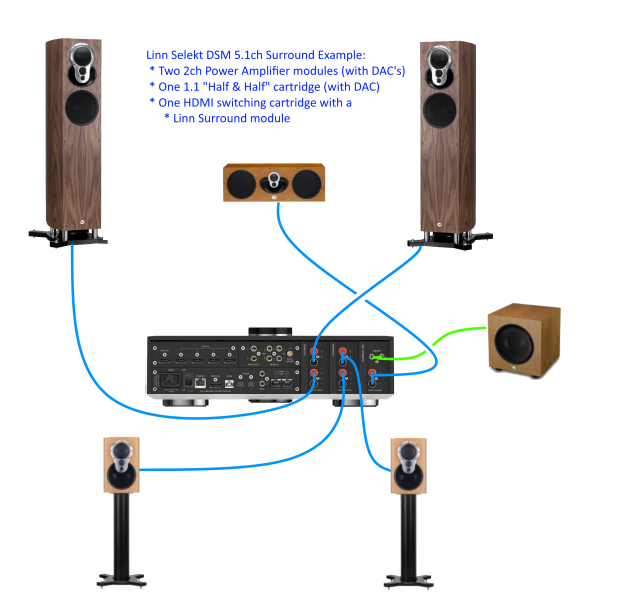Selekt DSM /0
|
Linn Selekt DSM Integrated digital music player with selektable pre-amplifier and power amplifiers
⊕ Versions:
If using Organik DAC's then ALL cartridges MUST use the Organik DAC |
| ||||||||||||||||||||||||||||||||
Contents
- 1 Product info
- 2 Initial Configuration
- 2.1 Cartridge description
- 2.2 Unpacking
- 2.3 System design
- 2.4 Wiring
- 2.5 BACKPANELS
- 2.5.1 Selekt DSM with one Line-level cartridge backpanel
- 2.5.2 Selekt DSM with one Power Amplifier cartridge
- 2.5.3 Single Amp, Bi-Amp and Tri-Amp configurations
- 2.5.4 Exakt crossover for Exakt 2-way and 3-way speakers using Selekt cartridges
- 2.5.5 Selekt DSM with 5.1ch Surround integrated amplifier and an HDMI module with Linn Surround module
- 2.5.6 Selekt DSM with 5.1ch Surround with mixed cartridges and an HDMI module with Linn Surround module
- 2.5.7 More Surround options can be seen in the Surround section
- 2.6 Download App
- 2.7 Setup and changes
- 2.8 Space Optimisation
- 2.8.1 What are the differences between the Konfig Space Optimisation and Linn Account (Kloud Konfig) Space Optimisation?
- 2.8.2 What is the difference between Space Optimisation & Space Optimisation+?
- 2.8.3 Is the Linn Account Manage systems only available for the new Linn DSM's
- 2.8.4 Why don't you use a Microphone in Space Optimisation?
- 2.8.5 Can I use "Linn Account Space Optimisation" with my Exakt system?
- 3 Using the Linn Selekt DSM
- 4 Features
- 5 General products manuals and information
- 6 UPGRADE FEATURES
- 6.1 SELEKT DSM CARTRIDGE - 1Ch LINE OUT
- 6.2 SELEKT DSM CARTRIDGE - 2Ch LINE OUT
- 6.3 SELEKT DSM CARTRIDGE - POWER OUT
- 6.4 SELEKT DSM CARTRIDGE - 1.1 ( Hybrid power amp / subwoofer line)
- 6.5 SELEKT STANDARD DAC MODULE
- 6.6 SELEKT KATALYST DAC MODULE
- 6.7 SELEKT ORGANIK DAC MODULE
- 6.8 SELEKT HDMI SWITCHING MODULE
- 6.9 Linn Surround Module
- 6.10 SELEKT UTOPIK POWER SUPPLY
- 6.11 KATALYST DAC Technology
- 6.12 DSD file playback on the Linn DS/DSM
- 6.13 HDMI-2
- 7 FAQ's
- 7.1 Linn Selekt FAQ's
- 7.1.1 General operation
- 7.1.1.1 Does each Line or Power Amplifier cartridge require it own DAC Module? Can I share the one DAC module between over cartridges?
- 7.1.1.2 Can i mix Standard, Katalyst & Organik DAC in the same Selekt DSM?
- 7.1.1.3 How do I find out if my Selekt module(s) have a ORGANIK or KATALYST DAC?
- 7.1.1.4 Do I need to have a UTOPIK power supply to use with Organik_DAC
- 7.1.1.5 I have put two or three cartridges in my Selekt DSM and it doesn't work
- 7.1.1.6 Can I swap cartridges or modules with Selekt DSM in Sleep state
- 7.1.1.7 How do I trim the Surround channel levels?
- 7.1.1.8 Can I connect Digital Speakers to the Selekt DSM?
- 7.1.2 Music formats
- 7.1.3 Inputs/Outputs
- 7.1.3.1 Does the HDMI-ARC socket on the Selekt DSM support e-ARC?
- 7.1.3.2 How can I connect my headphones to the Selekt DSM?
- 7.1.3.3 Can I have both a Line level and Power amplifier module in the Linn Selekt?
- 7.1.3.4 is the output level of the Selekt DSM different from other Linn DS/DSM's?
- 7.1.3.5 Can I add a subwoofer directly to the Power amplifier outputs on the Selekt DSM?
- 7.1.3.6 Can I connect Electrostatic loudspeakers, such as Martin Logan, to the Selekt DSM?
- 7.1.3.7 Can I fit another module and have a seperate volume control or a unity gain output?
- 7.1.3.8 Can I fit another Integrated Amplifier module and Bridge these to increase the Selekt Output power?
- 7.1.3.9 Is there a TAPE OUT on the Selekt DSM?
- 7.1.3.10 I have fitted a HDMI cartridge with Surround module, Can I add a second zone on the Selekt DSM?
- 7.1.3.11 How should I set the phono stage input level?
- 7.1.3.12 If I play a turntable (MM or MC) why do I see "192kHz 24bit PCM" on display ?
- 7.1.3.13 Can I plug a USB stick into the USB socket of the Selekt DSM
- 7.1.3.14 How can I get audio from my Macbook/iPad Airplay video to play on the Linn DSM?
- 7.1.3.15 How can I play my Computer Music on the Selekt DSM?
- 7.1.3.16 Is there a DIGITAL/SPDIF output?
- 7.1.3.17 My Selekt power amplifier is not working?
- 7.1.4 Selekt display questions
- 7.1.4.1 My Selekt DSM has a RED Linn symbol on the dial, what does this mean?
- 7.1.4.2 I get a flashing Linn icon on the volume dial, what does this mean?
- 7.1.4.3 What does the shimmering dial mean?
- 7.1.4.4 What does a dim/bright dial mean?
- 7.1.4.5 Display is showing this icon beside the Volume indicator. What does this mean?
- 7.1.4.6 Is it normal that the Selekt DSM display cannot always stay on? Can I adjust the display timeout?
- 7.1.4.7 What does the message "Incompatible hardware" mean?
- 7.1.5 IP Network
- 7.1.6 Reseting the Selekt DSM
- 7.1.7 Selekt DSM does not produce any sound from the cartridge(s)
- 7.1.1 General operation
- 7.2 General Linn DS/DSM/HUB Wifi
- 7.3 Common FAQ's
- 7.3.1 How do I Update, or recover, the software on a Linn DS/DSM
- 7.3.2 Linn Ds/DSM software updates using Linn App
- 7.3.3 Can I change the audio quality of the Tunein Radio
- 7.3.4 I can no longer get Linn radio stream, Linn Jazz, Linn Classical, Linn Radio, station
- 7.3.5 Does the Linn DS/DSM players play BBC Radio via TuneIn?
- 7.3.6 How do I add BBC Radio stations to my Presets?
- 7.3.7 I cannot get any foreign Radio stations, I can only get UK stations
- 7.3.7.1 Does the Linn DS/DSM players play MQA?
- 7.3.7.2 Can the DS player play multi-channel files?
- 7.3.7.3 Upgrading software
- 7.3.7.4 Physical Input/Outputs
- 7.3.7.4.1 How do I add Music to play on Linn DS
- 7.3.7.4.2 Will downloaded music play on the DS players?
- 7.3.7.4.3 Can I Airplay from my Android device?
- 7.3.7.4.4 After Updating to Davaar55 I can only get audio from my Exakt outputs and not the Analogue Out
- 7.3.7.4.5 Are the Digital outputs (Toslink/SPDIF) volume controlled?
- 7.3.7.4.6 Can I add digital loudspeakers to the Linn DS/DSM?
- 7.3.7.5 General Q's
- 7.3.7.6 Linn PINS
- 7.3.7.7 Deezer on the Linn DS/DSM
- 7.3.7.8 Linn Songcast
- 7.3.7.9 There is a ! on the front panel of my Linn DS/DSM
- 7.3.7.10 The front panel of the DS is showing a flashing dot or lightening flash and I cannot see the Linn DS with Kazoo or Konfig
- 7.4 FAQ on ALL products link
- 7.1 Linn Selekt FAQ's
- 8 Troubleshooting
- 9 Technical Specifications
Product info
| • Product Name: |
Selekt DSM
|
| • Date of Introduction: | September 2018 - October 2022
|
| Renamed Selekt Hub Classic
| |
| • Type: | Integrated digital music player and preamplifier
|
⊕ Versions:
| • Selekt DSM Edition with NO cartridges | |
| • Selekt DSM with Line-level analogue outputs cartridge | |
| • Selekt DSM with internal power amplifer cartridge | |
| • Selekt DSM with | |
| • Selekt DSM with | |
| • Selekt DSM with | |
| • Selekt DSM with | |
| • Selekt DSM with | |
| • The version currently fitted can be checked HERE |
If using Organik DAC's then ALL cartridges MUST use the Organik DAC
- Features
- Optional
 Digital to Analogue Converters
Digital to Analogue Converters - Optional
 Digital to Analogue Converters
Digital to Analogue Converters - Digital streaming via Bluetooth, Wi-Fi, USB , Airplay later versions have Airplay2 support
- Exakt system
- HDMI-2
- Surround Sound
- DSD Support (Only available on Selekt DSM cartridge outputs.)
- DS Design
 Approved Control Profile
Approved Control Profile
- Dynamik Power Supply
Initial Configuration
The Selekt DSM is a product that can take multiple cartridges and modules to allow it to be configured to your requirements. This can be changed and expanded in the future but please ensure that you have informed your Linn Retailer of your initial requirements before purchase.
- Considerations before installation, make sure that you have
-
- A mains power socket
- Stable mains supply
- 100-120V rms 50~60Hz,
- 220-240V rms 50~60Hz
- An Ethernet/LAN connection to your broadband Router. (You will need to connect it to a wired network connection to allow setup and configuration. Then you can use the Wifi capabilities of your network to control and stream music to the Selekt DSM)
- The HDMI connection from you TV, (and any HDMI source if you have the Selekt HDMI switching module) is not too long and is the correct specification cables.
 Linn recommend using Premium High Speed Certifiied HDMI cables for an optimal experience.
Linn recommend using Premium High Speed Certifiied HDMI cables for an optimal experience.
- The product has adequate ventilation for operation.
- The required Cartridge and Modules have been supplied.
- Positioning Information
Cartridge description
As the Selekt DSM is modular then these have to be fitted to the Selekt DSM. Some of these cartridges/modules are fitted when you order the Selekt product, but check what you have installed first using the Manage_Systems App
These "cartridges/modules" can be used as upgrades or changes to your product. The Selekt DSM will probably need re-configured by Manage Systems after any cartridge/module changes.
- *Selekt single-channel line-out cartridge - Single channel pre-amplifier line level audio cartridge that can be used in Mono playback.Must be used in pairs. However, these can be used in a surround sound channel setup. Only using a pair of Mono cartridges in the Selekt DSM and the remaining surround channels must be assigned to Exaktbox(es) and/or Exakt speakers.
- *Selekt 2-channel line-out cartridge - 2 channel pre-amplifier line level audio cartridge that can be used in Stereo or assigned a surround sound channel setup.
- *Selekt 2-channel power amplifier cartridge - 2 channel Power amplifier cartridge that can be used in Stereo, Bi-Amp, Tri-Amp or assigned a Surround sound channel setup
- *Selekt combined/hybrid power amplifier and line-out cartridge - 2 channel cartridge with:
- * One channel for Line-level playback (for Sub-Woofer) and
- * One channel for Power Amplifier Centre Channel playback. (This is designed to be used with other Selekt Power Amplifier cartridges.)
- *Selekt Standard DAC module - DAC module using the standard DAC
- *Selekt Katalyst DAC module - DAC module using the Katalyst DAC
- *Selekt Organik DAC module - DAC module using the Organik DAC
- Two modules available,
- one for Selekt single-channel line-out cartridge and
- one all the other Selekt, all variants, cartridges. (Selekt 2-channel line-out cartridge + Selekt 2-channel power amplifier cartridge)
- Two modules available,
- *Selekt HDMI Switching module & Linn Surround module - This allows the addition of HDMI switching and a further upgrade to Surround sound
Note:
- It should be noted that information may at times be out of date and should not be used as a current list of what is upgrades available.
- Adding more than one cartridge and/or an HDMI switching module on early Selekt DSM's may require a power supply upgrade. Please information can be found by your Linn Retailer at the time of ordering.
- Warning: Changing Selekt Cartidge(s) or Module(s).
- Applies to: All Selekt DSM variants
- To reduce the risk of damage to your Selekt DSM:
- The Selekt DSM MUST be disconnected from Mains power supply by BEFORE any cartridge(s) or module(s) are removed/Inserted.
Unpacking
- Remove the Selekt DSM from the packing and check you have all of the accessories.
- If you purchased any extra module/cartridge then please make sure that these have been installed correctly BEFORE placing your Selekt DSM in to its final location.
System design
- The core of the Selekt DSM is the Selekt DSM Hub.
- If the Selekt DSM is only to be used with Exakt loudpeakers/Exakboxes you do not require any other modules. (Unless you wish to use the Selekt DSM as a HDMI switcher.
Wiring
- This is all dependent on cartridges and modules that are installed in your Selekt DSM.
Note:
- An upgrade to the Selekt Power supply may be requried to use any new modules.
- Power Amplifier outputs: These are CLASS-D amplifier outputs and speakers should ONLY be connected/disconnected when the product in is Sleep state or powered OFF.
- Some Electrostatic speakers may require a modification to work with Linn Class-D amplifier. Please refer to the speaker manufacturers website for information.
- The Selekt power amplfiers have a slightly lower gain than other Linn power amplifiers, (original Majik/Akurate..). If you are going to Bi-Amp a pair of speakers then we would recommend either ALL Selekt Power amplifier cartridges or ALL Selekt Line level cartridges with external amplifiers.
BACKPANELS

- Cartridge(s) must be fitted on the order;
- Slot#1 the first cartridge,
- Slot#2 for the second cartridge, if required and
- Slot#3 for the third cartridge, if required.
Selekt DSM with one Line-level cartridge backpanel

Information of what each connector is and a basic specification of these connectors
- MAINS INPUT - To connect to the mains electricity supply.
- FALLBACK - To put the device into Fallback mode (used when reprogramming)
- ETHERNET - To connect to a network (100Base-T)
- HDMI ARC (HDMI) - To connect to a TV Audio Return Channel (ARC) connection
- USB-B socket - To connect to a PC/MAC for Class 2.0 PCM Asynchronous USB Audio playback 6
- DIGITAL INPUTS (Toslink)5 - To connect sources with Toslink (optical) digital outputs.
- ANALOGUE INPUTS (RCAline level)1 & 2 - To connect sources with RCA analogue outputs.
- DIGITAL INPUTS/OUTPUT (Spdif)5 - To connect sources with Spdif (RCA) digital outputs.
- ANALOGUE INPUTS (RCA MM/MC)2 & 3 - To connect a turntable with unbalanced (RCA) outputs.
- EXAKT LINK - To connect to Exakt compatible devices (Exaktbox, Exakt Speakers, Urika II etc)
- PHONO GROUND - To connect to a turntable grounding terminal.
- ANALOGUE OUTPUTS (XLR & RCA,variable level)4 - To connect to a power amplifier.
- POWER SWITCH - Mains power switch
Notes:
1 Analogue inputs: Input range adjustable 1V-4V rms, impedance 10kΩ
2 with ADC of 192kHz/24bit
3 RCA MM/MC:
- MM input impedance 47k, 100pf
- MM max voltage (1kHz): 67mV rms. (Gain +40dB)
- MC input impedance 100Ω 470p
- MC max voltage (1kHz): 5.5mV rms (Gain +54dB)
4 Analogue Output:
- RCA - 2V rms, 300Ω
- XLR - 4V rms, 600Ω
5 Digital inputs: 32kHz, 44.1kHz, 48kHz, 88.2kHz, 96kHz, 176.4kHz, 192kHz
- SPDIF1 can be converted to a 2-channel SPDIF OUTPUT, audio that will support up to 192KHz via Manage Systems
- This output is a fixed volume control output..
- Only supports FL/FR channel output. (even if playing Surround audio)
- SPDIF2 is ALWAYS a SPDIF INPUT and CANNOT be configured as a SPDIF output.
- SPDIF1 can be converted to a 2-channel SPDIF OUTPUT, audio that will support up to 192KHz via Manage Systems
6 USB Supported Sample rates: 44.1kHz, 48kHz, 88.2kHz, 96kHz, 176.4kHz, 192kHz
Selekt DSM with one Power Amplifier cartridge
- MAINS INPUT - To connect to the mains electricity supply.
- FALLBACK - To put the device into Fallback mode (used when reprogramming)
- ETHERNET - To connect to a network (100Base-T)
- HDMI ARC - To connect to a TV Audio Return Channel (ARC) connection
- USB-B socket - To connect to a PC/MAC for Class 2.0 PCM Asynchronous USB Audio playback 9
- DIGITAL INPUTS (Toslink)5 - To connect sources with Toslink (optical) digital outputs.
- ANALOGUE INPUTS (RCAline level)1 & 2 - To connect sources with RCA analogue outputs.
- DIGITAL INPUTS/OUTPUT (Spdif)5 - To connect sources with Spdif (RCA) digital outputs.
- ANALOGUE INPUTS (RCA MM/MC)2 & 3 - To connect a turntable with unbalanced (RCA) outputs.
- EXAKT LINK- To connect to Exakt compatible devices (Exaktbox, Exakt Speakers, Urika II)
- PHONO GROUND - To connect to a turntable grounding terminal.
- POWER AMPLIFIER OUTPUTS6 ,7 & 8 - To connect directly to a pair of loudspeakers.
- POWER SWITCH - Mains power switch
Notes:
1 Analogue inputs: Input range adjustable 1V-4V rms, 10kΩ impedance
2 with ADC of 192kHz/24bit
3 RCA MM/MC:
- MM input impedance 47k, 100pf
- MM max voltage (1kHz): 67mV rms. (Gain +40dB)
- MC input impedance 100Ω 470p
- MC max voltage (1kHz): 5.5mV rms (Gain +54dB)
5 Digital inputs: 32kHz, 44.1kHz, 48kHz, 88.2kHz, 96kHz, 176.4kHz, 192kHz
- SPDIF1 can be converted to a 2-channel SPDIF OUTPUT, audio that will support up to 192KHz via Manage Systems
- This output is a fixed volume control output..
- Only supports FL/FR channel output. (even if playing Surround audio)
- SPDIF2 is ALWAYS a SPDIF INPUT and CANNOT be configured as a SPDIF output.
- SPDIF1 can be converted to a 2-channel SPDIF OUTPUT, audio that will support up to 192KHz via Manage Systems
6 Power Amplifier outputs: These are CLASS-D amplifier outputs and speakers should ONLY be connected/disconnected when the product in is Sleep state or powered OFF.
7 Power Amplifier outputs: Max 100W/4Ω, 50W/8Ω per channel, Gain 20dB
- The Selekt power amplfiers have a slightly lower gain than other Linn power amplifiers, (Majik/Akurate..). If you are going to Bi-Amp a pair of speakers then we would recommend either ALL Selekt Power amplifier cartridges or ALL Selekt Line level cartridges with external amplifiers.
8 Some Electrostatic speakers may require a modification to work with Linn Selekt Class-D amplifier. Please refer to the speaker manufacturers website for information.
9 USB Supported Sample rates: 44.1, 48, 88.2, 96, 176.4, 192
Single Amp, Bi-Amp and Tri-Amp configurations
- These are examples of wiring a PASSIVE system in different Amplifier configurations:
- In Linn Account Manage systems go into the GENERAL tab and open the "Network Player" page. Finally, go to Change Configuration and select the STEREO PASS-THROUGH loudspeaker;
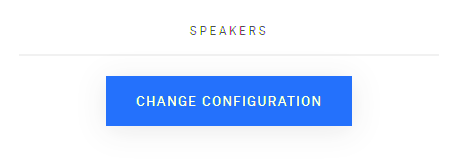
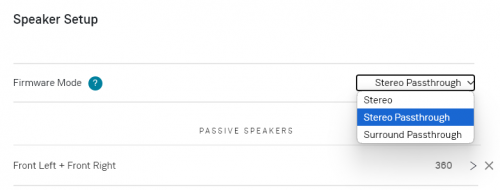
- Each Selekt power amplifier output drives each loudspeaker crossover channel separately.
- Any shorting links/bridging strip across the loudspeaker back panel MUST be removed according to the amplifier/speaker wiring. Please refer to a Linn Retailer to ensure that this is done correctly
- Single Amp
- With Single power amplifier cartridge (with required DAC module) and single wired speakers
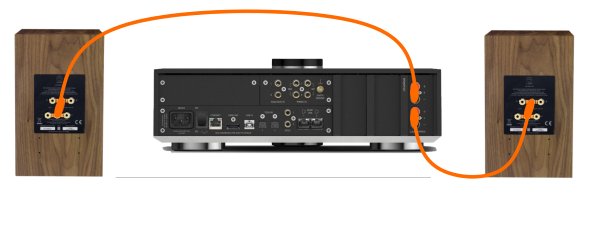
- Bi-Amp
- With two Selekt Power amplifier cartridges in a Bi-Amp configuration.
- The speakers bridging links have to be removed to all one amplifier to directly drive the loudspeaker drive unit.
- If no HDMI cartridge is fitted then the Selekt DSM will automatically set up each amplifier with a Left + Right channel on each Amplifier cartridge.
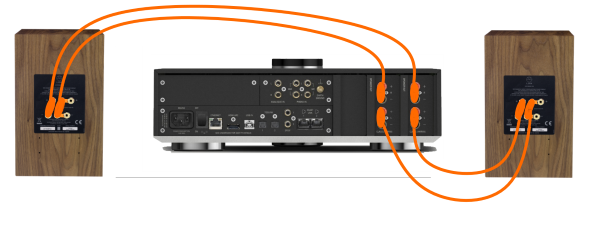
- Any shorting links/bridging strip across the loudspeaker back panel MUST be removed according to the amplifier/speaker wiring. Please refer to a Linn Retailer to ensure that this is done correctly
- Tri-Amp
- With three Selekt Power amplifier cartridges in a Tri-Amp configuration.
- The speakers bridging links have to be removed to all one amplifier to directly drive the loudspeaker drive unit.
- If no HDMI cartridge is fitted, then the Selekt DSM will automatically set up each amplifier with a Left + Right channel on each Amplifier cartridge.

- Any shorting links/bridging strip across the loudspeaker back panel MUST be removed according to the amplifier/speaker wiring. Please refer to a Linn Retailer to ensure that this is done correctly
Notes:
- This is NOT an Exakt digital crossover. All Selekt Power Amplifier/Line-level outputs are FULL range.
- No HDMI Switching module is required for this setup.
- In ALL setups, each Selekt Power Amplifier/Line-level Cartridge requires it OWN DAC module.
- That is,
- Two Selekt Power amplifier cartridges require TWO DAC modules,
- Three Selekt Power Amplifier cartridges require THREE DAC modules.
- That is,
- Do NOT mix Selekt power amplifier cartridges and Selekt Line-Level cartridges for Bi-Amp/Tri-Amp/Quad-Amp... system This is due to the Selekt integrated power amplifier having a lower gain than any other Linn amplifier. Therefore, the feeds to loudspeaker inputs from the Selekt power amplifier and external power amplifier will be mismatched in volume.
Exakt crossover for Exakt 2-way and 3-way speakers using Selekt cartridges
- The Selekt DSM has Stereo 3-Way Exakt Engine. This allows you to use the Selekt DSM as 2-way or 3-way Exakt Crossover
- In Linn Account Manage systems go into the GENERAL tab and open the "Network Player" page. Finally go to Change Configuration and select the required loudspeaker;
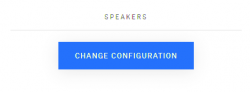
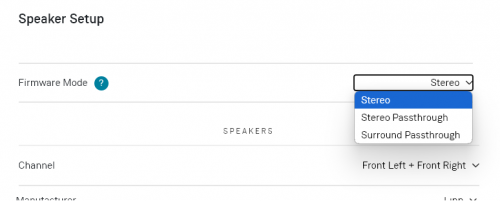
- These are examples of wiring a Exakt Crossover system in different Amplifier configurations:
- Each Selekt power amplifier output drives each loudspeaker drive unit separately.
- The loudspeaker must be made Externally Exakt and any shorting links/bridging strip across the loudspeaker back panel MUST be removed according to the amplifier/speaker wiring. Please refer to a Linn Retailer to ensure that this is done correctly

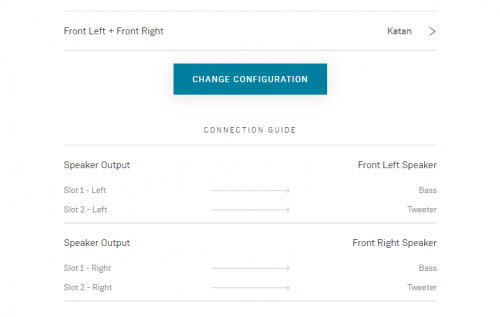
Notes:
- The loudspeakers MUST be configured for Exakt operation.
- Check the Manage Systems - General for the connection information, >
- This will work with both Line Level and Power Amplifier Selekt cartridges.(Check the cartridge notes on mixing both types of cartridges in the same Selekt DSM)
- No HDMI Switching module is required for this setup.
- Do NOT mix Selekt power amplifier cartridges and Selekt Line-Level cartridges for Bi-Amp/Tri-Amp/Quad-Amp... system This is due to the Selekt power amplifier having a lower gain than other Linn amplifier. Therefore, the feeds to loudspeaker inputs from the Selekt power amplifier and external power amplifier will be mismatched in volume.
Selekt DSM with 5.1ch Surround integrated amplifier and an HDMI module with Linn Surround module
- This is an example of use in a Surround system (check next point for more information of use):
- All loudspeakers are driven by the Selekt power amplifier cartridges.
- Select Configuration - Surround Pass-through in Manage Systems. (Check Manage Systems Manual for more details)
- The Sub-woofer(s) are fed from the RCA output.The Linn Surround Module is fitted to the HDMI Switching module.
- All loudspeakers are driven by the Selekt power amplifier cartridges.
- Note: The Sub-woofer output on the Selekt Edition/ or Classic/1 back panels, NOT the Cartridges, can only be used in Stereo playback configuration.
- The advised cartridge setup is
- Slot 1 (outer) – Half & Half cartridge configured for Centre speaker and Subwoofer.
- Slot 2 (middle) – Power Amplifier cartridge configured for Surround Left / Right speakers
- Slot 3 (inner) – Power Amplifier cartridge configured for Front Left / Right Speakers

In Manage systems setup:
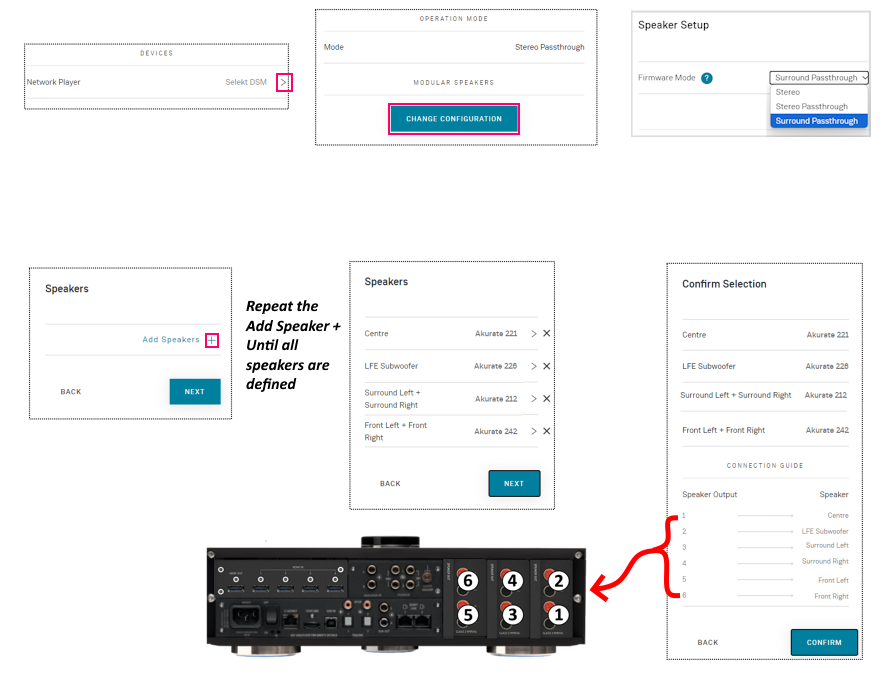
Selekt DSM with 5.1ch Surround with mixed cartridges and an HDMI module with Linn Surround module
- This shows you that up to three cartridges can be fitted to a Selekt DSM.
- These cartridges types can be mixed within the same Selekt DSM.
- For the BEST performance in a Surround setup with mixed modules then we suggest:
- Slot 1 (outer) – HALF & HALF cartridge configured for Centre speaker and Subwoofer.
- Slot 2 (middle) – POWER AMPLIFIER cartridge configured for Left / Right, Surround or Front, speakers
- Slot 3 (inner) – ANALOGUE OUTPUT cartridge configured for Left / Right, Front or Surround, Speakers
- This shows you that up to three cartridges can be fitted to a Selekt DSM.
- Selekt DSM & Selekt Classic DSM
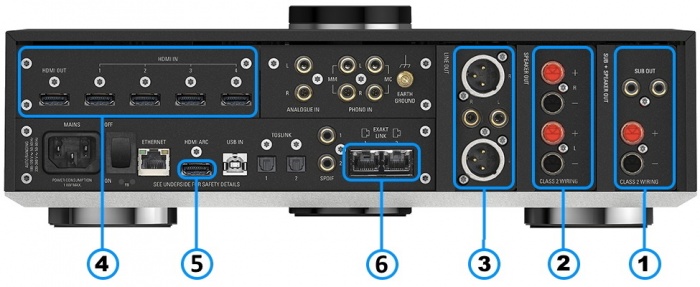
Information of what each connector is and a basic specification of these connectors
- COMBINED OUTPUT Cartridge (RCA & 4mm)1,2,4,5 & 6 - To connect to a Centre loudspeaker and two RCA socket to connect to Subwoofer(s)
- POWER AMPLIFIER OUTPUT Cartridge 1,2,4 & 6 - To connect directly to a pair of loudspeakers.
- ANALOGUE OUTPUT Cartridge (XLR & RCA)1,2,3 - To connect to a power amplifier.
- HDMI SWITCHING MODULE7-Add HDMI switching to the Selekt DSM.
- HDMI ARC - THIS CONNECTION IS NOT USED WHEN AN HDMI SWITCHING MODULE HAS BEEN FITTED.
The HDMI ARC has been moved to the HDMI Switching module HDMI OUT socket - EXAKT LINK- To connect to Exakt compatible devices (Exaktbox, Exakt Speakers, Urika II etc). This means that you not limited to only use these cartidges to output to speakers. You can also use Exakt speakers and/or Exakboxes.
Notes:
1 Each cartridge can be run with Standard or Katalyst DAC Module. (These are fitted internally to the cartridge.)
2 Each cartridge shares the same volume control. That is, change the Selekt DSM volume and all cartridges outputs change to this volume.
3 Analogue Output:
- RCA - 2V rms, 300Ω
- XLR - 4V rms, 600Ω
4 Power Amplifier outputs: These are CLASS-D amplifier outputs and speakers should ONLY be connected/disconnected when the product in is Sleep state or powered OFF.
5 Power Amplifier outputs: Max 100W/4Ω, 50W/8Ω per channel, Gain 20dB
- The Selekt power amplfiers have a slightly lower gain than other Linn power amplifiers, (Majik/Akurate..).
- If you are going to Bi-Amp a pair of speakers then we would recommend either ALL Selekt Power amplifier cartridges or ALL Selekt Line level cartridges with external amplifiers.
- In Surround mode the gain offset can be adjusted on seperate channels to adjust for this offset.
6 Some Electrostatic speakers may require a modification to work with Linn Selekt Class-D amplifier. Please refer to the speaker manufacturers website for information.
7 Adding the HDMI Switching module will DISABLE the onboard HDMI-ARC socket. HDMI-ARC will now work from the HDMI Switch module HDMI OUT socket
- Selekt Edition DSM & Selekt Classic DSM/1

Information of what each connector is and a basic specification of these connectors
- COMBINED OUTPUT Cartridge (RCA & 4mm)1,2,4,5 & 6 - To connect to a Centre loudspeaker and two RCA socket to connect to Subwoofer(s)
- POWER AMPLIFIER OUTPUT Cartridge 1,2,4 & 6 - To connect directly to a pair of loudspeakers.
- ANALOGUE OUTPUT Cartridge (XLR & RCA)1,2,3 - To connect to a power amplifier.
- HDMI SWITCHING MODULE7-Add HDMI switching to the Selekt DSM.
- HDMI ARC - THIS CONNECTION IS NOT USED WHEN AN HDMI SWITCHING MODULE HAS BEEN FITTED.
The HDMI ARC has been moved to the HDMI Switching module HDMI OUT socket - EXAKT LINK- To connect to Exakt compatible devices (Exaktbox, Exakt Speakers, Urika II etc). This means that you not limited to only use these cartidges to output to speakers. You can also use Exakt speakers and/or Exakboxes.
- SUB OUT THIS CONNECTION IS ONLY USED IS STEREO PLAYBACK. IT DOES NOT WORK IN SURROUND FORMATS
Notes:
1 Each cartridge can be run with Organik, Standard and or Katalyst DAC Module. (If using Organik DAC then ALL Selekt Modules MUST have Organik DAC cartidges)
2 Each cartridge shares the same volume control. That is, change the Selekt DSM volume and all cartridges outputs change to this volume.
3 Analogue Output:
- RCA - 2V rms, 300Ω
- XLR - 4V rms, 600Ω
4 Power Amplifier outputs: These are CLASS-D amplifier outputs and speakers should ONLY be connected/disconnected when the product in is Sleep state or powered OFF.
5 Power Amplifier outputs: Max 100W/4Ω, 50W/8Ω per channel, Gain 20dB
- The Selekt power amplfiers have a slightly lower gain than other Linn power amplifiers, (Majik/Akurate..).
- If you are going to Bi-Amp a pair of speakers then we would recommend either ALL Selekt Power amplifier cartridges or ALL Selekt Line level cartridges with external amplifiers.
- In Surround mode the gain offset can be adjusted on seperate channels to adjust for this offset.
6 Some Electrostatic speakers may require a modification to work with Linn Selekt Class-D amplifier. Please refer to the speaker manufacturers website for information.
7 Adding the HDMI Switching module will DISABLE the onboard HDMI-ARC socket. HDMI-ARC will now work from the HDMI Switch module HDMI OUT socket
More Surround options can be seen in the Surround section
Example1: 5.1ch Surround using three Line-level modules

Example2: 5.1ch Surround using Power Amplifier modules and 1.1 module
Example3: 6.0ch Surround using Power Amplifier modules
Download App
- Linn App

The Linn DS/DSM can be done from many control points at the same time.
- The name of this control App/software is Linn App
or
- Kazoo
- Kazoo (Aug 2023 - Ceased all development)
The Linn DS/DSM can be done from many control points at the same time.
Note: from April 2023 : Tidal have removed support for the Linn Kazoo application on ALL platforms. We recommend trying the new Linn app (available on iOS and Android)
- The name of this control App/software is KAZOO..
- Kazoo control App/software is available for
-
| Windows Kazoo download - from April 2023 : Tidal have removed support for the Linn Kazoo application on ALL platforms. We recommend trying the new Linn app (available on iOS and Android)
-
- Kazoo control App/software is available for
MAC OSX Kazoo download- from April 2023 : Tidal have removed support for the Linn Kazoo application on ALL platforms. We recommend trying the new Linn app (available on iOS and Android)
 Android Kazoo for Android Phone/Tablet download
Android Kazoo for Android Phone/Tablet download- from April 2023 : Tidal have removed support for the Linn Kazoo application on ALL platforms. We recommend trying the new Linn app (available on iOS and Android)
Setup and changes
Bluetooth & Wifi
Bluetooth and Wifi features are available for Selekt DSMs running Davaar 75 or later firmware
Quick setup can be done using the Pin buttons or the Selekt dial
Setting up Bluetooth using the Pin buttons
- 1. Select the Bluetooth menu on your device for pairing
- 2. Press and hold Pins 3 & 4 on the Selekt DSM until "Bluetooth: Pairing..." appears on the front panel display
- 3. Select the Selekt DSM from the list of available Bluetooth devices on your device for pairing
- This will set the Bluetooth paired device as a streaming source.
Setting up Wifi using the Pin buttons
- 1. Remove/disconnect any cable LAN connections from the Selekt DSM
- 2. Press the WPS button on your internet router
- 3. Press and hold Pins 2 & 5 on the Selekt DSM until "WPS: Connecting..." appears on the front panel display
- 4. The Selekt DSM should now automatically connect to the Wifi network
- Press and hold Pins 1, 2 & 5 to forget the Wifi network

Setting up Bluetooth or Wifi using the Selekt dial
- 1. With the Selekt DSM out of Sleep mode
- 2. Press dial UP to enter Service menu
- 3. Scroll UP/DOWN to highlight "Connect"
- 4. Press RIGHT to select this menu
- 5. Scroll UP/DOWN to highlight the desired option and RIGHT to select
- Wifi (WPS): put your router into WPS discovery mode for auto pairing of the Selekt DSM
- WIfi (Reset): to clear any previous Wifi settings
- Bluetooth Pair: configure you Bluetooh device for pairing before selecting. (This will set the Bluetooth paired device as a streaming source.)
- Press LEFT to cancel Service menu
Alternative Wi-Fi Setup Method via Web Browser
- 1. With the Selekt DSM out of Sleep mode and cable/LAN connections disconnected.
- 2. Go to the Wireless settings on your device (e.g. iPad)
- 3. Find the Selekt DSM on the list of available networks. It will be called Selekt DSM - <serial number>
- 4. Select this as the wireless network
- 5. Now open a web browser on your device and type "https://setup.linn.co.uk" in the address bar
- 6. The Selekt DSM Wi-Fi Setup page should now be displayed
- 7. Select the Wi-Fi network you want to connect to
- 8. Enter the passkey for the Wi-Fi network
- 9. Click on 'Set Network'
Note: If you cannot get any page from "https://setup.linn.co.uk", this may be due to added security on your phone/tablet. Check that the:
- VPN is disabled on your phone or tablet
- Go to Settings > WiFi > Select the Unsecured Network. Then tap the “i” next to that Wi-Fi network you’re trying to log in to and toggle OFF both “Auto-Join” and “Auto-Login.”
- Disable Location Services for Wi-Fi System Services for iPhone/iPad
- Go to Settings > Privacy > Location Services iOS system services for location and privacy settings
- Tap on System Services near the bottom of this page
- Locate "Wi-Fi Networking" or "Networking & Wireless" and toggle it OFF
- Retry the connection to "https://setup.linn.co.uk"
- This is extra network security and recommend that it is turned back ON after setting up the Linn DSM.
Wifi can also be setup using the Manage Systems webpage as below
There are two ways to configure, (if required), your Linn DS/DSM player/Speakers etc:
Before you do anything you will need to have a Linn Account. This is a simple process and can only be performed using the Kazoo App or Linn App.
Details on how to create your Linn Account and how to use Manage systems can be found in the Manage Systems page.
This Konfig App can be downloaded from KONFIG App
This will allow changing the Room name, Linn DS/DSM name, input name and other settings. This can be changes by yourself and/or your Linn Retailer.
Details of most of the options are listed in the Konfig Manual, this covers many options
Konfig has been deprecated and replaced by Manage Systems.
- Note: Manage Systems has taken over from Konfig and we would prefer you to use Manage Systems to setup an configure your Linn products.
Space Optimisation
 for ALL Linn DS/DSM products |
 Linn Account Space Optimisation from Davaar64 ⇒ |
 Linn Konfig Space Optimisation & Space Optimisation+ |
Linn Space Optimisation is currently configurable using either the Konfig app or the Linn Account Manage systems.
Click the above picture/icon for more information of that version of Space Optimisation.
More details of what Space Optimisation can be found can be found at www.Linn.co.uk
What are the differences between the Konfig Space Optimisation and Linn Account (Kloud Konfig) Space Optimisation?
- The new version of Space Optimisation uses highly sophisticated acoustic modelling to model the interactions between your speakers and the room; this acoustic modelling is based on the finite-difference time-domain method. A simple two-dimensional analogy to this method of acoustic modelling is of a fishing net laid over a pond; each knot in the net defines a discrete measurement location, so that when a stone is thrown into the pond, we can track the resulting ripple by measuring its height at each knot.
- The spatial discretisation employed by this method of acoustic modelling allows the new version of Space Optimisation to correctly consider the effects of:
- non-rectangular rooms;
- the placement of features like doors and windows;
- And the location and rotation of your speakers.
- Furthermore, the time-domain formulation of this method of acoustic modelling means that the new version of Space Optimisation can now reduce both the energy and decay time of any artificial distortions caused by the interactions between your speakers and the room, resulting in both a flat frequency response and a uniform decay time. :Finally, the new version of Space Optimisation has been designed to give a better balance of low- and mid-frequency energy.
What is the difference between Space Optimisation & Space Optimisation+?
- This is applicable to both Linn Konfig and Manage System/Kloud Konfig
- Space Optimisation is for NON-Exakt systems. This uses the direct analogue outputs of the Linn DS/DSM
Is the Linn Account Manage systems only available for the new Linn DSM's
- Both Applications can be used for ALL Linn Products.
- The only limitation is that the Linn DS/DSM must have Davaar64 to run Linn Account Manage systems]
Why don't you use a Microphone in Space Optimisation?
- The aim of Space Optimisation is to remove the effects of your room, to uncover the unique acoustic characteristics of your speakers; after all, this is what you fell in love with when buying your speakers. To achieve this, Space Optimisation needs to understand both the interactions between your speakers and the room and the unique acoustic characteristics of your speakers; the unique acoustic characteristics of your speakers are then subtracted from the interactions between your speakers and the room, leaving only the effects of your room.
- An acoustic measurement of the interactions between your speakers and room can have many sources of error which may affect the accuracy and repeat-ability of the measurement, including the choice of measurement stimulus, such as MLS or a log chirp; external noise, such as traffic noise and vibration; quality and calibration of the microphone, which can introduce distortion; and the microphone location, which can be sensitive to within a few centimetres. The use of acoustic modelling removes these sources of error: the model can apply an ideal impulse as stimulus; the modelling domain is free from noise; the model can use an ideal microphone; and the listening location is well-defined. It can thus be seen that acoustic modelling has a clear advantage over acoustic measurement in understanding the interactions between your speaker and the room.
- The unique acoustic characteristics of your speakers depend on many factors, including the shape and size of the drive units and ports; the constructive and destructive interference between the drive units, ports and any cabinet-edge diffraction sources; and the angle between the listening location and your speakers. Therefore, a simple on-axis anechoic measurement of your speakers is insufficient information; what is actually required is an anechoic measurement with your speakers in the same configuration as you have them in your home. While some manufacturers do publish anechoic measurements of their speakers, both on- and off-axis, it is extremely unlikely that they will have performed an anechoic measurement of your speakers in the same configuration as you have them in your home. The acoustic modelling of such a scenario is, however, straightforward; the model can simply turn your room into an anechoic chamber to obtain the unique acoustic characteristics of your speakers in the same configuration as you have them in your home. It can thus be seen that acoustic modelling once again has a clear advantage over acoustic measurement in understanding the unique acoustic characteristics of your speakers.
- From the above, it is clear that acoustic modelling is the best approach to Space Optimisation.
Can I use "Linn Account Space Optimisation" with my Exakt system?
- From November 2019 you can now use Linn Account Space Optimisation with Stereo and Surround Exakt systems.
Using the Linn Selekt DSM
Top dial and front panel operation
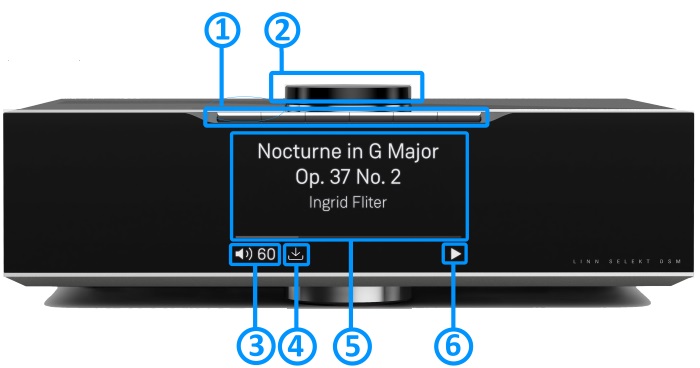
- * Press the button gently, turned as a "half press" to check what the button will do.
- * Fully press the press to button to action/select this PIN operation.
- Creation of PINS can be found in the Linn App Manuals

- GO INTO SLEEP:
- Press the dial CENTRE and continue to press the CENTRE (approx 2seconds) until the volume indicator dial starts to decrease.
- BRING OUT OF SLEEP:
- Press any of the UP/DOWN/LEFT/RIGHT or CENTRE of the dial.
- SOURCE SELECT
- Press the dial DOWN to list the inputs available menu
- Scroll UP/DOWN the selection.
- Press RIGHT to select source or LEFT to cancel selection menu
- PLAY/STOP/PAUSE- MUTE/UNMUTE
- A quick press of the dial CENTRE will toggle between PLAY and STOP/PAUSE
- (Radio-PLAY/STOP, Playlist-PLAY-PAUSE).
- (Other sources-Mute/Unmute).
- TRACK/PRESET PREV/NEXT
- A quick press of the dial LEFT/RIGHT jump to Playlist tracks or Radio stations.
- Volume
- Rotate dial clockwise to increase volume, anti-clockwise to reduce volume. The dial indicators will tell you the present volume.
- LINN DSM INFORMATION
- Software version
- With the Selekt DSM out of Sleep mode
- Press dial UP to enter Service menu
- Scroll UP/DOWN to highlight "Software Update"
- Press RIGHT to select or LEFT to cancel Service menu
- Selekt "Properties" (Room name, device name, IP address etc)
- Press dial UP to enter Service menu
- Scroll DOWN to highlight "Properties"
- Press RIGHT to select Properties
- Scroll DOWN to highlight "Device"
- Press RIGHT to select Device
- Selekt "Settings" (|Balance, Lipsync, Surround volumes etc)
- Press dial UP to enter Service menu
- Scroll DOWN to highlight "Settings"
- Press RIGHT to select or LEFT to cancel Settings menu
Note: Cancel any previous menus by pressing LEFT key.
- SURROUND TRIM
- With the Selekt DSM out of Sleep mode
- Press dial UP to enter Settings menu
- Press RIGHT to select or LEFT to cancel Settings menu
- Scroll UP/DOWN to highlight "Surround"
- Press RIGHT to select or LEFT to cancel Surround menu
- Select a the channel and trim with UP/DOWN
My Selekt DSM has a RED Linn symbol on the dial, what does this mean?
 If you do not have a live network/LAN connection on the Selekt DSM the Linn symbol on the dial will go red.
If you do not have a live network/LAN connection on the Selekt DSM the Linn symbol on the dial will go red.
- If your network cable is plugged in and your network/LAN is alive then check that you have the network/LAN cable plugged into the LAN socket (#3 on the back panel diagram) and NOT the Exakt socket (#10 back panel diagram).
 After a live network/LAN connection is made the LINN symbol on the dial will turn white after 5-10 seconds.
After a live network/LAN connection is made the LINN symbol on the dial will turn white after 5-10 seconds.
I get a flashing Linn icon on the volume dial, what does this mean?

- This means that the Selekt DSM is in :
- Searching for Exakt speakers after being woken from Sleep (typically only flashes for a couple of seconds after waking from Sleep)
- or
- FALLBACK mode : Fallback is a state that means that the product is waiting for a software update. To stop this flashing either:
What does the shimmering dial mean?
This is to show that the Selekt DSM is starting up after a mains power on. It will typically do this in 30–45 seconds, but if the Linn Selekt DSM is performing a software update, this may take a little longer.
What does a dim/bright dial mean?
This is to show when the Selekt DSM is in Mute mode.
- To show the current volume value and mute condition.
- This is your Selekt DSM telling you that a software update is available.
- The update is not compulsory, just an indication that an update is available.
- A Software update is performed by the dial settings to do a Software update, Manage Systems - Software Updates, IR handset or Linn App. Instructions on how to do this update are listed HERE
- Using the IR handset i button to wake up and further presses allow you to scroll throught the display available.
- On the Playlist this is typically Artist, Album & codec information. The lower bar will show the track position information
- On a Radio source this will show the information provided by the radio station and the codec information
- ......
- Shows the Play / Stop / Pause / Buffering symbols to show the current transport state.
- (This is blank when a local input, such as HDMI, is selected)
- if an
 image appears, this indicates no network. After the network is re-established, this will go back to its last transport or blank state.
image appears, this indicates no network. After the network is re-established, this will go back to its last transport or blank state.
Controlling your Linn DS/DSM using and infrared handset
Top Of Page Index
To control your Linn DS/DSM you can you the infra-red handset supplied with product as well as the Linn App, Kazoo. This can be downloaded & installed
The infra-red handset supplied has;-
* Volume control, Mute
* Input control with PIN selection
* Radio station selection using the handset joystick,
* Playlist navigation using the handset joystick,
* Transport control (Play, Stop, Pause, Skip & Search) &
* Music information.
The Technical Specifications of the IR handset can be found HERE
Control of the Linn DS/DSM using a PC/MAC/Tablets & Phones
Initial installation
- Linn App

The Linn DS/DSM can be done from many control points at the same time.
- The name of this control App/software is Linn App
or
- Kazoo (Aug 2023 - Ceased all development)
The Linn DS/DSM can be done from many control points at the same time.
Note: from April 2023 : Tidal have removed support for the Linn Kazoo application on ALL platforms. We recommend trying the new Linn app (available on iOS and Android)
- The name of this control App/software is KAZOO..
- Kazoo control App/software is available for
-
| Windows Kazoo download - from April 2023 : Tidal have removed support for the Linn Kazoo application on ALL platforms. We recommend trying the new Linn app (available on iOS and Android)
-
- Kazoo control App/software is available for
MAC OSX Kazoo download- from April 2023 : Tidal have removed support for the Linn Kazoo application on ALL platforms. We recommend trying the new Linn app (available on iOS and Android)
 Android Kazoo for Android Phone/Tablet download
Android Kazoo for Android Phone/Tablet download- from April 2023 : Tidal have removed support for the Linn Kazoo application on ALL platforms. We recommend trying the new Linn app (available on iOS and Android)
Using the Linn DS/DSM control software
As illustrated by the above section, there are multiple software/Apps for different control devices. Although Kazoo has the same style of control in each device, there are minor differences depending on what your control device is. This is why we have different Manuals.
These manuals should only be used as a basic guide for what the buttons can do. We would recommend just using the App/Software and only using the guide if you are having difficulty or want to see what more features are available.
These guides may show some features that are not available, or not have not be configured to work in your system. If you required more information then please contact your Retailer or Linn Support Site
- iPad / iPhone / Android Linn App
- Windows Kazoo
- from April 2023 : Tidal have removed support for the Linn Kazoo application on ALL platforms. We recommend trying the new Linn app (available on iOS and Android)
- Windows7
- Windows 8 / 10 / 11
- MAC/MACBook Kazoo
- from April 2023 : Tidal have removed support for the Linn Kazoo application on ALL platforms. We recommend trying the new Linn app (available on iOS and Android)
- up to Yosemite (OSX 10.10)]
- El Capitan (10.11 >)
- Kazoo User Guide for iMac El Capitan (10.11 >) onwards.. (including OSX Catalina 10.15)
- iPad/iPhone Kazoo
- from April 2023 : Tidal have removed support for the Linn Kazoo application on ALL platforms. We recommend trying the new Linn app (available on iOS and Android)
- Android Kazoo
- from April 2023 : Tidal have removed support for the Linn Kazoo application on ALL platforms. We recommend trying the new Linn app (available on iOS and Android)
Features
USB stream
Type: USB-B Asynchronous socket
- USB Audio Class 2 endpoint with supported sample rates from 44.1k to 192k on Selekt DSM
- Connect your iPad/iPhone, with USB-C socket, or PC/MAC to this socket via a USB cable and select LINN DSM 'USB' input as your Audio Device.
- PC/MAC will typically transcode the audio into PCM format before feeding down the USB cable to the Linn Selekt DSM
 Click HERE for a guide to the setup and using this USB connection with iPhone/iPad
Click HERE for a guide to the setup and using this USB connection with iPhone/iPad
Check FAQ for more information
Bluetooth Audio
Bluetooth Specification
Reception of Bluetooth Audio:
Series 3, Selekt DSM, Majik DSM (2020 variant) & Klimax DSM (2020 & 2025 variant) implements Bluetooth v4.2
- Audio is transferred using SBC encoding
- This is not natively compatible with Googlecast.
Tidal
- Tidal is supported in countries listed HERE on the Tidal website
Qobuz
- Qobuz Streaming CD or Hi-Res quality music
- Check for Qobuz FAQ's with LInn DS/DSM
Calm Radio
- Calm Radio "Music that helps you get through the day "
Spotify Connect
- Spotify Connect can now be used on Linn products using firmware Davaar59 (Aug 2017) or later firmware. (That is, if your Linn Majik DSM has had a software update after Aug 2017 then you can use Spotify connect)
- This allows you to select and play your Spotify music on your Linn DS/DSM players and use the internal volume control on the Linn DS/DSM.
- To connect your Spotify account to the Linn Majik DSM :
- On your control device, iPad/Android/PC/MAC etc, connect to the same computer network as your Linn DS/DSM
- Start your Spotify app, (if it is already open then close the App, wait a few seconds, and open the App)
- Now check the Spotify Speakers icon to find your Linn DS. (In some cases you may have to power cycle your Linn Majik DSM before this is seen)
- Select your Linn product, and you can now play to the Linn Majik DSM from the Spotify account and control the Linn Majik DSM volume.
This is web controlled and if your Linn Majik DSM has already been paired with your Spotify account you will be able to control even if you are not on the same ethernet network.(So be careful that if you accidentally select the Linn Majik DSM as a Spotify speaker and put the volume up high, and you are not at home)
- Check FAQ Spotify Connect for more information.
Roon
|
- Change Roon Protocol to Roon Ready in Manage Systems > Music tab.

- This will also allow you to decide, if the Linn DS/DSM has a DAC that supports DSD playback, which products decode the DSD. Either Roon decoding or Linn DS/DSM direct playback.
All Linn DS/DSM ARE ROON CERTIFIED devices
The Linn DS/DSM requires Davaar63 (May 2018) or later firmware to work with Roon V1.5 and above.(That is, if your Linn DS/DS/HUB has had a software update after May 2018 then you can use Roon)
This allows full hi-res audio, (384k/24bit) playback controlled by the Roon system
Roon Tested Setup
- On Linn DS proxy setups, Linn DS with Linn Kontrol preamplifier connected with RS232, the Roon volume control will not control the Linn Kontrol volume.
- A Roon Core is required in your network system to allow Roon to control your Linn DS/DSM.
- ENABLE the Linn DS/DSM player in the Roon - Settings - Audio - NETWORKED section.
- In the Settings > Setup make sure that the "Subnet of Linn Streaming" is the same as the network that the Linn DS is on. Otherwise, they will not show in the Audio
- On Linn DS proxy setups, Linn DS with Linn Kontrol preamplifier connected with RS232, the Roon volume control will not control the Linn Kontrol volume.
Control
Primary control is through Roon.
:Transport IR is disabled on the Linn DS/DSM when the Roon input is selected from Linn DS firmware release Davaar80 (Nov 2020)
Issues
Roon uses the Linn DS/DSM as a media player, the control interface IS Roon.
- • I cannot see any Linn DS in the Audio list...
-
- If you cannot see any Linn DS product in the Audio list then check that with the setup the correct Linn Streaming subnet (network address range).
- E.g. if your Linn DS has IP address 192.168.1.34 then its subnet is 192.168.1.0
- In the Settings > Setup make sure that the "Subnet of Linn Streaming" is the same as the network that the Linn DS is on. Otherwise, they will not show in the Audio tab. You can find the IP address by pressing the * button on the IR handset
- • I am only getting Airplay quality audio from the Linn DS using Roon
-
- In Roon: Settings - Audio setup page, you will have devices listed with "via Linn Streaming" and devices listed with "via Airplay".
- Pressing this "ENABLE" button on "via Linn Streaming" will bring this Linn DS player alive.
- When you press ENABLE, this will then allow you to rename this Linn DDS; otherwise it will be its default name. E.g. below the "Linn Akurate DSM" - "via Linn Streaming" has been enabled, and I have renamed it "Merlin Lounge".
- The Linn DS/DSM products have to be declared as "Roon Tested", networked devices in the Roon Core settings. (The "AIRPLAY" option for the Linn DS/DSM must be disabled within the Roon Core).
- Click on the Roon Ready - Enable and give a name to the Linn DS/DSM. (In the example below, this has been named Merlin Lounge)
- The Linn DS/DSM products have to be declared as "Roon Tested", networked devices in the Roon Core settings. (The "AIRPLAY" option for the Linn DS/DSM must be disabled within the Roon Core).
- • I press STOP and the Roon starts playing again...
-
- Transport (play / pause / stop) and Volume can be controlled using Kazoo or Ir handset. Although later versions of Roon will counteract these commands. Only use the Roon controller software to control what is playing.
- Linn DS Firmware Davaar80 onwards will disable transport controls whilst on the Roon input of the Linn DS/DSM
- • If I select an external source whilst playing Roon, I need to re-select the source to get it playing.
-
- This can be due to a confusion, as the Roon will send a stop command to the Linn DSM as you exit the Roon source. However, as the Linn DSM will probably have changed to this new source, then this new source is stopped by Roon. On external sources, this can only be recovered by selecting another source and going back to the originally selected source.
- The solution is to Stop or Pause the Roon source BEFORE you change to a different input on the Selekt DSM.
- This can also be reduced by going into Konfig or Manage systems and disabling the "AutoPlay" option.
Deezer
- This can now be used on Linn products using firmware Davaar82 (July 2021) or later firmware.
- To create and add Deezer tracks to a Linn DS/DSM playlist you require the Linn App
- This function is NOT available on the Kazoo or Kinsky Apps
- The Deezer is broadcast from the Internet straight to the Linn DS/DSM and you use the Linn App to select and play the Music on the Linn DS/DSM.
- From firmware Davaar 110, Jan 2025, Deezer has been updated to the latest driver. Check the Deezer FAQ's for more information and assistance.
- From firmware Davaar 110, Jan 2025, Deezer has been updated to the latest driver. Check the Deezer FAQ's for more information and assistance.
- Check for Deezer FAQ's with Linn DS/DSM
AIRPLAY
- AirPlay is a Apple protocol that allows wireless streaming media.
- The Linn DS/DSM/HUB can take the audio stream via the "Netlink" input.
- AirPlay is a Apple protocol that allows wireless streaming media.
- Check <HERE> for any issues with Airplay
HDMI-2
HDMI ARC
- HDMI Audio Return Channel is the audio returned from the same HDMI cable feeding A/V to the television.
- This is only supported on the HDMI-2 board and on the Selekt DSM and on the Series 3.
- This input can ONLY be used with a television. If any other HDMI source is connected to this input, then no audio will occur. (The HDMI ARC communication is different to standard HDMI communications)
- This HDMI ARC input is declared as a separate input on the Linn DSM/HUB control. This can be set to automatically switch to this HDMI-ARC input when you have just switched on your television. More information on how to set this up are in the Konfig manual
- General limitations with ARC are that it doesn't communicate with the playback device, in this case the Linn DSM, what Surround formats that it supports, if any. You need to check within the TV setup that the HDMI-ARC connection will only output in a format/codec that the Linn DSM will support. (2-ch/stereo PCM for a standard Linn DSM/HUB and 5.1ch Surround sound for one with a Linn Surround module).
- This does NOT support DSD audio
DSD
Products that will play stereo DSD audio:
- Linn DS/DSM players with Katalyst DACs, running firmware from Davaar 60, can play stereo DSD audio files.
- All ORGANIK DACs within the Linn DSM can play DSD audio files.
- Klimax DSM (2020 variant)
- ANYSelekt DSM variant with ORGANIK (Dual Mono or Stereo variant), Katalyst or Standard DAC
- > Only supported in SLOT #1 of the Selekt DSM using aStereo DAC:: Selekt DSM slots 2 & 3 will not play DSD audio.(Exakt crossover and Space Optimisation only work with PCM.audio.)
- Or
- > Only supported in SLOTS #1 & #2 with Dual Mono ORGANIK DAC's: : Selekt DSM SLOT 3 will not play DSD audio.(Exakt crossover and Space Optimisation only work with PCM audio.)
- Linn DS/DSM players with Katalyst DACs, running firmware from Davaar 60, can play stereo DSD audio files.
- Majik DSM (2025 variant)
- Some important points on DSD playback on the Linn DS/DSM:
- DSD audio is ONLY available on the analogue outputs
- DSD audio is NOT supported on:
- DSD audio is ONLY available on the analogue outputs
- Supports DSD64 (2.8224MHz) and DSD128 (5.6448MHz) sample rates.
- DSD256 playback is only supported on
- Klimax DSM (2020 variant),
- Majik DSM (2025 variant) and
- All Selekt variants.
- These in the following formats:
- DSF - Sony format that supports ID3 tags
- DFF - old Philips mastering format (aka DSDIFF)
- DSF - Sony format that supports ID3 tags
- Supports DSD64 (2.8224MHz) and DSD128 (5.6448MHz) sample rates.
- DSD is NOT supported on external inputs such as HDMI, Toslink or USB
- No digital signal processing is possible.This means:
- On some DAC's there is NO balance control is possible to DSD audio file playback.
- No Space Optimisation is applied to DSD audio file playback
- Maximum volume is restricted to 80 (unity gain) on DSD audio file playback. However if you have raised to volume to a higher level e.g. 90, this higher volume is applied to any tracks that are NOT DSD audio files.
- On some DAC's there is NO balance control is possible to DSD audio file playback.
- No digital signal processing is possible.This means:
- Linn DS/DSM volume control MUST be enabled
- If the DSM volume control is disabled you will hear "click"s on the loudspeaker when Play/Pause buttons are pressed or a change in bit-rate on change in tracks
- Linn DS/DSM volume control MUST be enabled
- Linn Kazoo Server supports the index and serving of DSD files. Non-indexed DFF files that have no metadata can be browsed by file name using the Kazoo Server Removable drives option.
- Asset UPnP server and Minimserver support DSD index and serving to the Linn DS/DSM.
AIRPLAY2
- AirPlay2 is an Apple protocol that allows wireless streaming media.
- It is only available Linn DS products with CORE4 , or higher, processors.
- The Linn DSM/HUB can take the audio stream via the "NetAux" input.
- Airplay2 allows you to Group multiple Airplay2 devices (including Linn DS HomePod, Apple TV) to play in sync using iOS, Siri, Homekit, iTunes desktop (Windows & MacOS)....
- From Linn DS/DSM firmware Davaar 108 this will no longer allow you to Songcast an Airplay stream to other Linn DS/DSM products. . (Airplay2 supports mixing and matching with other Airplay2 devices and not required to Songcast).
- It is only available Linn DS products with CORE4 , or higher, processors.
- AirPlay2 is an Apple protocol that allows wireless streaming media.
Products supporting Airplay2 from Davaar 110 (February 2025)
General products manuals and information
Top Of Page Index
Controlling the product User Guide
Product setup:Manage Systems user manual
Third Party Software Copyright
UPGRADE FEATURES
The Selekt DSM allows you to selekt cartridges to meet your requirements:
SELEKT DSM CARTRIDGE - 1Ch LINE OUT

Description:
- Each cartridge has ONE line-level audio channel that are sold and fitted in pairs for use in left & right hand channel playback.
- Each channel has a XLR and a RCA output. BOTH can be used simultaneously. That is, both XLR and RCA socket are always live and do not effect each others performance.
DAC - Mono Digital to Analogue Convertor module option
| Option 3: | Organik (Level-3) |
Line Output:
| RCA: | |||
| Output Level: | 2V rms @volume 80 | ||
| Output Impedance: | 300Ω |
| XLR | |||
| Output Level: | 4V rms @volume 80 | ||
| Output Impedance: | 600Ω |
Note:
- In a Selekt DSM you can ONLY the 1channel cartridges as as a PAIR of cartridges. Slot3 of the Selekt DSM CANNOT be used.
- DAC's are sold seperately and ONE DAC module MUST be fitted to this cartridge to get audio from this cartridge.
- In this cartridge ONLY the Organik (Level-3) Mono DAC use the higher specification Organik DAC Architecture
- Warning: Changing Selekt Cartidge(s) or Module(s).
-
- Applies to: All Selekt DSM variants
- To reduce the risk of damage to your Selekt DSM:
- The Selekt DSM MUST be disconnected from Mains power supply by BEFORE any cartridge(s) or module(s) are removed/Inserted.
SELEKT DSM CARTRIDGE - 2Ch LINE OUT

Description:
- This is a cartridge with 2off line-level audio channels.
- Each channel has a XLR and a RCA output. BOTH can be used simultaneously. That is, both XLR and RCA socket are always live and do not affect each other's performance.
DAC - Stereo Digital to Analogue Convertor module options
This will allow you to select the audio performance of this cartridge.
| Option 1: | Standard (Level-1) |
| Option 2: | Katalyst (Level-2) |
| Option 3: | Organik (Level-3) |
Line Output:
| RCA: | |||
| Output Level: | 2V rms @volume 80 | ||
| Output Impedance: | 300Ω |
| XLR | |||
| Output Level: | 4V rms @volume 80 | ||
| Output Impedance: | 600Ω |
Note:
- DAC's are sold seperately and ONE DAC module MUST be fitted to the the cartridge to get audio from this cartridge.
- Different DAC's modules can be used with each Selekt Cartridge.
- Either
- Standard (Level-1) Stereo DAC is the standard DAC.
- or
- Katalyst (Level-2) Stereo DAC use the higher specification Katalyst DAC Architecture
- or
- Organik (Level-3) Stereo or Mono DAC use the higher specification Organik DAC Architecture
- Either
- Only one type of DAC module can be installed in each cartridge.
- That is, You CANNOT have a Standard and a Katalyst DAC module installed in the same Line-level, Power-amplifier or Hybrid 1.1 catridge at the same time.
- These Standard and Katalyst DAC modules are interchangeable in different cartridges in the same Selekt DSM.
- However Organik DAC modules CANNOT be used with Standard and Katalyst DAC modules in different cartridges, in the same Selekt DSM
- The Organik MONO DACs can ONLY be used in the Mono Line Out Cartridge
- You CANNOT mix Organik Stereo cartridges with Organik Mono Line Out Cartridges
- Warning: Changing Selekt Cartidge(s) or Module(s).
-
- Applies to: All Selekt DSM variants
- To reduce the risk of damage to your Selekt DSM:
- The Selekt DSM MUST be disconnected from Mains power supply by BEFORE any cartridge(s) or module(s) are removed/Inserted.
SELEKT DSM CARTRIDGE - POWER OUT

Description:
- This is a module with 2off Class-D Power Amplifier channels
- Each channel uses 4mm/Banana/binding post terminals
DAC - Stereo Digital to Analogue Convertor module options
This will allow you to select the audio performance of this cartridge.
| Option 1: | Standard (Level-1) |
| Option 2: | Katalyst (Level-2) |
| Option 3: | Organik (Level-3) |
Power Amplifier Output:
- Bridged Class-D amplifier with post-filter feedback using 4mm/Banana/binding post terminals.
| Max output power: |
|||
| 100W/channel into 4Ω load, | |||
| 50W / channel into 8Ω load | |||
| THD+N: | 0.001% | ||
| Dynamic Range | 110dB | ||
| Gain: | 20dB |
Note:
- An upgrade to the Selekt Power supply may be requried to use any new modules.
- Power Amplifier outputs: These are CLASS-D amplifier outputs and speakers should ONLY be connected/disconnected when the product in is Sleep state or powered OFF.
- Some Electrostatic speakers may require a modification to work with Linn Class-D amplifier. Please refer to the speaker manufacturers website for information.
- The Selekt power amplfiers have a slightly lower gain than other Linn power amplifiers, (original Majik/Akurate..). If you are going to Bi-Amp a pair of speakers then we would recommend either ALL Selekt Power amplifier cartridges or ALL Selekt Line level cartridges with external amplifiers.
- DAC's are sold seperately and ONE DAC module MUST be fitted to the the cartridge to get audio from this cartridge.
- Different DAC's modules can be used with each Selekt Cartridge.
- Either
- Standard (Level-1) Stereo DAC is the standard DAC.
- or
- Katalyst (Level-2) Stereo DAC use the higher specification Katalyst DAC Architecture
- or
- Organik (Level-3) Stereo or Mono DAC use the higher specification Organik DAC Architecture
- Either
- Only one type of DAC module can be installed in each cartridge.
- That is, You CANNOT have a Standard and a Katalyst DAC module installed in the same Line-level, Power-amplifier or Hybrid 1.1 catridge at the same time.
- These Standard and Katalyst DAC modules are interchangeable in different cartridges in the same Selekt DSM.
- However Organik DAC modules CANNOT be used with Standard and Katalyst DAC modules in different cartridges, in the same Selekt DSM
- The Organik MONO DACs can ONLY be used in the Mono Line Out Cartridge
- You CANNOT mix Organik Stereo cartridges with Organik Mono Line Out Cartridges
- Warning: Changing Selekt Cartidge(s) or Module(s).
-
- Applies to: All Selekt DSM variants
- To reduce the risk of damage to your Selekt DSM:
- The Selekt DSM MUST be disconnected from Mains power supply by BEFORE any cartridge(s) or module(s) are removed/Inserted.
SELEKT DSM CARTRIDGE - 1.1 ( Hybrid power amp / subwoofer line)

Description:
- This is a module with:
- single line-level audio channel with 2off RCA sockets sharing the same single feed. (e.g. Subwoofer)
- and
- single Class-D Power Amplifier channel with 4mm/Banana/Binding post terminals. (e.g.Centre channel speaker)
- This is designed to work with Selekt Power Amplifer cartridges.
DAC - Stereo Digital to Analogue Convertor module options
This will allow you to select the audio performance of this cartridge.
| Option 1: | Standard (Level-1) |
| Option 2: | Katalyst (Level-2) |
| Option 3: | Organik (Level-3) |
Line Output:
| RCA: | |||
| Output Level: | 2V rms @volume 80 | ||
| Output Impedance: | 300Ω |
Power Amplifier Output:
- Bridged Class-D amplifier with post-filter feedback using 4mm/Banana/binding post terminals.
| Max output power: |
|||
| 100W/channel into 4Ω load, | |||
| 50W / channel into 8Ω load | |||
| THD+N: | 0.001% | ||
| Dynamic Range | 110dB | ||
| Gain: | 20dB |
Note:
- An upgrade to the Selekt Power supply may be requried to use any new modules.
- Power Amplifier outputs: These are CLASS-D amplifier outputs and speakers should ONLY be connected/disconnected when the product in is Sleep state or powered OFF.
- Some Electrostatic speakers may require a modification to work with Linn Class-D amplifier. Please refer to the speaker manufacturers website for information.
- The Selekt power amplfiers have a slightly lower gain than other Linn power amplifiers, (original Majik/Akurate..). If you are going to Bi-Amp a pair of speakers then we would recommend either ALL Selekt Power amplifier cartridges or ALL Selekt Line level cartridges with external amplifiers.
- DAC's are sold seperately and ONE DAC module MUST be fitted to the the cartridge to get audio from this cartridge.
- Different DAC's modules can be used with each Selekt Cartridge.
- Either
- Standard (Level-1) Stereo DAC is the standard DAC.
- or
- Katalyst (Level-2) Stereo DAC use the higher specification Katalyst DAC Architecture
- or
- Organik (Level-3) Stereo or Mono DAC use the higher specification Organik DAC Architecture
- Either
- Only one type of DAC module can be installed in each cartridge.
- That is, You CANNOT have a Standard and a Katalyst DAC module installed in the same Line-level, Power-amplifier or Hybrid 1.1 catridge at the same time.
- These Standard and Katalyst DAC modules are interchangeable in different cartridges in the same Selekt DSM.
- However Organik DAC modules CANNOT be used with Standard and Katalyst DAC modules in different cartridges, in the same Selekt DSM
- The Organik MONO DACs can ONLY be used in the Mono Line Out Cartridge
- You CANNOT mix Organik Stereo cartridges with Organik Mono Line Out Cartridges
- Warning: Changing Selekt Cartidge(s) or Module(s).
-
- Applies to: All Selekt DSM variants
- To reduce the risk of damage to your Selekt DSM:
- The Selekt DSM MUST be disconnected from Mains power supply by BEFORE any cartridge(s) or module(s) are removed/Inserted.
SELEKT STANDARD DAC MODULE


Description:
- This is a Digital to Analogue Converter module that fits in Linn Selekt Audio cartridges with a high audio performance level.
- Note: Standard DAC modules CANNOT be mixed with Organik DAC modules in the same Selekt DSM
SELEKT KATALYST DAC MODULE


Description:
- This is a Digital to Analogue Converter module that fits in Linn Selekt cartridge and uses the Katalyst DAC for greater precision audio.
- Note: Katalyst DAC modules CANNOT be mixed with Organik DAC modules in the same Selekt DSM
SELEKT ORGANIK DAC MODULE
Description:
- This is a Digital to Analogue Converter module that fits in Linn Selekt cartridge and uses the Organik DAC for greater precision audio.
- This is available as a Stereo DAC for the Line-level, Power-amplifier or Hybrid 1.1 cartridge or
- as a Mono DAC for the Mono Cartridge
- The Organik MONO DAC sounds better that the Organik STEREO DAC as the Mono DAC has more Organik flip-flops than the Stereo DAC.
- Note: Organik DAC modules CANNOT be mixed with Standard and Katalyst DAC modules in the same Selekt DSM
SELEKT HDMI SWITCHING MODULE
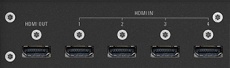
Description:
This is an HDMI-2 switching board with HDMI-ARC connection.
Fitting this module will disable the HDMI-ARC socket that is already inbuilt to the Selekt DSM.
Note: This board was updated in October 2022 and now supports e-ARC.
Linn HDMI 2.0 specification
The HDMI 2.0 specification of products that support this HDMI connection are:
Supports 4k resolution @ 60Hz frame rate, 4:4:4, HDCP 2.2, HDR, ARC, CEC, data rate 18Gbps
SELEKT HDMI Switching Hardware Upgrades

Linn Surround Module
- This is a hardware upgrade for some Linn DS/DSM products to allow Surround options on external Linn DS/DSM inputs
- Click HERE to view the Specifications of the Linn Surround Module
Note:
- After this module has been installed please make sure that you are using the HDMI OUT on the Selekt-HDMI-Switch module and not the socket marked HDMI-ARC.
- This may require a new power supply to be installed in your Selekt DSM. This will be checked at the time of ordering the Selekt HDMI switching module by your Linn Retailer
- After this module has been installed please make sure that you are using the HDMI OUT on the Selekt-HDMI-Switch module and not the socket marked HDMI-ARC.
SELEKT UTOPIK POWER SUPPLY
![]()
Description:Utopik is our all-new generation of exceptionally efficient and highly responsive switch-mode power supplies for Linn products.
KATALYST DAC Technology
What is a DAC?
A DAC is a Digital to Analogue Convertor.
This takes a digital signal, (1's & 0's) and converts into analogue signal, ( ![]() ). This allows you to feed a digital stream of data and get an analogue signal from it.
). This allows you to feed a digital stream of data and get an analogue signal from it.
DSD file playback on the Linn DS/DSM
Products that will play stereo DSD audio:
- Linn DS/DSM players with Katalyst DACs, running firmware from Davaar 60, can play stereo DSD audio files.
- All ORGANIK DACs within the Linn DSM can play DSD audio files.
- Klimax DSM (2020 variant)
- ANYSelekt DSM variant with ORGANIK (Dual Mono or Stereo variant), Katalyst or Standard DAC
- > Only supported in SLOT #1 of the Selekt DSM using aStereo DAC:: Selekt DSM slots 2 & 3 will not play DSD audio.(Exakt crossover and Space Optimisation only work with PCM.audio.)
- Or
- > Only supported in SLOTS #1 & #2 with Dual Mono ORGANIK DAC's: : Selekt DSM SLOT 3 will not play DSD audio.(Exakt crossover and Space Optimisation only work with PCM audio.)
- Linn DS/DSM players with Katalyst DACs, running firmware from Davaar 60, can play stereo DSD audio files.
- Majik DSM (2025 variant)
- Some important points on DSD playback on the Linn DS/DSM:
- DSD audio is ONLY available on the analogue outputs
- DSD audio is NOT supported on:
- DSD audio is ONLY available on the analogue outputs
- Supports DSD64 (2.8224MHz) and DSD128 (5.6448MHz) sample rates.
- DSD256 playback is only supported on
- Klimax DSM (2020 variant),
- Majik DSM (2025 variant) and
- All Selekt variants.
- These in the following formats:
- DSF - Sony format that supports ID3 tags
- DFF - old Philips mastering format (aka DSDIFF)
- DSF - Sony format that supports ID3 tags
- Supports DSD64 (2.8224MHz) and DSD128 (5.6448MHz) sample rates.
- DSD is NOT supported on external inputs such as HDMI, Toslink or USB
- No digital signal processing is possible.This means:
- On some DAC's there is NO balance control is possible to DSD audio file playback.
- No Space Optimisation is applied to DSD audio file playback
- Maximum volume is restricted to 80 (unity gain) on DSD audio file playback. However if you have raised to volume to a higher level e.g. 90, this higher volume is applied to any tracks that are NOT DSD audio files.
- On some DAC's there is NO balance control is possible to DSD audio file playback.
- No digital signal processing is possible.This means:
- Linn DS/DSM volume control MUST be enabled
- If the DSM volume control is disabled you will hear "click"s on the loudspeaker when Play/Pause buttons are pressed or a change in bit-rate on change in tracks
- Linn DS/DSM volume control MUST be enabled
- Linn Kazoo Server supports the index and serving of DSD files. Non-indexed DFF files that have no metadata can be browsed by file name using the Kazoo Server Removable drives option.
- Asset UPnP server and Minimserver support DSD index and serving to the Linn DS/DSM.
,
![]()
Exakt technology has enabled Linn to completely revolutionise the design and manufacture of music systems. Extending the lossless digital signal path further than ever before, Exakt eliminates sources of noise and distortion that exist in the traditional analogue hi-fi chain.
Exakt turns the loudspeaker into an intelligent, connected, software-upgradeable product. This enables a wide range of performance- and personalisation-enhancing capabilities, guaranteeing a performance that eliminates distortion, corrects for variation and is personalised for your home.
Exakt-links connects the Linn DS/DSM to the Exakt speaker/Tunbox via a single CAT5 cable. This single cable will transport 8 channels of audio and sync information to ensure that all channel playback is in perfect timing.
- www.Linn.co.uk - Exakt
- Klimax Exakt System
- Akurate Exakt System
- Akurate ExaktBox connections
- Klimax ExaktBox connections
- Exakt link connections/cables
- Exakt Optimisation
HDMI-2
Click <HERE> for more information on HDMI-2
FAQ's
Linn Selekt FAQ's
General operation
- Every Line/Power Amplifer cartridges in Mono or Stereo configuration MUST have its own DAC module
- Every Line/Power Amplifer cartridges in Mono or Stereo configuration MUST have its own DAC module
- When the cartridge plugs into the Selekt hub, ALL of the connections are digital connections. Each cartridge will take this digital data, provided by the Selekt Hub, and convert in to analogue data, using the DAC module. The output of the DAC module is then passed to the power amplifier or line-out circuitry.
- If there isn't a DAC module installed within the cartridge then nothing if fed to the power amplifier or line-out circuity.
Can i mix Standard, Katalyst & Organik DAC in the same Selekt DSM?
There are a number of Rules when using different DAC's and cartridges with the Selekt DSM:
- When using two of these Mono cartridges you CANNOT fit/use another cartridge within this Selekt DSM.
- DAC's are sold seperately and ONE DAC module MUST be fitted to the the cartridge to get audio from this cartridge.
- Different DAC's modules can be used with each Selekt Cartridge.
- Either
- Standard (Level-1) Stereo DAC is the standard DAC.
- or
- Katalyst (Level-2) Stereo DAC use the higher specification Katalyst DAC Architecture
- or
- Organik (Level-3) Stereo or Mono DAC use the higher specification Organik DAC Architecture
- Either
- Only one type of DAC module can be installed in each cartridge.
- That is, You CANNOT have a Standard and a Katalyst DAC module installed in the same Line-level, Power-amplifier or Hybrid 1.1 catridge at the same time.
- These Standard and Katalyst DAC modules are interchangeable in different cartridges in the same Selekt DSM.
- However Organik DAC modules CANNOT be used with Standard and Katalyst DAC modules in different cartridges, in the same Selekt DSM
- The Organik MONO DACs can ONLY be used in the Mono Line Out Cartridge
- You CANNOT mix Organik Stereo cartridges with Organik Mono Line Out Cartridges
- Warning: Changing Selekt Cartidge(s) or Module(s).
-
- Applies to: All Selekt DSM variants
- To reduce the risk of damage to your Selekt DSM:
- The Selekt DSM MUST be disconnected from Mains power supply by BEFORE any cartridge(s) or module(s) are removed/Inserted.
How do I find out if my Selekt module(s) have a ORGANIK or KATALYST DAC?
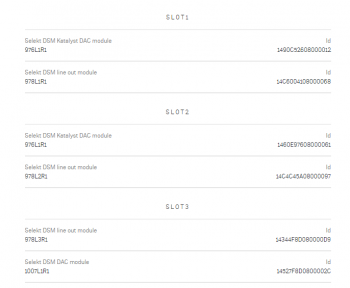
Note: The Selekt DSM Edition will show what DAC is installed
- Open the Manage Systems app:
- Select your Linn Selekt DSM,
- Click in the "General" tab
- Click on the "Network Player Selekt DSM... >"
- Scroll down to almost the bottom of the page and this will list the cartridges and DACS in each Selekt slot.
- This will show the board information with DAC type and the module type in that slot. As well as the software versions & compilers used within this module:
Do I need to have a UTOPIK power supply to use with Organik_DAC
I have put two or three cartridges in my Selekt DSM and it doesn't work
- Check what DAC modules are fitted to the cartridges. Organik DAC modules CANNOT be mixed with Standard and Katalyst DAC modules in the same Selekt DSM
- Update the Selekt DSM to Davaar 69 or higher. This firmware supports multiple cartridge operation
- The initial releases the Selekt DSM firmware are only designed to work with one cartridge in slot-1,(closest to the corner). If you add more cartridges (from another Selekt DSM..), or move the cartridge to a different slot then the Selekt will probably not work.
- If there is NO HDMI switch board installed then it would appear that only one module is fitted and only allow you to define one pair of speakers. This is because the Selekt will be assign ALL cartridges are Left & Right channels and allowing you to Bi-Amp and Tri-Amp these speakers using all of the module attached. (Do the same check as above, to find out what cartridges are installed)
- BEFORE an new Selekt cartridges are installed please ensure that the Selekt DSM is brought up to the latest version of firmware BEFORE fitting these cartridges.
Can I swap cartridges or modules with Selekt DSM in Sleep state
- NO
- Warning: Changing Selekt Cartidge(s) or Module(s).
- Applies to: All Selekt DSM variants
- To reduce the risk of damage to your Selekt DSM:
- The Selekt DSM MUST be disconnected from Mains power supply by BEFORE any cartridge(s) or module(s) are removed/Inserted.
How do I trim the Surround channel levels?
You need to set up the Space Optimistation for you room first. After this is applied you can then trim each channel with the inbuilt noise generator.
Check Volume Equalisation
Can I connect Digital Speakers to the Selekt DSM?
- Yes, you can connect loudspeakers that support 192K SPDIF connections to the Linn Selekt DSM. This output will also support Space Optimisation, but NOT volume control on this connection.
- In Manage Systems, setting the:
- 1. Outputs > SPDIF Mode into Output &
- 2. Outputs > Digital Output mode into 192K Post EQ will add Space Optimisation to this output.
This allows digital speakers, with their own volume controls, to be connected to this SPDIF socket
Music formats
Can the Selekt DSM play DSD music?
- On initial release with Davaar firmware 65 DSD playback is unsupported. However later versions of Davaar firmware (Davaar 66 onwards, Nov 2018) do support DSD playback.
- Works with STEREO Cartridges (Line-level/Power Amplifier, Katalyst/non-Katalyst/Organik) will support DSD playback with Davaar 66+ firmware.
- DSD playback will only output on Cartridge #1
- USB playback is limited to PCM due to PC/MAC operating system transport.
Inputs/Outputs
Does the HDMI-ARC socket on the Selekt DSM support e-ARC?
- No, the socket on the back panel of the any Selekt DSM is just ARC.
- If you want an e-ARC connection you will need to add the Selekt HDMI switching module. From Oct 2022 they were upgraded to support e-Arc
How can I connect my headphones to the Selekt DSM?
- Selekt DSM Edition
- Headphone socket on side of the Selekt
- Selekt DSM & Selekt DSM Classic
- From firware release Davaar 75 (Jan 2020) SPDIF1 can be converted to an SPDIF output that will support up to 192KHz. This will allow you to connect digital headphones to the Selekt DSM. (You may need to change the Selekt Digital output to a fixed sample rate of 88.2k/96k to get Studio Master audio to play on your headphones)
- Note
- This output is a fixed volume control output, that is, Volume Up/Down had no effect on this output. This will allow you to turn down the speakers, (on Exakt, line or power amplifers modules), and control the volume using your headphone amplifier volume control .
Can I have both a Line level and Power amplifier module in the Linn Selekt?
- Yes, when the various modules are released you will be able to mix Line Level and Power Amplifier modules if the correct power supply is installed in the Selekt DSM.
- Check that your Selekt DSM has the large power supply fitted, otherwise it will not identify that ANY modules have been fitted. (The small power supply is designed for use with the Line-level modules only. Large power supplies are available as a hardware upgrade)
- We would not advise using the Selekt Line-level and Selekt Power Amplifier cartridges for the same audio channels. This is due to the Selekt power amplifier has a lower gain than other Linn amplifiers:
- e.g. If you are using the Selekt DSM to Bi-Amp (or Tri-Amp) a pair of speakers and:
- a Selekt Power Amplifier cartridge to feed one speaker input
- a Selekt Line level cartridge with external power amplifier to feed another speaker input
- This means the Selekt PA fed speaker will be quieter than the external power amplifier fed speaker.
- e.g. If you are using the Selekt DSM to Bi-Amp (or Tri-Amp) a pair of speakers and:
- The Manage Systems webpage will assume that with different cartridge types you will be using this in a Surround sound system. This will offer the Exakt software configuration upgrade to allow you to configure these cartridge for Surround channels.
- Note:
- You may also need a new power supply to deal with the new power requirements.
is the output level of the Selekt DSM different from other Linn DS/DSM's?
- The Line RCA output on the Selekt DSM is the same has the same output gain as other Linn DS/DSM products.
- However, the Power amplifier is approx. 8dB, (8 volume step), quieter than the Chakra amplifiers and earlier Majik DSM's;
Can I add a subwoofer directly to the Power amplifier outputs on the Selekt DSM?
- No,The Selekt DSM power amplifier is a Class-D amplifier and the negative terminal on the power amplifier is NOT connected to earth.
- Note The Majik DSM/5 already has Line level Sub outputs to allow a direct line-level analogue feeds for Sub-Woofers
- On most subwoofer "High Level" inputs this is connected to earth, and connecting their ground to Selekt DSM negative power amplifier connection may cause damage to both products. Check with the subwoofer manufacturer on how to connect their subwoofers to Class-D amplifiers.
Can I connect Electrostatic loudspeakers, such as Martin Logan, to the Selekt DSM?
- As the Selekt DSM uses Class-D power amplifiers then the Selekt DSM power amplifier is dependent on the inductive/capacitive load then the usual loading of Electrostatic loudspeakers may cause poor sounding instability.
- Check with your speaker manufacturer for any solutions.
Can I fit another module and have a seperate volume control or a unity gain output?
- No, all Selekt modules and Exakt speakers/Exaktbox within the one product share a common volume control.
That is, you CANNOT have different volume controls with ANY single Linn DS/DSM product.
- However, you can configure the Selekt DSM change this to an SPDIF output. This will allow the Selekt DSM to output the current audio playback at line-level, i.e. no volume controlled output.
- Some customers have purchased a low-cost SPDIF to take this digital signal and convert into analogue and feed to their Tape deck.......
Can I fit another Integrated Amplifier module and Bridge these to increase the Selekt Output power?
No, the Selekt Integrated Amplifiers are already bridged Class-D amplifiers
Is there a TAPE OUT on the Selekt DSM?
- No, all Selekt outputs are share the same common Volume control.
- However, if the Tape deck has an SPDIF input, you can configure the Selekt DSM change this to an SPDIF output. This will allow the Selekt DSM to output the current audio playback at line-level, i.e. no volume controlled output.
- Some customers have purchased a low-cost SPDIF to take this digital signal and convert into analogue and feed to their Tape deck.
I have fitted a HDMI cartridge with Surround module, Can I add a second zone on the Selekt DSM?
- With or without the HDMI cartridge the Selekt DSM shares the same volume control to all fitted cartirdges and Exakt products connected to it.
Feeding the left and right audio to another room will have a common same volume control with the main Selekt DSM room. (If do wire this up to share to another zone, when you have a surround source playing only the left/right audio is shared with the other zone. The other Surround channels will NOT be shared with this other zone)
- You 'CANNOT Songcast this surround audio to another Linn DS. Songcast only supports Stereo audio and will not share any sources that are playing in Surround mode.
How should I set the phono stage input level?
- As a general rule of thumb, the phono stage input level should not be less than 4x the specified cartridge output level.
- For example, a cartridge with a specified output level of 0.25mV would require a Phono (MC) input setting of 1.2mVrms
- If this setting is too low then it can result in audible distortion
If I play a turntable (MM or MC) why do I see "192kHz 24bit PCM" on display ?
- All audio that is passed through the Selekt DSM is digitised to allow for Space Optimisation, Songcast to another Linn DS/DSM, Exakt transmission to speakers, etc. The 192kHz, 24bit is the sample rate and bit rate used to convert this into the digital domain.
- Note: 192K/24bit is the highest quality audio that the Linn DS/DSM supports.
Can I plug a USB stick into the USB socket of the Selekt DSM
The USB socket on the Linn DSM is ONLY for USB streaming sources:
The Linn DSM is a USB stream player. It does NOT recognise a USB hard drive/USB stick as a Music STREAMING source.
Type: USB-B Asynchronous socket
- USB Audio Class 2 endpoint with supported sample rates from 44.1k to 192k
The Linn DSM is a USB stream player. It does NOT recognise a USB hard drive/USB stick as a Music STREAMING source.
- Connect this USB socket into a Windows7/8/10/11 PC, MAC or USB-C socket of an iPad/iPhone2 and be a Sound card for these devices.1.
- • DSD audio will typically be transcoded to PCM, by the PC/MAC, before transporting down the USB cable to the Linn DSM
Note:
- 1: The Linn DSM will playback the audio dictated by the PC/MAC sound driver.
- On Mac you can go into the Sound Settings, after you select the USB Output, and adjust what audio format is played.
- On a Windows PC you will need to get an audio driver that supports higher bit-rates. (For example: Adding a PCI card or module into your PC to get these higher bit-rates)
- 2: Click HERE for a guide to the setup and using this USB-C connection with iPhone/iPad
How can I get audio from my Macbook/iPad Airplay video to play on the Linn DSM?
- THe simplest way to get audio from your Airplay movies is to use teh HDMI-ARC connection from your television. All you do is:
- Select the HDMI-ARC input on the Linn DSM source list.
- On you PC/MAC select your TV to Airplay your movies and play.
- The audio from your Airplay video will automatically be diverted to playback on your Linn DSM.
- If the audio is out of sync then you can use the cursor buttons on the IR handset to trim the lipsync.
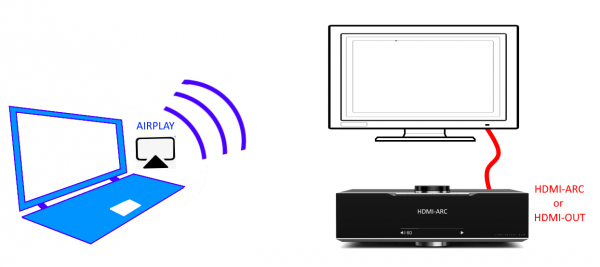
How can I play my Computer Music on the Selekt DSM?
- You can connect the Linn Selekt USB socket, (USB Type-B) to connect to your PC/MAC USB socket. You can then set your sound card to output to the Selekt DSM.
- On the Selekt DSM, select the "USB" input. On the PC/MAC, click on the Volume icon on the notification bar and select Linn DSM. The audio from your PC/MAC is now directed to the Selekt DSM as a USB Audio Class 2 endpoint
- You have two volume controls for this input: one on the PC/MAC and the other on the Linn Selekt DSM. We would advise leaving the PC/MAC volume at 100% and only adjusting the Selekt DSM volume. This will stop any surprises when you change the Selekt DSM to another input such as Radio and suddenly get an extremely loud radio station.
Is there a DIGITAL/SPDIF output?
- From firmware release Davaar 75 (Jan 2020), the coxial digital output, SPDIF1 ,can be converted to a coxial digital SPDIF output that will support up to 192KHz.
- This is fixed line level with no Space Optimisation.
My Selekt power amplifier is not working?
- If you have the Volume control disabled in Konfig or Manage systems, then this will disable the power amplifier on the Selekt DSM.
Selekt display questions
My Selekt DSM has a RED Linn symbol on the dial, what does this mean?
 If you do not have a live network/LAN connection on the Selekt DSM the Linn symbol on the dial will go red.
If you do not have a live network/LAN connection on the Selekt DSM the Linn symbol on the dial will go red.
- If your network cable is plugged in and your network/LAN is alive then check that you have the network/LAN cable plugged into the LAN socket (#3 on the back panel diagram) and NOT the Exakt socket (#10 back panel diagram).
 After a live network/LAN connection is made the LINN symbol on the dial will turn white after 5-10 seconds.
After a live network/LAN connection is made the LINN symbol on the dial will turn white after 5-10 seconds.
I get a flashing Linn icon on the volume dial, what does this mean?

- This means that the Selekt DSM is in :
- Searching for Exakt speakers after being woken from Sleep (typically only flashes for a couple of seconds after waking from Sleep)
- or
- FALLBACK mode : Fallback is a state that means that the product is waiting for a software update. To stop this flashing either:
What does the shimmering dial mean?
This is to show that the Selekt DSM is starting up after a mains power on. It will typically do this in 30–45 seconds, but if the Linn Selekt DSM is performing a software update, this may take a little longer.
What does a dim/bright dial mean?
This is to show when the Selekt DSM is in Mute mode.
Display is showing this icon beside the Volume indicator. What does this mean?
 Firmware update is available.
Firmware update is available.
- The update is not compulsory, just an indication that an update is available.
- A Software update is performed by the dial settings to do a Software update, Manage Systems - Software Updates, IR handset or Linn App. Instructions on how to do this update are listed HERE
- The update is not compulsory, just an indication that an update is available.
Is it normal that the Selekt DSM display cannot always stay on? Can I adjust the display timeout?
- We aimed for a display that was unobtrusive when idle. The display automatically activates, drawing the user's attention, when there is a change in DSM state to communicate. E.g. changes to volume, source or track would all cause the display to activate. It is also possible to manually activate the display at any other time by pressing the 'i' (information) button on the handset or by moving towards the Linn DSM, activating its proximity sensor.
What does the message "Incompatible hardware" mean?
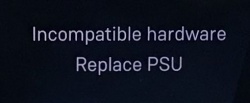
- You will probably have just fitted an HDMI module to the Linn Selekt DSM. Early Selekt DSMs had power supplies designed to work with specific cartridges only, but as the product has evolved, adding additonal modules may require higher rated power supplies to drive the additional hardware. With the above message, the Selekt DSM has identified that the fitted power supply is not suitable to supply all of the hardware currently fitted to the Selekt DSM and needs to be updated. The power supply is an easily replaced module that can be updated by Linn Retailers.
- Note: MCAS 058/059 can be upgraded to SK CPSU1 or SK CPSU2
- Please refer to your Linn Retailer to fit the correct power supply.
With the release of Organik DAC you now have some other configuration issue.Namely the DAC's used and Cartridges used:
- Only one type of DAC module can be installed in each cartridge.
- That is, You CANNOT have a Standard and a Katalyst DAC module installed in the same Line-level, Power-amplifier or Hybrid 1.1 catridge at the same time.
- These Standard and Katalyst DAC modules are interchangeable in different cartridges in the same Selekt DSM.
- However Organik DAC modules CANNOT be used with Standard and Katalyst DAC modules in different cartridges, in the same Selekt DSM
- The Organik MONO DACs can ONLY be used in the Mono Line Out Cartridge
- You CANNOT mix Organik Stereo cartridges with Organik Mono Line Out Cartridges
IP Network
How do I find the IP address of my Selekt DSM?
- When the front panel display is asleep, looking on the top of the Selekt DSM:
- Press the UPPER part of the dial. The front panel display will now show System options.
- Press the LOWER part of the dial to highlight "PROPERTIES"
- Press the RIGHT part of the dial to select this option.
- This Selekt display will now show the Selekt Properties and IP Address.
- The above action can also be performed using the Linn IR handset joystick controls.
Reseting the Selekt DSM
How do I do a FACTORY reset on the Selekt DSM?
- This will do a reset all setting to default setting. This action may take a short time, typically 5 Minutes, to perform this action.
- 1. Open the Manage Systems webpage and select you Selekt DSM.
- 2: Open the General tab and scroll to the bottom of the page.
- 3: Press the RESTORE FACTORY DEFAULTS and leave it to do the update.
- 4: This action will have removed the Selekt DSM from your Linn Account and you will have to re-attach to your Linn account using the Linn_app.
- 5. All done.
How do I RECOVER on the Selekt DSM?
- You will need to have the Linn App running to do the full RECOVER, plus internet access for the Selekt DSM
- This will do a fresh reload of Software and reset all setting to default setting. This action may take some time to perform as it need to download new software packages and install them. Typically this maycan take one hour to perform.(The is dependant on your Internet speed and how many software versions need to be installed).
This is only valid for Linn DS/DSM that have already been loaded with Davaar 99, or higher, firmware (from approx April 2023).
- If, for any reason, the update process has failed, (for example, you have left this UPDATE running for 1-2 hours and the Linn DS appears to be stuck), we would suggest doing the following:
- 1. Power OFF the Linn DS/DSM and disconnect any EXAKT speakers or Exaktboxes

- 2. Power ON the Linn DS/DSM and press the FALLBACK recessed button on the back of the Linn DS/DSM.
- (This sometime has the FB label beside a recessed button near the Linn DS/DSM Ethernet socket.)
- This should bring a lightening flash symbol on the Linn DS/DSM display.
- 3 Open the Linn App, click on the
 icon, this will proceed to the Recovery page
icon, this will proceed to the Recovery page
- 4:Press the > icon and this will open the product list of products awaiting a RECOVERY.
- if there is no "System Recovery" option, then either the Linn App is on the wrong network or the Linn DS/DSM is NOT running Davaar99 or higher firmware. Use Konfig software to recover this Linn DS/DSM.
- 5: Press the RECOVER button to start the recovery process of this Linn DS/DSM
- The button should now state "Recovering" and this may take between 5-60 minutes to complete.
- 6. After a few minutes, go back to the HOME page, (ignore the recovering button message as this may not have refreshed itself)
- Your Linn DS/DSM has been recovered and may have been reset back to its factory default setting. I.e. It will be called the "Main Room"
- Note: Kustom DSM's will not show as a room(s), but are available to be added to your Linn Account in the next step...
- 7. Within the Linn App, go into the Settings
- a) Click on the Linn Account.
- b) click on the Add/Remove products.
- c) Scroll down the list of products and search for "Main Room" or Kustom DSM. Double check that the serial number listed matches your Linn DS/DSM serial number and hit the + to add it to your Linn account.
- 8. Reconnect any Exakt speakers or Exaktboxes if you had disconnected then in step 1.
- 9. Proceed to Manage_Systems to rename and set up your Linn DS/DSM
Selekt DSM does not produce any sound from the cartridge(s)
Check Selekt configuration
- If this is a fresh installation or you have added/changed an Selekt cartridge configuration the check:
- DAC Modules:You have NOT using fitted BOTH Organik DACs AND Katalyst or Standard DAC's. The Selekt cartridges can ONLY be:
- ALL Organik DACs or
- A mixture of Katalyst or Standard DAC's
- A mixture of Organik DACs AND Katalyst or Standard DAC's will produce NO sound and give a front panel warning of Configuration error.

- * Cartridge(s) must be fitted on the order;
- Slot#1 the first cartridge,
- Slot#2 for the second cartridge, if required and
- Slot#3 for the third cartridge, if required.
- If you have the correct orientation of DAC's and cartridge position (see above), try the Restore Procedure...
Restore Procedure
Using Manage Systems
- 1. Check that your Selekt DSM is powered on and connected to a network with internet access.
- 2. In Manage Systems, select your DSM and go into the GENERAL tab.
- a) Click on "Selekt DSM" text to go into the configuration box,
- b) Scroll down to the bottom of the Network player page and
- click on the " RESTORE SPEAKER FACTORY DEFAULTS text
- c) After a few moments, a pop-up box will appear, click on the RESTORE
- An status box will appear at the bottom of the screen giving you the status of the upgrade.
- a) Click on "Selekt DSM" text to go into the configuration box,
- 3. When it's finished:
- a) Power cycle the Selekt DSM
- b) Set up the speaker info and see if normal operation has returned.
- c) If not, please contact Linn Helpline.
Using Konfig App (This is now archived and only to be used when advised by Linn)
- MAKE SURE YOU ARE RUNNING THE LATEST VERISON OF KONFIG (V4.37.165 or later)
- 1. Make sure that your Selekt DSM is powered on and connected to a network with internet access.
- 2. In Konfig, select your DSM and go into the Exakt or Speakers tab.
- a) In the Speakers configuration box, click on the FALLBACK button. This will put the Selekt backplane into fallback mode.
- b) After a few moments, a RESTORE button should appear in the Speakers configuration box. Press this RESTORE button.
- i) If the RESTORE button does not appear after 60 seconds then quit Konfig.
- ii) Re-open Konfig and go back the Exakt or Speakers tab. The RESTORE button should now be visible. Press this RESTORE button.
- c) Let it go through the programming steps (there's a progress indicator at the bottom of screen).
- 3. When it's finished:
- a) Power cycle the Selekt (Do NOT use the Reboot option in Konfig).
- b) Set up the speaker info and see if normal operation has returned.
- c) If not, please contact Linn Helpline.
General Linn DS/DSM/HUB Wifi 
The Wifi module used with the Linn DS/DSM/HUB supports IEEE 802.11a/b/g/n/ac PSK/CCMP 1-CH
this supports both 2.4G & 5G communications.
Wifi History
2.4G
- This was the first Wifi defined in 1997, 802.11b, generally used with 11, or 13 channels depending on your country. Each channel could each supply a data rate of 11MBit/s .
- This data rate was then expanded to 54MBit/s in 2003, with the 802.11g. However, this still used 2.4G and instead of using 1channel to communicate it now uses 3-channels to communicate.This reduced your number of usable channels as other device communicating on a channel next door would now encroach into your channel(s).
- This means that 2.4G band can have a lot of noise and interference. Coupled with fact that this same frequncy is used by DECT phones, Microwave ovens, Baby mointors, Taxi Radio, Bluetooth.... These can inject a lot if noise and interfere with Wifi streaming link to the Linn DS/DSM/HUB as it may force the LInn product off the Wifi network and it will have to retry the connection, this takes time and may cause your Linn product to keeping muting the Music
5G
- A newer standard, 802.11n, allows usage of both 2.4G and 5G to give an even bigger data rate of up to 600Mbit/s.
- As standards improve the 802.11ac that the Linn DSM/Series3 supports is a data rato of up to 1,300MBit/s.
- 5GHz is a much cleaner radio space with a lot less interence compare with 2.4G. The only negative is a slightly reduced range.
- Some Wireless-Access-Points, WAPs and Router allow you to setup a seperate SSID, (Service Set IDintifier. this is name for a Wi-Fi network.)
Advice on use
We recommend that you configure your Wifi network to have seperate SSID for 2.4G and a different SSID for 5G wifi. Then configure the Linn DSM/Series-3 to only use the 5G network.
This will then allow the music stream to work on a cleaner transport/Wifi and stop any device from interfering with the music that you are listening to.
- There are Apps available to show you what is on your Wifi and your network
Disable Wifi
To totally disable the Wifi, go into the Konfig:About tab and disable the Wi-Fi option.
- NOTE: In the Konfig:WIFI tab, setting to NONE will only disconnect it from any Wifi network. The DSM will still broadcast its presence on the Wifi network.
Wired LAN connections
If you have connected a LAN cable to your Linn DS/DSM/HUB/SERIES3 then this take priority over the Wifi connection. This means that the Wifi connection is still on but ignored when a there is a live connection on the products LAN socket. When the LAN connection is removed then the connection returns to Wifi.
Common FAQ's
How do I Update, or recover, the software on a Linn DS/DSM
This procedure is not difficult. The first step is finding out which software/firmware you are using to minimise the steps required.
- From Software version Davaar 104, Konfig has retired from providing software update AFTER this software/Davaar version.
KONFIG will ONLY update to Davaar 104.
- If you have updated the Linn DS/DSM using Linn App this will be the latest Davaar version. Ignore this Konfig update.
- When you open Konfig this will only show the update as Davaar 104. This may be an earlier version of Davaar than currently installed on your Linn DS/DSM, (probably by Linn App). We recommend that you double check the current Davaar version installed on your Linn DS/DSM before updating using Konfig
- To check what version of Software you are running on your Linn DSM, you can either:
- 1. Use the IR Handset
- On older products: early Majik, Akurate, early Klimax and Kiko:
- * If this action states, "Your Software is up-to-date" or "Software update available...." then you are running Davaar99 or higher.
- * If there is an update available, you will be able to authorise the Linn DS/DSM by pressing the the joystick UP then joystick RIGHT buttons.
- * If this states anything else, then you are on Davaar 97 or lower
- On older products: early Majik, Akurate, early Klimax and Kiko:
- 1. Use the IR Handset
- On newer products: New Majik, Any Selekt DSM & new Klimax DSM:
- This will show "Device" on the front panel display. Hit the RIGHT cursor button and this will show you the product information including the software version. (Check point 2, below, on how to decode this version.)
- If there is an update available, you will be able to perform this update by following the instructions on the Linn DS/DSM screen.
- On newer products: New Majik, Any Selekt DSM & new Klimax DSM:
- 2: Use Konfig and select your Linn DS/DSM. The Software version is structured as a Software family(4=Davaar) :
- Major Release version, (this is the key number to use) : Minor version of software (Ignore this just now)
4:99.491 relates to 4=Davaar, 99=Major software version, 491=Minor version. Therefore, is Davaar-99
- Note: Konfig can still be used for these actions, it must still be used as a stepping stone to the latest Linn DS/DSM software.
- 2: Use Konfig and select your Linn DS/DSM. The Software version is structured as a Software family(4=Davaar) :
- 3. Open Manage Systems and the Firmware is listed on the product configuration page (top right). The Firmware version is decoded in the same manner as the Konfig setup.
Up to Davaar 97
To update, using Konfig and your current Linn DS/DSM firm is Davaar 97 or lower
1.Start Konfig (after ensuring you have latest version)
- a) Go into KONFIG Settings and check that Konfig is set to the same network as your Linn DS/DSM.
2. Click on the UPDATES tab. If there is a software update for your Linn DS/DSM it will be listed after clicking UPDATES. If there is no firmware update available for the Linn DS/DSM then it will not be listed under this tab.
- Note: on the Selekt DSM & new Majik DSM they will need to be power cycled and wait appox 30minutes before checking the Konfig UPDATES tab

3.Select the UPDATE button against the Linn DS/DSM you want to update.
- a) A message will appear on the Konfig screen stating the major changes that this software update may incur. (This will be dependant on your present version of software loaded into the Linn DS/DSM)
- b) If you want to continue with this update then scroll down to the bottom of the message and select UPDATE.
- c) For your Privacy we ask if you agree to collecting Anonymous data on usage of the Linn DS. This will aid any fault reporting and also any activity to help Linn enhance the software and product operation.
- d) Select I AGREE or more options to change what information Linn Products Ltd can receive.
4. Konfig will download the firmware update and proceed to updating the selected Linn DS/DSM player.
5.Once complete you will see an Update Completed Successfully message and your DS player will be re-started
6. Update complete
If you encounter any problems, please contact your Linn Specialist or Contact Linn.
From Davaar 99 onwards
To UPDATE, using Linn App, and your current Linn DS/DSM is Davaar 99 or higher
Linn Ds/DSM software updates using Linn App

|
To RECOVER, using Linn App, and your current Linn DS/DSM is Davaar 99 or higher
This is only valid for Linn DS/DSM that have already been loaded with Davaar 99, or higher, firmware (from approx April 2023).
- If, for any reason, the update process has failed, (for example, you have left this UPDATE running for 1-2 hours and the Linn DS appears to be stuck), we would suggest doing the following:
- 1. Power OFF the Linn DS/DSM and disconnect any EXAKT speakers or Exaktboxes

- 2. Power ON the Linn DS/DSM and press the FALLBACK recessed button on the back of the Linn DS/DSM.
- (This sometime has the FB label beside a recessed button near the Linn DS/DSM Ethernet socket.)
- This should bring a lightening flash symbol on the Linn DS/DSM display.
- 3 Open the Linn App, click on the
 icon, this will proceed to the Recovery page
icon, this will proceed to the Recovery page
- 4:Press the > icon and this will open the product list of products awaiting a RECOVERY.
- if there is no "System Recovery" option, then either the Linn App is on the wrong network or the Linn DS/DSM is NOT running Davaar99 or higher firmware. Use Konfig software to recover this Linn DS/DSM.
- 5: Press the RECOVER button to start the recovery process of this Linn DS/DSM
- The button should now state "Recovering" and this may take between 5-60 minutes to complete.
- 6. After a few minutes, go back to the HOME page, (ignore the recovering button message as this may not have refreshed itself)
- Your Linn DS/DSM has been recovered and may have been reset back to its factory default setting. I.e. It will be called the "Main Room"
- Note: Kustom DSM's will not show as a room(s), but are available to be added to your Linn Account in the next step...
- 7. Within the Linn App, go into the Settings
- a) Click on the Linn Account.
- b) click on the Add/Remove products.
- c) Scroll down the list of products and search for "Main Room" or Kustom DSM. Double check that the serial number listed matches your Linn DS/DSM serial number and hit the + to add it to your Linn account.
- 8. Reconnect any Exakt speakers or Exaktboxes if you had disconnected then in step 1.
- 9. Proceed to Manage_Systems to rename and set up your Linn DS/DSM
To update, using an IR handset, and your current Linn DS/DSM is Davaar 99 or higher
- Use the IR Handset
- On older products, early Majik, Akurate, early Klimax and Kiko,
- On the REM 022 use the SHUFFLE key, Press and HOLD this key for 2 seconds
- On the REM 020 use the # key, Press and HOLD for 2 seconds,
- With older products, early Majik, Akurate, early Klimax and Kiko, If there is a software update it will tell you to press the IR handset UP arrow followed by the RIGHT arrow. The update will now start.
- On newer products: New Majik, Any Selekt DSM & new Klimax DSM:
- On the IR Handset, or Dial, press the UP joystick key. This will open the setup menu
- On the IR Handser, or Dial, press the DOWN joystick key a few times and press the RIGHT joystick key. If there are any software updates on this page it will then give you instructions on how to update the product.
- On older products, early Majik, Akurate, early Klimax and Kiko,
Music formats
What audio formats do the DS players support?
- DS products support
- FLAC Up to 192k 24bit
- WAV
- AIFF
- AIFC
- MP3
- AAC
- WMA (lossy)
- OGG VORBIS
- OGG FLAC
- ALAC (Apple Lossless) upto 192K 24bit (If these ALAC files were generated by an early version of dBpowerAmp the Linn DS will not recognise these. Transcode these files to ALAC using the latest version of dBPowerAmp to fix this.)
- DSD - limited to some products in a certain configuration. Check DSD Support for more informaiton
- Linn recommends FLAC.
- DRM protected files cannot be played on the DS products
Why does Linn recommend FLAC?
- FLAC is a free open format. It is non-proprietary, which means your music collection is safeguarded for the future, can be played through any open digital music player, and is not tied to a particular manufacturer or product. The specification is published for all to see. In contrast, SACD has failed to achieve significant success because it requires proprietary music content and disc players with proprietary hardware inside.
- FLAC allows even better than CD quality encoding and decoding. Linn Records provides studio master quality downloads in FLAC, at the same quality as SACD.
- FLAC supports metadata, or tags, so that useful information about a piece of music can be stored with the music; for example, album, artist, genre, cover art, sleeve notes, etc. User interfaces can make good use of these tags. Two examples of applications that support tag editing are: Mp3tag (Windows) and Tag (Mac)
- Because it is open and free, there are an extensive set of players, tools, transcoders (to convert between other formats and FLAC), tag editors, and other programs for FLAC.
Can the Linn DS/DSM play DSD music?
Products that will play stereo DSD audio:
- Linn DS/DSM players with Katalyst DACs, running firmware from Davaar 60, can play stereo DSD audio files.
- All ORGANIK DACs within the Linn DSM can play DSD audio files.
- Klimax DSM (2020 variant)
- ANYSelekt DSM variant with ORGANIK (Dual Mono or Stereo variant), Katalyst or Standard DAC
- > Only supported in SLOT #1 of the Selekt DSM using aStereo DAC:: Selekt DSM slots 2 & 3 will not play DSD audio.(Exakt crossover and Space Optimisation only work with PCM.audio.)
- Or
- > Only supported in SLOTS #1 & #2 with Dual Mono ORGANIK DAC's: : Selekt DSM SLOT 3 will not play DSD audio.(Exakt crossover and Space Optimisation only work with PCM audio.)
- Linn DS/DSM players with Katalyst DACs, running firmware from Davaar 60, can play stereo DSD audio files.
- Majik DSM (2025 variant)
- Some important points on DSD playback on the Linn DS/DSM:
- DSD audio is ONLY available on the analogue outputs
- DSD audio is NOT supported on:
- DSD audio is ONLY available on the analogue outputs
- Supports DSD64 (2.8224MHz) and DSD128 (5.6448MHz) sample rates.
- DSD256 playback is only supported on
- Klimax DSM (2020 variant),
- Majik DSM (2025 variant) and
- All Selekt variants.
- These in the following formats:
- DSF - Sony format that supports ID3 tags
- DFF - old Philips mastering format (aka DSDIFF)
- DSF - Sony format that supports ID3 tags
- Supports DSD64 (2.8224MHz) and DSD128 (5.6448MHz) sample rates.
- DSD is NOT supported on external inputs such as HDMI, Toslink or USB
- No digital signal processing is possible.This means:
- On some DAC's there is NO balance control is possible to DSD audio file playback.
- No Space Optimisation is applied to DSD audio file playback
- Maximum volume is restricted to 80 (unity gain) on DSD audio file playback. However if you have raised to volume to a higher level e.g. 90, this higher volume is applied to any tracks that are NOT DSD audio files.
- On some DAC's there is NO balance control is possible to DSD audio file playback.
- No digital signal processing is possible.This means:
- Linn DS/DSM volume control MUST be enabled
- If the DSM volume control is disabled you will hear "click"s on the loudspeaker when Play/Pause buttons are pressed or a change in bit-rate on change in tracks
- Linn DS/DSM volume control MUST be enabled
- Linn Kazoo Server supports the index and serving of DSD files. Non-indexed DFF files that have no metadata can be browsed by file name using the Kazoo Server Removable drives option.
- Asset UPnP server and Minimserver support DSD index and serving to the Linn DS/DSM.
Can I change the audio quality of the Tunein Radio
- NO, the Linn DS/DSM.HUB only plays the Radio stream provided by Tunein.
I can no longer get Linn radio stream, Linn Jazz, Linn Classical, Linn Radio, station
- From June 2022 TuneIn have removed these Linn Radio streams from their supported list.
- These stations are now available using the
 radio. click <HERE> for more information on how to change your LInn DS/DSM radio to
radio. click <HERE> for more information on how to change your LInn DS/DSM radio to 
Does the Linn DS/DSM players play BBC Radio via TuneIn?
- Yes, the Linn DS/DSM/HUB will continue to use TuneIn to access and play the BBC radio stations.
- From the 30th September 2019 BBC radio introduced changes to what can access their Radio stations via TuneIn. This is mainly for devices that can support using the BBC Sounds App. The Linn DS products do not support the Sounds App can will continue to have BBC Radio playback rights using Tunein.
- BBC radio is ONLY available within the UK
- Check the BBC Sounds >HELP< section for more information.
How do I add BBC Radio stations to my Presets?
- Select the TuneIn button in Kazoo /Linn App and find the BBC, or any other Radio station you wish to add in selection tree
- Press the three dots on the right hand side of the station and enable/disable the Favourite, (TuneIn > Favourite in Linn App).
- Complete
I cannot get any foreign Radio stations, I can only get UK stations
- Due to a legal case between TuneIn and Sony Music, Warner Music. on licences. UK radio stations have licences for UK wecasting. However, non-UK based radio stations were not licensed to webcast music within the UK,
- This is a TuneIn issue we are waiting for them to resolve. The alternative is to configure the Linn DS/DSM with airable internet radio
Does the Linn DS/DSM players play MQA?
- No, check this link "MQA is bad for Music" for more information
Can the DS player play multi-channel files?
- No, the Klimax DS, Akurate DS, Majik DS, Majik DSI, Sneaky Music DS, Sekrit DS, Sneaky DSM, Sekrit DSM and Sekrit DSi are stereo audio only.
- Klimax DSM, Selekt DSM, Akurate DSM & Majik DSM can play multi-channel audio from their HDMI inputs if they are using Davaar55 or later software.
Upgrading software
How do I upload new software into the Linn DS/DSM
- First of all you need a PC or MAC and install the KONFIG app.
- After you have installed KONFIG go to the ADVANCED tab. If your Linn DS/DSM requires an update it will be listed here.
- If an update is available for that Linn DS/DSM then press the UPDATE' button
More detailed instructions are listed HERE
Physical Input/Outputs
How do I add Music to play on Linn DS
- If your Music is on a CD then this must be RIPPED from the CD first.
- This can be using a PC or MAC with CD-ROM drive or from a Network attached Storage device/NAS with inbuilt ripper.
- If you are using a PC or MAC you can use software listed HERE
- The "Ripped" Music can be held on the PC/MAC of on a Network attached Storage device/NAS. The NAS is the better option as this is a low power device that can be left on all of the time.
- The PC/MAC/NAS requires UPnP Media Server software to share the Music for the Linn DS/DSM to play.
Will downloaded music play on the DS players?
- Yes, so long as it is not protected by Digital Rights Managemant (DRM) restrictions and is in one of the supported formats, or transcoded to such a format.
Can I Airplay from my Android device?
- The newer products with Bluetooth allow Android devices to play on a Bluetooth device, that is, the Linn DSM.
- Otherwise without ROOTING, the android device there is no way to stream to the Linn DS (Airplay AOA Service).
- All other apps take the media file and stream it via UPnP.
- Streaming local files can be done use Skifta and “Double Twist Player”
After Updating to Davaar55 I can only get audio from my Exakt outputs and not the Analogue Out
- Check Konfig > Device > "Dual Analogue/Exakt Stereo Output" has been enabled.
- If you have declared your Exakt speakers as 'Front Left'/'Front Right' and the analogue outputs to be 'Front Left'/'Front Right' (Stereo). ensure that this option in Konfig is enabled. The audio in the Exakt outputs will be out of sync by approx 60mS compared to the analogue outputs.
Are the Digital outputs (Toslink/SPDIF) volume controlled?
- No, the SPDIF/TOSLINK output are ALWAYS line level output.
- The Digital outputs will always produce the front Left & Right of the audio source that is playing on the Analogue or Exakt outputs at Line level volume.
Can I add digital loudspeakers to the Linn DS/DSM?
- This depends on the Digital Output mode. On some products, the SPDIF Input can be changed to an Line output and configured for Post EQ with no volume control.
General Q's
Can I stop the kids from playing with the front panel buttons?
- Yes on of the Majik & Akurate DS/DSM/HUB. If you go into Konfig > Display settings you can define "Front Panel buttons" to be OFF. This will stop the front panel buttons from doing anything. You can still control the Linn DS/DSM by IR handset and the Kazoo App.
- (Just remember if you have disabled the front panel buttons and think that the Linn DS/DSM is broken!)
How do I achieve gapless playback for live albums?
- To guarantee gapless playback, you will need to rip your music tracks into a lossless format (i.e. FLAC). You must also ensure that you are using ripping software that does not add gaps between tracks when ripping (i.e. DBPoweramp). Most ripping software will offer the option to turn this feature off.
- Also make that that you have selected the PLAYLIST input and NOT the UPnPAV input
Linn PINS
What is a PIN, check HERE for more detailed information.
PIN FAQs:
- We currently support pinning from Kazoo Server (V4.9.8 onwards) , Tidal, Qobuz, TuneIn, CalmRadio, DS radio presets, and Linn DSM external inputs
- This is only applicable with Linn DS/DSM players with Davaar 64 or higher firmware
- This currently does NOT support Pins to external pre-amplifier inputs, such as Akurate Kontrol, Kisto etc.
- PINs use discrete IR codes and are not used with any other Linn Product control.
- PINS for Radio stations are wrongly created with Kazoo V4.13.21, this has been fixed with next version 4.13.22. If you have created a Radio station PIN and it doesn't work, check you have a later version of Kazoo and re-assign this PIN to the correct radio station.
Deezer on the Linn DS/DSM
- This can now be used on Linn products using firmware Davaar82 (July 2021) or later firmware.
- To create and add Deezer tracks to a Linn DS/DSM playlist you require the Linn App
- This function is NOT available on the Kazoo or Kinsky Apps
- The Deezer is broadcast from the Internet straight to the Linn DS/DSM and you use the Linn App to select and play the Music on the Linn DS/DSM.
- From firmware Davaar 110, Jan 2025, Deezer has been updated to the latest driver. Check the Deezer FAQ's for more information and assistance.
- From firmware Davaar 110, Jan 2025, Deezer has been updated to the latest driver. Check the Deezer FAQ's for more information and assistance.
- Check for Deezer FAQ's with Linn DS/DSM
Linn Songcast
- Songcast is the method of transport for streaming STEREO audio data between a Songcast sender, (Linn DS/DSM, Songcast App), and Songcast receivers, (other Linn DS/DSM players listening to that sender DS - multiroom operation.)
- The Songcast stream contains the raw unprocessed music stream, the metadata information for the Music playing and timing information.
- The raw music data is the same data as received by the sending Linn DS. This maintains the same music stream is processed by ALL Linn DS players, (sender and receivers).
- As this Songcast music stream is untouched this leaves the receiving Linn DS/DSM to do its own volume control.
- Volume, Space Optimisation and Exakt processing, if used, are all performed as a final process to minimise any digital processing.
- The raw music data is the same data as received by the sending Linn DS. This maintains the same music stream is processed by ALL Linn DS players, (sender and receivers).
- The timing information is used to ensure that the Linn DS/DSM players are in sync with the music sender.
There is a ! on the front panel of my Linn DS/DSM
There is a speaker setup issue on the Linn DS/DSM Surround Sound Rules
The front panel of the DS is showing a flashing dot or lightening flash and I cannot see the Linn DS with Kazoo or Konfig
This is the Linn DS either in "startup" mode or in "Waiting for Software" mode.
- "Startup": The flashing dot is the startup mode trying to connect to you ethernet network. This mode will typically occur when you first apply power to the Linn DS/DSM. This will typically take 30seconds and go into standard use mode.
- "Waiting for Software": The lightening flash is the Linn DS/DSM waiting or getting a software update.
If you have any problems getting the Linn DS on an Ethernet network, (dot continuously flashing), try the following options:- Option1
- Power off the EVERYTHING connected to the Ethernet system, (PC, Printers, DS, Routers/DHCP servers).
- Leave everything powered off for at least 10seconds.
- Switch everything back on.
- Retry the system
You will find that some of the devices in the system get confused and cause system confusion. The power cycling will do a reset of the system and recover most issues.
Option2
- Use fresh Ethernet cables, (replace existing cables).
- If the Linn Ds is more than 3M (10ft) from the DHCP/Server. Move the Linn DS right beside the Router/DHCP server and patch using a short Ethernet cable (1M), the Linn DS to the DHCP server/Router
- Retry the system
Option3
- Build a totally separate system with only a DHCP/Server and Linn DS.
- Retry the system
Some networks only have a limited number of DHCP address’s. if you have already connected some PC’s to this system, your Router/DHCP server can remember these devices, (even though no longer connected) and will not allocated these previously assigned IP addresses to newly connected products. So the case of unplugging one device to free up an IP address for the DS to use will NOT work with most Routers/DHCP servers if there are no free DHCP IP addresses available.
This will give a better idea as to what is causing the problem. (98% of the time, this is due to a local network issue).
If you always get the flashing dot then the lightening flash symbol then the Linn DS/DSM needs to be programmed. Check the Konfig Manual > Updates section or contact your Linn Retailer to get assistance.
FAQ on ALL products link
Top Of Page Index
Click HERE for FAQ on ALL products
Troubleshooting
Selekt DSM does not produce any sound from the cartridge(s)
Check Selekt configuration
- If this is a fresh installation or you have added/changed an Selekt cartridge configuration the check:
- DAC Modules:You have NOT using fitted BOTH Organik DACs AND Katalyst or Standard DAC's. The Selekt cartridges can ONLY be:
- ALL Organik DACs or
- A mixture of Katalyst or Standard DAC's
- A mixture of Organik DACs AND Katalyst or Standard DAC's will produce NO sound and give a front panel warning of Configuration error.

- * Cartridge(s) must be fitted on the order;
- Slot#1 the first cartridge,
- Slot#2 for the second cartridge, if required and
- Slot#3 for the third cartridge, if required.
- If you have the correct orientation of DAC's and cartridge position (see above), try the Restore Procedure...
Restore Procedure
Using Manage Systems
- 1. Check that your Selekt DSM is powered on and connected to a network with internet access.
- 2. In Manage Systems, select your DSM and go into the GENERAL tab.
- a) Click on "Selekt DSM" text to go into the configuration box,
- b) Scroll down to the bottom of the Network player page and
- click on the " RESTORE SPEAKER FACTORY DEFAULTS text
- c) After a few moments, a pop-up box will appear, click on the RESTORE
- An status box will appear at the bottom of the screen giving you the status of the upgrade.
- a) Click on "Selekt DSM" text to go into the configuration box,
- 3. When it's finished:
- a) Power cycle the Selekt DSM
- b) Set up the speaker info and see if normal operation has returned.
- c) If not, please contact Linn Helpline.
Using Konfig App (This is now archived and only to be used when advised by Linn)
- MAKE SURE YOU ARE RUNNING THE LATEST VERISON OF KONFIG (V4.37.165 or later)
- 1. Make sure that your Selekt DSM is powered on and connected to a network with internet access.
- 2. In Konfig, select your DSM and go into the Exakt or Speakers tab.
- a) In the Speakers configuration box, click on the FALLBACK button. This will put the Selekt backplane into fallback mode.
- b) After a few moments, a RESTORE button should appear in the Speakers configuration box. Press this RESTORE button.
- i) If the RESTORE button does not appear after 60 seconds then quit Konfig.
- ii) Re-open Konfig and go back the Exakt or Speakers tab. The RESTORE button should now be visible. Press this RESTORE button.
- c) Let it go through the programming steps (there's a progress indicator at the bottom of screen).
- 3. When it's finished:
- a) Power cycle the Selekt (Do NOT use the Reboot option in Konfig).
- b) Set up the speaker info and see if normal operation has returned.
- c) If not, please contact Linn Helpline.
Top Of Page Index
For information on: troubleshooting, Surround options, "Ripping" Cd's , Exakt system then this next section will provide the information that you need:
Technical Specifications
| Overview |
⊕ Versions:
If using Organik DAC's then ALL cartridges MUST use the Organik DAC | ||||||||||||||||||||||||||
| Dimensions |
(H) 113 mm x (W) 350 mm x (D) 350 mm | ||||||||||||||||||||||||||
| Weight | 7.2 kg / 15.9 lb | ||||||||||||||||||||||||||
| Mains supply voltage | (auto ranging)
| ||||||||||||||||||||||||||
| Power consumption | Sleep 15 W | ||||||||||||||||||||||||||
| Power continuous | typically 200W but dependant on cartridges used | ||||||||||||||||||||||||||
| Supported file types | FLAC, WAV, MP3, AAC, AIFF/AIFC, ALAC, OGG/VORBIS, WMA, DSD (DSF and DFF) | ||||||||||||||||||||||||||
| Audio sample rates | 7.35 k, 8 k, 11.025 k, 12 k, 14.7 k, 16 k, 22.05 k, 24 k,29.4 k, 32 k, 44.1 k, 48 k, 88.2 k, 96 k, 176.4 k, 192 k | ||||||||||||||||||||||||||
| Word depths | 16–24 bits | ||||||||||||||||||||||||||
| Control protocol | Compatible with UPnP™ media servers, UPnP™ AV 1.0 control points | ||||||||||||||||||||||||||
| Ethernet | 100Base-T RJ45 | ||||||||||||||||||||||||||
| EXAKT | 2off | ||||||||||||||||||||||||||
| inputs |
1off Ethernet | ||||||||||||||||||||||||||
|
1off Wifi (from Firmware Davaar 75 (Jan 2020)
| |||||||||||||||||||||||||||
|
1off Bluetooth (from Firmware Davaar 75 (Jan 2020)
| |||||||||||||||||||||||||||
|
1off HDMI ARC | |||||||||||||||||||||||||||
1off RCA Line level,
| |||||||||||||||||||||||||||
1off MM Phono,
| |||||||||||||||||||||||||||
1off MC Phono,
| |||||||||||||||||||||||||||
2off Toslink
| |||||||||||||||||||||||||||
2off SPDIF
| |||||||||||||||||||||||||||
1off USB Audio Class 2
| |||||||||||||||||||||||||||
| 2off Exakt-Link | |||||||||||||||||||||||||||
| Sources | LAN Internet radio Tidal Qobuz Calm Radio Spotify Connect NetAux | ||||||||||||||||||||||||||
| AUDIO OUTPUTS (3 slots for Line and Power cartridges) |
2-channel Line level analogue pre-amplifier output cartridge for Linn Selekt DSM A DAC must be installed in this module | ||||||||||||||||||||||||||
2-channel power amplifier cartridge for Linn Selekt DSM - A DAC must be installed in this module | |||||||||||||||||||||||||||
1.1 channel pre and power amplifier cartridge for Linn Selekt DSM | |||||||||||||||||||||||||||
Exakt-Link | |||||||||||||||||||||||||||
1 x SPDIF (From Firmware Davaar75 one SPDIF input can be configured as a fixed volume Stereo digital output) | |||||||||||||||||||||||||||
| 1 x HDMI Cartridge slot |
SELEKT HDMI SWITCHING MODULE
Linn Surround Module |