Difference between revisions of "Majik DSM /4 (2020 Variant)"
m |
m |
||
| (24 intermediate revisions by the same user not shown) | |||
| Line 1: | Line 1: | ||
| − | {{HIDE_PAGE_TITLE}} __NOTOC__ | + | {{HIDE_PAGE_TITLE}} __NOTOC__{{:Tab-Dropdown:Majik_DSM_variants}} |
| − | |||
{| id="Majik DSM/4 main page" style="width:100%;margin-top:0px;" | {| id="Majik DSM/4 main page" style="width:100%;margin-top:0px;" | ||
| colspan="2"| | | colspan="2"| | ||
| style="vertical-align:centre;text-align:centre:padding-top:0px;width:50%" |<br> | | style="vertical-align:centre;text-align:centre:padding-top:0px;width:50%" |<br> | ||
<div> </div>{{Title_Text | Majik DSM}} | <div> </div>{{Title_Text | Majik DSM}} | ||
| − | <div style="background-color: #FFFFFF;padding:10px; clear: both;">[[Image:Majik_DSM_2020_Front_Left_600px.png|centre|400px]]</div> | + | <div style="background-color: #FFFFFF;padding:10px; clear: both;">[[Image:Majik_DSM_2020_Front_Left_600px.png|centre|400px|link=Majik_DSM_/4/Setup]]</div> |
<div style="margin-left: 6em;">{{:Product Information:MAJIK DSM4}} </div> | <div style="margin-left: 6em;">{{:Product Information:MAJIK DSM4}} </div> | ||
| Line 11: | Line 10: | ||
| style="vertical-align: top;padding:20px 1px 10px 10px;width:50%" | | | style="vertical-align: top;padding:20px 1px 10px 10px;width:50%" | | ||
| − | <span style="position:relative;left:-20px;top:10px">[[File:Setup.png|57px | link= | + | <span style="position:relative;left:-20px;top:10px">[[File:Setup.png|57px | link=Majik_DSM_/4/Setup]]</span> |
{| style="margin-top:23px; border:3px solid #AABBDD; background:#E9F3FF; width:100%; padding:10px; margin-top:-30px; border-spacing: 0;" | {| style="margin-top:23px; border:3px solid #AABBDD; background:#E9F3FF; width:100%; padding:10px; margin-top:-30px; border-spacing: 0;" | ||
|<span style="font-size:150%;margin-left:40px;text-decoration:underline;">[[#Initial_Configuration|Get Started]]</span> | |<span style="font-size:150%;margin-left:40px;text-decoration:underline;">[[#Initial_Configuration|Get Started]]</span> | ||
<hr/> | <hr/> | ||
| − | • [[#Product_info|<u>Product info</u>]] • [[#Initial_Configuration|<u>Wire up / setup</u> ]] • [[#Configuration|<u>Configuring..</u>]] | + | • [[#Product_info|<u>Product info</u>]] • [[#Initial_Configuration|<u>Wire up / setup</u>]] • [[#Configuration|<u>Configuring..</u>]] • [[#MM_Phono.2FAnalog_Input_Configuration|<u>MM / RCA input..</u>]] |
|} | |} | ||
<span style="position:relative;left:-10px;top:+20px">[[File:Kazoo_Finger_Ctrl.png | 57px | link=#Front_panel_operation]]</span> | <span style="position:relative;left:-10px;top:+20px">[[File:Kazoo_Finger_Ctrl.png | 57px | link=#Front_panel_operation]]</span> | ||
| Line 24: | Line 23: | ||
• [[#Control_of_the_Linn_DS.2FDSM_using_a_PC.2FMAC.2FTablets_.26_Phones|<u>PC/MAC/Tablet control</u>]] | • [[#Control_of_the_Linn_DS.2FDSM_using_a_PC.2FMAC.2FTablets_.26_Phones|<u>PC/MAC/Tablet control</u>]] | ||
• [[#Controlling_your_Linn_DS.2FDSM_using_and_infrared_handset|<u>IR remote control</u>]] • <br> | • [[#Controlling_your_Linn_DS.2FDSM_using_and_infrared_handset|<u>IR remote control</u>]] • <br> | ||
| − | • [[Songcast|<u>Sharing Music</u>]] | + | • [[File:Songcast1.png | 20px | link=Songcast]][[Songcast|<u>Sharing Music</u>]] |
| − | • [[ | + | • [[File:Bluetooth-icon.png | 20px | link=#Bluetooth_Specification]][[#Bluetooth_Specification | <u>Bluetooth speakers (Alexa, Google etc)</u>]] • <br> |
| − | • [[# | + | • [[File:Roon.png | 20px | link=#Roon]][[#Roon |<u>Roon</u>]] |
| − | • [[#Spotify_Connect|<u>Spotify Connect</u>]] | + | • [[file:Spotify-icon-22.png | 20px | link=#Spotify_Connect]][[#Spotify_Connect|<u>Spotify Connect</u>]] |
| − | • [[Linn_DS/DSM_control#3rd_Party_controllers_.28AMX.2FCrestron.2FControl4.2FRAKO.29|<u>Control4/Crestron</u>]] | + | • [[File:CTRL4.png | 20px | link=Linn_DS/DSM_control#3rd_Party_controllers_.28AMX.2FCrestron.2FControl4.2FRAKO.29]][[Linn_DS/DSM_control#3rd_Party_controllers_.28AMX.2FCrestron.2FControl4.2FRAKO.29|<u>Control4</u>]] / [[File:CrestronIcon.png | 20px | link=Linn_DS/DSM_control#3rd_Party_controllers_.28AMX.2FCrestron.2FControl4.2FRAKO.29]][[Linn_DS/DSM_control#3rd_Party_controllers_.28AMX.2FCrestron.2FControl4.2FRAKO.29|<u>Crestron</u>]] |
{{Hidden text end}} | {{Hidden text end}} | ||
|} | |} | ||
| Line 36: | Line 35: | ||
<hr/> | <hr/> | ||
• [[Why_Linn_DS_is_the_best_way_to_play_CDs|<u>DS Design</u>]] | • [[Why_Linn_DS_is_the_best_way_to_play_CDs|<u>DS Design</u>]] | ||
| − | • Digital streaming via <u> [[#Bluetooth_Specification|Bluetooth]]</u>, <u>[[# | + | • Digital streaming via <u> [[#Bluetooth_Specification|Bluetooth]]</u>, <u>[[#Wi-Fi Specification|Wi-Fi]]</u> & <u>[[#Airplay|Airplay]]</u> • <br> |
• <u>[[Info:HDMI-ARC|HDMI ARC]]</u> | • <u>[[Info:HDMI-ARC|HDMI ARC]]</u> | ||
• <u>[[HDMI-2]]</u> support | • <u>[[HDMI-2]]</u> support | ||
• <u>[[Amplifier_classes#Class_D|Class-D]]</u> Amplification • <br> | • <u>[[Amplifier_classes#Class_D|Class-D]]</u> Amplification • <br> | ||
| − | • 192k/24bit AtoD | + | • 192k/24bit AtoD conversion |
• [[#Wiring| <u>Configurable MM or Line level input</u>]] • <br> | • [[#Wiring| <u>Configurable MM or Line level input</u>]] • <br> | ||
• [http://docs.linn.co.uk/wiki/index.php/Dynamik <u>Dynamik Power Supply</u>] | • [http://docs.linn.co.uk/wiki/index.php/Dynamik <u>Dynamik Power Supply</u>] | ||
| Line 48: | Line 47: | ||
{{footer:4 | {{footer:4 | ||
| [[#Technical_Specifications|Technical Specifications]] | | [[#Technical_Specifications|Technical Specifications]] | ||
| − | | [[ | + | | [[#FAQ.27s|FAQ's]] |
| [[DS Troubleshooting|Troubleshooting]] | | [[DS Troubleshooting|Troubleshooting]] | ||
| [[Majik_DSM_Variants| Majik DSM Variations]] | | [[Majik_DSM_Variants| Majik DSM Variations]] | ||
}} | }} | ||
| − | [[Category:Linn DSM]] | + | [[Category:Linn DSM]] [[Category:Wi-Fi]] [[Category:Bluetooth]] [[Category:Airplay 2]] [[Category:Family: Majik]] [[Category:CORE4]] [[Category:Gateway API]] [[Category:PIN]] [[Category:Class-D Amplifier]] [[Category:Roon Ready]] [[Category:USB_Stream]] [[Category:Digital speaker support]] |
<hr> | <hr> | ||
{{:Majik_DSM_/4/Setup}} | {{:Majik_DSM_/4/Setup}} | ||
Latest revision as of 07:08, 16 July 2024
Majik DSM
|
| |||||||||||||
Contents
- 1 Product info
- 2 Initial Configuration
- 2.1 Unpacking
- 2.2 Back panel wiring
- 2.3 Setup and changes
- 2.4 Space Optimisation
- 2.4.1 What are the differences between the Konfig Space Optimisation and Linn Account (Kloud Konfig) Space Optimisation?
- 2.4.2 What is the difference between Space Optimisation & Space Optimisation+?
- 2.4.3 Is the Linn Account Manage systems only available for the new Linn DSM's
- 2.4.4 Why don't you use a Microphone in Space Optimisation?
- 2.4.5 Can I use "Linn Account Space Optimisation" with my Exakt system?
- 3 Using the Linn Majik DSM
- 4 FEATURES
- 5 FAQ's
- 5.1 Linn Majik DSM (2020 variant) FAQ's
- 5.1.1 Input/Outputs
- 5.1.1.1 is the output level of the Majik DSM/4 different from other Linn DS/DSM's?
- 5.1.1.2 Can I add a sub-woofer directly to the Power amplifier outputs on the Majik DSM/4?
- 5.1.1.3 Can I connect Electrostatic loudspeakers, such as Martin Logan, to the Majik DSM/4?
- 5.1.1.4 Can I connect Linn 360 PWAB speakers to my Majik DSM/4?
- 5.1.1.5 Can I connect Digital Speakers to the Majik DSM/4?
- 5.1.2 General operation
- 5.1.2.1 How to get my Alexa to Play on the Majik DSM
- 5.1.2.2 Can I plug my Exakt speakers or Linn Exaktbox into this Majik DSM
- 5.1.2.3 Why does the Majik DSM/4 should quieter than other Majik DSM's with the same volume level?
- 5.1.2.4 Can I plug my USB drive/stick into the USB socket to play Music
- 5.1.2.5 Can configure the Majik DSM to have a Moving Coil (MC) input? Or use a MC upgrade board to provide MC
- 5.1.2.6 Can I connect Electrostatic loudspeakers, such as Martin Logan, to the Majik DSM/4?
- 5.1.1 Input/Outputs
- 5.2 General Linn DS/DSM/HUB Wifi
- 5.3 Common FAQ's
- 5.3.1 How do I Update, or recover, the software on a Linn DS/DSM
- 5.3.2 Linn Ds/DSM software updates using Linn App
- 5.3.3 Can I change the audio quality of the Tunein Radio
- 5.3.4 I can no longer get Linn radio stream, Linn Jazz, Linn Classical, Linn Radio, station
- 5.3.5 Does the Linn DS/DSM players play BBC Radio via TuneIn?
- 5.3.6 How do I add BBC Radio stations to my Presets?
- 5.3.7 I cannot get any foreign Radio stations, I can only get UK stations
- 5.3.7.1 Does the Linn DS/DSM players play MQA?
- 5.3.7.2 Can the DS player play multi-channel files?
- 5.3.7.3 Upgrading software
- 5.3.7.4 Physical Input/Outputs
- 5.3.7.4.1 How do I add Music to play on Linn DS
- 5.3.7.4.2 Will downloaded music play on the DS players?
- 5.3.7.4.3 Can I Airplay from my Android device?
- 5.3.7.4.4 After Updating to Davaar55 I can only get audio from my Exakt outputs and not the Analogue Out
- 5.3.7.4.5 Are the Digital outputs (Toslink/SPDIF) volume controlled?
- 5.3.7.4.6 Can I add digital loudspeakers to the Linn DS/DSM?
- 5.3.7.5 General Q's
- 5.3.7.6 Linn PINS
- 5.3.7.7 Deezer on the Linn DS/DSM
- 5.3.7.8 Linn Songcast
- 5.3.7.9 There is a ! on the front panel of my Linn DS/DSM
- 5.3.7.10 The front panel of the DS is showing a flashing dot or lightening flash and I cannot see the Linn DS with Kazoo or Konfig
- 5.4 FAQ on ALL products link
- 5.1 Linn Majik DSM (2020 variant) FAQ's
- 6 Troubleshooting
- 7 Technical Specifications
Product info
| • Product Name: |
Majik DSM
|
| • Date of Introduction: | August 2020
|
|
| |
| • Type: | Network music player
with integrated pre/power amp |
- Features
- • Digital streaming via Bluetooth, Wi-Fi, USB & Airplay
- • Connect TV via HDMI ARC
- • HDMI-2 support
- • On-board Class-D Amplification
- • 192k/24bit Analogue to Digital conversion for Analogue input
- • Configurable Moving Magnet Turntable input stage or Line level Analogue input
- • Dynamik Power Supply
- • Source Unity Gain option
- • Space Optimisation
- • Apple Airplay 2 support from Davaar 92 (June 2022)
Initial Configuration
The MAJIK DSM makes installation simple. This is a one box solution that only requires loudspeakers and/or headphones to give you enjoyment in Music.
- Considerations before installation, make sure that you have
-
- A mains power socket
- Stable mains supply
- 100-120V RMS 50~60Hz,
- 220-240V RMS 50~60Hz
- An Ethernet/LAN connection to your broadband Router. (You may need to connect it to a wired network connection to allow initial setup and configuration.And then you can disconnect this LAN cable and use the Wifi capabilities of your network to control and stream music to the MAJIK DSM)
- The HDMI connection from your TV and any HDMI source is not too long and is the correct specification of cables.
 Linn recommend using Premium High Speed Certifiied HDMI cables for an optimal experience.
Linn recommend using Premium High Speed Certifiied HDMI cables for an optimal experience.
- The product has adequate ventilation for operation.
- Positioning Information
Unpacking
- Remove the Majik DSM from the packing and check you have all the accessories.
Back panel wiring
The Majik DSM uses a Linn Class D amplifier.
This has a gain of 20dB compared to the 28.6dB gain of most other Linn amplifiers (approx 8 volume steps difference).
- Power Amplifier outputs: These are CLASS-D amplifier outputs and speakers should ONLY be connected/disconnected when the product in is Sleep state or powered OFF.
- Some Electrostatic speakers may require a modification to work with Linn Class-D amplifier. Please refer to the speaker manufacturers website for information.
- The Linn Class-D power amplfiers have a slightly lower gain than other Linn power amplifiers, (original Majik/Akurate..). If you are going to Bi-Amp a pair of speakers then we would recommend lowering the gain on the attached Power Amplfiers
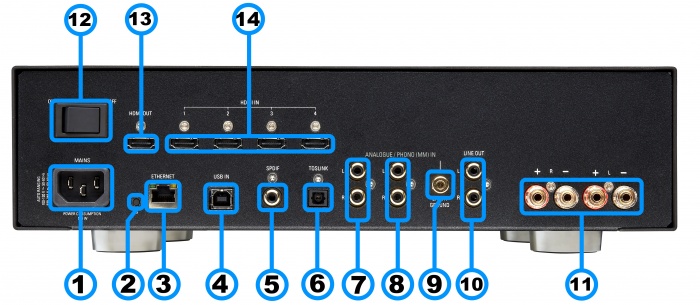
- MAINS INPUT - To connect to the mains electricity supply.
- FALLBACK - To put the device into Fallback mode (used when reprogramming)
- ETHERNET - To connect to a network (100Base-T)
- USB-B socket - To connect to a PC/MAC for Class 2.0 PCM Asynchronous USB Audio playback 6
- DIGITAL INPUT/OUTPUT (Spdif)5 - To connect sources with SPDIF (RCA) digital outputs. This can be configured as an SPDIF output with no volume control
- DIGITAL INPUT (Toslink)5 - To connect sources with Toslink (optical) digital outputs.
- ANALOGUE INPUT (Line Level )1 & 2 - To connect to source with RCA analogue output.
- ANALOGUE INPUT (RCA MM / Line Level (Default) )1,2 & 3 - To connect to Turntable with MM cartidge or source with RCA analogue output.
Click >HERE< to see how to configure input. - PHONO GROUND - To connect to a turntable grounding terminal.
- ANALOGUE OUTPUTS (RCA,variable level)4 - Volume controlled output to connect to an optional external power amplifier.
- SPEAKER OUTPUTS - To connect to loudspeakers7
- POWER SWITCH - Mains power switch
- HDMI OUTPUT with ARC (HDMI)8 - To connect to a TV (This Majik DSM supports Audio Retun Channel (ARC))
- HDMI INPUTS - To connect sources with 1.4 & 2.08 HDMI outputs
Reference:
- 1 Analogue input (Default setting)
- Voltage: 2V rms,
- Input impedance 10kΩ
- 2 with ADC of 192kHz/24bit
- 3 RCA MM:
- MM input impedance 47k, 100pf
- MM voltage (1kHz): 67mV rms. (Gain +40dB)
- 4 Volume controlled Analogue Output:
- RCA - 2V rms, 300Ω
- This can only be made fixed level by disabling the Volume control and subsequently disabling the Power Amplifier.
- 5 Digital inputs: 32kHz, 44.1kHz, 48kHz, 88.2kHz, 96kHz, 176.4kHz, 192kHz
- SPDIF1 can be converted to a 2-channel SPDIF OUTPUT, audio that will support up to 192KHz via Manage Systems
- This output is a fixed volume control output, unless you have configured the DSM for Digital Output mode : Post EQ: 192kHz.
- Only supports FL/FR channel output. (even if playing Surround audio)
- SPDIF2 is ALWAYS a SPDIF INPUT and CANNOT be configured as a SPDIF output.
- SPDIF1 can be converted to a 2-channel SPDIF OUTPUT, audio that will support up to 192KHz via Manage Systems
- 6 USB Audio Class 2 Supported Sample rates: 44.1kHz, 48kHz, 88.2kHz, 96kHz, 176.4kHz, 192kHz
- 7 Max output power:
- 100W/channel into 4Ω load,
- 50W / channel into 8Ω load
- 8HDMI 2.0 Supports HDCP 2.2 up to and including 60Hz UHD.
 Linn recommend using Premium High Speed Certifiied HDMI cables for an optimal experience.
Linn recommend using Premium High Speed Certifiied HDMI cables for an optimal experience.
Setup and changes
MM Phono/Analogue Input Configuration
The Majik DSM/4 ships with the Configurable Analogue input set to Analogue (Line Level) as standard from the Factory.
Should you wish to configure this Analogue input as a Phono Stage to be used with a Moving Magnet (MM) equipped turntable, then this can be done via either Konfig or Manage systems.
- Konfig
- In Konfig select the Majik DMS/4 from the list of devices on the network.
- Click on the Device tab and go to the Analogue input Mode option as shown below.
- Change this in the drop-down box from Analogue to Phono.
- The Majik DSM/4 will reboot, and the setting change will take effect.
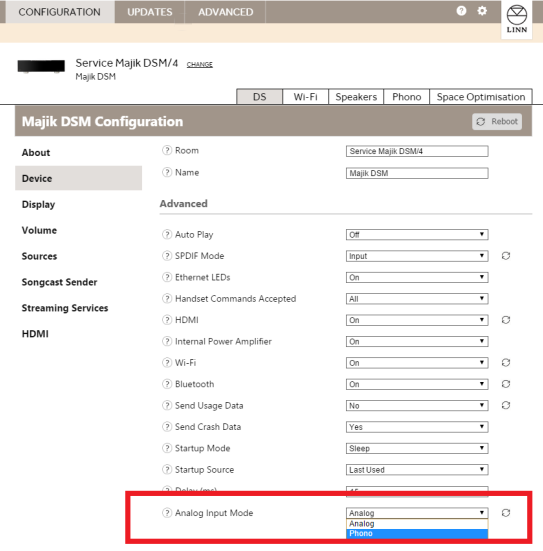
- Manage Systems
- You will need the Majik DSM/4 to be assigned to your Linn Account to be accessed via Manage Systems. If you have not already done this, details >HERE<.
- Log into your Linn Account via https://www.linn.co.uk/account.
- Select the Majik DSM/4 from the list of DS’s associated with your account.
- On the General tab, scroll down until you see the Analogue Input Mode options shown below.
- Change this from Analogue to Phono.
The Majik DSM/4 will reboot, and the change will take effect.
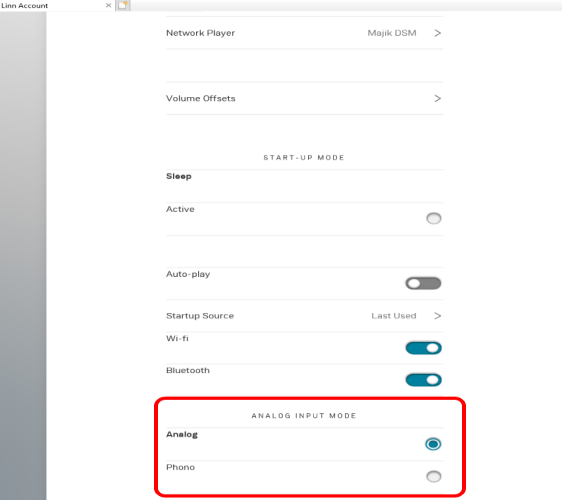
Bluetooth & Wifi
Quick setup can be done using the Pin buttons
 Bluetooth Specification
Bluetooth Specification
Reception of Bluetooth Audio:
Series 3, Selekt DSM, Majik DSM (2020 variant) & Klimax DSM (2020 variant) implements Bluetooth v4.2
- Audio is transferred using SBC encoding
- This is not natively compatible with Googlecast.
This is a recent update and available on the Series3-301, Selekt DSM (running Davaar 75+ firmware) and Klimax DSM/3 (2020 Variant), Majik DSM (2020 variant) products
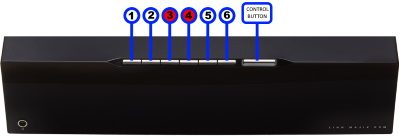
Setting up Bluetooth using the Pin buttons
- 1. Select the Bluetooth menu on your device for pairing
- 2. Press and hold Pins 3 & 4 on the Majik DSM until "Bluetooth: Pairing..." appears on the front panel display
- 3. Select the Majik DSM (Room name), from the list of available Bluetooth devices on your device for pairing
This will now allow your Alexa/Google Home to play music on the Majik DSM
 Wifi Specification
Wifi Specification
Supports IEEE 802.11a/b/g/n/ac PSK/CCMP 1-CH
[ 2.4G (b/g) & 5G (n) Standards]
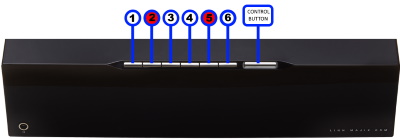
Setting up Wifi using the Pin buttons
- 1. Remove/disconnect any cable LAN connections from the Majik DSM
- 2. Press the WPS button on your internet router
- 3. Press and hold Pins 2 & 5 on the Majik DSM until "WPS: Connecting..." appears on the front panel display
- 4. The Linn DSM should now automatically connect to the Wifi network
- Press and hold Pins 1, 2 & 5 to forget the Wifi network
Alternative Wifi Setup Method via Web Browser
- 1. With the Majik DSM out of Sleep mode and any LAN cables removed from the Majik DSM
- 2. Go to the Wireless settings on your device (e.g. iPad)
- 3. Find the Majik DSM on the list of available networks. It will be called Majik DSM - <serial number>
- 4. Select this as the wireless network
- 5. Now open a web browser on your device and type "https://setup.linn.co.uk" in the address bar
- 6. The Majik DSM Wifi Setup page should now be displayed
- 7. Select the Wifi network you want to connect to
- 8. Enter the passkey for the Wifi network
- 9. Click on 'Set Network'
- 10. Complete
Wifi can also be setup using the Konfig App
- Wire your Majik DSM to a cable LAN connection
- Run the Konfig app
- Select your Majik DSM from the Devices list and select the Wifi tab
Konfig Wi-Fi Settings
The top Status tells you what Wifi is currently selected and in use.
- Select the Wi-Fi you wish to connect to and it will then ask for the PASSKEY for that Wi-Fi SSID.
- If your SSID is hidden then you can manually enter the SSID and PASSKEY for that network.
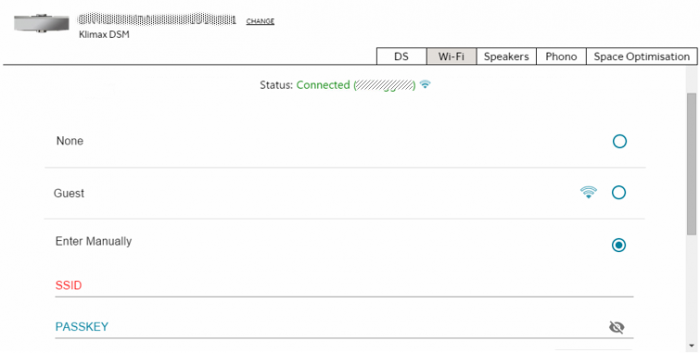
Wifi can also be setup using the Konfig App below
Configuration
There are two ways to configure, (if required), your Linn DS/DSM player/Speakers etc:
Before you do anything you will need to have a Linn Account. This is a simple process and can only be performed using the Kazoo App or Linn App.
Details on how to create your Linn Account and how to use Manage systems can be found in the Manage Systems page.
This Konfig App can be downloaded from KONFIG App
This will allow changing the Room name, Linn DS/DSM name, input name and other settings. This can be changes by yourself and/or your Linn Retailer.
Details of most of the options are listed in the Konfig Manual, this covers many options
Konfig has been deprecated and replaced by Manage Systems.
- Note: Manage Systems has taken over from Konfig and we would prefer you to use Manage Systems to setup an configure your Linn products.
Space Optimisation
 for ALL Linn DS/DSM products |
 Linn Account Space Optimisation from Davaar64 ⇒ |
 Linn Konfig Space Optimisation & Space Optimisation+ |
Linn Space Optimisation is currently configurable using either the Konfig app or the Linn Account Manage systems.
Click the above picture/icon for more information of that version of Space Optimisation.
More details of what Space Optimisation can be found can be found at www.Linn.co.uk
What are the differences between the Konfig Space Optimisation and Linn Account (Kloud Konfig) Space Optimisation?
- The new version of Space Optimisation uses highly sophisticated acoustic modelling to model the interactions between your speakers and the room; this acoustic modelling is based on the finite-difference time-domain method. A simple two-dimensional analogy to this method of acoustic modelling is of a fishing net laid over a pond; each knot in the net defines a discrete measurement location, so that when a stone is thrown into the pond, we can track the resulting ripple by measuring its height at each knot.
- The spatial discretisation employed by this method of acoustic modelling allows the new version of Space Optimisation to correctly consider the effects of:
- non-rectangular rooms;
- the placement of features like doors and windows;
- And the location and rotation of your speakers.
- Furthermore, the time-domain formulation of this method of acoustic modelling means that the new version of Space Optimisation can now reduce both the energy and decay time of any artificial distortions caused by the interactions between your speakers and the room, resulting in both a flat frequency response and a uniform decay time. :Finally, the new version of Space Optimisation has been designed to give a better balance of low- and mid-frequency energy.
What is the difference between Space Optimisation & Space Optimisation+?
- This is applicable to both Linn Konfig and Manage System/Kloud Konfig
- Space Optimisation is for NON-Exakt systems. This uses the direct analogue outputs of the Linn DS/DSM
Is the Linn Account Manage systems only available for the new Linn DSM's
- Both Applications can be used for ALL Linn Products.
- The only limitation is that the Linn DS/DSM must have Davaar64 to run Linn Account Manage systems]
Why don't you use a Microphone in Space Optimisation?
- The aim of Space Optimisation is to remove the effects of your room, to uncover the unique acoustic characteristics of your speakers; after all, this is what you fell in love with when buying your speakers. To achieve this, Space Optimisation needs to understand both the interactions between your speakers and the room and the unique acoustic characteristics of your speakers; the unique acoustic characteristics of your speakers are then subtracted from the interactions between your speakers and the room, leaving only the effects of your room.
- An acoustic measurement of the interactions between your speakers and room can have many sources of error which may affect the accuracy and repeat-ability of the measurement, including the choice of measurement stimulus, such as MLS or a log chirp; external noise, such as traffic noise and vibration; quality and calibration of the microphone, which can introduce distortion; and the microphone location, which can be sensitive to within a few centimetres. The use of acoustic modelling removes these sources of error: the model can apply an ideal impulse as stimulus; the modelling domain is free from noise; the model can use an ideal microphone; and the listening location is well-defined. It can thus be seen that acoustic modelling has a clear advantage over acoustic measurement in understanding the interactions between your speaker and the room.
- The unique acoustic characteristics of your speakers depend on many factors, including the shape and size of the drive units and ports; the constructive and destructive interference between the drive units, ports and any cabinet-edge diffraction sources; and the angle between the listening location and your speakers. Therefore, a simple on-axis anechoic measurement of your speakers is insufficient information; what is actually required is an anechoic measurement with your speakers in the same configuration as you have them in your home. While some manufacturers do publish anechoic measurements of their speakers, both on- and off-axis, it is extremely unlikely that they will have performed an anechoic measurement of your speakers in the same configuration as you have them in your home. The acoustic modelling of such a scenario is, however, straightforward; the model can simply turn your room into an anechoic chamber to obtain the unique acoustic characteristics of your speakers in the same configuration as you have them in your home. It can thus be seen that acoustic modelling once again has a clear advantage over acoustic measurement in understanding the unique acoustic characteristics of your speakers.
- From the above, it is clear that acoustic modelling is the best approach to Space Optimisation.
Can I use "Linn Account Space Optimisation" with my Exakt system?
- From November 2019 you can now use Linn Account Space Optimisation with Stereo and Surround Exakt systems.
Using the Linn Majik DSM
Front panel operation
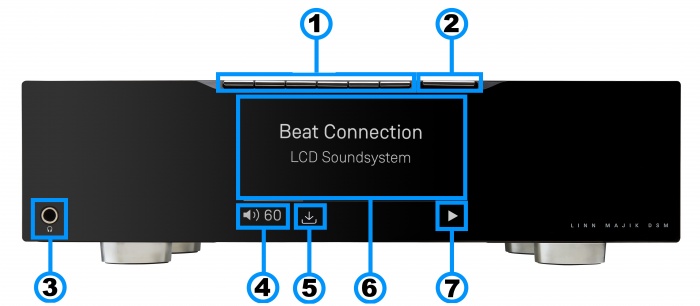
1. PIN BUTTONS1- Personalised media selection / Shortcut buttons/Pins 1-6. Creation on PINS can be found in the Kazoo Manuals or Linn App
2: Control button2 - Main control interface switch (for Volume, Menu navigation and selection).
3. Headphone socket - 1/4" / 6.35mm Jack .
4. Volume level & Mute - indicators of Volume level and Mute state.
5. Software update available - Use Linn App or Konfig to perform this update.
6. Media information - This will show the current source name/track name/Radio station etc and the Majik DSM Menu display.
7. Transport information' -Tthe Play/Stop/Pause/Buffering symbol to shows you the current transport state.
- Notes
- 1 A quick press of this button will select your PIN. For more information on PINS check the FAQ-What is a PIN
- > Quickly press the PIN to action it.
- > Press AND HOLD to show a preview of what this PIN can do.
- 2-Volume/Source/Menu/Transport button
- Quick press/Tap action
- *Left/Right buttons:
- > Decrease/increase the Volume levels in standard mode
- > Move left/right in Menu mode
- *Centre button:
- >Toggle between Pause/Play if you are playing a Music stream such as a Playlist, Tidal, Qobuz, Spotify.
- >Press AND HOLD for Standby
- > "Select" in Menu mode.
- *Up/Down buttons
- > Select Source
- > Move Up/Down in Menu mode
Controlling your Linn DS/DSM using an infrared handset
To control your Linn DS/DSM, you can you the infra-red handset supplied with the product as well as the Linn App, Kazoo. This can be downloaded & installed
The infra-red handset supplied has;-
* Volume control, Mute
* Input control with PIN selection
* Radio station selection using the handset joystick,
* Playlist navigation using the handset joystick,
* Transport control (Play, Stop, Pause, Skip & Search) &
* Music information.
The Technical Specifications of the IR handset can be found HERE
Download App
Control of the Linn DS/DSM using a PC/MAC/Tablets & Phones
Initial installation
- Linn App

The Linn DS/DSM can be done from many control points at the same time.
- The name of this control App/software is Linn App
or
- Kazoo (Aug 2023 - Ceased all development)
The Linn DS/DSM can be done from many control points at the same time.
Note: from April 2023 : Tidal have removed support for the Linn Kazoo application on ALL platforms. We recommend trying the new Linn app (available on iOS and Android)
- The name of this control App/software is KAZOO..
- Kazoo control App/software is available for
-
| Windows Kazoo download - from April 2023 : Tidal have removed support for the Linn Kazoo application on ALL platforms. We recommend trying the new Linn app (available on iOS and Android)
-
- Kazoo control App/software is available for
MAC OSX Kazoo download- from April 2023 : Tidal have removed support for the Linn Kazoo application on ALL platforms. We recommend trying the new Linn app (available on iOS and Android)
 Android Kazoo for Android Phone/Tablet download
Android Kazoo for Android Phone/Tablet download- from April 2023 : Tidal have removed support for the Linn Kazoo application on ALL platforms. We recommend trying the new Linn app (available on iOS and Android)
Using the Linn DS/DSM control software
- For full operation of Kustom DSM you will need to use Linn App and/or Kazoo 4.13.64 >
As you can see from the above section there are multiple software/Apps for different control devices. Although Kazoo has the same style of control in each device, there are minor differences depending on what your control device is. This is why we have different Manuals.
These manuals should only be used as a basic guide for what the buttons can do. We would recommend just using the App/Software and only using the guide if you are having difficulty or want to see what more features are available.
These guides may show some features that are not available, or not have not be configured to work in your system. If you required more information then please contact your Retailer or Linn Support Site
- iPad / iPhone / Android Linn App
- Windows Kazoo
- from April 2023 : Tidal have removed support for the Linn Kazoo application on ALL platforms. We recommend trying the new Linn app (available on iOS and Android)
- Windows7
- Windows 8 / 10 / 11
- MAC/MACBook Kazoo
- from April 2023 : Tidal have removed support for the Linn Kazoo application on ALL platforms. We recommend trying the new Linn app (available on iOS and Android)
- up to Yosemite (OSX 10.10)]
- El Capitan (10.11 >)
- Kazoo User Guide for iMac El Capitan (10.11 >) onwards.. (including OSX Catalina 10.15)
- iPad/iPhone Kazoo
- from April 2023 : Tidal have removed support for the Linn Kazoo application on ALL platforms. We recommend trying the new Linn app (available on iOS and Android)
- Android Kazoo
- from April 2023 : Tidal have removed support for the Linn Kazoo application on ALL platforms. We recommend trying the new Linn app (available on iOS and Android)
FEATURES
USB stream
Type: USB-B Asynchronous socket
- USB Audio Class 2 endpoint with supported sample rates from 44.1k to 192k
- Connect your iPad/iPhone, with USB-C socket, or PC/MAC to this socket via a USB cable and select LINN DSM 'USB' input as your Audio Device.
- PC/MAC will typically transcode the audio into PCM format before feeding down the USB cable to the Linn Majik DSM
- This can also be used to connect your iPhone or iPad with USB-C socket to play Apple Music, at full bandwidth and resolution, on the Linn DSM
Bluetooth Audio
Bluetooth Specification
Reception of Bluetooth Audio:
Series 3, Selekt DSM, Majik DSM (2020 variant) & Klimax DSM (2020 variant) implements Bluetooth v4.2
- Audio is transferred using SBC encoding
- This is not natively compatible with Googlecast.
Tidal
- Tidal is supported in countries listed HERE on the Tidal website
Qobuz
- Qobuz Streaming CD or Hi-Res quality music
- Check for Qobuz FAQ's with LInn DS/DSM
Calm Radio
- Calm Radio "Music that helps you get through the day "
Spotify Connect
- Spotify Connect can now be used on Linn products using firmware Davaar59 (Aug 2017) or later firmware. (That is, if your Linn DS/DSM has had a software update after Aug 2017 then you can use Spotify connect)
- This allows you to select and play your Spotify music on your Linn DS/DSM players and use the internal volume control on the Linn DS/DSM.
- To connect your Spotify account to the Linn DS/DSM:
- On your control device, iPad/Android/PC/MAC etc, connect to the same computer network as your Linn DS/DSM
- Start your Spotify app, (if it is already open then close the App, wait a few seconds, and open the App)
- Now check the Spotify Speakers icon to find your Linn DS. (In some cases you may have to power cycle your Linn DS/DSM before this is seen)
- Select your Linn product, and you can now play to the Linn DS/DSM from the Spotify account and control the Linn DS/DSM volume.
This is web controlled and if your Linn DS/DSM has already been paired with your Spotify account you will be able to control even if you are not on the same ethernet network.(So be careful that if you accidentally select the Linn DS/DSM as a Spotify speaker and put the volume up high, and you are not at home)
- Check FAQ Spotify Connect for more information.
Roon
|
- Change Roon Protocol to Roon Ready in Manage Systems > Music tab.

- This will also allow you to decide, if the Linn DS/DSM supports has the DACs to support DSD playback, which products decode the DSD. Either Roon decoding or Linn DS/DSM direct playback.
All Linn DS/DSM ARE ROON CERTIFIED devices
The Linn DS/DSM requires Davaar63 (May 2018) or later firmware to work with Roon V1.5 and above.(That is, if your Linn DS/DS/HUB has had a software update after May 2018 then you can use Roon)
This allows full hi-res audio, (192k/24bit) playback controlled by the Roon system
Roon Tested Setup
On Linn DS proxy setups, Linn DS with Linn Kontrol preamplifier connected with RS232, the Roon volume control will not control the Linn Kontrol volume.
A Roon Core is required in your network system to allow Roon to control your Linn DS/DSM.
ENABLE the Linn DS/DSM player in the Roon - Settings - Audio - NETWORKED section.
In the Settings > Setup make sure that the Subnet of Linn Streaming is the same as the network that the Linn DS is on. Otherwise, they will not show in the Audio
Control
Primary control is through Roon.
:Transport IR is disabled on the Linn DS/DSM when the Roon input is selected from Linn DS firmware release Davaar80 (Nov 2020)
Issues
Roon uses the Linn DS/DSM as a media player, the control interface IS Roon.
- • I cannot see any Linn DS in the Audio list...
-
- If you cannot see any Linn DS product in the Audio list then check that with the setup the correct Linn Streaming subnet (network address range).
- E.g. if your Linn DS has IP address 192.168.1.34 then its subnet is 192.168.1.0
- • I am only getting Airplay quality audio from the Linn DS using Roon
-
- In Roon: Settings - Audio setup page, you will have devices listed with "via Linn Streaming" and devices listed with "via Airplay".
- Pressing this ENABLE button on "via Linn Streaming" will bring this Linn DS player alive.
- When you press ENABLE, this will then allow you to rename this Linn DS, otherwise it will be its default name. E.g. below the "Linn Akurate DSM" - "via Linn Streaming" has been enabled and I have renamed it "Merlin Lounge".
- The Linn DS/DSM products have to be declared as "Roon Tested", networked devices in the Roon Core settings. (The "AIRPLAY" option for the Linn DS/DSM must be disabled within the Roon Core).
- Click on the Roon Ready - Enable and give a name to the Linn DS/DSM. (In the example below, this has been named Merlin Lounge)
- The Linn DS/DSM products have to be declared as "Roon Tested", networked devices in the Roon Core settings. (The "AIRPLAY" option for the Linn DS/DSM must be disabled within the Roon Core).
- • I press STOP and the Roon starts playing again...
-
- Transport (play / pause / stop) and Volume can be controlled using Kazoo or Ir handset. Although later versions of Roon will counteract these commands. Only use the Roon controller software to control what is playing.
- Linn DS Firmware Davaar80 onwards will disable transport controls whilst on the Roon input of the Linn DS/DSM
- • If I select an external source whilst playing Roon, I need to reselect the source to get it playing.
-
- This can be due to a confusion, as the Roon will send a stop command to the Linn DSM as you exit the Roon source. However, as the Linn DSM will probably have changed to this new source, then this new source is stopped by Roon. On external sources, this can only be recovered by selecting another source and going back to the originally selected source.
- The solution is to Stop or Pause the Roon source BEFORE you change to a different input on the Selekt DSM.
- This can also be reduced by going into Konfig or Manage systems and disabling the "AutoPlay" option.
Deezer
- This can now be used on Linn products using firmware Davaar82 (July 2021) or later firmware.
- To create and add Deezer tracks to a Linn DS/DSM playlist you require the Linn App
- This function is NOT available on the Kazoo or Kinsky Apps
- The Deezer is broadcast from the Internet straight to the Linn DS/DSM and you use the Linn App to select and play the Music on the Linn DS/DSM.
AIRPLAY
- AirPlay is a Apple protocol that allows wireless streaming media.
- The Linn DS/DSM/HUB can take the audio stream via the "Netlink" input.
- AirPlay is a Apple protocol that allows wireless streaming media.
- Check <HERE> for any issues with Airplay
Airplay 2
- AirPlay2 is an Apple protocol that allows wireless streaming media.
- It is only available Linn DS products with CORE4 , or higher, processors.
- The Linn DSM/HUB can take the audio stream via the "NetAux" input.
- Airplay2 allows you to Group multiple Airplay2 devices (including Linn DS HomePod, Apple TV) to play in sync using iOS, Siri, Homekit, iTunes desktop (Windows & MacOS)....
- From Linn DS/DSM firmware Davaar 108 this will no longer allow you to Songcast an Airplay stream to other Linn DS/DSM products. . (Airplay2 supports mixing and matching with other Airplay2 devices and not required to Songcast).
- It is only available Linn DS products with CORE4 , or higher, processors.
- AirPlay2 is an Apple protocol that allows wireless streaming media.
Products supporting Airplay2 from Davaar 108 (October 2024)
HDMI ARC
- HDMI Audio Return Channel is the audio returned from the same HDMI cable feeding A/V to the television.
- This is only supported on the HDMI-2 board and on the Selekt DSM and on the Series 3.
- This input can ONLY be used with a television. If any other HDMI source is connected to this input, then no audio will occur. (The HDMI ARC communication is different to standard HDMI communications)
- This HDMI ARC input is declared as a separate input on the Linn DSM/HUB control. This can be set to automatically switch to this HDMI-ARC input when you have just switched on your television. More information on how to set this up are in the Konfig manual
- General limitations with ARC are that it doesn't communicate with the playback device, in this case the Linn DSM, what Surround formats that it supports, if any. You need to check within the TV setup that the HDMI-ARC connection will only output in a format/codec that the Linn DSM will support. (2-ch/stereo PCM for a standard Linn DSM/HUB and 5.1ch Surround sound for one with a Linn Surround module).
- This does NOT support DSD audio
DAC Technology
The new DAC implementation makes a fundamental difference to the performance of the product, benefitting from over a decade of research and technology. The DAC architecture is derived from our industry-leading Katalyst technology, and includes improved upsampling, a lower noise reference voltage and an ultra-low jitter clock for greater timing accuracy throughout.
HDMI-2
Click <HERE> for more information on HDMI-2
Top Of Page Index
General products manuals and information
Top Of Page Index
Controlling the product User Guide
Product setup:Manage Systems user manual
Third Party Software Copyright
FAQ's
FAQ's
|
Linn Majik DSM (2020 variant) FAQ's
Input/Outputs
is the output level of the Majik DSM/4 different from other Linn DS/DSM's?
- The Line RCA output on the Majik DSM/4 is the same has the same output gain as other Linn DS/DSM products.
- However the Power amplifier is approx. 8dB, (8 volume step), quieter than the Chakra amplifiers and ealier Majik DSM's;
Can I add a sub-woofer directly to the Power amplifier outputs on the Majik DSM/4?
- No,The Majik DSM/4 power amplifier is a Class-D amplifier and the negative terminal on the power amplifier is NOT connected to earth.
- On most sub-woofer "High Level" inputs this is connected to earth and connecting their ground to Majik DSM/4 negative power amplifier connection may cause damage to both products. Check with the sub-woofer manufacturer on how to connect their sub-woofers to Class-D amplifiers.
Can I connect Electrostatic loudspeakers, such as Martin Logan, to the Majik DSM/4?
- As the Majik DSM/4 uses Class-D power amplfiers then the Majik DSM/4 power amplifier is dependant on the inductive/capative load then the usual loading of Electrostatic loudspeakers may cause poor sounding instability.
- Check with your speaker manufacturer for any solutions.
Can I connect Linn 360 PWAB speakers to my Majik DSM/4?
- The Majik DSM/4 is not suitable for driving Linn 360 PWAB speakers
Can I connect Digital Speakers to the Majik DSM/4?
- Yes, you can connect loudspeakers that support 192K SPDIF connections to the Linn Majik DSM/. This output will also support volume control & Space Optimisation of this connection.
- In Manage Systems, setting the:
- 1. Outputs > SPDIF Mode into Output &
- 2. Outputs > Digital Output mode into 192K Post EQ will add Space Optimisation to this output.
This allows digital speakers, with their own volume controls, to be connected to this SPDIF socket
General operation
How to get my Alexa to Play on the Majik DSM
- You need to set up the Majik DSM as Bluetooth speakers for the Majik DSM. Check Setup on how to configure this.
- This will then allow you to select your Music to play back on the Majik DSM, as well as the volume of the Music.
Can I plug my Exakt speakers or Linn Exaktbox into this Majik DSM
- No, this 2020 variant of the Majik DSM has no Exakt capabilities
Why does the Majik DSM/4 should quieter than other Majik DSM's with the same volume level?
- The new Majik DSM/4 has a lower gain than other Linn Power Amplifiers, e.g. Majik C2100, 20dB against 28dB. This means that you have to raise the new Majik DSM by 8 volume steps to have the same output levels.
Can I plug my USB drive/stick into the USB socket to play Music
Type: USB-B Asynchronous socket
- USB Audio Class 2 endpoint with supported sample rates from 44.1k to 192k
The Linn DSM is a USB stream player. It does not recognise a USB hard drive/USB stick as a Music STREAMING source.
- Connect this USB socket into a Windows7/8/10/11 PC, MAC or USB socket of an iPad/iPhone and be a Sound card for these devices.1.
- • DSD audio will typically be transcoded to PCM, by the PC/MAC, before transporting down the USB cable to the Linn DSM
Note:
- 1: The Linn DSM will playback the audio dictated by the PC/MAC sound driver.
- On Mac you can go into the Sound Settings, after you select the USB Output, and adjust what audio format is played.
- On a Windows PC you will need to get an audio driver that supports higher bit-rates. (For example: Adding a PCI card or module into your PC to get these higher bit-rates)
Can configure the Majik DSM to have a Moving Coil (MC) input? Or use a MC upgrade board to provide MC
- No, the internal circuitry is only configurable for Moving Magnet (MM) and Line Level.
- (The earlier Majik DSM's had the option of an upgrade board to allow this, But this is upgrade board cannot be fitted to the Majik DSM/4.)
Can I connect Electrostatic loudspeakers, such as Martin Logan, to the Majik DSM/4?
- As the Majik DSM/4 uses Class-D power amplifiers then the Majik DSM/4 power amplifier is dependent on the inductive/capacitive load then the usual loading of Electrostatic loudspeakers may cause poor sounding instability.
- Check with your speaker manufacturer for any solutions using Class-D amplifiers
General Linn DS/DSM/HUB Wifi 
The Wifi module used with the Linn DS/DSM/HUB supports IEEE 802.11a/b/g/n/ac PSK/CCMP 1-CH
this supports both 2.4G & 5G communications.
Wifi History
2.4G
- This was the first Wifi defined in 1997, 802.11b, generally used with 11, or 13 channels depending on your country. Each channel could each supply a data rate of 11MBit/s .
- This data rate was then expanded to 54MBit/s in 2003, with the 802.11g. However, this still used 2.4G and instead of using 1channel to communicate it now uses 3-channels to communicate.This reduced your number of usable channels as other device communicating on a channel next door would now encroach into your channel(s).
- This means that 2.4G band can have a lot of noise and interference. Coupled with fact that this same frequncy is used by DECT phones, Microwave ovens, Baby mointors, Taxi Radio, Bluetooth.... These can inject a lot if noise and interfere with Wifi streaming link to the Linn DS/DSM/HUB as it may force the LInn product off the Wifi network and it will have to retry the connection, this takes time and may cause your Linn product to keeping muting the Music
5G
- A newer standard, 802.11n, allows usage of both 2.4G and 5G to give an even bigger data rate of up to 600Mbit/s.
- As standards improve the 802.11ac that the Linn DSM/Series3 supports is a data rato of up to 1,300MBit/s.
- 5GHz is a much cleaner radio space with a lot less interence compare with 2.4G. The only negative is a slightly reduced range.
- Some Wireless-Access-Points, WAPs and Router allow you to setup a seperate SSID, (Service Set IDintifier. this is name for a Wi-Fi network.)
Advice on use
We recommend that you configure your Wifi network to have seperate SSID for 2.4G and a different SSID for 5G wifi. Then configure the Linn DSM/Series-3 to only use the 5G network.
This will then allow the music stream to work on a cleaner transport/Wifi and stop any device from interfering with the music that you are listening to.
- There are Apps available to show you what is on your Wifi and your network
Disable Wifi
To totally disable the Wifi, go into the Konfig:About tab and disable the Wi-Fi option.
- NOTE: In the Konfig:WIFI tab, setting to NONE will only disconnect it from any Wifi network. The DSM will still broadcast its presence on the Wifi network.
Wired LAN connections
If you have connected a LAN cable to your Linn DS/DSM/HUB/SERIES3 then this take priority over the Wifi connection. This means that the Wifi connection is still on but ignored when a there is a live connection on the products LAN socket.
When the LAN connection is removed then the connection returns to Wifi.
Top Of Page Index
Common FAQ's
How do I Update, or recover, the software on a Linn DS/DSM
This procedure is not difficult. The first step is finding out which software/firmware you are using to minimise the steps required.
- From Software version Davaar 104, Konfig has retired from providing software update AFTER this software/Davaar version.
KONFIG will ONLY update to Davaar 104.
- If you have updated the Linn DS/DSM using Linn App this will be the latest Davaar version. Ignore this Konfig update.
- When you open Konfig this will only show the update as Davaar 104. This may be an earlier version of Davaar than currently installed on your Linn DS/DSM, (probably by Linn App). We recommend that you double check the current Davaar version installed on your Linn DS/DSM before updating using Konfig
- To check what version of Software you are running on your Linn DSM, you can either:
- 1. Use the IR Handset
- On older products: early Majik, Akurate, early Klimax and Kiko:
- * If this action states, "Your Software is up-to-date" or "Software update available...." then you are running Davaar99 or higher.
- * If there is an update available, you will be able to authorise the Linn DS/DSM by pressing the the joystick UP then joystick RIGHT buttons.
- * If this states anything else, then you are on Davaar 97 or lower
- On older products: early Majik, Akurate, early Klimax and Kiko:
- 1. Use the IR Handset
- On newer products: New Majik, Any Selekt DSM & new Klimax DSM:
- This will show "Device" on the front panel display. Hit the RIGHT cursor button and this will show you the product information including the software version. (Check point 2, below, on how to decode this version.)
- If there is an update available, you will be able to perform this update by following the instructions on the Linn DS/DSM screen.
- On newer products: New Majik, Any Selekt DSM & new Klimax DSM:
- 2: Use Konfig and select your Linn DS/DSM. The Software version is structured as a Software family(4=Davaar) :
- Major Release version, (this is the key number to use) : Minor version of software (Ignore this just now)
4:99.491 relates to 4=Davaar, 99=Major software version, 491=Minor version. Therefore, is Davaar-99
- Note: Konfig can still be used for these actions, it must still be used as a stepping stone to the latest Linn DS/DSM software.
- 2: Use Konfig and select your Linn DS/DSM. The Software version is structured as a Software family(4=Davaar) :
- 3. Open Manage Systems and the Firmware is listed on the product configuration page (top right). The Firmware version is decoded in the same manner as the Konfig setup.
Up to Davaar 97
To update, using Konfig and your current Linn DS/DSM firm is Davaar 97 or lower
1.Start Konfig (after ensuring you have latest version)
- a) Go into KONFIG Settings and check that Konfig is set to the same network as your Linn DS/DSM.
2. Click on the UPDATES tab. If there is a software update for your Linn DS/DSM it will be listed after clicking UPDATES. If there is no firmware update available for the Linn DS/DSM then it will not be listed under this tab.
- Note: on the Selekt DSM & new Majik DSM they will need to be power cycled and wait appox 30minutes before checking the Konfig UPDATES tab

3.Select the UPDATE button against the Linn DS/DSM you want to update.
- a) A message will appear on the Konfig screen stating the major changes that this software update may incur. (This will be dependant on your present version of software loaded into the Linn DS/DSM)
- b) If you want to continue with this update then scroll down to the bottom of the message and select UPDATE.
- c) For your Privacy we ask if you agree to collecting Anonymous data on usage of the Linn DS. This will aid any fault reporting and also any activity to help Linn enhance the software and product operation.
- d) Select I AGREE or more options to change what information Linn Products Ltd can receive.
4. Konfig will download the firmware update and proceed to updating the selected Linn DS/DSM player.
5.Once complete you will see an Update Completed Successfully message and your DS player will be re-started
6. Update complete
If you encounter any problems, please contact your Linn Specialist or Contact Linn.
From Davaar 99 onwards
To UPDATE, using Linn App, and your current Linn DS/DSM is Davaar 99 or higher
Linn Ds/DSM software updates using Linn App

|
To RECOVER, using Linn App, and your current Linn DS/DSM is Davaar 99 or higher
This is only valid for Linn DS/DSM that have already been loaded with Davaar 99, or higher, firmware (from approx April 2023). Otherwise, use the Konfig procedure.
- If, for any reason, the update process has failed, (for example, you have left this UPDATE running for 2 hours and the Linn DS appears to be stuck), we would suggest doing the following:
- 1. Power OFF the Linn DS/DSM
- 2. Power ON the Linn DS/DSM and press the FALLBACK recessed button on the back of the Linn DS/DSM.
- (This sometime has the FB label beside a recessed button near the Linn DS/DSM Ethernet socket.)
- This should bring a lightening flash symbol on the Linn DS/DSM display.
- 3 Now open Linn App, click on the
 icon, and you should now see the System Recovery option
icon, and you should now see the System Recovery option
- 4:Press the > and this will open the product list of products awaiting a RECOVERY.
- if no product is listed, then either the Linn App is on the wrong network or the Linn DS/DSM is NOT running Davaar99 or higher firmware. Use Konfig software to recover this Linn DS/DSM.
- 5: Press the RECOVER button to start the recovery process of this Linn DS/DSM
- The button should now state "Recovering" and this may take several minutes to complete.
- 6.After a few minutes go back to the HOME page, (ignore the recovering button message as this may not have refreshed itself)
- Your Linn DS/DSM has been recovered and reset back to factory default setting. I.e. It will be called "Main Room"
- Note: Kustom DSM's will not show as a room(s), but are available to be added to your Linn Account in the next step...
- 7. Within the Linn App, go into the Settings
- a) Click on the Linn Account.
- b) click on the Add/Remove products.
- c) Scroll down the list of products and search for "Main Room" or Kustom DSM. Double check that the serial number listed matches your Linn DS/DSM serial number and hit the + to add it to your Linn account.
- 8. Proceed to Manage_Systems to rename and set up your Linn DS/DSM
To update, using an IR handset, and your current Linn DS/DSM is Davaar 99 or higher
- Use the IR Handset
- On older products, early Majik, Akurate, early Klimax and Kiko,
- On the REM 022 use the SHUFFLE key, Press and HOLD this key for 2 seconds
- On the REM 020 use the # key, Press and HOLD for 2 seconds,
- With older products, early Majik, Akurate, early Klimax and Kiko, If there is a software update it will tell you to press the IR handset UP arrow followed by the RIGHT arrow. The update will now start.
- On newer products: New Majik, Any Selekt DSM & new Klimax DSM:
- On the IR Handset, or Dial, press the UP joystick key. This will open the setup menu
- On the IR Handser, or Dial, press the DOWN joystick key a few times and press the RIGHT joystick key. If there are any software updates on this page it will then give you instructions on how to update the product.
- On older products, early Majik, Akurate, early Klimax and Kiko,
Music formats
What audio formats do the DS players support?
- DS products support
- FLAC Up to 192k 24bit
- WAV
- AIFF
- AIFC
- MP3
- AAC
- WMA (lossy)
- OGG VORBIS
- OGG FLAC
- ALAC (Apple Lossless) upto 192K 24bit (If these ALAC files were generated by an early version of dBpowerAmp the Linn DS will not recognise these. Transcode these files to ALAC using the latest version of dBPowerAmp to fix this.)
- DSD - limited to some products in a certain configuration. Check DSD Support for more informaiton
- Linn recommends FLAC.
- DRM protected files cannot be played on the DS products
Why does Linn recommend FLAC?
- FLAC is a free open format. It is non-proprietary, which means your music collection is safeguarded for the future, can be played through any open digital music player, and is not tied to a particular manufacturer or product. The specification is published for all to see. In contrast, SACD has failed to achieve significant success because it requires proprietary music content and disc players with proprietary hardware inside.
- FLAC allows even better than CD quality encoding and decoding. Linn Records provides studio master quality downloads in FLAC, at the same quality as SACD.
- FLAC supports metadata, or tags, so that useful information about a piece of music can be stored with the music; for example, album, artist, genre, cover art, sleeve notes, etc. User interfaces can make good use of these tags. Two examples of applications that support tag editing are: Mp3tag (Windows) and Tag (Mac)
- Because it is open and free, there are an extensive set of players, tools, transcoders (to convert between other formats and FLAC), tag editors, and other programs for FLAC.
Can the Linn DS/DSM play DSD music?
Products that will play stereo DSD audio:
- Linn DS/DSM players with Katalyst DACs, running firmware from Davaar 60, can play stereo DSD audio files.
- All ORGANIK DACs within the Linn DSM can play DSD audio files.
- Klimax DSM (2020 variant)
- ANYSelekt DSM variant with Organik, Katalyst or Standard DACs
- > Only supported on SLOT #1 of the Selekt DSM. Selekt DSM slots 2 & 3 will not play DSD audio.
- Linn DS/DSM players with Katalyst DACs, running firmware from Davaar 60, can play stereo DSD audio files.
- Some important points on DSD playback on the Linn DS/DSM:
- DSD audio is ONLY available on the analogue outputs
- DSD audio is NOT supported on:
- DSD audio is ONLY available on the analogue outputs
- Exakt-link to Exakt speakers or Exaktbox. That is, DSD files will NOT play on Exakt speakers or Exaktboxes.
- Digital outputs. (TOSLINK, SPDIF)
- Songcast to other Linn DS/DSM players
- Exakt-link to Exakt speakers or Exaktbox. That is, DSD files will NOT play on Exakt speakers or Exaktboxes.
- Supports DSD64 (2.8224MHz) and DSD128 (5.6448MHz) sample rates.
- DSD256 is only supported on Klimax DSM (2020 variant) and Selekt Edition.
- These in the following formats:
- DSF - Sony format that supports ID3 tags
- DFF - old Philips mastering format (aka DSDIFF)
- DSF - Sony format that supports ID3 tags
- Supports DSD64 (2.8224MHz) and DSD128 (5.6448MHz) sample rates.
- DSD is NOT supported on external inputs such as HDMI, Toslink or USB
- No digital signal processing is possible.
- This means:
- No balance control is possible to DSD audio file playback.
- No Space Optimisation is applied to DSD audio file playback
- Maximum volume is restricted to 80 (unity gain) on DSD audio file playback. However if you have raised to volume to a higher level e.g. 90, this higher volume is applied to any tracks that are NOT DSD audio files.
- No balance control is possible to DSD audio file playback.
- No digital signal processing is possible.
- Linn DS/DSM volume control MUST be enabled
- If the DSM volume control is disabled you will hear "click"s on the loudspeaker when Play/Pause buttons are pressed or a change in bit-rate on change in tracks
- Linn DS/DSM volume control MUST be enabled
- Linn Kazoo Server supports the index and serving of DSD files. Non-indexed DFF files that have no metadata can be browsed by file name using the Kazoo Server Removable drives option.
- Asset UPnP server and Minimserver support DSD index and serving to the Linn DS/DSM.
Can I change the audio quality of the Tunein Radio
- NO, the Linn DS/DSM.HUB only plays the Radio stream provided by Tunein.
I can no longer get Linn radio stream, Linn Jazz, Linn Classical, Linn Radio, station
- From June 2022 TuneIn have removed these Linn Radio streams from their supported list.
- These stations are now available using the
 radio. click <HERE> for more information on how to change your LInn DS/DSM radio to
radio. click <HERE> for more information on how to change your LInn DS/DSM radio to 
Does the Linn DS/DSM players play BBC Radio via TuneIn?
- Yes, the Linn DS/DSM/HUB will continue to use TuneIn to access and play the BBC radio stations.
- From the 30th September 2019 BBC radio made changes to what can access their Radio stations via TuneIn. This is mainly for devices that can support using the BBC Sounds App. The Linn DS products do not support the Sounds App can will continue to have BBC Radio playback rights using Tunein.
- Check the BBC Sounds >HELP< section for more information.
How do I add BBC Radio stations to my Presets?
- Select the TuneIn button in Kazoo /Linn App and find the BBC, or any other Radio station you wish to add in selection tree
- Press the three dots on the right hand side of the station and enable/disable the Favourite, (TuneIn > Favourite in Linn App).
- Complete
I cannot get any foreign Radio stations, I can only get UK stations
- Due to a legal case between TuneIn and Sony Music, Warner Music. on licences. UK radio stations have licences for UK wecasting. However, non-UK based radio stations were not licensed to webcast music within the UK,
- This is a TuneIn issue we are waiting for them to resolve. The alternative is to configure the Linn DS/DSM with airable internet radio
Does the Linn DS/DSM players play MQA?
- No, check this link "MQA is bad for Music" for more information
Can the DS player play multi-channel files?
- No, the Klimax DS, Akurate DS, Majik DS, Majik DSI, Sneaky Music DS, Sekrit DS, Sneaky DSM, Sekrit DSM and Sekrit DSi are stereo audio only.
- Klimax DSM, Selekt DSM, Akurate DSM & Majik DSM can play multi-channel audio from their HDMI inputs if they are using Davaar55 or later software.
Upgrading software
How do I upload new software into the Linn DS/DSM
- First of all you need a PC or MAC and install the KONFIG app.
- After you have installed KONFIG go to the ADVANCED tab. If your Linn DS/DSM requires an update it will be listed here.
- If an update is available for that Linn DS/DSM then press the UPDATE' button
More detailed instructions are listed HERE
Physical Input/Outputs
How do I add Music to play on Linn DS
- If your Music is on a CD then this must be RIPPED from the CD first.
- This can be using a PC or MAC with CD-ROM drive or from a Network attached Storage device/NAS with inbuilt ripper.
- If you are using a PC or MAC you can use software listed HERE
- The "Ripped" Music can be held on the PC/MAC of on a Network attached Storage device/NAS. The NAS is the better option as this is a low power device that can be left on all of the time.
- The PC/MAC/NAS requires UPnP Media Server software to share the Music for the Linn DS/DSM to play.
Will downloaded music play on the DS players?
- Yes, so long as it is not protected by Digital Rights Managemant (DRM) restrictions and is in one of the supported formats, or transcoded to such a format.
Can I Airplay from my Android device?
- The newer products with Bluetooth allow Android devices to play on a Bluetooth device, that is, the Linn DSM.
- Otherwise without ROOTING, the android device there is no way to stream to the Linn DS (Airplay AOA Service).
- All other apps take the media file and stream it via UPnP.
- Streaming local files can be done use Skifta and “Double Twist Player”
After Updating to Davaar55 I can only get audio from my Exakt outputs and not the Analogue Out
- Check Konfig > Device > "Dual Analogue/Exakt Stereo Output" has been enabled.
- If you have declared your Exakt speakers as 'Front Left'/'Front Right' and the analogue outputs to be 'Front Left'/'Front Right' (Stereo). ensure that this option in Konfig is enabled. The audio in the Exakt outputs will be out of sync by approx 45mS compared to the analogue outputs.
Are the Digital outputs (Toslink/SPDIF) volume controlled?
- This depends on the Digital Output mode. On some products, the SPDIF Input can be changed to an output and configured for Post EQ
- The Digital outputs will always produce the front Left & Right of the audio source that is playing on the Analogue or Exakt outputs.
Can I add digital loudspeakers to the Linn DS/DSM?
- This depends on the Digital Output mode. On some products, the SPDIF Input can be changed to an output and configured for Post EQ
General Q's
Can I stop the kids from playing with the front panel buttons?
- Yes on of the Majik & Akurate DS/DSM/HUB. If you go into Konfig > Display settings you can define "Front Panel buttons" to be OFF. This will stop the front panel buttons from doing anything. You can still control the Linn DS/DSM by IR handset and the Kazoo App.
- (Just remember if you have disabled the front panel buttons and think that the Linn DS/DSM is broken!)
How do I achieve gapless playback for live albums?
- To guarantee gapless playback, you will need to rip your music tracks into a lossless format (i.e. FLAC). You must also ensure that you are using ripping software that does not add gaps between tracks when ripping (i.e. DBPoweramp). Most ripping software will offer the option to turn this feature off.
- Also make that that you have selected the PLAYLIST input and NOT the UPnPAV input
Linn PINS
What is a PIN, check HERE for more detailed information.
PIN FAQs:
- We currently support pinning from Kazoo Server (V4.9.8 onwards) , Tidal, Qobuz, TuneIn, CalmRadio, DS radio presets, and Linn DSM external inputs
- This is only applicable with Linn DS/DSM players with Davaar 64 or higher firmware
- This currently does NOT support Pins to external pre-amplifier inputs, such as Akurate Kontrol, Kisto etc.
- PINs use discrete IR codes and are not used with any other Linn Product control.
- PINS for Radio stations are wrongly created with Kazoo V4.13.21, this has been fixed with next version 4.13.22. If you have created a Radio station PIN and it doesn't work, check you have a later version of Kazoo and re-assign this PIN to the correct radio station.
Deezer on the Linn DS/DSM
- This can now be used on Linn products using firmware Davaar82 (July 2021) or later firmware.
- To create and add Deezer tracks to a Linn DS/DSM playlist you require the Linn App
- This function is NOT available on the Kazoo or Kinsky Apps
- The Deezer is broadcast from the Internet straight to the Linn DS/DSM and you use the Linn App to select and play the Music on the Linn DS/DSM.
Linn Songcast
- Songcast is the method of transport for streaming STEREO audio data between a Songcast sender, (Linn DS/DSM, Songcast App), and Songcast receivers, (other Linn DS/DSM players listening to that sender DS - multiroom operation.)
- The Songcast stream contains the raw unprocessed music stream, the metadata information for the Music playing and timing information.
- The raw music data is the same data as received by the sending Linn DS. This maintains the same music stream is processed by ALL Linn DS players, (sender and receivers).
- As this Songcast music stream is untouched this leaves the receiving Linn DS/DSM to do its own volume control.
- Volume, Space Optimisation and Exakt processing, if used, are all performed as a final process to minimise any digital processing.
- The raw music data is the same data as received by the sending Linn DS. This maintains the same music stream is processed by ALL Linn DS players, (sender and receivers).
- The timing information is used to ensure that the Linn DS/DSM players are in sync with the music sender.
There is a ! on the front panel of my Linn DS/DSM
There is a speaker setup issue on the Linn DS/DSM Surround Sound Rules
The front panel of the DS is showing a flashing dot or lightening flash and I cannot see the Linn DS with Kazoo or Konfig
This is the Linn DS either in "startup" mode or in "Waiting for Software" mode.
- "Startup": The flashing dot is the startup mode trying to connect to you ethernet network. This mode will typically occur when you first apply power to the Linn DS/DSM. This will typically take 30seconds and go into standard use mode.
- "Waiting for Software": The lightening flash is the Linn DS/DSM waiting or getting a software update.
If you have any problems getting the Linn DS on an Ethernet network, (dot continuously flashing), try the following options:- Option1
- Power off the EVERYTHING connected to the Ethernet system, (PC, Printers, DS, Routers/DHCP servers).
- Leave everything powered off for at least 10seconds.
- Switch everything back on.
- Retry the system
You will find that some of the devices in the system get confused and cause system confusion. The power cycling will do a reset of the system and recover most issues.
Option2
- Use fresh Ethernet cables, (replace existing cables).
- If the Linn Ds is more than 3M (10ft) from the DHCP/Server. Move the Linn DS right beside the Router/DHCP server and patch using a short Ethernet cable (1M), the Linn DS to the DHCP server/Router
- Retry the system
Option3
- Build a totally separate system with only a DHCP/Server and Linn DS.
- Retry the system
Some networks only have a limited number of DHCP address’s. if you have already connected some PC’s to this system, your Router/DHCP server can remember these devices, (even though no longer connected) and will not allocated these previously assigned IP addresses to newly connected products. So the case of unplugging one device to free up an IP address for the DS to use will NOT work with most Routers/DHCP servers if there are no free DHCP IP addresses available.
This will give a better idea as to what is causing the problem. (98% of the time, this is due to a local network issue).
If you always get the flashing dot then the lightening flash symbol then the Linn DS/DSM needs to be programmed. Check the Konfig Manual > Updates section or contact your Linn Retailer to get assistance.
FAQ on ALL products link
Click HERE for FAQ on ALL products
Troubleshooting
For information on: troubleshooting, Surround options, "Ripping" Cd's , Exakt system then this next section will provide the information that you need:
Technical Specifications
| Majik DSM / 4 | ||||||||||||||||||||||||
| Overview |
| |||||||||||||||||||||||
| Dimensions |
(H) 100 mm x (W) 350 mm x (D) 350 mm | |||||||||||||||||||||||
| Weight | 4.1 kg / 9 lb | |||||||||||||||||||||||
| Mains supply voltage | (auto ranging)
| |||||||||||||||||||||||
| Power consumption | Sleep 15 W | |||||||||||||||||||||||
| Power continuous | 120W | |||||||||||||||||||||||
| Ethernet | 100Base-T RJ45 | |||||||||||||||||||||||
| Supported file types | FLAC, WAV, MP3, AAC, AIFF/AIFC, ALAC, OGG/VORBIS, WMA, DSD (DSF and DFF) | |||||||||||||||||||||||
| Audio sample rates | 7.35 k, 8 k, 11.025 k, 12 k, 14.7 k, 16 k, 22.05 k, 24 k,29.4 k, 32 k, 44.1 k, 48 k, 88.2 k, 96 k, 176.4 k, 192 k | |||||||||||||||||||||||
| Word depths | 16–24 bits | |||||||||||||||||||||||
| Control protocol | Compatible with UPnP™ media servers, UPnP™ AV 1.0 control points | |||||||||||||||||||||||
| AKTIV CARD | Not supported on Majik DSM 2020 variant
| |||||||||||||||||||||||
| EXAKT | Not supported on Majik DSM 2020 variant | |||||||||||||||||||||||
| inputs |
1off Ethernet | |||||||||||||||||||||||
|
1off Wi-Fi
| ||||||||||||||||||||||||
|
1off Bluetooth
| ||||||||||||||||||||||||
|
1off HDMI ARC (Via HDMI Output) | ||||||||||||||||||||||||
| 4off HDMI 2.0 | ||||||||||||||||||||||||
1off configurable input to either LINE or MM Phono,
| ||||||||||||||||||||||||
1off Toslink
| ||||||||||||||||||||||||
1off SPDIF (This is disabled if this socket is configured as an Output)
| ||||||||||||||||||||||||
1off USB Audio Class 2
| ||||||||||||||||||||||||
| Sources | LAN Internet radio Tidal Qobuz Calm Radio Spotify Connect NetAux Roon | |||||||||||||||||||||||
| ANALOGUE AUDIO OUTPUTS Shares common volume control | ||||||||||||||||||||||||
Line Output:
| ||||||||||||||||||||||||
Power Amplifier Output:
| ||||||||||||||||||||||||
Headphone Output:
| ||||||||||||||||||||||||
| DIGITAL OUTPUT | SPDIF Output
| |||||||||||||||||||||||
















