Difference between revisions of "Majik DSM /5 (2025 Variant)"
m |
m |
||
| Line 53: | Line 53: | ||
| [[Majik_DSM_Variants| Majik DSM Variations]] | | [[Majik_DSM_Variants| Majik DSM Variations]] | ||
}} | }} | ||
| − | [[Category:Linn DSM]] [[Category:Wi-Fi]] [[Category:Bluetooth]] [[Category:Airplay 2]] [[Category:Family: Majik]] [[Category:CORE4]] [[Category:Gateway API]] [[Category:PIN]] [[Category:Class-D Amplifier]] [[Category:Roon Ready]] [[Category:USB_Stream]] [[Category:Digital speaker support]][[Category:DSD]] | + | [[Category:Linn DSM]] [[Category:Wi-Fi]] [[Category:Bluetooth]] [[Category:Airplay 2]] [[Category:Family: Majik]] [[Category:CORE4]] [[Category:Gateway API]] [[Category:PIN]] [[Category:Class-D Amplifier]] [[Category:Roon Ready]] [[Category:USB_Stream]] [[Category:Digital speaker support]][[Category:DSD]][[Category:E_ARC]] |
<hr> | <hr> | ||
{{:Majik_DSM_/5/Setup}} | {{:Majik_DSM_/5/Setup}} | ||
Revision as of 12:35, 11 April 2025
Webpage under construction
The information on this page may be incorrect and will be updated before release.
Majik DSM (2025 variant)
|
| |||||||||||||
DRAFT - This is Work in Progress
Contents
- 1 DRAFT - This is Work in Progress
- 2 Product info
- 3 Initial Configuration
- 3.1 Unpacking
- 3.2 Back panel wiring
- 3.3 Setup and changes
- 3.4 Space Optimisation
- 3.4.1 What are the differences between the Konfig Space Optimisation and Linn Account (Kloud Konfig) Space Optimisation?
- 3.4.2 What is the difference between Space Optimisation & Space Optimisation+?
- 3.4.3 Is the Linn Account Manage systems only available for the new Linn DSM's
- 3.4.4 Why don't you use a Microphone in Space Optimisation?
- 3.4.5 Can I use "Linn Account Space Optimisation" with my Exakt system?
- 4 Using the Linn Majik DSM
- 5 FEATURES
- 6 FAQ's
- 6.1 Linn Majik DSM (2025 variant) FAQ's
- 6.1.1 Input/Outputs
- 6.1.1.1 is the output level of the Majik DSM/5 different from other Linn DS/DSM's?
- 6.1.1.2 Can I add a subwoofer directly to the Power amplifier outputs on the Majik DSM/5?
- 6.1.1.3 Can I connect Electrostatic loudspeakers, such as Martin Logan, to the Majik DSM/5?
- 6.1.1.4 Can I connect Digital Speakers to the Majik DSM/5?
- 6.1.1.5 How should I set the phono stage input level?
- 6.1.2 General operation
- 6.1.2.1 How do I use the top dial on the Majik DSM?
- 6.1.2.2 How to get my Alexa to Play on the Majik DSM
- 6.1.2.3 Can I plug my Exakt speakers or Linn Exaktbox into this Majik DSM
- 6.1.2.4 Why does the Majik DSM/4 or /5 should quieter than other Majik DSM's with the same volume level?
- 6.1.2.5 Can I plug my USB drive/stick into the USB socket to play Music
- 6.1.2.6 Can I connect Electrostatic loudspeakers, such as Martin Logan, to the Majik DSM/5?
- 6.1.2.7 Can I keep the headphones plugged into and control when they are enabled?
- 6.1.2.8 How do I control the BALANCE on the Majik DSM
- 6.1.2.9 My Majik DSM has a RED Linn symbol on the dial, what does this mean?
- 6.1.2.10 I get a flashing Linn icon on the volume dial, what does this mean?
- 6.1.2.11 What does the shimmering dial mean?
- 6.1.2.12 What does a dim/bright dial mean?
- 6.1.1 Input/Outputs
- 6.2 General Linn DS/DSM/HUB Wifi
- 6.1 Linn Majik DSM (2025 variant) FAQ's
- 7 Troubleshooting
- 8 Technical Specifications
Product info
| • Product Name: |
Majik DSM
|
| • Date of Introduction: | April 2025
|
|
| |
| • Type: | Network music player
with integrated pre/power amp |
- Features
- • Digital streaming via Bluetooth, Wi-Fi, USB, Airplay & Airplay2 support
- • Connect TV via HDMI e-ARC
- • Exakt system
- • DSD (256) playback Support
- • On-board Class-D Amplification
- • Configurable Moving Magnet Turntable input stage
- • Configurable Moving Coil Turntable input stage
- • Source Unity Gain option
- • Space Optimisation
- • Stereo, with optional Subwoofer playback
Initial Configuration
The MAJIK DSM makes installation simple. This is a one - box solution that only requires loudspeakers and/or headphones to give you enjoyment of Music.
- Considerations before installation, make sure that you have
-
- A mains power socket
- Stable mains supply
- 100-120V RMS 50~60Hz,
- 220-240V RMS 50~60Hz
- An Ethernet/LAN connection to your broadband Router. (You may need to connect it to a wired network connection to allow initial setup and configuration. And then you can disconnect this LAN cable and use the Wi-Fi capabilities of your network to control and stream music to the MAJIK DSM)
- The HDMI ARC/eARC connection from your TV is not too long and is the correct specification of cables.
- The product has adequate ventilation for operation.
- Positioning Information
Unpacking
- Remove the Majik DSM from the packing and check you have all the accessories.
Back panel wiring
The Majik DSM uses a Linn Class D amplifier.
This has a gain of 20dB compared to the 28.6dB gain of most other Linn amplifiers (approx 8 volume steps difference).
- Power Amplifier outputs: These are CLASS-D amplifier outputs and speakers should ONLY be connected/disconnected when the product in is Sleep state or powered OFF.
- Some Electrostatic speakers may require a modification to work with Linn Class-D amplifier. Please refer to the speaker manufacturers website for information.
- The Linn Class-D power amplfiers have a slightly lower gain than other Linn power amplifiers, (original Majik/Akurate..). If you are going to Bi-Amp a pair of speakers then we would recommend lowering the gain on the attached Power Amplfiers
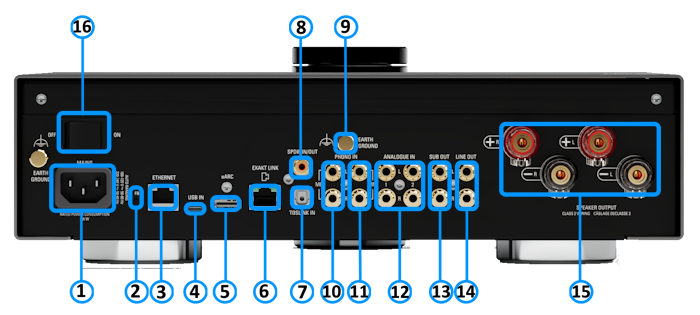
- MAINS INPUT - To connect to the mains electricity supply.
- FALLBACK - To put the device into Fallback mode (used when reprogramming)
- ETHERNET - To connect to a network (100Base-T)
- USB-C socket - To connect to a PC/MAC for Class 2.0 PCM Asynchronous USB Audio playback 6
- HDMI eARC (HDMI)9 - To connect to a TV (This Majik DSM supports stereo Audio Return Channel (ARC))
- EXAKT LINK8- To connect to Exakt compatible devices (Exaktbox, Exakt Speakers, Urika II)
- DIGITAL INPUT (Toslink)5 - To connect sources with Toslink (optical) digital outputs.
- DIGITAL INPUT/OUTPUT (Spdif)5 - To connect sources with SPDIF (RCA) digital outputs. This can be configured as an SPDIF output with no volume control
- PHONO GROUND - To connect to a turntable grounding terminal.
- ANALOGUE INPUT (RCA MC )3 - To connect to source with RCA analogue output.
- ANALOGUE INPUT (RCA MM )3 - To connect to source with RCA analogue output.
- ANALOGUE INPUT (Line Level )1 & 2 - To connect to source with RCA analogue output.
- SUB OUT OUTPUTS (RCAline level) - For Stereo Bass Reinforcement
- ANALOGUE OUTPUTS (RCA, variable level)4 - Volume controlled output to connect to an optional external power amplifier.
- SPEAKER OUTPUTS - To connect to loudspeakers7
- POWER SWITCH - Mains power switch
Reference:
- 1 Analogue input (Default setting)
- Voltage: 2V rms,
- Input impedance 10kΩ
- 2 with ADC of 192kHz/24bit
- 3 Phono inputs: (gains trimmable in Manage Systems):
- MM input impedance 47k, 100pf
- MM voltage (1kHz): 67mV rms. (Gain +40dB)
- MC input impedance 100Ω 470p
- MC max voltage (1kHz): 5.5mV RMS (Gain +54dB)
- 4 Volume controlled Analogue Output:
- RCA - 2V rms, 300Ω
- This can only be made fixed level by disabling the Volume control and subsequently disabling the Power Amplifier.
- 5 Digital inputs: 32kHz, 44.1kHz, 48kHz, 88.2kHz, 96kHz, 176.4kHz, 192kHz
- SPDIF1 can be converted to a 2-channel SPDIF OUTPUT, audio that will support up to 192KHz via Manage Systems
- This output is a fixed volume control output..
- Only supports FL/FR channel output. (even if playing Surround audio)
- SPDIF2 is ALWAYS a SPDIF INPUT and CANNOT be configured as a SPDIF output.
- SPDIF1 can be converted to a 2-channel SPDIF OUTPUT, audio that will support up to 192KHz via Manage Systems
- 6 USB Audio Class 2 Supported Sample rates: 44.1kHz, 48kHz, 88.2kHz, 96kHz, 176.4kHz, 192kHz
- 7 Max output power:
- 100W/channel into 4Ω load,
- 50W / channel into 8Ω load
- 8 Exakt products configured for stereo or 2.1ch playback.
- 9HDMI 2. that allows for higher-quality audio transmission
 Linn recommend using Premium High Speed Certifiied HDMI cables for an optimal experience.
Linn recommend using Premium High Speed Certifiied HDMI cables for an optimal experience.
Sub-Woofer operation

|

|
This will ONLY work in Power Out or Line Output configurations. This cannot be used in Exakt-linked loudspeakers.
- These outputs are to give Stereo music enhancement on the Linn DSM using the Speaker Outputs for L+R feed and using generic filters for the Sub Output. (Due to timing issues, it does NOT work properly with Exakt connected speakers. You will need to use the Exaktbox-Sub for this operation.)
- In Manage Systems - Output options
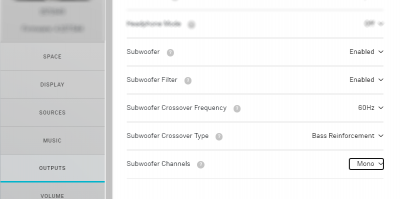
- Subwoofer
- Options:
- * ENABLED to enable these back panel outputs.
- * DISABLED to disable these back panel outputs.
- Options:
- Subwoofer Filter
- Enabled SUBOUT L+R set by crossover frequency 60Hz, 80Hz, 120Hz .
- Disabled SUBOUT L+R crossover frequency 1kHz, the LHC/RHC audio is flat.
- Subwoofer Crossover Frequency
- If Subwoofer filter is enabled:
- 60 Crossover frequency 60Hz
- 80 Crossover frequency 80Hz
- 120 Crossover frequency 120Hz
- If Subwoofer filter is enabled:
- Subwoofer Crossover Type
- Bass redirect Audio above the Subwoofer Crossover Frequency frequency is sent to the F+R channels. (Audio below this frequency is redirected to the SUBOUT outputs.)
- Bass Reinforcement Audio to the F+R channels is as a flat response.
- Subwoofer Channels
- Mono L+R subwoofer combined into one output.
- Stereo separate LHC and RHC subwoofer outputs
- Notes
- Does NOT work with DSD playback
- The output level is solely controlled by the Linn DSM volume control. Any Sub trim should be performed at the subwoofer.
Setup and changes
Bluetooth & Wi-Fi setup
 Bluetooth Specification
Bluetooth Specification
Reception of Bluetooth Audio:
Series 3, Selekt DSM, Majik DSM (2020 variant) & Klimax DSM (2020 & 2025 variant) implements Bluetooth v4.2
- Audio is transferred using SBC encoding
- This is not natively compatible with Googlecast.
This is a recent update and available on the Series3-301, Selekt DSM (running Davaar 75+ firmware) and Klimax DSM/3 (2020 Variant), Majik DSM (2020 variant) products
Bluetooth & Wifi

Setting up Bluetooth or Wi-Fi using the top dial
- 1. With the Selekt DSM out of Sleep mode
- 2. Press dial UP to enter the Service menu
- 3. Scroll UP/DOWN to highlight "Connect"
- 4. Press RIGHT to select this menu
- 5. Scroll UP/DOWN to highlight the desired option and RIGHT to select
- Wi-Fi (WPS): put your router into WPS discovery mode for auto-pairing of the Selekt DSM
- Wi-Fi (Reset): to clear any previous Wi-Fi settings, or
- Bluetooth Pair: configure your Bluetooth device for pairing before selecting
- Press LEFT to cancel Service menu
Alternative Wi-Fi Setup Method via Web Browser
- 1. With the Linn DSM out of Sleep mode and cable/LAN connections disconnected.
- 2. Go to the Wireless settings on your device (e.g. iPad)
- 3. Find the Selekt DSM on the list of available networks. It will be called <XYX> DSM - <serial number>
- 4. Select this as the wireless network
- 5. Now open a web browser on your device and type "https://setup.linn.co.uk" in the address bar
- 6. The Selekt DSM Wi-Fi Setup page should now be displayed
- 7. Select the Wi-Fi network you want to connect to
- 8. Enter the passkey for the Wi-Fi network
- 9. Click on 'Set Network'
Note: If you cannot get any page from "https://setup.linn.co.uk", this may be due to added security on your phone/tablet. Check that the:
- VPN is disabled on your phone or tablet
- Go to Settings > WiFi > Select the Unsecured Network. Then tap the “i” next to that Wi-Fi network you’re trying to log in to and toggle OFF both “Auto-Join” and “Auto-Login.”
- Disable Location Services for Wi-Fi System Services for iPhone/iPad
- Go to Settings > Privacy > Location Services iOS system services for location and privacy settings
- Tap on System Services near the bottom of this page
- Locate "Wi-Fi Networking" or "Networking & Wireless" and toggle it OFF
- Retry the connection to "https://setup.linn.co.uk"
- This is extra network security and recommend that it is turned back ON after setting up the Linn DSM.
This will now allow your Alexa/Google Home to play music on the Majik DSM
Configuration
There are two ways to configure, (if required), your Linn DS/DSM player/Speakers etc:
Before you do anything you will need to have a Linn Account. This is a simple process and can only be performed using the Kazoo App or Linn App.
Details on how to create your Linn Account and how to use Manage systems can be found in the Manage Systems page.
This Konfig App can be downloaded from KONFIG App
This will allow changing the Room name, Linn DS/DSM name, input name and other settings. This can be changes by yourself and/or your Linn Retailer.
Details of most of the options are listed in the Konfig Manual, this covers many options
Konfig has been deprecated and replaced by Manage Systems.
- Note: Manage Systems has taken over from Konfig and we would prefer you to use Manage Systems to setup an configure your Linn products.
Space Optimisation
 for ALL Linn DS/DSM products |
 Linn Account Space Optimisation from Davaar64 ⇒ |
 Linn Konfig Space Optimisation & Space Optimisation+ |
Linn Space Optimisation is currently configurable using either the Konfig app or the Linn Account Manage systems.
Click the above picture/icon for more information of that version of Space Optimisation.
More details of what Space Optimisation can be found can be found at www.Linn.co.uk
What are the differences between the Konfig Space Optimisation and Linn Account (Kloud Konfig) Space Optimisation?
- The new version of Space Optimisation uses highly sophisticated acoustic modelling to model the interactions between your speakers and the room; this acoustic modelling is based on the finite-difference time-domain method. A simple two-dimensional analogy to this method of acoustic modelling is of a fishing net laid over a pond; each knot in the net defines a discrete measurement location, so that when a stone is thrown into the pond, we can track the resulting ripple by measuring its height at each knot.
- The spatial discretisation employed by this method of acoustic modelling allows the new version of Space Optimisation to correctly consider the effects of:
- non-rectangular rooms;
- the placement of features like doors and windows;
- And the location and rotation of your speakers.
- Furthermore, the time-domain formulation of this method of acoustic modelling means that the new version of Space Optimisation can now reduce both the energy and decay time of any artificial distortions caused by the interactions between your speakers and the room, resulting in both a flat frequency response and a uniform decay time. :Finally, the new version of Space Optimisation has been designed to give a better balance of low- and mid-frequency energy.
What is the difference between Space Optimisation & Space Optimisation+?
- This is applicable to both Linn Konfig and Manage System/Kloud Konfig
- Space Optimisation is for NON-Exakt systems. This uses the direct analogue outputs of the Linn DS/DSM
Is the Linn Account Manage systems only available for the new Linn DSM's
- Both Applications can be used for ALL Linn Products.
- The only limitation is that the Linn DS/DSM must have Davaar64 to run Linn Account Manage systems]
Why don't you use a Microphone in Space Optimisation?
- The aim of Space Optimisation is to remove the effects of your room, to uncover the unique acoustic characteristics of your speakers; after all, this is what you fell in love with when buying your speakers. To achieve this, Space Optimisation needs to understand both the interactions between your speakers and the room and the unique acoustic characteristics of your speakers; the unique acoustic characteristics of your speakers are then subtracted from the interactions between your speakers and the room, leaving only the effects of your room.
- An acoustic measurement of the interactions between your speakers and room can have many sources of error which may affect the accuracy and repeat-ability of the measurement, including the choice of measurement stimulus, such as MLS or a log chirp; external noise, such as traffic noise and vibration; quality and calibration of the microphone, which can introduce distortion; and the microphone location, which can be sensitive to within a few centimetres. The use of acoustic modelling removes these sources of error: the model can apply an ideal impulse as stimulus; the modelling domain is free from noise; the model can use an ideal microphone; and the listening location is well-defined. It can thus be seen that acoustic modelling has a clear advantage over acoustic measurement in understanding the interactions between your speaker and the room.
- The unique acoustic characteristics of your speakers depend on many factors, including the shape and size of the drive units and ports; the constructive and destructive interference between the drive units, ports and any cabinet-edge diffraction sources; and the angle between the listening location and your speakers. Therefore, a simple on-axis anechoic measurement of your speakers is insufficient information; what is actually required is an anechoic measurement with your speakers in the same configuration as you have them in your home. While some manufacturers do publish anechoic measurements of their speakers, both on- and off-axis, it is extremely unlikely that they will have performed an anechoic measurement of your speakers in the same configuration as you have them in your home. The acoustic modelling of such a scenario is, however, straightforward; the model can simply turn your room into an anechoic chamber to obtain the unique acoustic characteristics of your speakers in the same configuration as you have them in your home. It can thus be seen that acoustic modelling once again has a clear advantage over acoustic measurement in understanding the unique acoustic characteristics of your speakers.
- From the above, it is clear that acoustic modelling is the best approach to Space Optimisation.
Can I use "Linn Account Space Optimisation" with my Exakt system?
- From November 2019 you can now use Linn Account Space Optimisation with Stereo and Surround Exakt systems.
Using the Linn Majik DSM
Front panel & dial operation
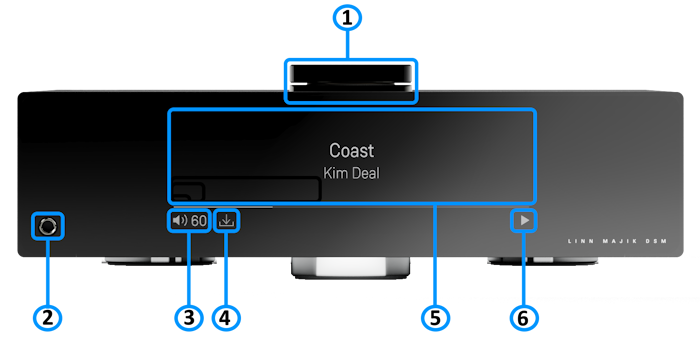

- GO INTO SLEEP:
- Press the dial CENTRE and continue to press the CENTRE (approx 2seconds) until the volume indicator dial starts to decrease.
- BRING OUT OF SLEEP:
- Press any of the UP/DOWN/LEFT/RIGHT or CENTRE of the dial.
- SOURCE SELECT
- Press the dial DOWN to list the inputs available menu
- Scroll UP/DOWN the selection.
- Press RIGHT to select source or LEFT to cancel selection menu
- PLAY/STOP/PAUSE- MUTE/UNMUTE
- A quick press of the dial CENTRE will toggle between PLAY and STOP/PAUSE
- (Radio-PLAY/STOP, Playlist-PLAY-PAUSE).
- (Other sources-Mute/Unmute).
- TRACK/PRESET PREV/NEXT
- A quick press of the dial LEFT/RIGHT jump to Playlist tracks or Radio stations.
- Volume
- Rotate dial clockwise to increase volume, anti-clockwise to reduce volume. The dial indicators will tell you the present volume.
- LINN DSM INFORMATION
- Software version
- With the Selekt DSM out of Sleep mode
- Press dial UP to enter Service menu
- Scroll UP/DOWN to highlight "Software Update"
- Press RIGHT to select or LEFT to cancel Service menu
- Selekt "Properties" (Room name, device name, IP address etc)
- Press dial UP to enter Service menu
- Scroll DOWN to highlight "Properties"
- Press RIGHT to select Properties
- Scroll DOWN to highlight "Device"
- Press RIGHT to select Device
- Selekt "Settings" (|Balance, Lipsync, Surround volumes etc)
- Press dial UP to enter Service menu
- Scroll DOWN to highlight "Settings"
- Press RIGHT to select or LEFT to cancel Settings menu
Note: Cancel any previous menus by pressing LEFT key.
My Majik DSM has a RED Linn symbol on the dial, what does this mean?
 If you do not have a live network/LAN connection on the Majik DSM the Linn symbol on the dial will go red.
If you do not have a live network/LAN connection on the Majik DSM the Linn symbol on the dial will go red.
- If your network cable is plugged in and your network/LAN is alive then check that you have the network/LAN cable plugged into the LAN socket (#3 on the back panel diagram) and NOT the Exakt socket (#6 back panel diagram).
 After a live network/LAN connection is made, the LINN symbol on the dial will turn white after 5-10 seconds.
After a live network/LAN connection is made, the LINN symbol on the dial will turn white after 5-10 seconds.
I get a flashing Linn icon on the volume dial, what does this mean?

- This means that the Majik DSM is in :
- Searching for Exakt speakers after being woken from Sleep (typically only flashes for a couple of seconds after waking from Sleep)
- or
- FALLBACK mode : Fallback is a state that means that the product is waiting for a software update. To stop this flashing, either:
What does the shimmering dial mean?
This is to show that the Majik DSM is starting up after a mains power on. It will typically do this in 30–45 seconds, but if the Linn Majik DSM is performing a software update, this may take a little longer.
What does a dim/bright dial mean?
This is to show when the Majik DSM is in Mute mode.
- 1/4in - 6.3mm Stereo headphone socket.
- Note: If the Volume control is DISABLED, using Manage Systems, this headphone socket is also DISABLED
- To show the current volume value and mute condition.
- This is your Majik DSM telling you that a software update is available.
- The update is not compulsory, just an indication that an update is available.
- A Software update is performed by:
- the dial settings to do a Software update,
- Press the UPPER part of the dial. The front panel display will now show System options.
- Press the LOWER part of the dial to highlight "SOFTWARE UPDATE"
- Press the RIGHT part of the dial to select this option.
- If a Software update is available you will see the Agree to update message and pres the RIGHT part of the dial to select this option.
- Manage Systems - Software Updates,
- IR handset or Linn App.
- Instructions on how to do this update are listed HERE
- Using the IR handset i button to wake up and further presses allow you to scroll through the display available.
- On the Playlist this is typically Artist, Album & codec information. The lower bar will show the track position information
- On a Radio source, this will show the information provided by the radio station and the codec information
- ......
- :: Shows the Play / Stop / Pause / Buffering symbols to show the current transport state.
- (This is blank when a local input, such as HDMI, is selected)
- if an
 image appears, this indicates no network. After the network is re-established, this will go back to its last transport or blank state.
image appears, this indicates no network. After the network is re-established, this will go back to its last transport or blank state.
Controlling your Linn DS/DSM using an infrared handset
To control your Linn DS/DSM, you can you the infra-red handset supplied with the product as well as the Linn App, Kazoo. This can be downloaded & installed
The infra-red handset supplied has;-
* Volume control, Mute
* Input control with PIN selection
* Radio station selection using the handset joystick,
* Playlist navigation using the handset joystick,
* Transport control (Play, Stop, Pause, Skip & Search) &
* Music information.
The Technical Specifications of the IR handset can be found HERE
Download App
Control of the Linn DS/DSM using a PC/MAC/Tablets & Phones
Initial installation
- Linn App

The Linn DS/DSM can be done from many control points at the same time.
- The name of this control App/software is Linn App
or
- Kazoo (Aug 2023 - Ceased all development)
The Linn DS/DSM can be done from many control points at the same time.
Note: from April 2023 : Tidal have removed support for the Linn Kazoo application on ALL platforms. We recommend trying the new Linn app (available on iOS and Android)
- The name of this control App/software is KAZOO..
- Kazoo control App/software is available for
-
| Windows Kazoo download - from April 2023 : Tidal have removed support for the Linn Kazoo application on ALL platforms. We recommend trying the new Linn app (available on iOS and Android)
-
- Kazoo control App/software is available for
MAC OSX Kazoo download- from April 2023 : Tidal have removed support for the Linn Kazoo application on ALL platforms. We recommend trying the new Linn app (available on iOS and Android)
 Android Kazoo for Android Phone/Tablet download
Android Kazoo for Android Phone/Tablet download- from April 2023 : Tidal have removed support for the Linn Kazoo application on ALL platforms. We recommend trying the new Linn app (available on iOS and Android)
Using the Linn DS/DSM control software
As illustrated by the above section, there are multiple software/Apps for different control devices. Although Kazoo has the same style of control in each device, there are minor differences depending on what your control device is. This is why we have different Manuals.
These manuals should only be used as a basic guide for what the buttons can do. We would recommend just using the App/Software and only using the guide if you are having difficulty or want to see what more features are available.
These guides may show some features that are not available, or not have not been configured to work in your system. If you're required additional information, then please contact your Retailer or Linn Support Site
- iPad / iPhone / Android Linn App
- Windows Kazoo
- from April 2023 : Tidal have removed support for the Linn Kazoo application on ALL platforms. We recommend trying the new Linn app (available on iOS and Android)
- Windows7
- Windows 8 / 10 / 11
- MAC/MACBook Kazoo
- from April 2023 : Tidal have removed support for the Linn Kazoo application on ALL platforms. We recommend trying the new Linn app (available on iOS and Android)
- up to Yosemite (OSX 10.10)]
- El Capitan (10.11 >)
- Kazoo User Guide for iMac El Capitan (10.11 >) onwards.. (including OSX Catalina 10.15)
- iPad/iPhone Kazoo
- from April 2023 : Tidal have removed support for the Linn Kazoo application on ALL platforms. We recommend trying the new Linn app (available on iOS and Android)
- Android Kazoo
- from April 2023 : Tidal have removed support for the Linn Kazoo application on ALL platforms. We recommend trying the new Linn app (available on iOS and Android)
FEATURES
USB stream
Type: USB-B Asynchronous socket
- USB Audio Class 2 endpoint with supported sample rates from 44.1k to 192k
- Connect your iPad/iPhone, with USB-C socket, or PC/MAC to this socket via a USB cable and select LINN DSM 'USB' input as your Audio Device.
- PC/MAC will typically transcode the audio into PCM format before feeding down the USB cable to the Linn Majik DSM
 Click HERE for a guide to the setup and using this USB connection with iPhone/iPad
Click HERE for a guide to the setup and using this USB connection with iPhone/iPad
Check FAQ for more information
Bluetooth Audio
Bluetooth Specification
Reception of Bluetooth Audio:
Series 3, Selekt DSM, Majik DSM (2020 variant) & Klimax DSM (2020 & 2025 variant) implements Bluetooth v4.2
- Audio is transferred using SBC encoding
- This is not natively compatible with Googlecast.
Tidal
- Tidal is supported in countries listed HERE on the Tidal website
Qobuz
- Qobuz Streaming CD or Hi-Res quality music
- Check for Qobuz FAQ's with LInn DS/DSM
Calm Radio
- Calm Radio "Music that helps you get through the day "
Spotify Connect
- Spotify Connect can now be used on Linn products using firmware Davaar59 (Aug 2017) or later firmware. (That is, if your Linn DS/DSM has had a software update after Aug 2017 then you can use Spotify connect)
- This allows you to select and play your Spotify music on your Linn DS/DSM players and use the internal volume control on the Linn DS/DSM.
- To connect your Spotify account to the Linn DS/DSM :
- On your control device, iPad/Android/PC/MAC etc, connect to the same computer network as your Linn DS/DSM
- Start your Spotify app, (if it is already open then close the App, wait a few seconds, and open the App)
- Now check the Spotify Speakers icon to find your Linn DS. (In some cases you may have to power cycle your Linn DS/DSM before this is seen)
- Select your Linn product, and you can now play to the Linn DS/DSM from the Spotify account and control the Linn DS/DSM volume.
This is web controlled and if your Linn DS/DSM has already been paired with your Spotify account you will be able to control even if you are not on the same ethernet network.(So be careful that if you accidentally select the Linn DS/DSM as a Spotify speaker and put the volume up high, and you are not at home)
- Check FAQ Spotify Connect for more information.
|
September 2025:We do intend to support Spotify Lossless:
|
WiiM solution to Spotify Lossless
Currently, a solution for Spotify lossless on the Linn DSM's, you can use a WiiM media streamer .
This setup will play at the quality of your Linn DSM – playback uses the Linn DSM’s audio clock, meaning that jitter from the source device’s clock will be removed.
Note: This will ONLY work with Linn DSM, not a Linn DS.
Plug a TOSLINK optical cable from the WiiM media streamer SPDIF OUT digital output directly into a Linn DSM TOSLINK digital input, and use the superior audio DAC of the Linn DSM. This will give you the full Spotify lossless, and any other WiiM supported streaming services into the Linn DSM.

Set up of the WiiM for use with the Linn DSM is easy
- 1. On the WiiM control app, go into Devices, select your WiiM and the select the gear cog on the bottom right, this will bring you into the WiiM setup page.
- 2. In the Sound submenu:
- a).Audio Settings:
- i) We would advise turning "Fixed Volume Output:" ON. This will give the Linn DSM full volume control options
- ii) Optical Output Resolution: set to "Sample rate:" 192kHz & Bit depth: 24bit
- b) .Audio Output:
- i) Change to Optical Out
- a).Audio Settings:
To use the WiiM with the Linn DSM and Spotify:
- 1. Select the TOSLINK input on the Linn DSM
- 2. Open Spotify and Connect to the WiiM *** or the name you have given the WiiM.
- 3. Double check, in your Spotify User profile setting that "Audio Streaming quality" is set to Lossless, Up to 1GB/hr
- 4. Now play Spotify music.
Roon
|
- Change Roon Protocol to Roon Ready in Manage Systems > Music tab.

- This will also allow you to decide, if the Linn DS/DSM has a DAC that supports DSD playback, which products decode the DSD. Either Roon decoding or Linn DS/DSM direct playback.
All Linn DS/DSM ARE ROON CERTIFIED devices
The Linn DS/DSM requires Davaar63 (May 2018) or later firmware to work with Roon V1.5 and above.(That is, if your Linn DS/DS/HUB has had a software update after May 2018 then you can use Roon)
This allows full hi-res audio, (384k/24bit) playback controlled by the Roon system
Roon Tested Setup
- On Linn DS proxy setups, Linn DS with Linn Kontrol preamplifier connected with RS232, the Roon volume control will not control the Linn Kontrol volume.
- A Roon Core is required in your network system to allow Roon to control your Linn DS/DSM.
- ENABLE the Linn DS/DSM player in the Roon - Settings - Audio - NETWORKED section.
- In the Settings > Setup make sure that the "Subnet of Linn Streaming" is the same as the network that the Linn DS is on. Otherwise, they will not show in the Audio
- On Linn DS proxy setups, Linn DS with Linn Kontrol preamplifier connected with RS232, the Roon volume control will not control the Linn Kontrol volume.
Control
Primary control is through Roon.
Transport IR is disabled on the Linn DS/DSM when the Roon input is selected from Linn DS firmware release Davaar80 (Nov 2020)
Issues
Roon uses the Linn DS/DSM as a media player, the control interface IS Roon.
- • I cannot see any Linn DS in the Audio list...
-
- If you cannot see any Linn DS product in the Audio list then check that with the setup the correct Linn Streaming subnet (network address range).
- E.g. if your Linn DS has IP address 192.168.1.34 then its subnet is 192.168.1.0
- In the Settings > Setup make sure that the "Subnet of Linn Streaming" is the same as the network that the Linn DS is on. Otherwise, they will not show in the Audio tab. You can find the IP address by pressing the * button on the IR handset
- • I am only getting Airplay quality audio from the Linn DS using Roon
-
- In Roon: Settings - Audio setup page, you will have devices listed with "via Linn Streaming" and devices listed with "via Airplay".
- Pressing this "ENABLE" button on "via Linn Streaming" will bring this Linn DS player alive.
- When you press ENABLE, this will then allow you to rename this Linn DDS; otherwise it will be its default name. E.g. below the "Linn Akurate DSM" - "via Linn Streaming" has been enabled, and I have renamed it "Merlin Lounge".
- The Linn DS/DSM products have to be declared as "Roon Tested", networked devices in the Roon Core settings. (The "AIRPLAY" option for the Linn DS/DSM must be disabled within the Roon Core).
- Click on the Roon Ready - Enable and give a name to the Linn DS/DSM. (In the example below, this has been named Merlin Lounge)
- The Linn DS/DSM products have to be declared as "Roon Tested", networked devices in the Roon Core settings. (The "AIRPLAY" option for the Linn DS/DSM must be disabled within the Roon Core).
- • I press STOP and the Roon starts playing again...
-
- Transport (play / pause / stop) and Volume can be controlled using Kazoo or Ir handset. Although later versions of Roon will counteract these commands. Only use the Roon controller software to control what is playing.
- Linn DS Firmware Davaar80 onwards will disable transport controls whilst on the Roon input of the Linn DS/DSM
- • If I select an external source whilst playing Roon, I need to re-select the source to get it playing.
-
- This can be due to a confusion, as the Roon will send a stop command to the Linn DSM as you exit the Roon source. However, as the Linn DSM will probably have changed to this new source, then this new source is stopped by Roon. On external sources, this can only be recovered by selecting another source and going back to the originally selected source.
- The solution is to Stop or Pause the Roon source BEFORE you change to a different input on the Selekt DSM.
- This can also be reduced by going into Konfig or Manage systems and disabling the "AutoPlay" option.
Deezer
- This can now be used on Linn products using firmware Davaar82 (July 2021) or later firmware.
- To create and add Deezer tracks to a Linn DS/DSM playlist you require the Linn App
- This function is NOT available on the Kazoo or Kinsky Apps, only with Linn App
- The Deezer is broadcast from the Internet straight to the Linn DS/DSM and you use the Linn App to select and play the Music on the Linn DS/DSM.
- From firmware Davaar 110, Jan 2025, Deezer has been updated to the latest driver. Check the Deezer FAQ's for more information and assistance.
- From firmware Davaar 110, Jan 2025, Deezer has been updated to the latest driver. Check the Deezer FAQ's for more information and assistance.
- Check for Deezer FAQ's with Linn DS/DSM
AIRPLAY
- AirPlay is a Apple protocol that allows wireless streaming media.
- The Linn DS/DSM/HUB can take the audio stream via the "Netlink" input.
- AirPlay is a Apple protocol that allows wireless streaming media.
- Check <HERE> for any issues with Airplay
Airplay 2
- AirPlay2 is an Apple protocol that allows wireless streaming media.
- It is only available Linn DS products with CORE4 , or higher, processors.
- The Linn DSM/HUB can take the audio stream via the "NetAux" input.
- Airplay2 allows you to Group multiple Airplay2 devices (including Linn DS HomePod, Apple TV) to play in sync using iOS, Siri, Homekit, iTunes desktop (Windows & MacOS)....
- From Linn DS/DSM firmware Davaar 108 this will no longer allow you to Songcast an Airplay stream to other Linn DS/DSM products. . (Airplay2 supports mixing and matching with other Airplay2 devices and not required to Songcast).
- It is only available Linn DS products with CORE4 , or higher, processors.
- AirPlay2 is an Apple protocol that allows wireless streaming media.
Products supporting Airplay2 from Davaar 110 (February 2025)
HDMI eARC
HDMI eAudio Return Channel is the audio returned from the same HDMI cable feeding A/V to the television.
- This is an updated verison of ARC that supports addtional Audio formats to HDMI. This is currently only supported on:
- Note: Selekt products require the additional HDMI2 card installed.
- eARC can have an inbuilt Ethernet connection, but this is NOT used on the Linn DS/DSM.
- Some Manufacturers TV may need CEC enabled
- HDMI cables that worked with HDMI-ARC may not work with HDMI-eARC.
-
 Linn recommend using Premium High Speed Certifiied HDMI cables for an optimal experience.
Linn recommend using Premium High Speed Certifiied HDMI cables for an optimal experience.
DSD
Products that will play stereo DSD audio:
- Linn DS/DSM players with Katalyst DACs, running firmware from Davaar 60, can play stereo DSD audio files.
- All ORGANIK DACs within the Linn DSM can play DSD audio files.
- Klimax DSM (2020 variant)
- ANYSelekt DSM variant with ORGANIK (Dual Mono or Stereo variant), Katalyst or Standard DAC
- > Only supported in SLOT #1 of the Selekt DSM using aStereo DAC:: Selekt DSM slots 2 & 3 will not play DSD audio.(Exakt crossover and Space Optimisation only work with PCM.audio.)
- Or
- > Only supported in SLOTS #1 & #2 with Dual Mono ORGANIK DAC's: : Selekt DSM SLOT 3 will not play DSD audio.(Exakt crossover and Space Optimisation only work with PCM audio.)
- Linn DS/DSM players with Katalyst DACs, running firmware from Davaar 60, can play stereo DSD audio files.
- Majik DSM (2025 variant)
- Some important points on DSD playback on the Linn DS/DSM:
- DSD audio is ONLY available on the analogue outputs
- DSD audio is NOT supported on:
- DSD audio is ONLY available on the analogue outputs
- Supports DSD64 (2.8224MHz) and DSD128 (5.6448MHz) sample rates.
- DSD256 playback is only supported on
- Klimax DSM (2020 variant),
- Majik DSM (2025 variant) and
- All Selekt variants.
- These in the following formats:
- DSF - Sony format that supports ID3 tags
- DFF - old Philips mastering format (aka DSDIFF)
- DSF - Sony format that supports ID3 tags
- Supports DSD64 (2.8224MHz) and DSD128 (5.6448MHz) sample rates.
- DSD is NOT supported on external inputs such as HDMI, Toslink or USB
- No digital signal processing is possible.This means:
- On some DAC's there is NO balance control is possible to DSD audio file playback.
- No Space Optimisation is applied to DSD audio file playback
- Maximum volume is restricted to 80 (unity gain) on DSD audio file playback. However if you have raised to volume to a higher level e.g. 90, this higher volume is applied to any tracks that are NOT DSD audio files.
- On some DAC's there is NO balance control is possible to DSD audio file playback.
- No digital signal processing is possible.This means:
- Linn DS/DSM volume control MUST be enabled
- If the DSM volume control is disabled you will hear "click"s on the loudspeaker when Play/Pause buttons are pressed or a change in bit-rate on change in tracks
- Linn DS/DSM volume control MUST be enabled
- Linn Kazoo Server supports the index and serving of DSD files. Non-indexed DFF files that have no metadata can be browsed by file name using the Kazoo Server Removable drives option.
- Asset UPnP server and Minimserver support DSD index and serving to the Linn DS/DSM.
DAC Technology
The DAC on Majik DSM/5 is the same DAC as Selekt standard DAC, this has precision clocking and up sampling
General products manuals and information
Top Of Page Index
Controlling the product User Guide
Product setup:Manage Systems user manual
Third Party Software Copyright
FAQ's
FAQ's
|
Linn Majik DSM (2025 variant) FAQ's
Input/Outputs
is the output level of the Majik DSM/5 different from other Linn DS/DSM's?
- The Line RCA output on the Majik DSM/5 is the same has the same output gain as other Linn DS/DSM products.
- However, the Power amplifier is approx. 8dB, (8 volume step), quieter than the Chakra amplifiers and earlier Majik DSM's;
Can I add a subwoofer directly to the Power amplifier outputs on the Majik DSM/5?
- No,The Majik DSM/5 power amplifier is a Class-D amplifier and the negative terminal on the power amplifier is NOT connected to earth.
- Note The Majik DSM/5 already has Line level Sub outputs to allow a direct line-level analogue feeds for Sub-Woofers
- On most subwoofer "High Level" inputs this is connected to earth, and connecting their ground to Majik DSM/5 negative power amplifier connection may cause damage to both products. Check with the subwoofer manufacturer on how to connect their subwoofers to Class-D amplifiers.
Can I connect Electrostatic loudspeakers, such as Martin Logan, to the Majik DSM/5?
- As the Majik DSM/5 uses Class-D power amplifiers then the Majik DSM/5 power amplifier is dependent on the inductive/capacitive load then the usual loading of Electrostatic loudspeakers may cause poor sounding instability.
- Check with your speaker manufacturer for any solutions.
Can I connect Digital Speakers to the Majik DSM/5?
- Yes, you can connect loudspeakers that support 192K SPDIF connections to the Linn Majik DSM. This output will also support Space Optimisation, but NOT volume control on this connection.
- In Manage Systems, setting the:
- 1. Outputs > SPDIF Mode into Output &
- 2. Outputs > Digital Output mode into 192K Post EQ will add Space Optimisation to this output.
This allows digital speakers, with their own volume controls, to be connected to this SPDIF socket
How should I set the phono stage input level?
- This is set up under Manage Systems > Sources and click on either MM, MC or Phono input.
- As a general rule of thumb, the phono stage input level should not be less than 4x the specified cartridge output level.
- For example, a cartridge with a specified output level of 0.25mV would require a Phono (MC) input setting of 1.2mV rms
- If this setting is too low, then it can result in audible distortion
General operation
How do I use the top dial on the Majik DSM?

- GO INTO SLEEP:
- Press the dial CENTRE and continue to press the CENTRE (approx 2seconds) until the volume indicator dial starts to decrease.
- BRING OUT OF SLEEP:
- Press any of the UP/DOWN/LEFT/RIGHT or CENTRE of the dial.
- SOURCE SELECT
- Press the dial DOWN to list the inputs available menu
- Scroll UP/DOWN the selection.
- Press RIGHT to select source or LEFT to cancel selection menu
- PLAY/STOP/PAUSE- MUTE/UNMUTE
- A quick press of the dial CENTRE will toggle between PLAY and STOP/PAUSE
- (Radio-PLAY/STOP, Playlist-PLAY-PAUSE).
- (Other sources-Mute/Unmute).
- TRACK/PRESET PREV/NEXT
- A quick press of the dial LEFT/RIGHT jump to Playlist tracks or Radio stations.
- Volume
- Rotate dial clockwise to increase volume, anti-clockwise to reduce volume. The dial indicators will tell you the present volume.
- LINN DSM INFORMATION
- Software version
- With the Selekt DSM out of Sleep mode
- Press dial UP to enter Service menu
- Scroll UP/DOWN to highlight "Software Update"
- Press RIGHT to select or LEFT to cancel Service menu
- Selekt "Properties" (Room name, device name, IP address etc)
- Press dial UP to enter Service menu
- Scroll DOWN to highlight "Properties"
- Press RIGHT to select Properties
- Scroll DOWN to highlight "Device"
- Press RIGHT to select Device
- Selekt "Settings" (|Balance, Lipsync, Surround volumes etc)
- Press dial UP to enter Service menu
- Scroll DOWN to highlight "Settings"
- Press RIGHT to select or LEFT to cancel Settings menu
Note: Cancel any previous menus by pressing LEFT key.
How to get my Alexa to Play on the Majik DSM
- You need to set up the Majik DSM as Bluetooth speakers for the Majik DSM.
- This will then allow you to select your Music to play back on the Majik DSM, as well as the volume of the Music.
Can I plug my Exakt speakers or Linn Exaktbox into this Majik DSM
- Yes, you can connect either an Exaktbox or Exakt loudspeakers
Why does the Majik DSM/4 or /5 should quieter than other Majik DSM's with the same volume level?
- The new Majik DSM/4 has a lower gain than other Linn Power Amplifiers, e.g. Majik C2100, 20dB against 28dB. This means that you have to raise the new Majik DSM by 8 volume steps to have the same output levels.
Can I plug my USB drive/stick into the USB socket to play Music
No:
The Linn DSM is a USB stream player. It does NOT recognise a USB hard drive/USB stick as a Music STREAMING source.
Type: USB-B Asynchronous socket
- USB Audio Class 2 endpoint with supported sample rates from 44.1k to 192k
The Linn DSM is a USB stream player. It does NOT recognise a USB hard drive/USB stick as a Music STREAMING source.
- Connect this USB socket into a Windows7/8/10/11 PC, MAC or USB-C socket of an iPad/iPhone2 and be a Sound card for these devices.1.
- • DSD audio will typically be transcoded to PCM, by the PC/MAC, before transporting down the USB cable to the Linn DSM
Note:
- 1: The Linn DSM will playback the audio dictated by the PC/MAC sound driver.
- On Mac you can go into the Sound Settings, after you select the USB Output, and adjust what audio format is played.
- On a Windows PC you will need to get an audio driver that supports higher bit-rates. (For example: Adding a PCI card or module into your PC to get these higher bit-rates)
- 2: Click HERE for a guide to the setup and using this USB-C connection with iPhone/iPad
Can I connect Electrostatic loudspeakers, such as Martin Logan, to the Majik DSM/5?
- As the Majik DSM/5 uses Class-D power amplifiers then the Majik DSM/4 power amplifier is dependent on the inductive/capacitive load then the usual loading of Electrostatic loudspeakers may cause poor sounding instability.
- Check with your speaker manufacturer for any solutions using Class-D amplifiers
Can I keep the headphones plugged into and control when they are enabled?
- Yes you can with the "Star key Held Action" configured in Manage Systems - REMOTE CONTROL tab. When this is set to "Headphone mode" , and you have configured the OUTPUTS - Headphone Mode - ON or OFF. Pressing, AND HOLDING, the IR handset * button will allow you to toggle between the heapdhones and speakers using the IR handset.
How do I control the BALANCE on the Majik DSM
- This is another function of the "Star key Held Action". That is, Press, and HOLD the IR handset * button, (beside the 0 button), for a couple of seconds you can perform a pre-programmed operation.
- In Manage Systems REMOTE CONTROL tab, you can programme this action to either
- • None: Do nothing
- • Heaphone Mode: Toggle the Headphone output if set to ON or OFF in the Outputs tab.
- • BALANCE: Adjust the Balance, using the joystick UP/DOWN buttons.
- • LIP SYNC: Adjust the Lip-Sync, using the joystick UP/DOWN buttons or
- • DISPLAY BRIGHTNESS: Adjust the display Brightness , using the joystick UP/DOWN buttons.
- Note: Only ONE of these actions can be programmed to the Star button, so use wisely.
My Majik DSM has a RED Linn symbol on the dial, what does this mean?
 If you do not have a live network/LAN connection on the Majik DSM the Linn symbol on the dial will go red.
If you do not have a live network/LAN connection on the Majik DSM the Linn symbol on the dial will go red.
- If your network cable is plugged in and your network/LAN is alive then check that you have the network/LAN cable plugged into the LAN socket (#3 on the back panel diagram) and NOT the Exakt socket (#6 back panel diagram).
 After a live network/LAN connection is made, the LINN symbol on the dial will turn white after 5-10 seconds.
After a live network/LAN connection is made, the LINN symbol on the dial will turn white after 5-10 seconds.
I get a flashing Linn icon on the volume dial, what does this mean?

- This means that the Majik DSM is in :
- Searching for Exakt speakers after being woken from Sleep (typically only flashes for a couple of seconds after waking from Sleep)
- or
- FALLBACK mode : Fallback is a state that means that the product is waiting for a software update. To stop this flashing, either:
What does the shimmering dial mean?
This is to show that the Majik DSM is starting up after a mains power on. It will typically do this in 30–45 seconds, but if the Linn Majik DSM is performing a software update, this may take a little longer.
What does a dim/bright dial mean?
This is to show when the Majik DSM is in Mute mode.
General Linn DS/DSM/HUB Wifi 
The Wifi module used with the Linn DS/DSM/HUB supports IEEE 802.11a/b/g/n/ac PSK/CCMP 1-CH
this supports both 2.4G & 5G communications.
Wifi History
2.4G
- This was the first Wifi defined in 1997, 802.11b, generally used with 11, or 13 channels depending on your country. Each channel could each supply a data rate of 11MBit/s .
- This data rate was then expanded to 54MBit/s in 2003, with the 802.11g. However, this still used 2.4G and instead of using 1channel to communicate it now uses 3-channels to communicate.This reduced your number of usable channels as other device communicating on a channel next door would now encroach into your channel(s).
- This means that 2.4G band can have a lot of noise and interference. Coupled with fact that this same frequncy is used by DECT phones, Microwave ovens, Baby mointors, Taxi Radio, Bluetooth.... These can inject a lot if noise and interfere with Wifi streaming link to the Linn DS/DSM/HUB as it may force the LInn product off the Wifi network and it will have to retry the connection, this takes time and may cause your Linn product to keeping muting the Music
5G
- A newer standard, 802.11n, allows usage of both 2.4G and 5G to give an even bigger data rate of up to 600Mbit/s.
- As standards improve the 802.11ac that the Linn DSM/Series3 supports is a data rato of up to 1,300MBit/s.
- 5GHz is a much cleaner radio space with a lot less interence compare with 2.4G. The only negative is a slightly reduced range.
- Some Wireless-Access-Points, WAPs and Router allow you to setup a seperate SSID, (Service Set IDintifier. this is name for a Wi-Fi network.)
Advice on use
We recommend that you configure your Wifi network to have seperate SSID for 2.4G and a different SSID for 5G wifi. Then configure the Linn DSM/Series-3 to only use the 5G network.
This will then allow the music stream to work on a cleaner transport/Wifi and stop any device from interfering with the music that you are listening to.
- There are Apps available to show you what is on your Wifi and your network
Disable Wifi
To totally disable the Wifi, go into the Konfig:About tab and disable the Wi-Fi option.
- NOTE: In the Konfig:WIFI tab, setting to NONE will only disconnect it from any Wifi network. The DSM will still broadcast its presence on the Wifi network.
Wired LAN connections
If you have connected a LAN cable to your Linn DS/DSM/HUB/SERIES3 then this take priority over the Wifi connection. This means that the Wifi connection is still on but ignored when a there is a live connection on the products LAN socket.
When the LAN connection is removed then the connection returns to Wifi.
Top Of Page Index
Troubleshooting
For information on: troubleshooting, Surround options, "Ripping" Cd's , Exakt system then this next section will provide the information that you need:
Technical Specifications
| Majik DSM / 5 | ||||||||||||||||||||||||
| Overview |
| |||||||||||||||||||||||
| Dimensions |
(H) 114 mm x (W) 350 mm x (D) 350 mm | |||||||||||||||||||||||
| Weight | 5.7 kg / 12.6 lb | |||||||||||||||||||||||
| Mains supply voltage | (auto ranging)
| |||||||||||||||||||||||
| Ethernet | 100Base-T RJ45 | |||||||||||||||||||||||
| Supported file types | FLAC, WAV, MP3, AAC, AIFF/AIFC, ALAC, OGG/VORBIS, WMA, DSD (64/128/256)-(DSF and DFF) | |||||||||||||||||||||||
| Audio sample rates | 7.35 k, 8 k, 11.025 k, 12 k, 14.7 k, 16 k, 22.05 k, 24 k,29.4 k, 32 k, 44.1 k, 48 k, 88.2 k, 96 k, 176.4 k, 192 k, 384k | |||||||||||||||||||||||
| Word depths | 16–24 bits | |||||||||||||||||||||||
| Control protocol | Compatible with UPnP™ media servers, UPnP™ AV 1.0 control points | |||||||||||||||||||||||
| AKTIV CARD | Not supported on Majik DSM 2025 variant
| |||||||||||||||||||||||
| EXAKT | 1off | |||||||||||||||||||||||
| inputs |
1off Ethernet | |||||||||||||||||||||||
|
1off Wi-Fi
| ||||||||||||||||||||||||
|
1off Bluetooth
| ||||||||||||||||||||||||
|
1off HDMI eARC | ||||||||||||||||||||||||
2off RCA Line level,
| ||||||||||||||||||||||||
1off MM Phono,
| ||||||||||||||||||||||||
1off MC Phono,
| ||||||||||||||||||||||||
1off Toslink
| ||||||||||||||||||||||||
1off SPDIF (This is disabled if this socket is configured as an Output)
| ||||||||||||||||||||||||
1off USB Type-C Audio Class 2
| ||||||||||||||||||||||||
| Sources | LAN Internet radio Airplay2 Tidal Qobuz Calm Radio Spotify Connect NetAux Roon | |||||||||||||||||||||||
| ANALOGUE AUDIO OUTPUTS Shares common volume control | ||||||||||||||||||||||||
Line Output:
| ||||||||||||||||||||||||
Power Amplifier Output:
| ||||||||||||||||||||||||
Headphone Output:
| ||||||||||||||||||||||||
| DIGITAL OUTPUT | SPDIF Output
| |||||||||||||||||||||||















