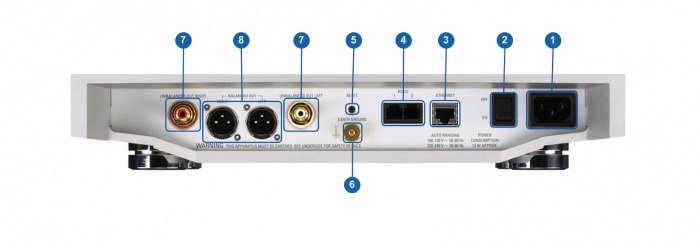Difference between revisions of "Klimax DS / 0"
m |
m |
||
| (18 intermediate revisions by the same user not shown) | |||
| Line 1: | Line 1: | ||
{{HIDE_PAGE_TITLE}} __NOTOC__ | {{HIDE_PAGE_TITLE}} __NOTOC__ | ||
| − | + | {{:Tab-Dropdown:Klimax DS variants}} | |
| − | + | {| id="Klimax DSM/0 main page" style="width:100%;margin-top:0px;" | |
| − | {| id=" | ||
| colspan="2"| | | colspan="2"| | ||
| style="vertical-align:centre;text-align:centre:padding-top:0px;width:50%" | | | style="vertical-align:centre;text-align:centre:padding-top:0px;width:50%" | | ||
| − | <div> </div>{{Title_Text | Linn Klimax DS<br>Original version}}{{Title_sub_text| Digital music player}} | + | <div> </div>{{Title_Text | Linn [[Klimax_Products|Klimax]] DS<br>(Original version)}}{{Title_sub_text| Digital music player}} |
<div style="background-color: #FFFFFF;padding:10px; clear: both;">[[Image:KlimaDS 3Q 02 low res.jpg|centre|400px]]</div> | <div style="background-color: #FFFFFF;padding:10px; clear: both;">[[Image:KlimaDS 3Q 02 low res.jpg|centre|400px]]</div> | ||
| − | ::: | + | :::{{:Product Information:Klimax DS0}} |
| − | |||
| − | |||
| − | |||
| − | |||
<br><br><br><br><br> | <br><br><br><br><br> | ||
| Line 19: | Line 14: | ||
|<span style="font-size:150%;margin-left:40px;text-decoration:underline;">[[Klimax DS %2F 0/Setup|Get Started]]</span> | |<span style="font-size:150%;margin-left:40px;text-decoration:underline;">[[Klimax DS %2F 0/Setup|Get Started]]</span> | ||
<hr/> | <hr/> | ||
| − | :* [[Klimax DS %2F 0/Setup#Product_info|Product information]] | + | <!--:* [[Klimax DS %2F 0/Setup#Product_info|Product information]]--> |
:* [[Klimax DS %2F 0/Setup#Initial_Configuration|How to initially wire up and setup the product]] | :* [[Klimax DS %2F 0/Setup#Initial_Configuration|How to initially wire up and setup the product]] | ||
| + | ::• [[Klimax_DS_/_0/Setup#Back_Panel_connections|Back panel connections]] | ||
:* [[Guide:Setup_and_Changes|Configure to your liking]] | :* [[Guide:Setup_and_Changes|Configure to your liking]] | ||
|} | |} | ||
| Line 47: | Line 43: | ||
:* [[Dynamik|Dynamik Power Supply]] | :* [[Dynamik|Dynamik Power Supply]] | ||
:* [[Why_Linn_DS_is_the_best_way_to_play_CDs|DS Design]] | :* [[Why_Linn_DS_is_the_best_way_to_play_CDs|DS Design]] | ||
| − | :* [[Klimax DS %2F 0/Setup#Back_Panel_Connections|Phono/Turntable input stage]] | + | <!--:* [[Klimax DS %2F 0/Setup#Back_Panel_Connections|Phono/Turntable input stage]]--> |
<!--:* [[Menu:What_is_Exakt%3F|EXAKT]]--> | <!--:* [[Menu:What_is_Exakt%3F|EXAKT]]--> | ||
{{Hidden text end}} | {{Hidden text end}} | ||
| Line 55: | Line 51: | ||
{{footer:4 | {{footer:4 | ||
| [[Technical_Specification:Klimax DS/0|Technical Specifications]] | | [[Technical_Specification:Klimax DS/0|Technical Specifications]] | ||
| − | | [[FAQ-Linn_DS/DSM# | + | | [[FAQ-Linn_DS/DSM#Klimax_DS.2FDSM|FAQ's]] |
| [[DS Troubleshooting|Troubleshooting]] | | [[DS Troubleshooting|Troubleshooting]] | ||
| [[Klimax_DS/Variants| Klimax DS Variations]] | | [[Klimax_DS/Variants| Klimax DS Variations]] | ||
| − | |||
}} | }} | ||
| + | [[Category:Linn DS]] | ||
<!-- | <!-- | ||
{{breadcrumb3 | {{breadcrumb3 | ||
| Line 66: | Line 62: | ||
| [http://www.linn.co.uk/support Linn Support Site] | | [http://www.linn.co.uk/support Linn Support Site] | ||
}}--> | }}--> | ||
| + | |||
| + | |||
| + | {{:Klimax_DS_/_0/Setup}} | ||
| + | [[Category:Organik Upgrade]] [[Category:Family: Klimax]][[Category:CORE1]] [[Category:UTOPIK Upgrade]] | ||
Latest revision as of 14:37, 1 November 2023
|
Linn Klimax DS Digital music player
|
| |||||||||||||
Contents
- 1 Product info
- 2 Initial Configuration
- 3 Back Panel connections
- 4 Front Panel Connections
- 5 Download App
- 6 Setup and changes
- 7 Space Optimisation
- 7.1 What are the differences between the Konfig Space Optimisation and Linn Account (Kloud Konfig) Space Optimisation?
- 7.2 What is the difference between Space Optimisation & Space Optimisation+?
- 7.3 Is the Linn Account Manage systems only available for the new Linn DSM's
- 7.4 Why don't you use a Microphone in Space Optimisation?
- 7.5 Can I use "Linn Account Space Optimisation" with my Exakt system?
- 8 General products manuals and information
- 9 Installation basics
- 10 FEATURES
- 11 FAQ's
Product info
| • Product Name: |
Klimax DS/0 |
| • Date of Introduction: | July 2007 - March 2011 (2007 Variant)
|
| Replaced by Klimax DS/1 in 2011
| |
| • Type: | Digital music player
|
Hardware Upgrades
- Organik Upgrade
- UTOPIK Power Supply upgrade: Improved power supply
Note: It should be noted that this upgrade information may at times be out of date and should not be used as a current list of what upgrades are available.
Initial Configuration
- Considerations before installation, make sure that you have
-
- A mains power socket
- Stable mains supply
- 100-120V rms 50~60Hz,
- 220-240V rms 50~60Hz
- a local LAN/Ethernet connection for this product
Installation notes
Please read the following carefully before installing the unit in your system – your unit may need to be reconfigured by your Linn retailer.
Back Panel connections
- MAINS INPUT - To connect to the mains electricity supply.
- POWER SWITCH- For switching the power to the unit on and off
- ETHERNET - To connect to a network (100Base-T)
- RS232 PORTS 3- For connection to Linn source products without ethernet ports.
- FALLBACK - To put the device into Fallback mode (used when reprogramming)
- EARTH GROUND - For connecting the unit to an earthing terminal if no mains earth is available or for joining the earths of other products in the system to improve perfromance in areas of poor/noisy electrical earth conditions.
- UNBALANCED OUT RIGHT, LEFT 1- To connect to a preamplifier (or power amplifier when internal volume control is enabled) with unbalanced (RCA) analogue inputs.
- BALANCED OUT RIGHT, LEFT 2 - To connect to a preamplifier (or power amplifier when internal volume control is enabled) with balanced (XLR) analogue inputs.
- 1 Output voltage 2 V RMS (0 dBFS , vol. 80) - Output impedance 150 Ω
- 2 Output voltage 4 V RMS (0 dBFS , vol. 80) - Output impedance 300 Ω
- 3 For RS232 setup examples check HERE
Front Panel Connections
Download App
- Linn App

The Linn DS/DSM can be done from many control points at the same time.
- The name of this control App/software is Linn App
or
- Kazoo App
- Kazoo (Aug 2023 - Ceased all development)
The Linn DS/DSM can be done from many control points at the same time.
Note: from April 2023 : Tidal have removed support for the Linn Kazoo application on ALL platforms. We recommend trying the new Linn app (available on iOS and Android)
- The name of this control App/software is KAZOO..
- Kazoo control App/software is available for
-
| Windows Kazoo download - from April 2023 : Tidal have removed support for the Linn Kazoo application on ALL platforms. We recommend trying the new Linn app (available on iOS and Android)
-
- Kazoo control App/software is available for
MAC OSX Kazoo download- from April 2023 : Tidal have removed support for the Linn Kazoo application on ALL platforms. We recommend trying the new Linn app (available on iOS and Android)
 Android Kazoo for Android Phone/Tablet download
Android Kazoo for Android Phone/Tablet download- from April 2023 : Tidal have removed support for the Linn Kazoo application on ALL platforms. We recommend trying the new Linn app (available on iOS and Android)
Setup and changes
There are two ways to configure, (if required), your Linn DS/DSM player/Speakers etc:
Before you do anything you will need to have a Linn Account. This is a simple process and can only be performed using the Kazoo App or Linn App.
Details on how to create your Linn Account and how to use Manage systems can be found in the Manage Systems page.
This Konfig App can be downloaded from KONFIG App
This will allow changing the Room name, Linn DS/DSM name, input name and other settings. This can be changes by yourself and/or your Linn Retailer.
Details of most of the options are listed in the Konfig Manual, this covers many options
Konfig has been deprecated and replaced by Manage Systems.
- Note: Manage Systems has taken over from Konfig and we would prefer you to use Manage Systems to setup an configure your Linn products.
Space Optimisation
 for ALL Linn DS/DSM products |
 Linn Account Space Optimisation from Davaar64 ⇒ |
 Linn Konfig Space Optimisation & Space Optimisation+ |
Linn Space Optimisation is currently configurable using either the Konfig app or the Linn Account Manage systems.
Click the above picture/icon for more information of that version of Space Optimisation.
More details of what Space Optimisation can be found can be found at www.Linn.co.uk
What are the differences between the Konfig Space Optimisation and Linn Account (Kloud Konfig) Space Optimisation?
- The new version of Space Optimisation uses highly sophisticated acoustic modelling to model the interactions between your speakers and the room; this acoustic modelling is based on the finite-difference time-domain method. A simple two-dimensional analogy to this method of acoustic modelling is of a fishing net laid over a pond; each knot in the net defines a discrete measurement location, so that when a stone is thrown into the pond, we can track the resulting ripple by measuring its height at each knot.
- The spatial discretisation employed by this method of acoustic modelling allows the new version of Space Optimisation to correctly consider the effects of:
- non-rectangular rooms;
- the placement of features like doors and windows;
- And the location and rotation of your speakers.
- Furthermore, the time-domain formulation of this method of acoustic modelling means that the new version of Space Optimisation can now reduce both the energy and decay time of any artificial distortions caused by the interactions between your speakers and the room, resulting in both a flat frequency response and a uniform decay time. :Finally, the new version of Space Optimisation has been designed to give a better balance of low- and mid-frequency energy.
What is the difference between Space Optimisation & Space Optimisation+?
- This is applicable to both Linn Konfig and Manage System/Kloud Konfig
- Space Optimisation is for NON-Exakt systems. This uses the direct analogue outputs of the Linn DS/DSM
Is the Linn Account Manage systems only available for the new Linn DSM's
- Both Applications can be used for ALL Linn Products.
- The only limitation is that the Linn DS/DSM must have Davaar64 to run Linn Account Manage systems]
Why don't you use a Microphone in Space Optimisation?
- The aim of Space Optimisation is to remove the effects of your room, to uncover the unique acoustic characteristics of your speakers; after all, this is what you fell in love with when buying your speakers. To achieve this, Space Optimisation needs to understand both the interactions between your speakers and the room and the unique acoustic characteristics of your speakers; the unique acoustic characteristics of your speakers are then subtracted from the interactions between your speakers and the room, leaving only the effects of your room.
- An acoustic measurement of the interactions between your speakers and room can have many sources of error which may affect the accuracy and repeat-ability of the measurement, including the choice of measurement stimulus, such as MLS or a log chirp; external noise, such as traffic noise and vibration; quality and calibration of the microphone, which can introduce distortion; and the microphone location, which can be sensitive to within a few centimetres. The use of acoustic modelling removes these sources of error: the model can apply an ideal impulse as stimulus; the modelling domain is free from noise; the model can use an ideal microphone; and the listening location is well-defined. It can thus be seen that acoustic modelling has a clear advantage over acoustic measurement in understanding the interactions between your speaker and the room.
- The unique acoustic characteristics of your speakers depend on many factors, including the shape and size of the drive units and ports; the constructive and destructive interference between the drive units, ports and any cabinet-edge diffraction sources; and the angle between the listening location and your speakers. Therefore, a simple on-axis anechoic measurement of your speakers is insufficient information; what is actually required is an anechoic measurement with your speakers in the same configuration as you have them in your home. While some manufacturers do publish anechoic measurements of their speakers, both on- and off-axis, it is extremely unlikely that they will have performed an anechoic measurement of your speakers in the same configuration as you have them in your home. The acoustic modelling of such a scenario is, however, straightforward; the model can simply turn your room into an anechoic chamber to obtain the unique acoustic characteristics of your speakers in the same configuration as you have them in your home. It can thus be seen that acoustic modelling once again has a clear advantage over acoustic measurement in understanding the unique acoustic characteristics of your speakers.
- From the above, it is clear that acoustic modelling is the best approach to Space Optimisation.
Can I use "Linn Account Space Optimisation" with my Exakt system?
- From November 2019 you can now use Linn Account Space Optimisation with Stereo and Surround Exakt systems.
General products manuals and information
Controlling the product User Guide
Product setup:Manage Systems user manual
Third Party Software Copyright
Installation basics
Please read the following carefully before installing the unit in your system – your unit may need to be reconfigured by your Linn retailer.
FEATURES
Tidal
- Tidal is supported in countries listed HERE on the Tidal website
Qobuz
- Qobuz Streaming CD or Hi-Res quality music
- Check for Qobuz FAQ's with LInn DS/DSM
Calm Radio
- Calm Radio "Music that helps you get through the day "
Spotify Connect
- Spotify Connect can now be used on Linn products using firmware Davaar59 (Aug 2017) or later firmware. (That is, if your Linn DS/DSM has had a software update after Aug 2017 then you can use Spotify connect)
- This allows you to select and play your Spotify music on your Linn DS/DSM players and use the internal volume control on the Linn DS/DSM.
- To connect your Spotify account to the Linn DS/DSM :
- On your control device, iPad/Android/PC/MAC etc, connect to the same computer network as your Linn DS/DSM
- Start your Spotify app, (if it is already open then close the App, wait a few seconds, and open the App)
- Now check the Spotify Speakers icon to find your Linn DS. (In some cases you may have to power cycle your Linn DS/DSM before this is seen)
- Select your Linn product, and you can now play to the Linn DS/DSM from the Spotify account and control the Linn DS/DSM volume.
This is web controlled and if your Linn DS/DSM has already been paired with your Spotify account you will be able to control even if you are not on the same ethernet network.(So be careful that if you accidentally select the Linn DS/DSM as a Spotify speaker and put the volume up high, and you are not at home)
- Check FAQ Spotify Connect for more information.
|
September 2025:We do intend to support Spotify Lossless:
|
WiiM solution to Spotify Lossless
Currently, a solution for Spotify lossless on the Linn DSM's, you can use a WiiM media streamer .
This setup will play at the quality of your Linn DSM – playback uses the Linn DSM’s audio clock, meaning that jitter from the source device’s clock will be removed.
Note: This will ONLY work with Linn DSM, not a Linn DS.
Plug a TOSLINK optical cable from the WiiM media streamer SPDIF OUT digital output directly into a Linn DSM TOSLINK digital input, and use the superior audio DAC of the Linn DSM. This will give you the full Spotify lossless, and any other WiiM supported streaming services into the Linn DSM.

Set up of the WiiM for use with the Linn DSM is easy
- 1. On the WiiM control app, go into Devices, select your WiiM and the select the gear cog on the bottom right, this will bring you into the WiiM setup page.
- 2. In the Sound submenu:
- a).Audio Settings:
- i) We would advise turning "Fixed Volume Output:" ON. This will give the Linn DSM full volume control options
- ii) Optical Output Resolution: set to "Sample rate:" 192kHz & Bit depth: 24bit
- b) .Audio Output:
- i) Change to Optical Out
- a).Audio Settings:
To use the WiiM with the Linn DSM and Spotify:
- 1. Select the TOSLINK input on the Linn DSM
- 2. Open Spotify and Connect to the WiiM *** or the name you have given the WiiM.
- 3. Double check, in your Spotify User profile setting that "Audio Streaming quality" is set to Lossless, Up to 1GB/hr
- 4. Now play Spotify music.
Roon
|
- Change Roon Protocol to Roon Ready in Manage Systems > Music tab.

- This will also allow you to decide, if the Linn DS/DSM has a DAC that supports DSD playback, which products decode the DSD. Either Roon decoding or Linn DS/DSM direct playback.
All Linn DS/DSM ARE ROON CERTIFIED devices
The Linn DS/DSM requires Davaar63 (May 2018) or later firmware to work with Roon V1.5 and above.(That is, if your Linn DS/DS/HUB has had a software update after May 2018 then you can use Roon)
This allows full hi-res audio, (384k/24bit) playback controlled by the Roon system
Roon Tested Setup
- On Linn DS proxy setups, Linn DS with Linn Kontrol preamplifier connected with RS232, the Roon volume control will not control the Linn Kontrol volume.
- A Roon Core is required in your network system to allow Roon to control your Linn DS/DSM.
- ENABLE the Linn DS/DSM player in the Roon - Settings - Audio - NETWORKED section.
- In the Settings > Setup make sure that the "Subnet of Linn Streaming" is the same as the network that the Linn DS is on. Otherwise, they will not show in the Audio
- On Linn DS proxy setups, Linn DS with Linn Kontrol preamplifier connected with RS232, the Roon volume control will not control the Linn Kontrol volume.
Control
Primary control is through Roon.
Transport IR is disabled on the Linn DS/DSM when the Roon input is selected from Linn DS firmware release Davaar80 (Nov 2020)
Issues
Roon uses the Linn DS/DSM as a media player, the control interface IS Roon.
- • I cannot see any Linn DS in the Audio list...
-
- If you cannot see any Linn DS product in the Audio list then check that with the setup the correct Linn Streaming subnet (network address range).
- E.g. if your Linn DS has IP address 192.168.1.34 then its subnet is 192.168.1.0
- In the Settings > Setup make sure that the "Subnet of Linn Streaming" is the same as the network that the Linn DS is on. Otherwise, they will not show in the Audio tab. You can find the IP address by pressing the * button on the IR handset
- • I am only getting Airplay quality audio from the Linn DS using Roon
-
- In Roon: Settings - Audio setup page, you will have devices listed with "via Linn Streaming" and devices listed with "via Airplay".
- Pressing this "ENABLE" button on "via Linn Streaming" will bring this Linn DS player alive.
- When you press ENABLE, this will then allow you to rename this Linn DDS; otherwise it will be its default name. E.g. below the "Linn Akurate DSM" - "via Linn Streaming" has been enabled, and I have renamed it "Merlin Lounge".
- The Linn DS/DSM products have to be declared as "Roon Tested", networked devices in the Roon Core settings. (The "AIRPLAY" option for the Linn DS/DSM must be disabled within the Roon Core).
- Click on the Roon Ready - Enable and give a name to the Linn DS/DSM. (In the example below, this has been named Merlin Lounge)
- The Linn DS/DSM products have to be declared as "Roon Tested", networked devices in the Roon Core settings. (The "AIRPLAY" option for the Linn DS/DSM must be disabled within the Roon Core).
- • I press STOP and the Roon starts playing again...
-
- Transport (play / pause / stop) and Volume can be controlled using Kazoo or Ir handset. Although later versions of Roon will counteract these commands. Only use the Roon controller software to control what is playing.
- Linn DS Firmware Davaar80 onwards will disable transport controls whilst on the Roon input of the Linn DS/DSM
- • If I select an external source whilst playing Roon, I need to re-select the source to get it playing.
-
- This can be due to a confusion, as the Roon will send a stop command to the Linn DSM as you exit the Roon source. However, as the Linn DSM will probably have changed to this new source, then this new source is stopped by Roon. On external sources, this can only be recovered by selecting another source and going back to the originally selected source.
- The solution is to Stop or Pause the Roon source BEFORE you change to a different input on the Selekt DSM.
- This can also be reduced by going into Konfig or Manage systems and disabling the "AutoPlay" option.
Deezer
- This can now be used on Linn products using firmware Davaar82 (July 2021) or later firmware.
- To create and add Deezer tracks to a Linn DS/DSM playlist you require the Linn App
- This function is NOT available on the Kazoo or Kinsky Apps, only with Linn App
- The Deezer is broadcast from the Internet straight to the Linn DS/DSM and you use the Linn App to select and play the Music on the Linn DS/DSM.
- From firmware Davaar 110, Jan 2025, Deezer has been updated to the latest driver. Check the Deezer FAQ's for more information and assistance.
- From firmware Davaar 110, Jan 2025, Deezer has been updated to the latest driver. Check the Deezer FAQ's for more information and assistance.
- Check for Deezer FAQ's with Linn DS/DSM
AIRPLAY
- AirPlay is a Apple protocol that allows wireless streaming media.
- The Linn DS/DSM/HUB can take the audio stream via the "Netlink" input.
- AirPlay is a Apple protocol that allows wireless streaming media.
- Check <HERE> for any issues with Airplay
FAQ's
Check: