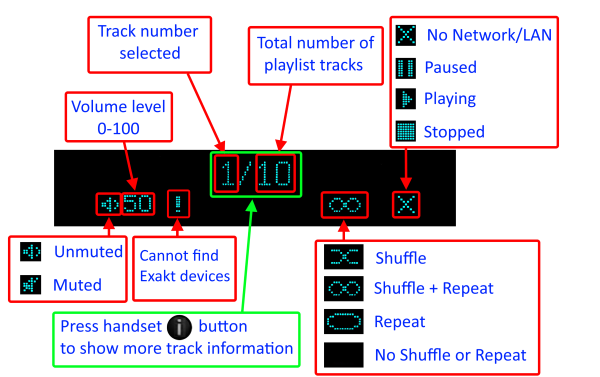How do I Update, or recover, the software on a Linn DS/DSM
This procedure is not difficult. The first step is finding out which software/firmware you are using to minimise the steps required.
- From Software version Davaar 104, Konfig has retired from providing software update AFTER this software/Davaar version.
- Up to > Davaar 98, then use Konfig to update the Linn DS/DSM to the latest software…
- From Davaar99+ then you will need to use the Linn App or IR handset (See point1 below)
KONFIG will ONLY update to Davaar 104.
- If you have updated the Linn DS/DSM using Linn App this will be the latest Davaar version. Ignore this Konfig update.
- When you open Konfig this will only show the update as Davaar 104. This may be an earlier version of Davaar than currently installed on your Linn DS/DSM, (probably by Linn App). We recommend that you double check the current Davaar version installed on your Linn DS/DSM before updating using Konfig
- To check what version of Software you are running on your Linn DSM, you can either:
- 1. Use the IR Handset
- On the REM 022 use the SHUFFLE key, Press and HOLD this key for 2 seconds
- On the REM 020 use the # key, Press and HOLD for 2 seconds,
- On older products: early Majik, Akurate, early Klimax and Kiko:
- * If this action states, "Your Software is up-to-date" or "Software update available...." then you are running Davaar99 or higher.
- * If there is an update available, you will be able to authorise the Linn DS/DSM by pressing the the joystick UP then joystick RIGHT buttons.
- * If this states anything else, then you are on Davaar 97 or lower
- On newer products: New Majik, Any Selekt DSM & new Klimax DSM:
- This will show "Device" on the front panel display. Hit the RIGHT cursor button and this will show you the product information including the software version. (Check point 2, below, on how to decode this version.)
- If there is an update available, you will be able to perform this update by following the instructions on the Linn DS/DSM screen.
- 2: Use Konfig and select your Linn DS/DSM. The Software version is structured as a Software family(4=Davaar) :
- Major Release version, (this is the key number to use) : Minor version of software (Ignore this just now)
4:99.491 relates to 4=Davaar, 99=Major software version, 491=Minor version. Therefore, is Davaar-99
- Note: Konfig can still be used for these actions, it must still be used as a stepping stone to the latest Linn DS/DSM software.
- 3. Open Manage Systems and the Firmware is listed on the product configuration page (top right). The Firmware version is decoded in the same manner as the Konfig setup.
Up to Davaar 97
To update, using Konfig and your current Linn DS/DSM firm is Davaar 97 or lower
1.Start Konfig (after ensuring you have latest version)
- a) Go into KONFIG Settings and check that Konfig is set to the same network as your Linn DS/DSM.
2. Click on the UPDATES tab. If there is a software update for your Linn DS/DSM it will be listed after clicking UPDATES. If there is no firmware update available for the Linn DS/DSM then it will not be listed under this tab.
- Note: on the Selekt DSM & new Majik DSM they will need to be power cycled and wait appox 30minutes before checking the Konfig UPDATES tab

3.Select the UPDATE button against the Linn DS/DSM you want to update.
- a) A message will appear on the Konfig screen stating the major changes that this software update may incur. (This will be dependant on your present version of software loaded into the Linn DS/DSM)
- b) If you want to continue with this update then scroll down to the bottom of the message and select UPDATE.
- c) For your Privacy we ask if you agree to collecting Anonymous data on usage of the Linn DS. This will aid any fault reporting and also any activity to help Linn enhance the software and product operation.
- d) Select I AGREE or more options to change what information Linn Products Ltd can receive.
4. Konfig will download the firmware update and proceed to updating the selected Linn DS/DSM player.
5.Once complete you will see an Update Completed Successfully message and your DS player will be re-started
6. Update complete
If you encounter any problems, please contact your Linn Specialist or Contact Linn.
From Davaar 99 onwards
To UPDATE, using Linn App, and your current Linn DS/DSM is Davaar 99 or higher
Linn Ds/DSM software updates using Linn App
- 1.Click on the
 icon and if there are any updates for your Linn DS/DSM you will see: icon and if there are any updates for your Linn DS/DSM you will see:
- 2.Press the > and this will open the product list.
- As an update is available, STOP ANY MUSIC PLAYING ON YOUR LINN DS/DSM BEFORE pressing the UPDATE button
- Tap the Update All to initiate the update of all Linn DS/DSM products shown in the list.
- Please be patient as this can typically take between 10–30 minutes to update depending on the complexity of the update.
- 3. If, after 60 minutes, the DS has not finished its update, then it may be stuck in update mode and unresponsive. If this has happened then we recommend doing a recovery. For information on how to do this check >HERE<
- NOTE
-
- The Software update procedure is built in the following steps:-
- 1. First step is to DOWNLOAD the software update. During this time, the Linn DS/DSM is fully operational. You can still listen to Music, change volume etc. If you wake up the display, you will see what is downloading. This download can take between 10-30 minutes BEFORE the Linn DS/DSM is updated.
- 2. After the update, the Linn DS/DSM will reboot and install this update. This will typically take between 5-15 minutes. Depending on the product, this will produce a shimming dial, a flashing or lightening flash on the front panel display.
- 3. The final reboot will bring the product back to lift and ready for use.
- We recommend that you do NOT power off the Linn DS/DSM until this is complete. I.e. wake up the display and check that is not download and the the Linn DS/DSM does NOT have a shimmering dial, flashing dot/lightening flash of it display.
To RECOVER, using Linn App, and your current Linn DS/DSM is Davaar 99 or higher
This is only valid for Linn DS/DSM that have already been loaded with Davaar 99, or higher, firmware (from approx April 2023).
- If, for any reason, the update process has failed, (for example, you have left this UPDATE running for 1-2 hours and the Linn DS appears to be stuck), we would suggest doing the following:
- 1. Power OFF the Linn DS/DSM and disconnect any EXAKT speakers or Exaktboxes
- 2. Power ON the Linn DS/DSM and press the FALLBACK recessed button on the back of the Linn DS/DSM.
- (This sometime has the FB label beside a recessed button near the Linn DS/DSM Ethernet socket.)
- This should bring a lightening flash symbol on the Linn DS/DSM display.
- 3 Open the Linn App, click on the
 icon, this will proceed to the Recovery page icon, this will proceed to the Recovery page
- 4:Press the > icon and this will open the product list of products awaiting a RECOVERY.
- if there is no "System Recovery" option, then either the Linn App is on the wrong network or the Linn DS/DSM is NOT running Davaar99 or higher firmware. Use Konfig software to recover this Linn DS/DSM.
- 5: Press the RECOVER button to start the recovery process of this Linn DS/DSM
- The button should now state "Recovering" and this may take between 5-60 minutes to complete.
- 6. After a few minutes, go back to the HOME page, (ignore the recovering button message as this may not have refreshed itself)
- Your Linn DS/DSM has been recovered and may have been reset back to its factory default setting. I.e. It will be called the "Main Room"
- Note: Kustom DSM's will not show as a room(s), but are available to be added to your Linn Account in the next step...
- 7. Within the Linn App, go into the Settings
- a) Click on the Linn Account.
- b) click on the Add/Remove products.
- c) Scroll down the list of products and search for "Main Room" or Kustom DSM. Double check that the serial number listed matches your Linn DS/DSM serial number and hit the + to add it to your Linn account.
- 8. Reconnect any Exakt speakers or Exaktboxes if you had disconnected then in step 1.
- 9. Proceed to Manage_Systems to rename and set up your Linn DS/DSM
To update, using an IR handset, and your current Linn DS/DSM is Davaar 99 or higher
- Use the IR Handset
- On older products, early Majik, Akurate, early Klimax and Kiko,
- On the REM 022 use the SHUFFLE key, Press and HOLD this key for 2 seconds
- On the REM 020 use the # key, Press and HOLD for 2 seconds,
- With older products, early Majik, Akurate, early Klimax and Kiko, If there is a software update it will tell you to press the IR handset UP arrow followed by the RIGHT arrow. The update will now start.
- On newer products: New Majik, Any Selekt DSM & new Klimax DSM:
- On the IR Handset, or Dial, press the UP joystick key. This will open the setup menu
- On the IR Handser, or Dial, press the DOWN joystick key a few times and press the RIGHT joystick key. If there are any software updates on this page it will then give you instructions on how to update the product.
Music formats
What audio formats do the DS players support?
- DS products support
- FLAC Up to 192k 24bit
- WAV
- AIFF
- AIFC
- MP3
- AAC
- WMA (lossy)
- OGG VORBIS
- OGG FLAC
- ALAC (Apple Lossless) upto 192K 24bit (If these ALAC files were generated by an early version of dBpowerAmp the Linn DS will not recognise these. Transcode these files to ALAC using the latest version of dBPowerAmp to fix this.)
- DSD - limited to some products in a certain configuration. Check DSD Support for more informaiton
- Linn recommends FLAC.
- Formats NOT supported
-
- MQA: Check HERE for more information
- DRM protected files cannot be played on the DS products
Why does Linn recommend FLAC?
- FLAC is a free open format. It is non-proprietary, which means your music collection is safeguarded for the future, can be played through any open digital music player, and is not tied to a particular manufacturer or product. The specification is published for all to see. In contrast, SACD has failed to achieve significant success because it requires proprietary music content and disc players with proprietary hardware inside.
- FLAC allows even better than CD quality encoding and decoding. Linn Records provides studio master quality downloads in FLAC, at the same quality as SACD.
- FLAC supports metadata, or tags, so that useful information about a piece of music can be stored with the music; for example, album, artist, genre, cover art, sleeve notes, etc. User interfaces can make good use of these tags. Two examples of applications that support tag editing are: Mp3tag (Windows) and Tag (Mac)
- Because it is open and free, there are an extensive set of players, tools, transcoders (to convert between other formats and FLAC), tag editors, and other programs for FLAC.
Can the Linn DS/DSM play DSD music?
Products that will play stereo DSD audio:
- Linn DS/DSM players with Katalyst DACs, running firmware from Davaar 60, can play stereo DSD audio files.
- All ORGANIK DACs within the Linn DSM can play DSD audio files.
- Klimax DSM (2020 variant)
- ANYSelekt DSM variant with ORGANIK (Dual Mono or Stereo variant), Katalyst or Standard DAC
- > Only supported in SLOT #1 of the Selekt DSM using aStereo DAC:: Selekt DSM slots 2 & 3 will not play DSD audio.(Exakt crossover and Space Optimisation only work with PCM.audio.)
- Or
- > Only supported in SLOTS #1 & #2 with Dual Mono ORGANIK DAC's: : Selekt DSM SLOT 3 will not play DSD audio.(Exakt crossover and Space Optimisation only work with PCM audio.)
- Some important points on DSD playback on the Linn DS/DSM:
- DSD audio is ONLY available on the analogue outputs
- DSD audio is NOT supported on:
- Exakt-link to Exakt speakers or Exaktbox. That is, DSD files will NOT play on Exakt speakers or Exaktboxes.
- Digital outputs. (TOSLINK, SPDIF)
- Songcast to other Linn DS/DSM players
- Slots 2&3 of any Linn Selekt DSM with Stereo DACs
- Slot 3 of any Linn Selekt DSM with Mono ORGANIK DACs
- Supports DSD64 (2.8224MHz) and DSD128 (5.6448MHz) sample rates.
- DSD256 playback is only supported on
- Klimax DSM (2020 variant),
- Majik DSM (2025 variant) and
- All Selekt variants.
- These in the following formats:
- DSF - Sony format that supports ID3 tags
- DFF - old Philips mastering format (aka DSDIFF)
- DSD is NOT supported on external inputs such as HDMI, Toslink or USB
- No digital signal processing is possible.This means:
- On some DAC's there is NO balance control is possible to DSD audio file playback.
- No Space Optimisation is applied to DSD audio file playback
- Maximum volume is restricted to 80 (unity gain) on DSD audio file playback. However if you have raised to volume to a higher level e.g. 90, this higher volume is applied to any tracks that are NOT DSD audio files.
- Linn DS/DSM volume control MUST be enabled
- If the DSM volume control is disabled you will hear "click"s on the loudspeaker when Play/Pause buttons are pressed or a change in bit-rate on change in tracks
- Linn Kazoo Server supports the index and serving of DSD files. Non-indexed DFF files that have no metadata can be browsed by file name using the Kazoo Server Removable drives option.
- Asset UPnP server and Minimserver support DSD index and serving to the Linn DS/DSM.
Can I change the audio quality of the Tunein Radio
- NO, the Linn DS/DSM.HUB only plays the Radio stream provided by Tunein.
I can no longer get Linn radio stream, Linn Jazz, Linn Classical, Linn Radio, station
- From June 2022 TuneIn have removed these Linn Radio streams from their supported list.
- These stations are now available using the
 radio. click <HERE> for more information on how to change your LInn DS/DSM radio to radio. click <HERE> for more information on how to change your LInn DS/DSM radio to 
Does the Linn DS/DSM players play BBC Radio via TuneIn?
- Yes, the Linn DS/DSM/HUB will continue to use TuneIn to access and play the BBC radio stations.
- From the 30th September 2019 BBC radio introduced changes to what can access their Radio stations via TuneIn. This is mainly for devices that can support using the BBC Sounds App. The Linn DS products do not support the Sounds App can will continue to have BBC Radio playback rights using Tunein.
- BBC radio is ONLY available within the UK
- Check the BBC Sounds >HELP< section for more information.
How do I add BBC Radio stations to my Presets?
- Select the TuneIn button in Kazoo /Linn App and find the BBC, or any other Radio station you wish to add in selection tree
- Press the three dots on the right hand side of the station and enable/disable the Favourite, (TuneIn > Favourite in Linn App).
- Complete
I cannot get any foreign Radio stations, I can only get UK stations
- Due to a legal case between TuneIn and Sony Music, Warner Music. on licences. UK radio stations have licences for UK wecasting. However, non-UK based radio stations were not licensed to webcast music within the UK,
- This is a TuneIn issue we are waiting for them to resolve. The alternative is to configure the Linn DS/DSM with airable internet radio
Does the Linn DS/DSM players play MQA?
- No, check this link "MQA is bad for Music" for more information
Can the DS player play multi-channel files?
- No, the Klimax DS, Akurate DS, Majik DS, Majik DSI, Sneaky Music DS, Sekrit DS, Sneaky DSM, Sekrit DSM and Sekrit DSi are stereo audio only.
- Klimax DSM, Selekt DSM, Akurate DSM & Majik DSM can play multi-channel audio from their HDMI inputs if they are using Davaar55 or later software.
Upgrading software
How do I upload new software into the Linn DS/DSM
There are many ways to do this, depending on the software version already installed on your Linn DS. Check HERE for the details on how to do it
Physical Input/Outputs
How do I add Music to play on Linn DS
- If your Music is on a CD then this must be RIPPED from the CD first.
- This can be using a PC or MAC with CD-ROM drive or from a Network attached Storage device/NAS with inbuilt ripper.
- If you are using a PC or MAC you can use software listed HERE
- The "Ripped" Music can be held on the PC/MAC of on a Network attached Storage device/NAS. The NAS is the better option as this is a low power device that can be left on all of the time.
- The PC/MAC/NAS requires UPnP Media Server software to share the Music for the Linn DS/DSM to play.
Will downloaded music play on the DS players?
- Yes, so long as it is not protected by Digital Rights Managemant (DRM) restrictions and is in one of the supported formats, or transcoded to such a format.
Can I Airplay from my Android device?
- The newer products with Bluetooth allow Android devices to play on a Bluetooth device, that is, the Linn DSM.
- Otherwise without ROOTING, the android device there is no way to stream to the Linn DS (Airplay AOA Service).
- All other apps take the media file and stream it via UPnP.
- Streaming local files can be done use Skifta and “Double Twist Player”
- Media Applications
After Updating to Davaar55 I can only get audio from my Exakt outputs and not the Analogue Out
- Check Konfig > Device > "Dual Analogue/Exakt Stereo Output" has been enabled.
- If you have declared your Exakt speakers as 'Front Left'/'Front Right' and the analogue outputs to be 'Front Left'/'Front Right' (Stereo). ensure that this option in Konfig is enabled. The audio in the Exakt outputs will be out of sync by approx 60mS compared to the analogue outputs.
Are the Digital outputs (Toslink/SPDIF) volume controlled?
- No, the SPDIF/TOSLINK output are ALWAYS line level output.
- The Digital outputs will always produce the front Left & Right of the audio source that is playing on the Analogue or Exakt outputs at Line level volume.
Can I add digital loudspeakers to the Linn DS/DSM?
- This depends on the Digital Output mode. On some products, the SPDIF Input can be changed to an Line output and configured for Post EQ with no volume control.
General Q's
Can I stop the kids from playing with the front panel buttons?
- Yes on of the Majik & Akurate DS/DSM/HUB. If you go into Manage Systems > Display settings you can define "Front Panel buttons" to be OFF. This will stop the front panel buttons from doing anything. You can still control the Linn DS/DSM by IR handset and the Kazoo App.
- (Just remember if you have disabled the front panel buttons and think that the Linn DS/DSM is broken!)
How do I achieve gapless playback for live albums?
- To guarantee gapless playback, you will need to rip your music tracks into a lossless format (i.e. FLAC). You must also ensure that you are using ripping software that does not add gaps between tracks when ripping (i.e. DBPoweramp). Most ripping software will offer the option to turn this feature off.
- Also make that that you have selected the PLAYLIST input and NOT the UPnPAV input
Linn PINS
What is a PIN, check HERE for more detailed information.
PIN FAQs:
- We currently support pinning of media from Kazoo Server (V4.9.8 onwards) , Tidal, Qobuz, TuneIn, CalmRadio, DS radio presets, and Linn DSM external inputs
- This is only applicable with Linn DS/DSM players with Davaar 64 or higher firmware
- This currently does NOT support PINs to external pre-amplifier inputs, such as Akurate Kontrol, Kisto etc.
- PINs buttons on the Linn IR handset use discrete IR codes and are not used with any other Linn Product control.
- PINS for Radio stations are wrongly created with Kazoo V4.13.21, this has been fixed with next version 4.13.22. If you have created a Radio station PIN and it doesn't work, check you have a later version of Kazoo and re-assign this PIN to the correct radio station.
Deezer on the Linn DS/DSM
- This can now be used on Linn products using firmware Davaar82 (July 2021) or later firmware.
- To create and add Deezer tracks to a Linn DS/DSM playlist you require the Linn App
- This function is NOT available on the Kazoo or Kinsky Apps, only with Linn App
- The Deezer is broadcast from the Internet straight to the Linn DS/DSM and you use the Linn App to select and play the Music on the Linn DS/DSM.
- From firmware Davaar 110, Jan 2025, Deezer has been updated to the latest driver. Check the Deezer FAQ's for more information and assistance.
- Check for Deezer FAQ's with Linn DS/DSM
Linn Songcast
- Songcast is the method of transport for streaming STEREO audio data between a Songcast sender, (Linn DS/DSM, Songcast App), and Songcast receivers, (other Linn DS/DSM players listening to that sender DS - multiroom operation.)
- The Songcast stream contains the raw unprocessed music stream, the metadata information for the Music playing and timing information.
- The raw music data is the same data as received by the sending Linn DS. This maintains the same music stream is processed by ALL Linn DS players, (sender and receivers).
- As this Songcast music stream is untouched this leaves the receiving Linn DS/DSM to do its own volume control.
- Volume, Space Optimisation and Exakt processing, if used, are all performed as a final process to minimise any digital processing.
- The timing information is used to ensure that the Linn DS/DSM players are in sync with the music sender.
There is a ! on the front panel of my Linn DS/DSM
There is a speaker setup issue on the Linn DS/DSM
Surround Sound Rules
The front panel of the Linn DS/DSM is showing a flashing dot or lightening flash and I cannot see the Linn DS with Linn App or Kazoo
This is the Linn DS/DSM either in "startup" mode or in "Waiting for Software" mode.
- "Startup": The flashing dot is the startup mode trying to connect to your ethernet network. This mode will typically occur when you first apply power to the Linn DS/DSM. This will typically take 30-60 seconds and go into standard use mode.
- "Waiting for Software": The lightening flash is the Linn DS/DSM waiting or getting a software update.
If you experience any problems getting the Linn DS on an Ethernet network, (dot continuously flashing), try the following options:-
Option1
- Power off the EVERYTHING connected to the Ethernet system, (PC, Printers, DS, Routers/DHCP servers).
- Leave everything powered off for at least 10 seconds.
- Switch everything back on.
- Retry the system
You will find that some of the devices in the system get confused and cause system confusion. The power cycling will do a reset of the system and recover most issues.
Option2
- Use fresh Ethernet cables, (replace existing cables).
- If the Linn Ds is more than 3M (10ft) from the DHCP/Server. Move the Linn DS right beside the Router/DHCP server and patch using a short Ethernet cable (1M), the Linn DS to the DHCP server/Router
- Retry the system
Option3
- Build a totally separate system with only a DHCP/Server and Linn DS.
- Retry the system
Some networks only have a limited number of DHCP address’s. if you have already connected some PC’s to this system, your Router/DHCP server can remember these devices, (even though no longer connected) and will not allocate these previously assigned IP addresses to newly connected products. So the case of unplugging one device to free up an IP address for the DS to use will NOT work with most Routers/DHCP servers if there are no free DHCP IP addresses available.
This will give a better idea as to what is causing the problem. (98% of the time, this is due to a local network issue).
If you always get the flashing dot, then the lightening flash symbol, then the Linn DS/DSM needs to be programmed. Either do the RECOVER option or contact your Linn Retailer to get assistance.
Linn PINS
What is a PIN, check HERE for more detailed information.
PIN FAQs:
- We currently support pinning of media from Kazoo Server (V4.9.8 onwards) , Tidal, Qobuz, TuneIn, CalmRadio, DS radio presets, and Linn DSM external inputs
- This is only applicable with Linn DS/DSM players with Davaar 64 or higher firmware
- This currently does NOT support PINs to external pre-amplifier inputs, such as Akurate Kontrol, Kisto etc.
- PINs buttons on the Linn IR handset use discrete IR codes and are not used with any other Linn Product control.
- PINS for Radio stations are wrongly created with Kazoo V4.13.21, this has been fixed with next version 4.13.22. If you have created a Radio station PIN and it doesn't work, check you have a later version of Kazoo and re-assign this PIN to the correct radio station.
Linn Songcast
- Songcast is the method of transport for streaming STEREO audio data between a Songcast sender, (Linn DS/DSM, Songcast App), and Songcast receivers, (other Linn DS/DSM players listening to that sender DS - multiroom operation.)
- The Songcast stream contains the raw unprocessed music stream, the metadata information for the Music playing and timing information.
- The raw music data is the same data as received by the sending Linn DS. This maintains the same music stream is processed by ALL Linn DS players, (sender and receivers).
- As this Songcast music stream is untouched this leaves the receiving Linn DS/DSM to do its own volume control.
- Volume, Space Optimisation and Exakt processing, if used, are all performed as a final process to minimise any digital processing.
- The timing information is used to ensure that the Linn DS/DSM players are in sync with the music sender.
There is a ! on the front panel of my Linn DS/DSM
There is a speaker setup issue on the Linn DS/DSM
Surround Sound Rules
The front panel of the Linn DS/DSM is showing a flashing dot or lightening flash and I cannot see the Linn DS with Linn App or Kazoo
This is the Linn DS/DSM either in "startup" mode or in "Waiting for Software" mode.
- "Startup": The flashing dot is the startup mode trying to connect to your ethernet network. This mode will typically occur when you first apply power to the Linn DS/DSM. This will typically take 30-60 seconds and go into standard use mode.
- "Waiting for Software": The lightening flash is the Linn DS/DSM waiting or getting a software update.
If you experience any problems getting the Linn DS on an Ethernet network, (dot continuously flashing), try the following options:-
Option1
- Power off the EVERYTHING connected to the Ethernet system, (PC, Printers, DS, Routers/DHCP servers).
- Leave everything powered off for at least 10 seconds.
- Switch everything back on.
- Retry the system
You will find that some of the devices in the system get confused and cause system confusion. The power cycling will do a reset of the system and recover most issues.
Option2
- Use fresh Ethernet cables, (replace existing cables).
- If the Linn Ds is more than 3M (10ft) from the DHCP/Server. Move the Linn DS right beside the Router/DHCP server and patch using a short Ethernet cable (1M), the Linn DS to the DHCP server/Router
- Retry the system
Option3
- Build a totally separate system with only a DHCP/Server and Linn DS.
- Retry the system
Some networks only have a limited number of DHCP address’s. if you have already connected some PC’s to this system, your Router/DHCP server can remember these devices, (even though no longer connected) and will not allocate these previously assigned IP addresses to newly connected products. So the case of unplugging one device to free up an IP address for the DS to use will NOT work with most Routers/DHCP servers if there are no free DHCP IP addresses available.
This will give a better idea as to what is causing the problem. (98% of the time, this is due to a local network issue).
If you always get the flashing dot, then the lightening flash symbol, then the Linn DS/DSM needs to be programmed. Either do the RECOVER option or contact your Linn Retailer to get assistance.
Linn DS/DSI/DSM major changes
> Major changes
Linn DS/DSI/DSM major changes
Key:
- ✓ ; All versions
- - ; Not implemented in any versions
- /1; Only /1
- /2; Only /2
- /3; Only /3
- /4; Only /4
|
Klimax DS/DSM
Inputs/Outputs
Can I use both the RCA and XLR outputs at the same time?
This all dependent on the variant of Klimax DS/DSM
- All Klimax DS & Klimax DSM 2011/2014/2016/2018 variants:
- We advise that you only use the XLR)output OR the RCA(connector #9) output. Never use both outputs as the RCA will degrade the XLR output audio.(When the output is set to RCA in Konfig/Manage Systems, this will ground part of the signal from the XLR-COLD connection.
- Klimax DSM 2020 variant:
- Yes, you can use both RCA and XLR outputs at the same time. You also have the option in this variant to disable XLR or RCA sockets using the Konfig/Manage Systems.
- Klimax DSM Organik Upgrade
- Yes, you can use both RCA and XLR outputs at the same time.
How can I connect my headphones to the Klimax DSM?
- On the Klimax DSM 2020 variant only: from firmware release Davaar 81 (Apr 2021) You can switch on/off the backpanel XLR and RCA analogue outputs. This can allow you to connect your headphone amplifier to one set of sockets and your loudspeaker power amplfier to the other set of output sockets.
- This can be actioned by pressing and holding the IR handset * button to toggle the XLR/RCA setup
Is there a TAPE OUT on the Klimax DSM?
No, all Klimax analogue outputs are share the same common Volume control.
Can I plug a USB stick into the USB socket of the Klimax DSM
The Linn DSM is a USB stream player. It does NOT recognise a USB hard drive/USB stick as a Music STREAMING source.
Type: USB-B Asynchronous socket
- USB Audio Class 2 endpoint with supported sample rates from 44.1k to 384k on Klimax DSM
The Linn DSM is a USB stream player. It does NOT recognise a USB hard drive/USB stick as a Music STREAMING source.
- Connect this USB socket into a Windows7/8/10/11 PC, MAC or USB-C socket of an iPad/iPhone2 and be a Sound card for these devices.1.
- • DSD audio will typically be transcoded to PCM, by the PC/MAC, before transporting down the USB cable to the Linn DSM
Note:
- 1: The Linn DSM will playback the audio dictated by the PC/MAC sound driver.
- On Mac you can go into the Sound Settings, after you select the USB Output, and adjust what audio format is played.
- On a Windows PC you will need to get an audio driver that supports higher bit-rates. (For example: Adding a PCI card or module into your PC to get these higher bit-rates)
- 2: Click HERE for a guide to the setup and using this USB-C connection with iPhone/iPad
How can I play my Computer Music on the Klimax DSM?
- You can connect the Linn Klimax USB socket, (USB Type-B) to connect to your PC/MAC USB socket. You can then set your sound card to output to the Klimax DSM.
- On the Klimax DSM, select the "USB" input. On the PC/MAC, click on the Volume icon on the notification bar and select Linn DSM. The audio from your PC/MAC is now directed to the Klimax DSM as a USB Audio Class 2 endpoint
- You have two volume controls for this input: one on the PC/MAC and the other on the Linn Klimax DSM. We would advise leaving the PC/MAC volume at 100% and only adjusting the Klimax DSM volume. This will stop any surprises when you change the Klimax DSM to another input such as Radio and suddenly get an extremely loud radio station.
Is there a DIGITAL/SPDIF output?
- You can configure SPDIF1 socket to be an DIGITAL SPDIF output using the Konfig / Manage Systems software.
Can I connect Digital Speakers to the Klimax DSM/3 or Organik upgraded?
- Yes, you can connect loudspeakers that support 192K SPDIF connections to the Linn Klimax DSM with Organik. This output supports Space Optimisation of this system.
- In Manage Systems, setting the:
- 1. Outputs > SPDIF Mode into Output &
- 2. Outputs > Digital Output mode into 192K Post EQ will add Space Optimisation to this output.
This allows digital speakers, with their own volume controls, to be connected to this SPDIF socket
IP Network
How do I find the IP address of my Klimax DSM?
- When the front panel display is asleep, looking on the top of the Klimax DSM:
- Press the UPPER part of the dial. The front panel display will now show System options.
- Press the LOWER part of the dial to highlight "PROPERTIES"
- Press the RIGHT part of the dial to select this option.
- This Klimax display will now show the Klimax Properties and IP Address.
- The above action can also be performed using the Linn IR handset joystick controls.
Reseting the Klimax DSM
How do I do a FACTORY reset on the Klimax DSM?
- You will need to have the Konfig or Manage Systems to do the Factory Reset, plus internet access for the Klimax DSM
- This will do a reset all setting to default setting. This action may take a short time, typically 60seconds, to perform this action.
- Konfig
-
- Make sure that your Klimax DSM is powered on and your LAN network has Ethernet access
- In Konfig go into the Advanced and find your Klimax DSM
- Press the RESTORE and leave it to do the update.
- After approx 60seconds your Klimax DSM will have been set back to Factory setting.
- All Done
- or
- Manage_Systems
- Make sure that your Klimax DSM is powered on and your LAN network has Ethernet access
- Go into Manage systems and select your Klimax DSM
- Click on the General tab and scroll to the bottom of the page and you will find the "RESTORE FACTORY DEFAULTS".
- Click this text to promote a Factory reset of your Klimax DSM
How do I RECOVER on the Klimax DSM?
- You will need to have the Konfig or Manage Systems running to do the full RECOVER, plus internet access for the Klimax DSM
- This will do a fresh reload of Software and reset all setting to default setting. This action may take some time to perform as it need to download new software packages and install them. Typically this maycan take one hour to perform.(This is dependent on your Internet speed and how many software versions need to be installed).
- Konfig
- Make sure that your Klimax DSM is powered on and your LAN network has Ethernet access
- In Konfig, go into the Advanced and find your Klimax DSM
- If you cannot see your Klimax DSM double-check the power connections and network connection.
- if you still don't have the Selekt DSM listed in Konfig press the FALLBACK ( #2 in the image below) and repeat checking Konfig>Advanced tab
- Press the RECOVER and leave it to do the update.
- After approx 60minutes go to the Klimax and using the Dial what Software Version is installed.
- All Done
- or
- Manage Systems
This is only valid for Linn DS/DSM that have already been loaded with Davaar 99, or higher, firmware (from approx April 2023).
- If, for any reason, the update process has failed, (for example, you have left this UPDATE running for 1-2 hours and the Linn DS appears to be stuck), we would suggest doing the following:
- 1. Power OFF the Linn DS/DSM and disconnect any EXAKT speakers or Exaktboxes
- 2. Power ON the Linn DS/DSM and press the FALLBACK recessed button on the back of the Linn DS/DSM.
- (This sometime has the FB label beside a recessed button near the Linn DS/DSM Ethernet socket.)
- This should bring a lightening flash symbol on the Linn DS/DSM display.
- 3 Open the Linn App, click on the
 icon, this will proceed to the Recovery page icon, this will proceed to the Recovery page
- 4:Press the > icon and this will open the product list of products awaiting a RECOVERY.
- if there is no "System Recovery" option, then either the Linn App is on the wrong network or the Linn DS/DSM is NOT running Davaar99 or higher firmware. Use Konfig software to recover this Linn DS/DSM.
- 5: Press the RECOVER button to start the recovery process of this Linn DS/DSM
- The button should now state "Recovering" and this may take between 5-60 minutes to complete.
- 6. After a few minutes, go back to the HOME page, (ignore the recovering button message as this may not have refreshed itself)
- Your Linn DS/DSM has been recovered and may have been reset back to its factory default setting. I.e. It will be called the "Main Room"
- Note: Kustom DSM's will not show as a room(s), but are available to be added to your Linn Account in the next step...
- 7. Within the Linn App, go into the Settings
- a) Click on the Linn Account.
- b) click on the Add/Remove products.
- c) Scroll down the list of products and search for "Main Room" or Kustom DSM. Double check that the serial number listed matches your Linn DS/DSM serial number and hit the + to add it to your Linn account.
- 8. Reconnect any Exakt speakers or Exaktboxes if you had disconnected then in step 1.
- 9. Proceed to Manage_Systems to rename and set up your Linn DS/DSM
|
Akurate DS/DSM
Front display information
Key points
- "No Network/LAN" indicates that the Linn DS/DSM/HUB does not have a live computer network connection. This can simply be that the cable is loose or that your computer network/LAN is off/not connected.
! indicates that the Linn DS/DSM/HUB is expecting to see all of the pre-configured Exakt devices, (Exakt speakers, Exakrbox.., Urika-II) connected but it cannot see them. This is typically because the Exakt devices are physically disconnected from the Exakt-link network, they physically have no power going to them or the Linn DS/DSM/HUB has prevously been configured for these products but have not been removed from its setup.
Inputs/Outputs
I have a Akurate DS/DSM and Akurate ExaktBox10 what can I upgrade to Katalyst?
If you are not using the Analogue outputs on Akurate DS/DSM then you only need the upgrade for the Exakt products (Akurate ExaktBox6/10, Akudorik, AkuBariks, Dorik stands).
Note: if you are using an Exakt system, updating the Akurate DS/DSM with Katalyst will make no difference to the audio quality from the ExaktBoxes or Exakt speakers.
|
Majik DS/DSM
Majik DS
External Pre-amplifier
The Majik DS, Akurate DS, Klimax DS, Sneaky Music DS and Sekrit DS can be connected to an external Linn Pre-Amplifier via RS232. This will allow control of the Linn Pre-Amplfier input selection and volume control via the control software. (Kinsky, Kazoo etc).
Check Systems for more information.
MAJIK DSM
Inputs/Outputs
I want to connect an external amplifier to Line outs to my AV processor..
- The Majik DSM has a "PRE OUT"/"POW IN"' socket and a "LINE OUT":
- The "LINE OUT" socket is live WITHOUT a volume control and can be used as a Source only to your AV Processor.
- The "PRE OUT"/"POW IN" socket in its default setup, "Preout/Variable", (Konfig setup). You can also add your own Power Amplifier to these sockets. (if you have Exaktbox or Exakt speakers this socket is disabled and requires to be enabled with Konfig "DUAL Analogue/Exakt Stereo" - Enabled.
|
Linn Sneaky Music DS/Sekrit DS
Inputs/Outputs
The power amplifier does not work when I disable the volume control
When you disable the volume control then the Music DS will be giving out full volume. This may/will damage speakers so this internal amplifier is disabled. The Line Level outputs will give a full Line level output with volume control disabled.
|
Linn Sneaky DSM/Sekrit DSM
HARDWARE
HDMI
- The Sekrit DSM/Sneaky DSM are only available with HDMI 1.4 connections.
- This product does NOT support ARC (Audio Return Channel)
Difference between Sneaky DSM & Sekrit DSM
Sekrit DSM has
- A chassis (case) that can be mounted in a 19” (RAKK-SNKMDS) with power switch & Fallback on the front of the case
- Indicator leds to give the operational/connection status of the Sekrit DSM
- Can be used with BASIK-3 or BASIK-3-IR RCU
- The option to screw an IR emitter over DSM IR receiver. This is intended for IR repeater control interface whilst the Sekrit DSM is hidden.
- Full range Power Amplifier with the (Configured in Konfig)
- a. Single ended option of 4x33W. For driving two pairs of in-wall/in-ceiling speakers with common volume control.
- b. Bridged mode of 2x50W. For driving one pair of speakers. (This requires wiring the Nuetrik plug for bridged mode)
Sneaky DSM has
- A chassis (case) for table top positioning with side power switch. Fallback button on rear connector panel
- Front panel power indicator that flashes when IR command is being received or in boot mode awaiting a DHCP address.
- Full range Power Amplifier with the (Configured in Konfig)
- a. Single ended option of 2x33W. For driving one pair of speakers in single amp mode.
- b. Single ended option of 4x33W. For driving one pair of speakers in Bi-AMP mode.
|
Linn Kiko
HDMI
- The Kiko is only available with HDMI 1.4 connections.
- This product does NOT support ARC (Audio Return Channel), CEC or 4K
General operation
The Kiko is ONLY designed to work with supplied speakers. Do not try and change these speaker to another brand.
These speakers do not have a passive crossover, that is an onboard filter to separate the Bass drive unit audio from the treble drive unit audio from the incoming audio. With the Kiko this is performed digitally before feeding out to the speakers. Each speaker drive unit is fed independently from the Kiko to match the supplied speakers crossover points. These cannot be changed.
|
|





 icon, this will proceed to the Recovery page
icon, this will proceed to the Recovery page