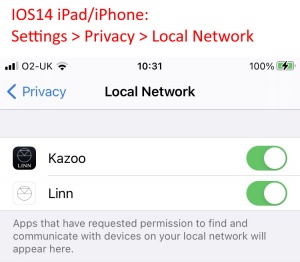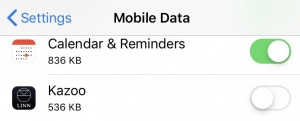General product control issues
Contents
- 1 First time your Linn DS system has stopped working
- 2 iPad keeps losing Linn DS/DSM and/or Library
- 3 iPad/PC connected via WiFi cannot see Linn DS but works on Internet
- 4 Cannot find the Linn DS on my PC/MAC/iPad etc
- 5 iPad/iPhone or Android keeps losing the Linn DS/DSM or Airplay keeps dropping out
- 6 The Music on the Linn DS keeping muting
- 7 Linn DS/DSM keeps going into Standby
First time your Linn DS system has stopped working
In this is the first time your system has stopped working and this only happens occasionally, the system products may have got confused. The simple solution is to switch everything off, the switch everything back in a sequence.
- Remove power from ALL devices connected to the ethernet. (that is switch everything off, NOT STANDBY)
- Power on the Router/DHCP server
- Power on any network switches
- Power on the NAS (if used) and other ethernet devices
- Power on the Linn DS
- Power on your control devices, (PC, iPad, Pronto etc)
This will get the Linn DS system working again in most cases.
iPad keeps losing Linn DS/DSM and/or Library
Your iPhone/iPad may have had a software update and changed some of its operation conditions:
- Setup the Wireless connection (Router/Wireless Access Point) to Apples Recommended settings
- The key point to Security (WPA2 Personal - AES)
- Check stability with a PC
- Check the PC connected to the Network using Wifi
- & Check the PC with a wired LAN
- This will tell you if it is an unstable WiFi connection or only links to iPad operation
- Tools for this diagnosis are shown in Network Applications
iPad/PC connected via WiFi cannot see Linn DS but works on Internet
- Some Routers will allow Guest WiFi access and allow Wifi connections to access the Internet but not allow the Wireless device to see anything on the LAN. Therefore the Library and DS are not seen on Kinsky
- Read the Manual and check your Router is not configured for Guest access. (This is a different setup for every Manufacturer).
- On Windows7 you can define a Network type, (Network and Sharing Centre). This MUST be set as being a Work or Home Network to allow UPnP operation. (Public networks appear to block UPnP operation)
Cannot find the Linn DS on my PC/MAC/iPad etc
The control software family is not the same as on your Linn DS.
- Run the Konfig app and check the Software version that is on your Linn DS
- On the Control software (Kinsky , ChrousHD etc) check the version you have matches the family version of the Linn DS product)
The Linn DS is not properly connected to the Ethernet network.
- This may be due to a power glitch, try doing a power reset of the system and then try your Linn DS.
- If this is a regular issue, that is: happens every few days, try this Simple test to check out if your Linn DS is on the Ethernet network.
- On the remote control, press the PLAY button. If the Linn DS starts playing music this Linn DS is OK and you can ignore the remaining tests in this section.
- Use the remote control to select the Linn DS Radio source
- Continue with the Remote control and select a Radio station
- You may have to try a couple of different Radio stations, but wait approx 10seconds before you change station if you get no audio/music.
- Adjust the volume of the Linn DS to a comfortable listening level.
- Note: This may take a few seconds to sync with the internet Radio stream.
- When the linn DS is playing Music, then use of remote control and the fact that the Radio is playing confirmes that the Linn DS is working and the Ethernet is good. This would signify that it is your control device that is causing the issue..
- If there is NO audio/music, this may be an issue with the Linn DS and/or network it is connected to.
- As can be seen from the simple test above, there may be an issue with the Ethernet system. If this doesn’t work then the Linn DS cannot be controlled or play any Music stream.
- If you have the experience try the more advanced Network test, otherwise speak to a Network specialist.
- The Network test will give more guidance to any network issues and lack of visibility of the Linn DS on you control device.
iPad/iPhone or Android keeps losing the Linn DS/DSM or Airplay keeps dropping out
I cannot find my Linn DS
- 1. iPhone/iPad IOS 14.5 firmware and Linn Kazoo App versions up to Linn App V4.13.76 has Linn DS/DSM discovery issues. This has been fixed in Linn Kazoo App V4.13.78 onwards.
- 2
IOS14 has added security settings that may not have been updated to allow Linn App seeing what is on your local network.
This setting for enabling / disabling local access is under your iPhone/iPad
Settings > Privacy > Local Network and the user can toggle OFF>ON the Linn access to the local network.
- 3.The Subnet setting in the Kazoo settings page may be confused. If you have a Subnet option, (not all iPhones/iPads have this option), Select a different address, then reselect the correct network/subnet.
- If you do not have a Subnet option then check your Wifi is connected to the same IP range as your Linn DS/DSM.
- Note
- Check if the iPhone/iPad has a VPN such as NORD VPN, Tunnel Bear.... this will produce Subnet for a secure connection to the Internet. If you have selected this VPN subnet then this will NOT show your Linn DS/DSM
- Also, go into your iPhone/iPad settings and select "Mobile Data".
- Scroll down the page and for Apps that can use Mobile data and disable the Kazoo app.
- This will stop Kazoo from using your iPad/iPhone internet when it should be using the Wifi connection.
Linn DS disappearing
- IOS 11.4.1 update has been reported causing general issues with Wifi connections, this is not only with Linn DS but with anything using Wifi.
- If you go into iPod/iPhone settings > Wi-Fi and switch OFF Wifi for a few seconds then switch Wifi back on then Kazoo will then find your Linn DS/DSM's.
- Do you still have issues the FORGET THE NETWORK and REJOIN
- IOS 13 & iPadOS13
- VPN
- If your iPad/iPhone has a VPN app, (such as NordVPN, Start VPN.. etc), this can setup another network connection. When this happen then go into Settings and if there is a "subnet" box then reselect you own network (typically en0 or en1) and then retry.
- Do you still have issues the FORGET THE NETWORK and REJOIN
- If this doesn't help try turning off Bluetooth and restarting your Apple iPhone/iPad.
- Screen time
![]()
IOS13 has a new service call Screen time. This tells you how you are using your device and allows you to limit its use. (typically for kids).
This Screen time service could be limiting your Music Apps bandwidth and operational time playing music. We would recommend that you check the status of this service
- On your iPhone/iPad
- Go to Settings > Screen Time.
- If you never use this Screen Time service then"Turn Off Screen Time"
- if you do use screen time:
- COLD RESET
Also try a COLD RESET of your iDevice and retry using Kazoo
- Cold reset
- iPhone XS, iPhone XS Max, iPhone XR, iPhone X, iPhone 8, and iPhone 8 Plus,
- Press and quickly release the Volume Up button. Press and quickly release the Volume Down button.
- Press and hold the Side action button until you see the Apple logo.
- iPhone 7 or iPhone 7 Plus,
- Press and hold both the Side and Volume Down buttons for at least 10 seconds, until you see the Apple logo.
- iPhone 6s and earlier, iPad, or iPod touch;
- Press and hold both the Home and the Top (or Side) buttons for at least 10 seconds, until you see the Apple logo.
- iPad Pro 11-inch or iPad Pro 12.9-inch,
- Press and quickly release the Volume Up button.
- Press and quickly release the Volume Down button.
- Finally press and hold the Power button until the device restarts
Black screen only on Kazoo App
- If you are only getting a black screen do a hard reset of the iPad:
- Press and HOLD BOTH the POWER button and the HOME button until the Apple icon appears
- If you have previously done a software update without fully shutting down the previous version of the Kazoo app (double press the HOME button, select the Kazoo app and slide up to quit), then the original version of the Kazoo app may be running in background while you are trying to run the new version. The hard reset will normally fix this black screen.
Linn Customer Support
If you are still having issues trying to find your Linn DS/DSM using Kazoo then you can request Linn Customer Helpline assistance. (Please make sure that you try using the Kazoo app to find and control the Linn DS/DSM first, this action will send a usage log to help us trace what has gone wrong before we contact you.)
- Go into Kazoo Settings
- Select "Report to Linn" button
- Select "Report a problem"
- Give a summary of what is not working together with your name and contact details
- Finally, press "Report to Linn"
You will then be given a "ticket" number for your issue. If you do not get a ticket number please do NOT repeat this action. There is a good probability that your ticket has been received but somewhere along the process Kazoo has not received the ticket number.
General network issues
This can be a common problem if the Wifi communications to temperamental. The commands from the iPad/Android are sent but lost because communications noise.
You may think that your Wifi is good as it works OK with the internet but this is not the case. (You have have to double click some pages to get them to show, this can be due to poor wifi or some pages are slow in loading, this can be due to poor communications)
REASONS FOR INTERMITTENT OPERATION
Apple devices Wifi
require the Wifi to be set-up to a specific configuration or it will otherwise start looking for a Wifi signal that does support this configuration Check Here for details of what to check
Wifi noise
This noise can be generated by Microwave ovens, DECT phones, wireless Video repeater, Taxi Radios, neighbours Wifi etc. so we would suggest checking this with wifi scanner software such as Insidder this can be used to find out who else is broadcast on the same channel are your Wifi and causing interference.
There are two frequencies in use with Wifi, these are 2.4GHz and 5GHz. the 2.4GHz is the typical frequency used, the 5GHz is fairly new so check that your iPad/Android can support this bandwisth before using it.
Routers / Wireless Access Points
Some Routers/WAP devices are very poor with UPnP control, namely Sky and BT. If you have one of these Routers we would suggest adding 'Subnet' Router of one that Linn has tried and works reliably.
App check
Other apps running in your iPad/iPhone can cause some issues. Try restarting your iPad/Android and use Kinsky before starting any other apps. This will tell you if any other App is causing a problem.
Your PC/MAC works OK controlling the DS but Android/iPad doesn't
This can be any of the above, it maybe that your PC/MAC has a better Wifi card and can get a better Wifi signal.
Ethernet over Mains (Powerline, Homeplug.. devices)
These may have reduced performance over time or something is injecting noise into the Mains wiring. Either try a new set of Ethernet-Over-Mains devices or temporarily bypass these devices by using a ethernet cable to see if this improves things.
The Music on the Linn DS keeping muting
This is dependent on the quality of the Ethernet network. If you have any data path that is slow or prone to disconnection this can cause the muting as the DS is waiting for the data.
The Linn DS can play many different Music streams. These Music streams can require a small data rate, 28K bps (simple Radio stream) to the highest quality streams requiring over 9M bps data rate (192k 24bit WAV Studio Master). So you may only have the music muting on higher speed Music streams,
- Some Routers/WAPs do not receive Music streams via WiFi very well. Devices that we have tested and appear to work in our environment are listed here
- Note: Different firmware versions may produce different results, so we have included the tested firmware version
- Wireless Multi Media (WMM) - Enabled is reported by some network forums to have benefit to reduce this muting. This is unconfirmed.
- Ethernet-over-mains devices can cause issues as any mains noise, (caused by Freezer, rotary dimmers etc) will reduce the bandwidth available and can also causing delays in the data transmission.
- Tools for this diagnosis are shown in Network Applications
If you are playing Internet Radio, this can be due to:
- Your broadband connection may not have enough bandwidth. Any other device on your Ethernet network could be using your broadband connection and limiting the speed of the music stream to your Linn DS:
- For example:
- A PC on your network may be downloading Windows update/Anti-virus update.
- One of your kids can be watching YouTube video
- The internet in your area is very busy (in some cases first thing on a Monday morning, there is a hive of internet activity from businesses catching up after the weekend [Traffic congestion]), and using up any broadband spare capacity causing a break in your internet Radio Music stream.
If you are using a BBC station check your internet using the BBC diagnostics
If you are playing from a UPnP Media server
- If your UPnP Media server is running on your PC, the PC may have other tasks running that are taking priority over the Media server software and causing this Music stream/data speed to be erratic.
- Solution: Use a Network Attached Storage (NAS) device with UPnP Media server software built-in. The NAS has the sole purpose of Media streaming to your Linn DS/DSI.
- If your UPnP Media Server is on a NAS:
- there may be many users, Linn DS/DSI products accessing Music files are the same time. The NAS has limited resources to feed data to all users and may be close to its limits.
- The Media server may be rescanning/rebuilding its Music library and reduce the resources available for streaming. This will normally recover after the scan.
- Log into your NAS and check the health report. There may be a hard-drive with some performance issues.
Common to all scenarios
- Your Ethernet connection to the Linn DS/DSI may have bandwidth/speed restrictions.
- Ethernet-over-Mains devices may have a something on the mains adding noise that is limiting speed over the Mains cable. This will limit the bandwidth/speed from your music stream to Linn DS/DSI using the Ethernet-over-Mains device. (This may be random as it depends what mains device is causing the noise, (refrigerator, Air-con etc)
- Solution: Replace the Ethernet-over-Mains devices and replace them with Cat-5 Ethernet cable to link the Linn DS/DSI. This will no longer allow any electrical noise interfere with your music stream
- Bad network cable or network device.
- Solution: Retailer or Network specialist investigation
Linn DS/DSM keeps going into Standby
Check that no-one is using an infrared remote for another device. It may be that the IR commands on this other IR handset may be mistaken as a Standby command by the Linn DS/DS
If your Linn DS/DSM is rebooting (that is, the Linn DS will stop playing Music and shows a flashing dot for approx 30secs, then goes into Standby this can be due to a couple of reasons:
- If it playing Internet Radio, the Linn DS will reset if an error occurs during the decoding of Radio stream. This can be due to a error in the radio stream. If this keeps occurring change to a different Radio station to see if this still occurs. If it does report this to your Linn Retailer
- On the computer network/LAN, the Router/DHCP Server may have "denied DHCP renewal". When this denial occurs the Linn DS will restart/reboot itself.
If this keeps occurring the solution is to use a Router/DHCP Server that does not deny DHCP renewal to the Linn DS. Ones we have tried can be found here. If you already have a ISP Router you can wire this as a subnet