Difference between revisions of "Knowledge base"
m |
m |
||
| Line 16: | Line 16: | ||
==Surround Sound== | ==Surround Sound== | ||
| − | + | [[FAQ-Exakt Surround]] | |
| + | |||
| + | ==Product Installation== | ||
| + | [[FAQ-Installation]] | ||
| − | |||
| − | |||
{| width="100%" cellspacing="20" cellpadding="2" border="2" align="center" class="FCK__ShowTableBorders" | {| width="100%" cellspacing="20" cellpadding="2" border="2" align="center" class="FCK__ShowTableBorders" | ||
|- | |- | ||
| − | | width="25%" align="center" rowspan="2" | | + | | width="25%" align="center" rowspan="2" | [[Kazoo_Manual|Kazoo control<br>user guide]] |
| − | | width="25%" align="center" rowspan="2" | | + | | width="25%" align="center" rowspan="2" | [[Kazoo_Manual|Kazoo control<br>user guide]] |
| − | | width="25%" align="center" rowspan="2" | | + | | width="25%" align="center" rowspan="2" | [[Kazoo_Manual|Kazoo control<br>user guide]] |
| − | | width="25%" align="center" rowspan="2" | | + | | width="25%" align="center" rowspan="2" | [[Kazoo_Manual|Kazoo control<br>user guide]] |
|} | |} | ||
Revision as of 10:11, 11 October 2018
Frequently asked questions Test1
Kazoo states "Waiting for Room...."
First basic points to check:
- Click on the Kazoo "Waiting for Room..." Rooms selection and see if any other room are listed. (Your Room name may have changed but Kazoo is looking for the old room name).
- Is the Linn DS/DSM power on? (that is, is there mains power to the Linn DS/DSM and is it switched on. (Do not dismiss this as this is a very common issue)).
- check is the Settings of the Kazoo App: (this may be setup to connect to a different LAN/Network than your Linn DS/DSM is connected to)
- (If your device running Kazoo also has a VPN, make sure that the VPN IP address is not selected)
If you are still having issues, try the following:
- 1. Power cycle (Mains OFF, wait 30seconds, Mains ON), the Linn DS/DSM and then quit/exit the Kazoo App and re-open the Kazoo App.
- 2. If your PC/MAC has multiple network connections, (wired and wireless/Wifi). Disable one of them so you are ONLY using wired Ethernet or wireless Ethernet. Restart the control point (PC/MAC/iPhone/Android etc) and check operation.
- 2.1. Some device may have VPN software installed. Make sure that you do NOT use this connection. (A sample of some VPN packages available are: Nord VPN, Tunnel bear, Hide.me......)
- 3. Some Network DHCP servers/switches can block UPnP communication or get confuased with their state. This may have been due to an hidden software update on your Router or has enhanced security enabled to block the communications used by the Linn DS/DSM to the Kazoo App.
- If possible try the Linn DS/DSM on a different LAN/Network and see if this allows for connection.
- Also if the Router/DHCP Server has the scheduled reboot option then set this to Reboot every 7days.
- If possible try the Linn DS/DSM on a different LAN/Network and see if this allows for connection.
- 4. On more advanced network setup check the IGMP snooping. This should be set to OFF. (IGMP snooping has different interpretations in some network kit manufacturers. This causes Unicast/multicast broadcasts to be lost over time).
- 5. You may have different Anti-Virus & firewall packages from the Windows default, (such as Norton, McAfee, etc) ensure that these have the above files with exceptions as per their Manual, plus check the UPnP port. [1]
- 6. Try another control point, to check the operation of your PC that is WIRED to the LAN/network. That is, NOT using Wifi/Wireless.
- a) If you can use Wired LAN connections with no issue then check for any power saving configuration, such as Green settings, DISABLE these to keep the Wifi alive all of the time. (If the Wifi is a sleep, the Kazoo/Linn App will only wake up the Wifi and any discovery broadcast is lost)>
- In Kazoo you can go into Settings and "Rescan Network", this will force a rediscover and suspect that is Wifi sleep issue.
- 7. SKY-Q has been known to saturate your ethernet network and cause discovery problems. Check | Discussion topic: SkyQ interferes with Internet causing slowdown and latency
- 8. If the App is still available for your control device try the KINSKY app to see if this works.
For further assistance, try our customer support pages. Detailing to our Customer Helpine team what you have tried from the above list and the results in each case.
I cannot see the Tidal, Qobuz or Tunein icon, how do I get them back?
You can make some of the icons invisible using the Konfig app.
- Select you Linn DS/DSM using the Konfig CHANGE button
- Go into Sources and select "+ Playlist"
- Change the Visible to Yes
- Click on another box after the Yes selection and now check your Kazoo App for Tidal, Qobuz etc
Volume control
VOLUME control greyed out
- If you have recently upgraded your Kazoo to version 4.11.252, or later, and the Volume control option is greyed out then you will need to update the Firmware on your Linn DS/DSM players to Davaar60 or later using Linn Konfig
Pressing and holding Volume UP/DOWN on the IR handset will only change volume by 1 step
- The batteries on the Remote handset are weak. Change the batteries and retry this operation
Pins not selecting the correct Radio station or sources etc
- Using the Kazoo app if your Pins are not selecting the originally setup action then delete this Pin and re-assign its action.
- The original Pin setting may be been setup in a beta/development, (Davaar 63) version of Linn DS firmware and may be incompatible with the current version of Davaar.
- Also check the batteries on your IR handset are OK. (You need to Press and HOLD the PIN number on the older handsets and these may have weak batteries and stop sending for the 2 seconds required to select the PIN)
- Information on how to setup a PIN is shown HERE
Twonky Media music greyed out or will not play
- If you are looking at the Music and the Music cannot be added to the Playlist or is greyed out. But you may if you go to a PC/Mac and this does allow the same Music (or vice-versa) you will probably also using Twonkymedia.
- The solution is to go in the Twonky Settings > Advanced > Media receivers and RESET LIST. Now retry the iPad Kazoo and it will probably now work.
When I select Music it does not play and there is no coverart shown
Go into Kazoo Server settings and check the Network settings.
If Kazoo Server is setup for a different network then the Music and coverart link are for this different network. Double check that Kazoo Server network settings are same the Linn DS/DSM network
When I install Konfig on my Windows10 machine it will not open
We suspect that Windows10 Security has blocked this installation.
The solution is to
- Uninstall Konfig, (right click on the shortcut and uninstall).
- Download Konfig BUT DO NOT RUN or INSTALL YET
- Go into Windows Explorer and open the folder that the konfig_latest_win.exe has been downloaded into.
- Right click on the konfig_latest_win.exe file and select properties.
- At the bottom of the "General" tab under Security, if you get asked if you want to "Unblock" this file then select UNBLOCK and Apply.
- At the bottom of the "General" tab under Security, if you get asked if you want to "Unblock" this file then select UNBLOCK and Apply.
- Now run the konfig_latest_win.exe to install Konfig and Konfig should now run
Note: If you have previously run the konfig_latest_win.exe then the unblock option will not be shown. You will need to delete and re-download this file, unblock and then run.
If this does not fix it then something in the Windows operating system is stopping it from working.
To get more information:
- Try and run Konfig again and take note of the time you tried to run it.
- Click on the Windows Search bar and search for EVENT VIEWER and run this App.
- Open "Windows Logs" > "Applicaiton" and check around the "Date and Time" that you tried tio start Konfig and look for any Errors. Check the Details and pass this on the Linn helpline for more assistance.
Konfig update reports "... but Konfig failed to update the privacy options..."
This is only a precautionary warning that the Privacy settings could not be updated automatically.
Go into Konfig > Device tab and set "Send Usage Data" and "Send Crash Data" to your preferred settings. (These are used to find out how the Linn DS is used and report any product crashes anonymously to Linn Products Ltd for diagnostic use.
When I click on Space Optimisation Konfig reports "this device is not compatible with space optimization"
- This is means that the Space Optimistation in this product has been created using the Kloud Konfig webapp. The Kloud Konfig Space Optimisation is a more advanced version of the Konfig version. More information on this subject can be found HERE
Konfig crashes after 10-20secs
This will occus if there has been a corruption in the download of data for Konfig operation. This will do a "clear cache" of Konfig fileCache folder.
On OSX/MAC
- Open Finder
- From the Menu bar at the top select 'Go' then 'Go to Folder'
- Type in "~/Library/Application Support/Linn/Konfig/FileCache" and click Go
- Select all the files in that folder and delete
- Now reboot your MAC and rerun Konfig
On a Windows PC
- Using My computer, go into C:\Users\<username>\AppData\Roaming\Linn and delete the Konfig folder. (You may have to go into "Tools > Folder Options > View" and enable "Show hidden files, folders, or drives")
- Now reboot your PC and rerun Konfig
On Windows10 all of the screen text is huge and cannot access all controls
Suspect that you have a hi-resolution display. The solution is:
- Right click the Konfig application icon and click on Properties
- Click on the Compatibility tab
- Click on “Change high DPI settings”
- Check the box that says Override high DPI scaling behavior
- From the drop down menu select Scaling performed by System
- Hit OK
- Back at the Compatibility tab, click Apply
- Hit OK to exit Properties
- Log out or reboot your PC
This will fix the screen size issue.
Issues programming an Exakt products
If the device fails to program:
1 - Make sure that the Linn DS/DSM and Exakt speakers are ON
2 - press fallback on each Exakt speaker/ExaktBox
3 - run Konfig, go into the Linn DS/DSM > Exakt page and select <RESTORE> to programme each speaker.
- When a failure is reported, DO NOT press FALLBACK at any time:
- - Quit Konfig
- - Power cycle (Mains power OFF then ON), the Linn DS/DSM
- - Bring the Linn DS/DSM out of Sleep/Standby
- - Run Konfig, in Linn DS/DSM > Exakt page and each speaker should be showing the <RESTORE> button. Click <RESTORE> to restore these speakers
4 - device should now be reprogrammed correctly. If it doesn't please contact Linn Products with details of all product serial numbers and what the original software version (Davaar version was installed in the LinnDS/DSM
After Davaar55 update my Speaker assignments have changed
Davaar55 now supports Surround mode with Exakt speakers and local analogue outputs.
By default the Konfig software will look in the Linn DS/DSM for its configuration. If it finds one it will use this configuration. If, however, in previous versions of Davaar these configuration settings were only saved in the Exakt speakers if they were present.
The solution is:
- Power off the Linn DS/DSM,
- Disconnect the Exakt-link cables to the Exaktbox or Exakt speakers
- Restart Konfig, this will now only show the Linn DS/DSM configuration in the Speakers tab.
- Clear all speakers in the Speakers tab and hit APPLY.
- Power off the Linn DS/DSM and reconnect the Exakt-link connections
- Restart Konfig and your configuration on your Exakt speakers will now be visible.
Note: This issue should only occur if the Linn DS/DSM had previously been configured with Space Optimisation when no Exakt speakers have been present.
After Davaar55 I only get Exakt audio, no analogue audio
If you have Exakt speakers and the Linn DSM analogue outputs set for Stereo playback (front Left/right on two sets of speakers), this, by default is disabled. This is because the Exakt audio is approx 45mS out of sync with the analogue outputs.
To enable the analogue outputs go into Konfig and select your DSM > Device > "Dual Analogue/Exakt Stereo Output" and Enable this option
In Space Optimisation I cannot enter any information
Check that your PC has Internet Explorer 11 installed (As per Script error above) Konfig will not work with Windows XP as this will only support Internet Explorer9
Konfig states DS and Exakt products are incompatible state
This is stating that the software running on the Linn DS/DSM is not configured to work with the Exakt devices (due to improvements in communications and Exakt protocol).
This will typically give you the option to update the Linn DS/DSM or the Exakt products or both Linn DS/DSM and Exakt products. Select the best option an press the UPDATE button against that option.
Note: If you are, or have been using BETA software this may get a little confusing. We suggest to do the procedure below to get this back into a working state.
If only the Linn DS/DSM is shown but no Exakt speakers it looks like the difference is too large. The solution is to;
- Ensure that the Linn DS/DSM is out of Standby and the speakers/Exaktboxes are power on
- Press the FALLBACK button on all of the Exakt speakers and/or Exaktboxes. This will add the Exakt speakers/Exaktbox to the KONFIG > UPDATES page
- Now press UPDATE against each Exakt product to bring these product to the correct software level.
- Setup the Exakt speakers as required and you are ready to Rock'n'Roll
Konfig cannot see any of my DS
Check within Settings that the Network connection is correct.
In older versions of Konfig you only had to select the network card, (wired, wireless etc). Now Konfig asks you for the Network IP range, this is to simplify the connection as this can use BOTH the wired and wireless connections if they are connected to the same Network.
If your PC/MAC has changed Ethernet networks (for installation, Home-Work etc), the Konfig may be setup for a different address range and not see any DS products. So if your Konfig cannot see your Linn DS products, go into Settings and check that the correct Network address has been selected (click on the drop down box to see what is available)
If you are using Wifi we suggest disabling this and using a wired connection to the PC/MAC and select this new network connection. This will tell you if the Wifi / Wifi network adaptor or Router is causing the issue. (The Linn DS/DSM is found using UPnP protocol, if your Wifi does not support UPnP or Multicasting this can cause this issue).
Check Firewalls
Some Anti-virus Suites also have additional Firewalls that will block a lot of communications. If Konfig used to work and now does not find any products then check if your Anti-Virus suite has recently had a major update. This update may require the Konfig for have "firewall exceptions".
Windows has it own firewalls you can check the settings by:
- Control Panel > Windows Firewall > Advanced Settings
- then select Inbound Rules and check that ALL of the entries for Konfig are enabled
- They should have a green check/tick on all entries.
- If they have a red restriction symbol then they have been blocked. You can change this:
- Select the restricted Konfig's Rules
- In the General tab enable the "Allow the connection"
- repeat this for All Konfig Rules with the Restriction symbol & restart Konfig
Konfig will not let me do a Space Optimisation
Konfig must have the Room Dimension, each Wall construction type, Listening position and Speakers used with the IDEAL POSITION entered. If you only have the Practical position entered Konfig will have no reference to the best sounding position in this room.
SPACE OPTIMISATION only lists "Unknown" speakers
or
Konfig cannot load Assets
When Konfig is first run it will download the speaker setups for all supported speakers. If this is still being loaded (from a slow internet connection), this will only show unknown speakers.
The solution is to leave Konfig running for a few minutes and wait until it has file has been downloaded and available for Konfig to use.
- If this is an update from a previous version of Konfig this may be a little confused during the update:
- 1. Quit the Konfig software
- 2. Delete the Konfig settings (This will only require the options of Konfig to be re-configured)
- On a Windows PC
- Using My computer, go into C:\Users\<username>\AppData\Roaming\Linn and DELETE the KONFIG folder. (You may have to into Tools > Folder Options > View and enable "Show hidden files, folders, or drives")
- On a Apple MAC
- Using Finder, GO > Go to Folder "~/Library/Application Support/Linn" and delete the Konfig folder
- 3. Restart Konfig. This may take a short time to update itself from your internet connection.
After the software update the Linn DS is not working correctly or losing settings
This can be due to a configuration conflict with the last software version:
- From Konfig, under the Advanced page, select your DS
- Select the RESTORE button, this will reset the Linn DS back its factory defaults
- Reconfigure your DS to your preferred setting. (As this is configuration is performed in the same software version this should remove any previous conflicts).
Konfig does not run on my Mac - the icon bounces in the dock and then goes away
- Open Finder
- From the Menu bar at the top select 'Go' then 'Go to Folder'
- Type in "~/Library/Application Support/Linn/Konfig" and click Go
- Select 'settings.json' file and delete
What if I have problems updating?
Don't panic, the update process is safe, so you should always be able to recover your device
- Restart Konfig. If your device reports the expected version, the update was successful and you are done
- If your device does not report the expected version, retry the update process (if you were updating over wireless, try updating over a wired connection)
- If this fails, power cycle your device and try again
- If this fails, try the Recovery Procedure below
If you are updating a system with Exakt devices (Exakt Speakers or Exaktbox)
- Disconnect the Exakt-link(s) from the Linn DS/DSM
- Restart Konfig
- Update the Linn DS/DSM
- Reconnect the Exakt-link(s)
- Put the Linn DS/DSM in to Sleep/Standby, wait 10seconds
- Bring the Linn DS/DSM out of Standby and check both the Konfig > Linn DS/DSM Speakers tab and press the RESTORE button against these Exakt devices
Recovery Procedure
- Download the latest version of software for your product from >HERE< (Make sure
 is hlighlighted to show the full file listing).[If you dont know the file to download then please ask the Linn Helpline and provide themwith your Linn DS/DSM serial number)
is hlighlighted to show the full file listing).[If you dont know the file to download then please ask the Linn Helpline and provide themwith your Linn DS/DSM serial number) - Save this .zip file to a known location on your hard drive
- Open Linn Konfig
- Go to the ‘Advanced’ page
- Make sure the Linn DS/DSM/HUB is powered on and connected to the network
- Press the fallback button on the Linn DS/DSM/HUB product
- The DS should appear in Konfig with a lightning symbol beside it
- Click the 'Browse' button beside the Linn DS/DSM/HUB in Konfig
- Locate the .zip file that you just saved and select this
- Select the ‘Device Recovery’ option (this will revert all user settings to factory defaults)
- Click on ‘Update’
- The unit should update successfully
- If the update fails then contact your Linn retailer for further support
NOTE: On a Mac the downloaded firmware is automatically unzipped by the OS.
To stop this, go into Safari Settings > Preferences > General > uncheck "Open safe files after downloading"
What if I want to revert to older versions of firmware?
We only support the latest firmware release and do not recommend running old firmware on any Linn DS.
We only archive released versions of firmware.
- Put your device into fallback mode from the button on the back of the device
- Download and install the compatible version of Konfig from the release download site (i.e. Cara Konfig if you are reverting to Cara firmware, Davaar for Davaar, etc)
- Download the version of firmware (zip file) you wish to use from the release download site (only firmware for your device model will work)
- From Konfig, under the Advanced page, enter the downloaded firmware location for your Linn device
Keep in mind, only compatible control points will work with your device (i.e. Cara with Cara, Davaar with Davaar, etc)
What if I have problems updating my Exakt devices?
Don't panic, the update process is safe, so you will always be able to recover your device
- Normally, your Exakt devices will update seamlessly as part of the standard DS/DSM update process.
- Make sure that your PC/MAC is connected via a WIRED network connection to the LAN. (Wi-Fi connections can be unreliable).
- Put the Linn DS/DSM into Standby, wait 30 seconds and bring the Linn DS/DSM out of Standby
- Open your Linn DS/DSM in Manage Systems . If your Exakt device appears in the GENERAL tab, then the update was successful, and you are done.
- If this fails, follow the device recovery process below:
- Replace the current Exakt cables, from Linn DS/DSM to each speaker, with CAT5 or CAT6a cables. DO NOT CAT7, CAT8 or any specialist audio cables
- Put BOTH your Exakt device and connected DS/DSM into fallback (from the buttons on the back of the devices).
- Go through the Linn App RECOVERY procedure. Click HERE.
- After the RECOVER you will have to relink the Linn DS/DSM to your Linn Account.
- After attaching to your Linn Account, now open Manage Systems and reset your Linn System.
Why does Konfig not show Space Optimisation for my DS?
Space Optimisation for DS was introduced in Davaar 25.
To enable Space Optimisation on your DS you will need to install Davaar 25 or later firmware on your DS.
Known Issues
Konfig reporting "Update failure" when trying to download the firmware from the Cloud
- Check that you are using Konfig 4.37.174 or later and using Windows 10 or 11 (or MAC).
- The file transfer protocol used in previous versions of Windows and Konfig have now been discontinued and no longer supported.
Konfig not reverting to non-Beta Application version
If you have unchecked the Beta application release of Konfig this only stops checking to see if a beta release exists. It does NOT revert you back to the official release.
If you want to install the official release, then go to www.Linn.co.uk/software and redownload/install the current version of Konfig.
If you start Konfig and only get a white screen or only shows toolbar with no "Show devices" button:
- Windows
- 1. Go into Google Chrome - Settings - Show advance settings
- 2. Select Privacy - Content settings
- a) If ""JavaScript is "Do not allow any site to run JavaScript" change this to "Allow all sites to run JavaScript"
- 3. OK, out of this & restart Konfig
- MAC OSX
- 1. Go into Preferences - Java
- 2 Go to Security and reduce the security level from Very High to High
- 3 OK, out of this and restart Konfig
- If this does not cure the issue then in MAX OSX
- 1. Run Konfig
- 2. Open Internet Explorer/Safari
- 3. Type in http://localhost:5011 into the IE address bar
- 4. If Safari reports "Safari can’t open the page “http://localhost:5011” because the server "localhost” is missing" then
- Open the Utilities/Terminal App and type sudo nano /etc/hosts you should see some text. It should look like this:
## # Host Database # # localhost is used to configure the loopback interface # when the system is booting. Do not change this entry. ## 127.0.0.1 localhost 255.255.255.255 broadcasthost ::1 localhost
- if this file/box is empty then enter the information shown above, into the /etc/host box and exit by using the "CTRL" X keys then Y to confirm the save. We want to save the fie in Mac format, so press the Esc (Escape) key and then press M (this is what the M- means in the help bar).
- 5. Reboot your MAC to ensure that these new settings are being used and retry Konfig.
- After the update, some PC/MAC cannot find any Linn DS/DSM products:
Do the following procedure:
- 1. If you are using Norton Anti-virus, make sure that the new Konfig is added an exception
- 2. Restart your PC/MAC and retry Konfig 10
- a) Press the SHOW DEVICES button
- b) If a number appears beside the Updates tab (top of Konfig screen,
- i) Press the Updates tab and press UPDATE beside your Linn DS/DSM name
- ii) Wait until the update is finished and Press the SHOW DEVICES button. Your DS should now appear.
If your Linn DS/DSM is not listed
- 3. Press the ADVANCED tab and see if your Linn DS/DSM is listed here
- If neither of these two options work
- Follow the Konfig 10 diagnostics
- If doing an Advanced download, Konfig reports "cannot find directory.."
- Check that
- 1. You can type the correct file location and file name in to the download field
- 2. Konfig 4.10.5-4.11.2 needs internet access before doing the file update. Make sure that you have an Internet link BEFORE opening Konfig
- When entering the room dimensions in Space Optimisation, clicking the tick box deletes the values entered
- Use the 'Enter' key or the 'Tab' key instead of the tick box.
How do I Update, or recover, the software on a Linn DS/DSM
This procedure is not difficult. The first step is finding out which software/firmware you are using to minimise the steps required.
- From Software version Davaar 104 (released November 2023), Konfig has retired from providing software update AFTER this software/Davaar version.
KONFIG will ONLY update to Davaar 104.
- If you have updated the Linn DS/DSM using Linn App this will be the latest Davaar version. Ignore this Konfig update.
- When you open Konfig this will only show the update as Davaar 104. This may be an earlier version of Davaar than currently installed on your Linn DS/DSM, (probably by Linn App). We recommend that you double-check the current Davaar version installed on your Linn DS/DSM before updating using Konfig
- To check what version of Software you are running on your Linn DSM, you can either:
- 1. Use the IR Handset
- On older products: early Majik, Akurate, early Klimax and Kiko:
- * If this action states, "Your Software is up-to-date" or "Software update available...." then you are running Davaar99 or higher.
- * If there is an update available, you will be able to authorise the Linn DS/DSM by pressing the the joystick UP then joystick RIGHT buttons.
- * If this states anything else, then you are on Davaar 97 or lower
- On older products: early Majik, Akurate, early Klimax and Kiko:
- 1. Use the IR Handset
- On newer products: New Majik, Any Selekt DSM & new Klimax DSM:
- This will show "Device" on the front panel display. Hit the RIGHT cursor button and this will show you the product information including the software version. (Check point 2, below, on how to decode this version.)
- If there is an update available, you will be able to perform this update by following the instructions on the Linn DS/DSM screen.
- On newer products: New Majik, Any Selekt DSM & new Klimax DSM:
- 2: Use Konfig and select your Linn DS/DSM. The Software version is structured as a Software family(4=Davaar) :
- Major Release version, (this is the key number to use) : Minor version of software (Ignore this just now)
4:99.491 relates to 4=Davaar, 99=Major software version, 491=Minor version. Therefore, is Davaar-99
- Note: Konfig can still be used for these actions, it must still be used as a stepping stone to the latest Linn DS/DSM software.
- 2: Use Konfig and select your Linn DS/DSM. The Software version is structured as a Software family(4=Davaar) :
- 3. Open Manage Systems and the Firmware is listed on the product configuration page (top right). The Firmware version is decoded in the same manner as the Konfig setup.
Up to Davaar 97
To update, using Konfig and your current Linn DS/DSM firm is Davaar 97 or lower
1.Start Konfig (after ensuring you have latest version)
- a) Go into KONFIG Settings and check that Konfig is set to the same network as your Linn DS/DSM.
2. Click on the UPDATES tab. If there is a software update for your Linn DS/DSM it will be listed after clicking UPDATES. If there is no firmware update available for the Linn DS/DSM then it will not be listed under this tab.
- Note: on the Selekt DSM & new Majik DSM they will need to be power cycled and wait appox 30minutes before checking the Konfig UPDATES tab

3.Select the UPDATE button against the Linn DS/DSM you want to update.
- a) A message will appear on the Konfig screen stating the major changes that this software update may incur. (This will be dependant on your present version of software loaded into the Linn DS/DSM)
- b) If you want to continue with this update then scroll down to the bottom of the message and select UPDATE.
- c) For your Privacy we ask if you agree to collecting Anonymous data on usage of the Linn DS. This will aid any fault reporting and also any activity to help Linn enhance the software and product operation.
- d) Select I AGREE or more options to change what information Linn Products Ltd can receive.
4. Konfig will download the firmware update and proceed to updating the selected Linn DS/DSM player.
5.Once complete you will see an Update Completed Successfully message and your DS player will be re-started
6. Update complete
If you encounter any problems, please contact your Linn Specialist or Contact Linn.
From Davaar 99 onwards
To UPDATE, using Linn App, and your current Linn DS/DSM is Davaar 99 or higher
Linn Ds/DSM software updates using Linn App

To RECOVER, using Linn App, and your current Linn DS/DSM is Davaar 99 or higherThis is only valid for Linn DS/DSM that have already been loaded with Davaar 99, or higher, firmware (from approx April 2023).

To update, using an IR handset, and your current Linn DS/DSM is Davaar 99 or higher
Music formatsWhat audio formats do the DS players support?
Why does Linn recommend FLAC?
Can the Linn DS/DSM play DSD music?Products that will play stereo DSD audio:
Can I change the audio quality of the Tunein Radio
I can no longer get Linn radio stream, Linn Jazz, Linn Classical, Linn Radio, station
Does the Linn DS/DSM players play BBC Radio via TuneIn?
How do I add BBC Radio stations to my Presets?
I cannot get any foreign Radio stations, I can only get UK stations
Does the Linn DS/DSM players play MQA?
Can the DS player play multi-channel files?
Upgrading softwareHow do I upload new software into the Linn DS/DSMThere are many ways to do this, depending on the software version already installed on your Linn DS. Check HERE for the details on how to do it
Physical Input/OutputsHow do I add Music to play on Linn DS
Will downloaded music play on the DS players?
Can I Airplay from my Android device?
After Updating to Davaar55 I can only get audio from my Exakt outputs and not the Analogue Out
Are the Digital outputs (Toslink/SPDIF) volume controlled?
Can I add digital loudspeakers to the Linn DS/DSM?
General Q'sCan I stop the kids from playing with the front panel buttons?
How do I achieve gapless playback for live albums?
Linn PINSWhat is a PIN, check HERE for more detailed information.
PIN FAQs:
Deezer on the Linn DS/DSM
Linn Songcast
There is a ! on the front panel of my Linn DS/DSMThere is a speaker setup issue on the Linn DS/DSM Surround Sound Rules
The front panel of the Linn DS/DSM is showing a flashing dot or lightening flash and I cannot see the Linn DS with Linn App or KazooThis is the Linn DS/DSM either in "startup" mode or in "Waiting for Software" mode.
If you experience any problems getting the Linn DS on an Ethernet network, (dot continuously flashing), try the following options:- Option1
You will find that some of the devices in the system get confused and cause system confusion. The power cycling will do a reset of the system and recover most issues. Option2
Option3
Some networks only have a limited number of DHCP address’s. if you have already connected some PC’s to this system, your Router/DHCP server can remember these devices, (even though no longer connected) and will not allocate these previously assigned IP addresses to newly connected products. So the case of unplugging one device to free up an IP address for the DS to use will NOT work with most Routers/DHCP servers if there are no free DHCP IP addresses available. This will give a better idea as to what is causing the problem. (98% of the time, this is due to a local network issue). If you always get the flashing dot, then the lightening flash symbol, then the Linn DS/DSM needs to be programmed. Either do the RECOVER option or contact your Linn Retailer to get assistance.
What audio formats do the DS players support?
Why does Linn recommend FLAC?
Template:FAQ:Streaming FAQ //Qobuz, Tidal, Calm, TuneIn Template:FAQ:Space Optimisation (Konfig) FAQ Template:FAQ:Space Optimisation (Linn Account) FAQ Surround SoundProduct Installation
|
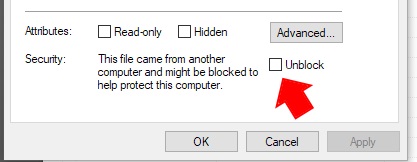
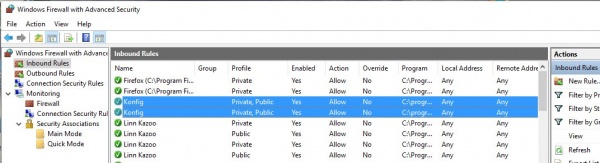


 icon, this will proceed to the Recovery page
icon, this will proceed to the Recovery page