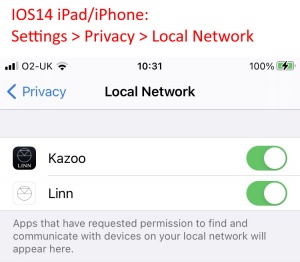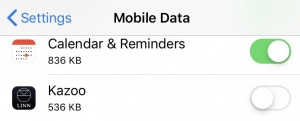FAQ-Kazoo
Contents
- 1 Common Kazoo FAQ's
- 2 General product issues
- 3 iPhone/iPad Kazoo questions
- 4 Android Kazoo questions
- 5 Window 8/10 & iMac OSX 10.11 onwards questions
- 5.1 Can I download Kazoo directly without going to the Microsoft or Apple Store?
- 5.2 When I open up Kazoo I cannot see any Rooms/DS's
- 5.3 Kazoo freezing/hanging on Windows PC
- 5.4 Kazoo on MAC OSX keeps crashing
- 5.5 I keep getting Chinese characters in the room names etc on my MAC
- 5.6 Linn Customer Support
- 6 Window 7 & upto Yosemite iMac OSX 10.10 questions
- 7 Alexa Control
Common Kazoo FAQ's
Kazoo states "Waiting for Room...."First basic points to check:
I cannot see the Tidal, Qobuz or Tunein icon, how do I get them back?You can make some of the icons invisible using the Konfig app.
Volume controlVOLUME control greyed out
Pressing and holding Volume UP/DOWN on the IR handset will only change volume by 1 step
Pins not selecting the correct Radio station or sources etc
Twonky Media music greyed out or will not play
|
General product issuesFor more detailed General product connection issues press HERE.
|
|
iPhone/iPad Kazoo questionsI cannot find my Linn DS
IOS14 has added security settings that may not have been updated to allow Linn App seeing what is on your local network.
Linn DS disappearing
Also try a COLD RESET of your iDevice and retry using Kazoo
Black screen only on Kazoo App
Linn Customer SupportIf you are still having issues trying to find your Linn DS/DSM using Kazoo then you can request Linn Customer Helpline assistance. (Please make sure that you try using the Kazoo app to find and control the Linn DS/DSM first, this action will send a usage log to help us trace what has gone wrong before we contact you.)
You will then be given a "ticket" number for your issue. If you do not get a ticket number please do NOT repeat this action. There is a good probability that your ticket has been received but somewhere along the process Kazoo has not received the ticket number. |
|
Android Kazoo questionsKazoo cannot find my Linn DSIn the Android Kazoo App you can select the network (call Subnets),that Kazoo will look for your Linn DS/DSM.
After recent software update I have lost all of my Playlists
Linn Customer SupportIf you are still having issues trying to find your Linn DS/DSM using Kazoo then you can request Linn Customer Helpline assistance. (Please make sure that you try using the Kazoo app to find and control the Linn DS/DSM first, this action will send a usage log to help us trace what has gone wrong before we contact you.)
You will then be given a "ticket" number for your issue. If you do not get a ticket number please do NOT repeat this action. There is a good probability that your ticket has been received but somewhere along the process Kazoo has not received the ticket number. |
|
Window 8/10 & iMac OSX 10.11 onwards questionsCan I download Kazoo directly without going to the Microsoft or Apple Store?
When I open up Kazoo I cannot see any Rooms/DS's
Kazoo freezing/hanging on Windows PC
Kazoo on MAC OSX keeps crashingThis maybe a setting conflict or another App within the MAC causing this to crash, First clear the setting within the MAC:
Is this doesn't work then contact the Linn Customer Support and so the following actions to get information to help debug the issues
I keep getting Chinese characters in the room names etc on my MAC
Linn Customer SupportIf you are still having issues trying to find your Linn DS/DSM using Kazoo then you can request Linn Customer Helpline assistance. (Please make sure that you try using the Kazoo app to find and control the Linn DS/DSM first, this action will send a usage log to help us trace what has gone wrong before we contact you.)
You will then be given a "ticket" number for your issue. If you do not get a ticket number please do NOT repeat this action. There is a good probability that your ticket has been received but somewhere along the process Kazoo has not received the ticket number. |
|
Window 7 & upto Yosemite iMac OSX 10.10 questionsWhen I open up Kazoo I cannot see any Rooms/DS's
Kazoo freezing/hanging on Windows PC
When I do a Qobuz search report "There was a problem retrieving your content"This is due to Qobuz changing its search protocols. |
Alexa ControlThe New Kilmax DSM, new Majik DSM, Selekt DSM & Series3 can also be setup as Bluetooth speaker for Alexa and get the best sound from your Music
|