Difference between revisions of "Template:FAQ-FULL:Series 3"
m (→Series3) |
m (→Series3) |
||
| (5 intermediate revisions by the same user not shown) | |||
| Line 1: | Line 1: | ||
<noinclude>__TOC__</noinclude> | <noinclude>__TOC__</noinclude> | ||
| − | = | + | ==Series3== |
| − | + | {{:FAQ:Series_3}} | |
| + | |||
| + | |||
| + | |||
| + | {{Issues:General Wifi}} | ||
| − | =Common | + | ==Common FAQ's== |
{{FAQ:Linn DS/DSM FAQ}} | {{FAQ:Linn DS/DSM FAQ}} | ||
| − | = | + | ==[[FAQ-Linn_DS/DSM|FAQ's on ALL products link]]== |
| − | + | [[FAQ-Linn_DS/DSM|Click <u>HERE</u> for FAQ on ALL products]] | |
Latest revision as of 08:30, 9 December 2019
Contents
- 1 Series3
- 1.1 Does the Series 3 have an IR handset?
- 1.2 Can I swap left and right hand channels on Series 3 pairs?
- 1.3 How do I do a "hard reset"/"Restore to Factory defaults" on the Series 3?
- 1.4 Does the Series3 allow Wireless Stereo?=
- 1.5 Can I use two Series3-301s for Stereo operation?
- 1.6 Can I use a Series3-301 with an LP12 turntable?
- 1.7 Can I use the Series3 speakers in a Surround system?
- 1.8 ARC - Audio Return Channel information
- 2 General Linn DS/DSM/HUB Wifi
- 3 Common FAQ's
- 3.1 How do I Update, or recover, the software on a Linn DS/DSM
- 3.2 Linn Ds/DSM software updates using Linn App
- 3.3 Can I change the audio quality of the Tunein Radio
- 3.4 I can no longer get Linn radio stream, Linn Jazz, Linn Classical, Linn Radio, station
- 3.5 Does the Linn DS/DSM players play BBC Radio via TuneIn?
- 3.6 How do I add BBC Radio stations to my Presets?
- 3.7 I cannot get any foreign Radio stations, I can only get UK stations
- 3.7.1 Does the Linn DS/DSM players play MQA?
- 3.7.2 Can the DS player play multi-channel files?
- 3.7.3 Upgrading software
- 3.7.4 Physical Input/Outputs
- 3.7.4.1 How do I add Music to play on Linn DS
- 3.7.4.2 Will downloaded music play on the DS players?
- 3.7.4.3 Can I Airplay from my Android device?
- 3.7.4.4 After Updating to Davaar55 I can only get audio from my Exakt outputs and not the Analogue Out
- 3.7.4.5 Are the Digital outputs (Toslink/SPDIF) volume controlled?
- 3.7.4.6 Can I add digital loudspeakers to the Linn DS/DSM?
- 3.7.5 General Q's
- 3.7.6 Linn PINS
- 3.7.7 Deezer on the Linn DS/DSM
- 3.7.8 Linn Songcast
- 3.7.9 There is a ! on the front panel of my Linn DS/DSM
- 3.7.10 The front panel of the Linn DS/DSM is showing a flashing dot or lightening flash and I cannot see the Linn DS with Linn App or Kazoo
- 4 FAQ's on ALL products link
Series3
Does the Series 3 have an IR handset?
No, this control is performed by the top plate and via iPhone/iPad, Android, Windows10 and MAC Apps.
If you have the Series 3 connected to a TV then the TV Remote can control the Series 3 volume. For example check HERE
Can I swap left and right hand channels on Series 3 pairs?
- To do this you will need to use either
- Konfig click Exakt and change the Channels. Hit APPLY when complete
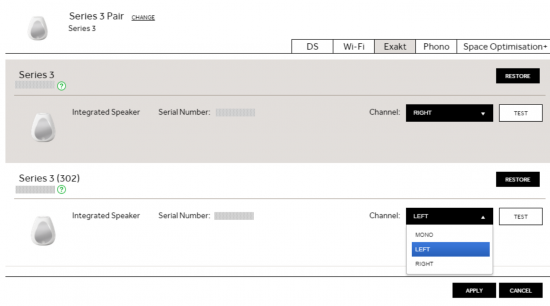
- or
- Manage systems and click the > to adjust the settings for the Series 3-301 and the Series 3-302
- Only adjust these settings when you want to change the channel assignment on you Series3 301 & 302 loudspeakers.
- Otherwise we recommend just using the configurationusing the Series3 top button presses
How do I do a "hard reset"/"Restore to Factory defaults" on the Series 3?
- This can only be performed using the Konfig
- Go into the Konfig ADVANCED tab and RESTORE the Series 3 product
Does the Series3 allow Wireless Stereo?=
- No, the Series3-301 & Series3-302 must be connected using a CAT-5 Exakt-Link cable to get Stereo playback.
Can I use two Series3-301s for Stereo operation?
- No, the Series3-301 is a Linn DSM within a loudspeaker. The Series3-302 is an Exakt loudspeaker.
- The Exakt-link on a Series3-301 is designed to either get audio from an LP12 Urika-II and/or drive Exakt loudspeakers.
Can I use a Series3-301 with an LP12 turntable?
Yes, but this will only work with an Exakt-link. This requires the LP12 to be installed with a Urika-II and Radikal
Check HERE for more information.
Can I use the Series3 speakers in a Surround system?
The Series3-302 is an Exakt loudspeaker. This will connect, via a CAT-5 Exakt-link cable, to a Linn DSM.
ARC - Audio Return Channel information
Common issues for the lack of ARC audio:
- 1. The standard Linn DSM can only playback stereo audio. If the TV is set to output Dolby Digital or other Surround format then the Linn DSM will not play this audio and stay silent.
- > Make sure the audio output is set to "STEREO"'
- > If you are using an built-in service to the TV, such as Netflix, Amazon Prime etc, that you control from the TV handset then try a standard aerial TV channel or an external Satellite receiver and find out if you get any audio back from these TV sources.
- 2. The TV audio setup may be conflicting with itself.
- > If possible do an "AV RESET" or equivalent on your TV, then setup for Audio format - Stereo and CEC-enabled (CEC can go by different names AnyNet+, Veiralink, SimpLink, Sony Bravia Sync,RIHD, Kuro Link..... etc. Check what your TV call it)
- > In the worst case the simplest solution is to do a FACTORY DEFAULT/RESET on the TV. There may be a conflicting hidden setting that is causing all these issues, a Factory default will clear this and allow a fresh connection.
- > If possible do an "AV RESET" or equivalent on your TV, then setup for Audio format - Stereo and CEC-enabled (CEC can go by different names AnyNet+, Veiralink, SimpLink, Sony Bravia Sync,RIHD, Kuro Link..... etc. Check what your TV call it)
- 3. You are connected to the wrong socket on your TV.
- > Check the Linn DSM HDMI output is connected to the TV socket that states "ARC"
- > Check the Linn DSM HDMI output is connected to the TV socket that states "ARC"
- 4. Sony TV's and SKY-Q: It has been reported that this configuration can cause lack of ARC audio. When it does work,sometimes there is a crack/bang noise from the speaker when the system is put to Sleep/Standby.
- > The solution is to disable HDMI control on the SKY-Q box and power cycle all of the products. (This is primarily an issue between Sky-Q and Sony Tv's communications)
- 5 Playstation5 (PS5): This can confuse the TV and what it is controlling the volume of, (the Linn DSM or PS5).
- > The solution is In the PS5 setting go into HDMI > Enable HDMI Device Link > Off .
Common issues for the lack of ARC audio periodically muting:
- 1. Due to the introduction of eARC, some TV have this implements in different ways. The solution is:
- > if your Linn DSM has the "eARC Mode" option in then turn this OFF
- > If your TV has the option to disable the eARC functionality, then also turn this OFF
General Linn DS/DSM/HUB Wifi 
The Wifi module used with the Linn DS/DSM/HUB supports IEEE 802.11a/b/g/n/ac PSK/CCMP 1-CH
this supports both 2.4G & 5G communications.
Wifi History
2.4G
- This was the first Wifi defined in 1997, 802.11b, generally used with 11, or 13 channels depending on your country. Each channel could each supply a data rate of 11MBit/s .
- This data rate was then expanded to 54MBit/s in 2003, with the 802.11g. However, this still used 2.4G and instead of using 1channel to communicate it now uses 3-channels to communicate.This reduced your number of usable channels as other device communicating on a channel next door would now encroach into your channel(s).
- This means that 2.4G band can have a lot of noise and interference. Coupled with fact that this same frequncy is used by DECT phones, Microwave ovens, Baby mointors, Taxi Radio, Bluetooth.... These can inject a lot if noise and interfere with Wifi streaming link to the Linn DS/DSM/HUB as it may force the LInn product off the Wifi network and it will have to retry the connection, this takes time and may cause your Linn product to keeping muting the Music
5G
- A newer standard, 802.11n, allows usage of both 2.4G and 5G to give an even bigger data rate of up to 600Mbit/s.
- As standards improve the 802.11ac that the Linn DSM/Series3 supports is a data rato of up to 1,300MBit/s.
- 5GHz is a much cleaner radio space with a lot less interence compare with 2.4G. The only negative is a slightly reduced range.
- Some Wireless-Access-Points, WAPs and Router allow you to setup a seperate SSID, (Service Set IDintifier. this is name for a Wi-Fi network.)
Advice on use
We recommend that you configure your Wifi network to have seperate SSID for 2.4G and a different SSID for 5G wifi. Then configure the Linn DSM/Series-3 to only use the 5G network.
This will then allow the music stream to work on a cleaner transport/Wifi and stop any device from interfering with the music that you are listening to.
- There are Apps available to show you what is on your Wifi and your network
Disable Wifi
To totally disable the Wifi, go into the Konfig:About tab and disable the Wi-Fi option.
- NOTE: In the Konfig:WIFI tab, setting to NONE will only disconnect it from any Wifi network. The DSM will still broadcast its presence on the Wifi network.
Wired LAN connections
If you have connected a LAN cable to your Linn DS/DSM/HUB/SERIES3 then this take priority over the Wifi connection. This means that the Wifi connection is still on but ignored when a there is a live connection on the products LAN socket. When the LAN connection is removed then the connection returns to Wifi.
Common FAQ's
How do I Update, or recover, the software on a Linn DS/DSM
This procedure is not difficult. The first step is finding out which software/firmware you are using to minimise the steps required.
- From Software version Davaar 104 (released November 2023), Konfig has retired from providing software update AFTER this software/Davaar version.
KONFIG will ONLY update to Davaar 104.
- If you have updated the Linn DS/DSM using Linn App this will be the latest Davaar version. Ignore this Konfig update.
- When you open Konfig this will only show the update as Davaar 104. This may be an earlier version of Davaar than currently installed on your Linn DS/DSM, (probably by Linn App). We recommend that you double-check the current Davaar version installed on your Linn DS/DSM before updating using Konfig
- To check what version of Software you are running on your Linn DSM, you can either:
- 1. Use the IR Handset
- On older products: early Majik, Akurate, early Klimax and Kiko:
- * If this action states, "Your Software is up-to-date" or "Software update available...." then you are running Davaar99 or higher.
- * If there is an update available, you will be able to authorise the Linn DS/DSM by pressing the the joystick UP then joystick RIGHT buttons.
- * If this states anything else, then you are on Davaar 97 or lower
- On older products: early Majik, Akurate, early Klimax and Kiko:
- 1. Use the IR Handset
- On newer products: New Majik, Any Selekt DSM & new Klimax DSM:
- This will show "Device" on the front panel display. Hit the RIGHT cursor button and this will show you the product information including the software version. (Check point 2, below, on how to decode this version.)
- If there is an update available, you will be able to perform this update by following the instructions on the Linn DS/DSM screen.
- On newer products: New Majik, Any Selekt DSM & new Klimax DSM:
- 2: Use Konfig and select your Linn DS/DSM. The Software version is structured as a Software family(4=Davaar) :
- Major Release version, (this is the key number to use) : Minor version of software (Ignore this just now)
4:99.491 relates to 4=Davaar, 99=Major software version, 491=Minor version. Therefore, is Davaar-99
- Note: Konfig can still be used for these actions, it must still be used as a stepping stone to the latest Linn DS/DSM software.
- 2: Use Konfig and select your Linn DS/DSM. The Software version is structured as a Software family(4=Davaar) :
- 3. Open Manage Systems and the Firmware is listed on the product configuration page (top right). The Firmware version is decoded in the same manner as the Konfig setup.
Up to Davaar 97
To update, using Konfig and your current Linn DS/DSM firm is Davaar 97 or lower
1.Start Konfig (after ensuring you have latest version)
- a) Go into KONFIG Settings and check that Konfig is set to the same network as your Linn DS/DSM.
2. Click on the UPDATES tab. If there is a software update for your Linn DS/DSM it will be listed after clicking UPDATES. If there is no firmware update available for the Linn DS/DSM then it will not be listed under this tab.
- Note: on the Selekt DSM & new Majik DSM they will need to be power cycled and wait appox 30minutes before checking the Konfig UPDATES tab

3.Select the UPDATE button against the Linn DS/DSM you want to update.
- a) A message will appear on the Konfig screen stating the major changes that this software update may incur. (This will be dependant on your present version of software loaded into the Linn DS/DSM)
- b) If you want to continue with this update then scroll down to the bottom of the message and select UPDATE.
- c) For your Privacy we ask if you agree to collecting Anonymous data on usage of the Linn DS. This will aid any fault reporting and also any activity to help Linn enhance the software and product operation.
- d) Select I AGREE or more options to change what information Linn Products Ltd can receive.
4. Konfig will download the firmware update and proceed to updating the selected Linn DS/DSM player.
5.Once complete you will see an Update Completed Successfully message and your DS player will be re-started
6. Update complete
If you encounter any problems, please contact your Linn Specialist or Contact Linn.
From Davaar 99 onwards
To UPDATE, using Linn App, and your current Linn DS/DSM is Davaar 99 or higher
Linn Ds/DSM software updates using Linn App

To RECOVER, using Linn App, and your current Linn DS/DSM is Davaar 99 or higherThis is only valid for Linn DS/DSM that have already been loaded with Davaar 99, or higher, firmware (from approx April 2023).

To update, using an IR handset, and your current Linn DS/DSM is Davaar 99 or higher
Music formatsWhat audio formats do the DS players support?
Why does Linn recommend FLAC?
Can the Linn DS/DSM play DSD music?Products that will play stereo DSD audio:
Can I change the audio quality of the Tunein Radio
I can no longer get Linn radio stream, Linn Jazz, Linn Classical, Linn Radio, station
Does the Linn DS/DSM players play BBC Radio via TuneIn?
How do I add BBC Radio stations to my Presets?
I cannot get any foreign Radio stations, I can only get UK stations
Does the Linn DS/DSM players play MQA?
Can the DS player play multi-channel files?
Upgrading softwareHow do I upload new software into the Linn DS/DSMThere are many ways to do this, depending on the software version already installed on your Linn DS. Check HERE for the details on how to do it
Physical Input/OutputsHow do I add Music to play on Linn DS
Will downloaded music play on the DS players?
Can I Airplay from my Android device?
After Updating to Davaar55 I can only get audio from my Exakt outputs and not the Analogue Out
Are the Digital outputs (Toslink/SPDIF) volume controlled?
Can I add digital loudspeakers to the Linn DS/DSM?
General Q'sCan I stop the kids from playing with the front panel buttons?
How do I achieve gapless playback for live albums?
Linn PINSWhat is a PIN, check HERE for more detailed information.
PIN FAQs:
Deezer on the Linn DS/DSM
Linn Songcast
There is a ! on the front panel of my Linn DS/DSMThere is a speaker setup issue on the Linn DS/DSM Surround Sound Rules
The front panel of the Linn DS/DSM is showing a flashing dot or lightening flash and I cannot see the Linn DS with Linn App or KazooThis is the Linn DS/DSM either in "startup" mode or in "Waiting for Software" mode.
If you experience any problems getting the Linn DS on an Ethernet network, (dot continuously flashing), try the following options:- Option1
You will find that some of the devices in the system get confused and cause system confusion. The power cycling will do a reset of the system and recover most issues. Option2
Option3
Some networks only have a limited number of DHCP address’s. if you have already connected some PC’s to this system, your Router/DHCP server can remember these devices, (even though no longer connected) and will not allocate these previously assigned IP addresses to newly connected products. So the case of unplugging one device to free up an IP address for the DS to use will NOT work with most Routers/DHCP servers if there are no free DHCP IP addresses available. This will give a better idea as to what is causing the problem. (98% of the time, this is due to a local network issue). If you always get the flashing dot, then the lightening flash symbol, then the Linn DS/DSM needs to be programmed. Either do the RECOVER option or contact your Linn Retailer to get assistance.
FAQ's on ALL products link |
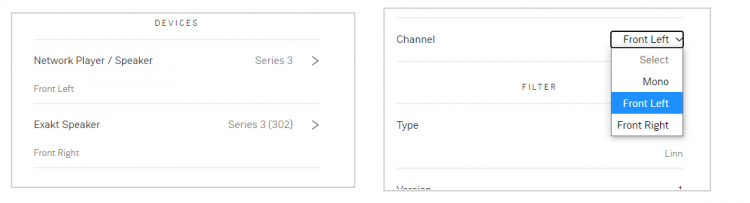


 icon, this will proceed to the Recovery page
icon, this will proceed to the Recovery page