Template:FAQ-FULL:Linn Klimax DSM 3
Contents
- 1 Linn Klimax DSM (2021 variant) FAQs
- 1.1 Inputs/Outputs
- 1.1.1 Can I use both the RCA and XLR outputs at the same time?
- 1.1.2 How can I connect my headphones to the Klimax DSM?
- 1.1.3 Is there a TAPE OUT on the Klimax DSM?
- 1.1.4 Can I plug a USB stick into the USB socket of the Klimax DSM
- 1.1.5 How can I play my Computer Music on the Klimax DSM?
- 1.1.6 Is there a DIGITAL/SPDIF output?
- 1.1.7 Can I connect Digital Speakers to the Klimax DSM/3 or Organik upgraded?
- 1.2 IP Network
- 1.3 Reseting the Klimax DSM
- 1.4 General operation
- 1.5 Klimax DSM/3 display questions
- 1.5.1 Putting my hand towards the Klimax DSM is not waking up the display, why not?
- 1.5.2 I get a flashing volume bars on the volume dial, what does this mean?
- 1.5.3 My Klimax DSM has a RED Linn symbol on the dial, what does this mean?
- 1.5.4 I get a flashing Linn icon on the volume dial, what does this mean?
- 1.5.5 Display is showing this icon beside the Volume indicator. What does this mean?
- 1.5.6 Is it normal that the Klimax DSM display cannot always stay on? Can I adjust the display timeout?
- 1.5.7 What does the shimmering dial mean?
- 1.1 Inputs/Outputs
- 2 General Linn DS/DSM/HUB Wifi
- 3 Common FAQ's
- 3.1 How do I Update, or recover, the software on a Linn DS/DSM
- 3.2 Linn Ds/DSM software updates using Linn App
- 3.3 Can I change the audio quality of the Tunein Radio
- 3.4 I can no longer get Linn radio stream, Linn Jazz, Linn Classical, Linn Radio, station
- 3.5 Does the Linn DS/DSM players play BBC Radio via TuneIn?
- 3.6 How do I add BBC Radio stations to my Presets?
- 3.7 I cannot get any foreign Radio stations, I can only get UK stations
- 3.7.1 Does the Linn DS/DSM players play MQA?
- 3.7.2 Can the DS player play multi-channel files?
- 3.7.3 Upgrading software
- 3.7.4 Physical Input/Outputs
- 3.7.4.1 How do I add Music to play on Linn DS
- 3.7.4.2 Will downloaded music play on the DS players?
- 3.7.4.3 Can I Airplay from my Android device?
- 3.7.4.4 After Updating to Davaar55 I can only get audio from my Exakt outputs and not the Analogue Out
- 3.7.4.5 Are the Digital outputs (Toslink/SPDIF) volume controlled?
- 3.7.4.6 Can I add digital loudspeakers to the Linn DS/DSM?
- 3.7.5 General Q's
- 3.7.6 Linn PINS
- 3.7.7 Deezer on the Linn DS/DSM
- 3.7.8 Linn Songcast
- 3.7.9 There is a ! on the front panel of my Linn DS/DSM
- 3.7.10 The front panel of the Linn DS/DSM is showing a flashing dot or lightening flash and I cannot see the Linn DS with Linn App or Kazoo
- 4 FAQ on ALL products link
Linn Klimax DSM (2021 variant) FAQs
Inputs/Outputs
Can I use both the RCA and XLR outputs at the same time?
This all dependent on the variant of Klimax DS/DSM
- All Klimax DS & Klimax DSM 2011/2014/2016/2018 variants:
- We advise that you only use the XLR)output OR the RCA(connector #9) output. Never use both outputs as the RCA will degrade the XLR output audio.(When the output is set to RCA in Konfig/Manage Systems, this will ground part of the signal from the XLR-COLD connection.
- All Klimax DS & Klimax DSM 2011/2014/2016/2018 variants:
- Klimax DSM 2020 variant:
- Yes, you can use both RCA and XLR outputs at the same time. You also have the option in this variant to disable XLR or RCA sockets using the Konfig/Manage Systems.
- Klimax DSM 2020 variant:
- Klimax DSM Organik Upgrade
- Yes, you can use both RCA and XLR outputs at the same time.
- Klimax DSM Organik Upgrade
How can I connect my headphones to the Klimax DSM?
- On the Klimax DSM 2020 variant only: from firmware release Davaar 81 (Apr 2021) You can switch on/off the backpanel XLR and RCA analogue outputs. This can allow you to connect your headphone amplifier to one set of sockets and your loudspeaker power amplfier to the other set of output sockets.
- This can be actioned by pressing and holding the IR handset * button to toggle the XLR/RCA setup
Is there a TAPE OUT on the Klimax DSM?
No, all Klimax analogue outputs are share the same common Volume control.
Can I plug a USB stick into the USB socket of the Klimax DSM
The Linn DSM is a USB stream player. It does NOT recognise a USB hard drive/USB stick as a Music STREAMING source.
Type: USB-B Asynchronous socket
- USB Audio Class 2 endpoint with supported sample rates from 44.1k to 384k on Klimax DSM
The Linn DSM is a USB stream player. It does NOT recognise a USB hard drive/USB stick as a Music STREAMING source.
- Connect this USB socket into a Windows7/8/10/11 PC, MAC or USB-C socket of an iPad/iPhone2 and be a Sound card for these devices.1.
- • DSD audio will typically be transcoded to PCM, by the PC/MAC, before transporting down the USB cable to the Linn DSM
Note:
- 1: The Linn DSM will playback the audio dictated by the PC/MAC sound driver.
- On Mac you can go into the Sound Settings, after you select the USB Output, and adjust what audio format is played.
- On a Windows PC you will need to get an audio driver that supports higher bit-rates. (For example: Adding a PCI card or module into your PC to get these higher bit-rates)
- 2: Click HERE for a guide to the setup and using this USB-C connection with iPhone/iPad
How can I play my Computer Music on the Klimax DSM?
- You can connect the Linn Klimax USB socket, (USB Type-B) to connect to your PC/MAC USB socket. You can then set your sound card to output to the Klimax DSM.
- On the Klimax DSM, select the "USB" input. On the PC/MAC, click on the Volume icon on the notification bar and select Linn DSM. The audio from your PC/MAC is now directed to the Klimax DSM as a USB Audio Class 2 endpoint
- You have two volume controls for this input: one on the PC/MAC and the other on the Linn Klimax DSM. We would advise leaving the PC/MAC volume at 100% and only adjusting the Klimax DSM volume. This will stop any surprises when you change the Klimax DSM to another input such as Radio and suddenly get an extremely loud radio station.
Is there a DIGITAL/SPDIF output?
- You can configure SPDIF1 socket to be an DIGITAL SPDIF output using the Konfig / Manage Systems software.
Can I connect Digital Speakers to the Klimax DSM/3 or Organik upgraded?
- Yes, you can connect loudspeakers that support 192K SPDIF connections to the Linn Klimax DSM with Organik. This output supports Space Optimisation of this system.
- In Manage Systems, setting the:
- 1. Outputs > SPDIF Mode into Output &
- 2. Outputs > Digital Output mode into 192K Post EQ will add Space Optimisation to this output.
This allows digital speakers, with their own volume controls, to be connected to this SPDIF socket
IP Network
How do I find the IP address of my Klimax DSM?
- When the front panel display is asleep, looking on the top of the Klimax DSM:
- Press the UPPER part of the dial. The front panel display will now show System options.
- Press the LOWER part of the dial to highlight "PROPERTIES"
- Press the RIGHT part of the dial to select this option.
- This Klimax display will now show the Klimax Properties and IP Address.
- The above action can also be performed using the Linn IR handset joystick controls.
Reseting the Klimax DSM
How do I do a FACTORY reset on the Klimax DSM?
- You will need to have the Konfig or Manage Systems to do the Factory Reset, plus internet access for the Klimax DSM
- This will do a reset all setting to default setting. This action may take a short time, typically 60seconds, to perform this action.
-
- Make sure that your Klimax DSM is powered on and your LAN network has Ethernet access
- In Konfig go into the Advanced and find your Klimax DSM
- Press the RESTORE and leave it to do the update.
- After approx 60seconds your Klimax DSM will have been set back to Factory setting.
- All Done
- or
- Manage_Systems
- Make sure that your Klimax DSM is powered on and your LAN network has Ethernet access
- Go into Manage systems and select your Klimax DSM
- Click on the General tab and scroll to the bottom of the page and you will find the "RESTORE FACTORY DEFAULTS".
- Click this text to promote a Factory reset of your Klimax DSM
- Manage_Systems
How do I RECOVER on the Klimax DSM?
- You will need to have the Konfig or Manage Systems running to do the full RECOVER, plus internet access for the Klimax DSM
- This will do a fresh reload of Software and reset all setting to default setting. This action may take some time to perform as it need to download new software packages and install them. Typically this maycan take one hour to perform.(This is dependent on your Internet speed and how many software versions need to be installed).
- Konfig
- Make sure that your Klimax DSM is powered on and your LAN network has Ethernet access
- In Konfig, go into the Advanced and find your Klimax DSM
- If you cannot see your Klimax DSM double-check the power connections and network connection.
- if you still don't have the Selekt DSM listed in Konfig press the FALLBACK ( #2 in the image below) and repeat checking Konfig>Advanced tab
- Press the RECOVER and leave it to do the update.
- After approx 60minutes go to the Klimax and using the Dial what Software Version is installed.
- All Done
- or
- Manage Systems
This is only valid for Linn DS/DSM that have already been loaded with Davaar 99, or higher, firmware (from approx April 2023).
- If, for any reason, the update process has failed, (for example, you have left this UPDATE running for 1-2 hours and the Linn DS appears to be stuck), we would suggest doing the following:
- 1. Power OFF the Linn DS/DSM and disconnect any EXAKT speakers or Exaktboxes

- 2. Power ON the Linn DS/DSM and press the FALLBACK recessed button on the back of the Linn DS/DSM.
- (This sometime has the FB label beside a recessed button near the Linn DS/DSM Ethernet socket.)
- This should bring a lightening flash symbol on the Linn DS/DSM display.
- 3 Open the Linn App, click on the
 icon, this will proceed to the Recovery page
icon, this will proceed to the Recovery page
- 4:Press the > icon and this will open the product list of products awaiting a RECOVERY.
- if there is no "System Recovery" option, then either the Linn App is on the wrong network or the Linn DS/DSM is NOT running Davaar99 or higher firmware. Use Konfig software to recover this Linn DS/DSM.
- 5: Press the RECOVER button to start the recovery process of this Linn DS/DSM
- The button should now state "Recovering" and this may take between 5-60 minutes to complete.
- 6. After a few minutes, go back to the HOME page, (ignore the recovering button message as this may not have refreshed itself)
- Your Linn DS/DSM has been recovered and may have been reset back to its factory default setting. I.e. It will be called the "Main Room"
- Note: Kustom DSM's will not show as a room(s), but are available to be added to your Linn Account in the next step...
- 7. Within the Linn App, go into the Settings
- a) Click on the Linn Account.
- b) click on the Add/Remove products.
- c) Scroll down the list of products and search for "Main Room" or Kustom DSM. Double check that the serial number listed matches your Linn DS/DSM serial number and hit the + to add it to your Linn account.
- 8. Reconnect any Exakt speakers or Exaktboxes if you had disconnected then in step 1.
- 9. Proceed to Manage_Systems to rename and set up your Linn DS/DSM
General operation
What is the difference between Klimax DSM (2020 variant) and earlier versions?
-
- • Ultra-low jitter clock with improved clock distribution circuitry and new low-noise power supply
- • This clock is used as the Exakt master clock and is distributed to all Exakt devices in the system
- • Improving the clock in the Klimax DSM (AV / Music / Hub) improves the performance of all Exakt devices in the system
- • Klimax Exakt DSM has 4off Exakt sockets, the Klimax DSM HUB only has 2off.
- Analogue Inputs
-
- • Brand new, high-performance ADC (analogue to digital converter) which now has its own circuit board and dedicated power supply
- • New design has lower noise and lower distortion which benefits all analogue sources
- Digital Inputs
-
- • New Linn-designed SPDIF receiver implemented in an FPGA
- • Improved clock recovery algorithm for reduced jitter
- • SPDIF inputs support up to 192kHz/24-bit audio
- • One SPDIF digital input can be configured as an output - This is also possible in the Klimax DSM/2 (2016/208 variant)
- • The addition of a USB (type B) input allows connection to a computer as an audio device
- • USB input supports up to 384kHz/24-bit audio
- Streaming
-
- • 384kHz/24-bit streaming support
- • DSD256 audio format support
- Connectivity
-
- • The optical Ethernet connection improves audio performance by providing complete isolation from noisy network components
- • WiFi and Bluetooth (4.2) connectivity
- • Audio can be streamed from devices such as mobile phones, Alexa, Google Home
- HDMI
-
- • HDMI eARC support
- Differences between the previous version of Klimax DSM and Klimax System Hub
- Klimax DSM/3 and Klimax DSM/2 (2016-2018 variant)

- Addition of Service-Use socket
- Addition of Optical Ethernet connection
- Addition of USB socket for connection to PC/MAC
- Removal of TOSLINK socket from 2off to 1off
- Addition of another SPDIF Input. (One socket can still be configured as a digital Input or Output)
- Addition of another HDMI-2 input
- Addition of third analogue input. (RCA type)
- Klimax DSM/3 and Klimax Exakt DSM/Klimax System Hub

- Addition of Service-Use socket
- Addition of Optical Ethernet connection
- Addition of USB socket for connection to PC/MAC
- Removal of TOSLINK socket from 2off to 1off.
- Removal of 2off EXAKT-LINK sockets from 4off to 2off.
- Addition of another HDMI-2 input
- Addition of third analogue input. (RCA type)
How to get my Alexa to Play on the Klimax DSM
- You need to setup the Linn DSM as Bluetooth speakers for your Alexa
- This will then allow you to select your Music to play back on the Klimax DSM as well as the volume of the Music.
Can I plug my USB drive/stick into the USB socket to play Music
The Linn DSM is a USB stream player. It does NOT recognise a USB hard drive/USB stick as a Music STREAMING source.
Type: USB-B Asynchronous socket
- USB Audio Class 2 endpoint with supported sample rates from 44.1k to 384k
The Linn DSM is a USB stream player. It does NOT recognise a USB hard drive/USB stick as a Music STREAMING source.
- Connect this USB socket into a Windows7/8/10/11 PC, MAC or USB-C socket of an iPad/iPhone2 and be a Sound card for these devices.1.
- • DSD audio will typically be transcoded to PCM, by the PC/MAC, before transporting down the USB cable to the Linn DSM
Note:
- 1: The Linn DSM will playback the audio dictated by the PC/MAC sound driver.
- On Mac you can go into the Sound Settings, after you select the USB Output, and adjust what audio format is played.
- On a Windows PC you will need to get an audio driver that supports higher bit-rates. (For example: Adding a PCI card or module into your PC to get these higher bit-rates)
- 2: Click HERE for a guide to the setup and using this USB-C connection with iPhone/iPad
Klimax DSM/3 display questions
Putting my hand towards the Klimax DSM is not waking up the display, why not?
- The Klimax DSM has a proximity sensor, (that can be disable in Konfig/Manage Systems > Display). This will only work if you move your hand to the front panel display.
- (The Selekt DSM has a similar sensor that will also wake the display if you move your hand to the dial. But due to the machined casing on the Klimax DSM this proximity sensor is only operational on the front panel display.)
I get a flashing volume bars on the volume dial, what does this mean?
My Klimax DSM has a RED Linn symbol on the dial, what does this mean?
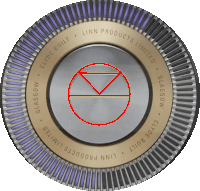 If you do not have a live network/LAN connection on the Klimax DSM the Linn symbol on the dial will go red.
If you do not have a live network/LAN connection on the Klimax DSM the Linn symbol on the dial will go red.
If your network cable is plugged in and your network/LAN is alive then check that you have the network/LAN cable plugged into the LAN socket,
 After a live network/LAN connection is made the LINN symbol on the dial will turn white after 5-10 seconds.
After a live network/LAN connection is made the LINN symbol on the dial will turn white after 5-10 seconds.
I get a flashing Linn icon on the volume dial, what does this mean?
- This means that the Klimax DSM is in :
- Searching for Exakt speakers after being woken from Standby (typically only flashes for a couple of seconds after waking from Standby)
- or
- FALLBACK mode : Fallback is a state that means that the product is waiting for a software update. To stop this flashing either:
- Power cycle (Switch Mains Off for 10 seconds and then switch mains On) and leave the Klimax DSM to startup for approximately 1min.
- or
- Use the Konfig / Manage Systems software to upload software in to the Linn Klimax DSM
Display is showing this icon beside the Volume indicator. What does this mean?
 Firmware update is available.
Firmware update is available.
- The update is not compulsory, just an indication that an update is available.
- A Software update is performed by:
- the dial settings to do a Software update,
- Press the UPPER part of the dial. The front panel display will now show System options.
- Press the LOWER part of the dial to highlight "SOFTWARE UPDATE"
- Press the RIGHT part of the dial to select this option.
- If a Software update is available you will see the Agree to update message and pres the RIGHT part of the dial to select this option.
- The update is not compulsory, just an indication that an update is available.
- Manage Systems - Software Updates,
- IR handset or Linn App.
- Instructions on how to do this update are listed HERE
Is it normal that the Klimax DSM display cannot always stay on? Can I adjust the display timeout?
- We aimed for an unobtrusive display when idle. The display automatically activates, drawing the user's attention, when there is a change in DSM state to communicate. E.g. changes to volume, source or track would all cause the display to activate. It is also possible to manually activate the display at any other time by pressing the 'i' (information) button on the handset or by moving towards the Klimax DSM front panel display , activating its proximity sensor.
What does the shimmering dial mean?
- This is to show that the Klimax DSM is starting up after a mains power on.
- It will typically do this for 30-45 seconds, but if the Linn Klimax DSM is performing a software update this may take a little longer.
General Linn DS/DSM/HUB Wifi 
The Wifi module used with the Linn DS/DSM/HUB supports IEEE 802.11a/b/g/n/ac PSK/CCMP 1-CH
this supports both 2.4G & 5G communications.
Wifi History
2.4G
- This was the first Wifi defined in 1997, 802.11b, generally used with 11, or 13 channels depending on your country. Each channel could each supply a data rate of 11MBit/s .
- This data rate was then expanded to 54MBit/s in 2003, with the 802.11g. However, this still used 2.4G and instead of using 1channel to communicate it now uses 3-channels to communicate.This reduced your number of usable channels as other device communicating on a channel next door would now encroach into your channel(s).
- This means that 2.4G band can have a lot of noise and interference. Coupled with fact that this same frequncy is used by DECT phones, Microwave ovens, Baby mointors, Taxi Radio, Bluetooth.... These can inject a lot if noise and interfere with Wifi streaming link to the Linn DS/DSM/HUB as it may force the LInn product off the Wifi network and it will have to retry the connection, this takes time and may cause your Linn product to keeping muting the Music
5G
- A newer standard, 802.11n, allows usage of both 2.4G and 5G to give an even bigger data rate of up to 600Mbit/s.
- As standards improve the 802.11ac that the Linn DSM/Series3 supports is a data rato of up to 1,300MBit/s.
- 5GHz is a much cleaner radio space with a lot less interence compare with 2.4G. The only negative is a slightly reduced range.
- Some Wireless-Access-Points, WAPs and Router allow you to setup a seperate SSID, (Service Set IDintifier. this is name for a Wi-Fi network.)
Advice on use
We recommend that you configure your Wifi network to have seperate SSID for 2.4G and a different SSID for 5G wifi. Then configure the Linn DSM/Series-3 to only use the 5G network.
This will then allow the music stream to work on a cleaner transport/Wifi and stop any device from interfering with the music that you are listening to.
- There are Apps available to show you what is on your Wifi and your network
Disable Wifi
To totally disable the Wifi, go into the Konfig:About tab and disable the Wi-Fi option.
- NOTE: In the Konfig:WIFI tab, setting to NONE will only disconnect it from any Wifi network. The DSM will still broadcast its presence on the Wifi network.
Wired LAN connections
If you have connected a LAN cable to your Linn DS/DSM/HUB/SERIES3 then this take priority over the Wifi connection. This means that the Wifi connection is still on but ignored when a there is a live connection on the products LAN socket.
When the LAN connection is removed then the connection returns to Wifi.
Top Of Page Index
Common FAQ's
How do I Update, or recover, the software on a Linn DS/DSM
This procedure is not difficult. The first step is finding out which software/firmware you are using to minimise the steps required.
- From Software version Davaar 104 (released November 2023), Konfig has retired from providing software update AFTER this software/Davaar version.
KONFIG will ONLY update to Davaar 104.
- If you have updated the Linn DS/DSM using Linn App this will be the latest Davaar version. Ignore this Konfig update.
- When you open Konfig this will only show the update as Davaar 104. This may be an earlier version of Davaar than currently installed on your Linn DS/DSM, (probably by Linn App). We recommend that you double-check the current Davaar version installed on your Linn DS/DSM before updating using Konfig
- To check what version of Software you are running on your Linn DSM, you can either:
- 1. Use the IR Handset
- On older products: early Majik, Akurate, early Klimax and Kiko:
- * If this action states, "Your Software is up-to-date" or "Software update available...." then you are running Davaar99 or higher.
- * If there is an update available, you will be able to authorise the Linn DS/DSM by pressing the the joystick UP then joystick RIGHT buttons.
- * If this states anything else, then you are on Davaar 97 or lower
- On older products: early Majik, Akurate, early Klimax and Kiko:
- 1. Use the IR Handset
- On newer products: New Majik, Any Selekt DSM & new Klimax DSM:
- This will show "Device" on the front panel display. Hit the RIGHT cursor button and this will show you the product information including the software version. (Check point 2, below, on how to decode this version.)
- If there is an update available, you will be able to perform this update by following the instructions on the Linn DS/DSM screen.
- On newer products: New Majik, Any Selekt DSM & new Klimax DSM:
- 2: Use Konfig and select your Linn DS/DSM. The Software version is structured as a Software family(4=Davaar) :
- Major Release version, (this is the key number to use) : Minor version of software (Ignore this just now)
4:99.491 relates to 4=Davaar, 99=Major software version, 491=Minor version. Therefore, is Davaar-99
- Note: Konfig can still be used for these actions, it must still be used as a stepping stone to the latest Linn DS/DSM software.
- 2: Use Konfig and select your Linn DS/DSM. The Software version is structured as a Software family(4=Davaar) :
- 3. Open Manage Systems and the Firmware is listed on the product configuration page (top right). The Firmware version is decoded in the same manner as the Konfig setup.
Up to Davaar 97
To update, using Konfig and your current Linn DS/DSM firm is Davaar 97 or lower
1.Start Konfig (after ensuring you have latest version)
- a) Go into KONFIG Settings and check that Konfig is set to the same network as your Linn DS/DSM.
2. Click on the UPDATES tab. If there is a software update for your Linn DS/DSM it will be listed after clicking UPDATES. If there is no firmware update available for the Linn DS/DSM then it will not be listed under this tab.
- Note: on the Selekt DSM & new Majik DSM they will need to be power cycled and wait appox 30minutes before checking the Konfig UPDATES tab

3.Select the UPDATE button against the Linn DS/DSM you want to update.
- a) A message will appear on the Konfig screen stating the major changes that this software update may incur. (This will be dependant on your present version of software loaded into the Linn DS/DSM)
- b) If you want to continue with this update then scroll down to the bottom of the message and select UPDATE.
- c) For your Privacy we ask if you agree to collecting Anonymous data on usage of the Linn DS. This will aid any fault reporting and also any activity to help Linn enhance the software and product operation.
- d) Select I AGREE or more options to change what information Linn Products Ltd can receive.
4. Konfig will download the firmware update and proceed to updating the selected Linn DS/DSM player.
5.Once complete you will see an Update Completed Successfully message and your DS player will be re-started
6. Update complete
If you encounter any problems, please contact your Linn Specialist or Contact Linn.
From Davaar 99 onwards
To UPDATE, using Linn App, and your current Linn DS/DSM is Davaar 99 or higher
Linn Ds/DSM software updates using Linn App

To RECOVER, using Linn App, and your current Linn DS/DSM is Davaar 99 or higherThis is only valid for Linn DS/DSM that have already been loaded with Davaar 99, or higher, firmware (from approx April 2023).

To update, using an IR handset, and your current Linn DS/DSM is Davaar 99 or higher
Music formatsWhat audio formats do the DS players support?
Why does Linn recommend FLAC?
Can the Linn DS/DSM play DSD music?Products that will play stereo DSD audio:
Can I change the audio quality of the Tunein Radio
I can no longer get Linn radio stream, Linn Jazz, Linn Classical, Linn Radio, station
Does the Linn DS/DSM players play BBC Radio via TuneIn?
How do I add BBC Radio stations to my Presets?
I cannot get any foreign Radio stations, I can only get UK stations
Does the Linn DS/DSM players play MQA?
Can the DS player play multi-channel files?
Upgrading softwareHow do I upload new software into the Linn DS/DSMThere are many ways to do this, depending on the software version already installed on your Linn DS. Check HERE for the details on how to do it
Physical Input/OutputsHow do I add Music to play on Linn DS
Will downloaded music play on the DS players?
Can I Airplay from my Android device?
After Updating to Davaar55 I can only get audio from my Exakt outputs and not the Analogue Out
Are the Digital outputs (Toslink/SPDIF) volume controlled?
Can I add digital loudspeakers to the Linn DS/DSM?
General Q'sCan I stop the kids from playing with the front panel buttons?
How do I achieve gapless playback for live albums?
Linn PINSWhat is a PIN, check HERE for more detailed information.
PIN FAQs:
Deezer on the Linn DS/DSM
Linn Songcast
There is a ! on the front panel of my Linn DS/DSMThere is a speaker setup issue on the Linn DS/DSM Surround Sound Rules
The front panel of the Linn DS/DSM is showing a flashing dot or lightening flash and I cannot see the Linn DS with Linn App or KazooThis is the Linn DS/DSM either in "startup" mode or in "Waiting for Software" mode.
If you experience any problems getting the Linn DS on an Ethernet network, (dot continuously flashing), try the following options:- Option1
You will find that some of the devices in the system get confused and cause system confusion. The power cycling will do a reset of the system and recover most issues. Option2
Option3
Some networks only have a limited number of DHCP address’s. if you have already connected some PC’s to this system, your Router/DHCP server can remember these devices, (even though no longer connected) and will not allocate these previously assigned IP addresses to newly connected products. So the case of unplugging one device to free up an IP address for the DS to use will NOT work with most Routers/DHCP servers if there are no free DHCP IP addresses available. This will give a better idea as to what is causing the problem. (98% of the time, this is due to a local network issue). If you always get the flashing dot, then the lightening flash symbol, then the Linn DS/DSM needs to be programmed. Either do the RECOVER option or contact your Linn Retailer to get assistance.
FAQ on ALL products link |





