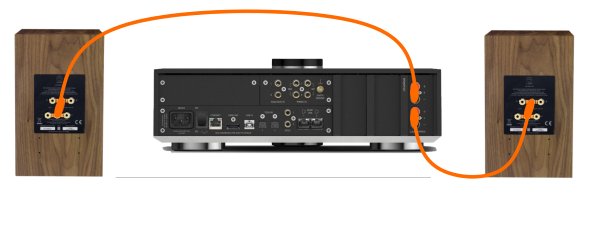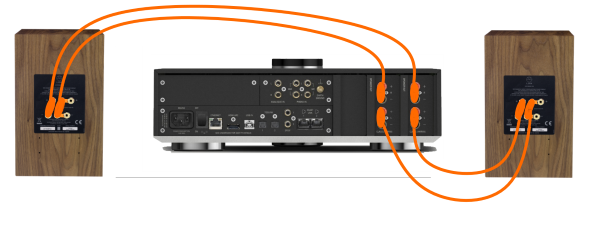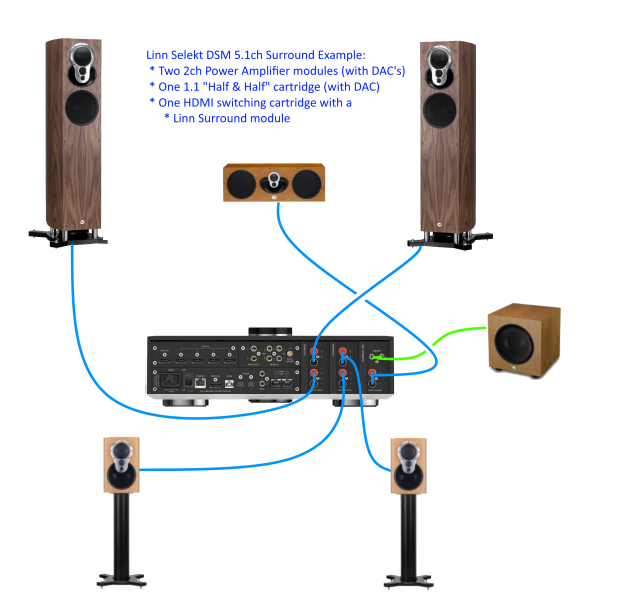Selekt DSM/Setup
Contents
- 1 Product info
- 2 Initial Configuration
- 3 Wiring
- 3.1 Selekt DSM with one Line-level cartridge
- 3.2 Selekt DSM with one Power Amplifier cartridge
- 3.3 Single Amp, Bi-Amp and Tri-Amp configurations
- 3.4 Exakt crossover for Aktiv 2-way and 3-way speakers using Selekt cartridges
- 3.5 Selekt DSM with 5.1ch Surround integrated amplifier and an HDMI module with Linn Surround module
- 3.6 Selekt DSM with 5.1ch Surround with mixed cartridges and an HDMI module with Linn Surround module
- 3.7 More Surround options can be seen in the Surround section
- 4 Download App
- 5 Setup and changes
- 6 Space Optimisation
- 6.1 What are the differences between the Konfig Space Optimisation and Linn Account (Kloud Konfig) Space Optimisation?
- 6.2 What is the difference between Space Optimisation & Space Optimisation+?
- 6.3 Is the Linn Account Manage systems only available for the new Linn DSM's
- 6.4 Why don't you use a Microphone in Space Optimisation?
- 6.5 Can I use "Linn Account Space Optimisation" with my Exakt system?
- 7 Controlling your Linn DS/DSM using and infrared handset
- 8 SELEKT DSM FAQ's
- 8.1 General operation
- 8.1.1 Does each Line or Power Amplifier cartridge require it own DAC Module? Can I share the one DAC module between over cartridges?
- 8.1.2 Can i mix Standard, Katalyst & Organik DAC in the same Selekt DSM?
- 8.1.3 How do I find out if my Selekt module(s) have a ORGANIK or KATALYST DAC?
- 8.1.4 Do I need to have a UTOPIK power supply to use with Organik_DAC
- 8.1.5 I have put two or three cartridges in my Selekt DSM and it doesn't work
- 8.1.6 Can I swap cartridges or modules with Selekt DSM in Sleep state
- 8.1.7 How do I trim the Surround channel levels?
- 8.1.8 Can I connect Digital Speakers to the Selekt DSM?
- 8.2 Music formats
- 8.3 Inputs/Outputs
- 8.3.1 Does the HDMI-ARC socket on the Selekt DSM support e-ARC?
- 8.3.2 How can I connect my headphones to the Selekt DSM?
- 8.3.3 Can I have both a Line level and Power amplifier module in the Linn Selekt?
- 8.3.4 is the output level of the Selekt DSM different from other Linn DS/DSM's?
- 8.3.5 Can I add a subwoofer directly to the Power amplifier outputs on the Selekt DSM?
- 8.3.6 Can I connect Electrostatic loudspeakers, such as Martin Logan, to the Selekt DSM?
- 8.3.7 Can I fit another module and have a seperate volume control or a unity gain output?
- 8.3.8 Can I fit another Integrated Amplifier module and Bridge these to increase the Selekt Output power?
- 8.3.9 Is there a TAPE OUT on the Selekt DSM?
- 8.3.10 I have fitted a HDMI cartridge with Surround module, Can I add a second zone on the Selekt DSM?
- 8.3.11 How should I set the phono stage input level?
- 8.3.12 If I play a turntable (MM or MC) why do I see "192kHz 24bit PCM" on display ?
- 8.3.13 Can I plug a USB stick into the USB socket of the Selekt DSM
- 8.3.14 How can I get audio from my Macbook/iPad Airplay video to play on the Linn DSM?
- 8.3.15 How can I play my Computer Music on the Selekt DSM?
- 8.3.16 Is there a DIGITAL/SPDIF output?
- 8.3.17 My Selekt power amplifier is not working?
- 8.4 Selekt display questions
- 8.4.1 My Selekt DSM has a RED Linn symbol on the dial, what does this mean?
- 8.4.2 I get a flashing Linn icon on the volume dial, what does this mean?
- 8.4.3 What does the shimmering dial mean?
- 8.4.4 What does a dim/bright dial mean?
- 8.4.5 Display is showing this icon beside the Volume indicator. What does this mean?
- 8.4.6 Is it normal that the Selekt DSM display cannot always stay on? Can I adjust the display timeout?
- 8.4.7 What does the message "Incompatible hardware" mean?
- 8.5 IP Network
- 8.6 Reseting the Selekt DSM
- 8.7 Selekt DSM does not produce any sound from the cartridge(s)
- 8.8 General products manuals and information
- 8.1 General operation
Linn Setup Guide:
How to set up the Linn Selekt DSM
Product info
| • Product Name: |
Selekt DSM
|
| • Date of Introduction: | September 2018 - October 2022
|
| Renamed Selekt Hub Classic
| |
| • Type: | Integrated digital music player and preamplifier
|
⊕ Versions:
| • Selekt DSM Edition with NO cartridges | |
| • Selekt DSM with Line-level analogue outputs cartridge | |
| • Selekt DSM with internal power amplifer cartridge | |
| • Selekt DSM with | |
| • Selekt DSM with | |
| • Selekt DSM with | |
| • Selekt DSM with | |
| • Selekt DSM with | |
| • The version currently fitted can be checked HERE |
If using Organik DAC's then ALL cartridges MUST use the Organik DAC
Initial Configuration
The Selekt DSM is a product that can take multiple cartridges and modules to allow it to be configured to your requirements. This can be changed and expanded in the future but please ensure that you have informed your Linn Retailer of your initial requirements before purchase.
- Considerations before installation, make sure that you have
-
- A mains power socket
- Stable mains supply
- 100-120V rms 50~60Hz,
- 220-240V rms 50~60Hz
- An Ethernet/LAN connection to your broadband Router. (You will need to connect it to a wired network connection to allow setup and configuration. Then you can use the Wifi capabilities of your network to control and stream music to the Selekt DSM)
- The HDMI connection from you TV, (and any HDMI source if you have the Selekt HDMI switching module) is not too long and is the correct specification HDMI certified cables.
- The product has adequate ventilation for operation.
- The required Cartridge and Modules have been supplied.
- Positioning Information
Cartridge description
As the Selekt DSM is modular then these have to be fitted to the Selekt DSM. Some of these cartridges/modules are fitted when you order the Selekt product, but check what you have installed first using the Konfig App
These "cartridges/modules" can be used as upgrades or changes to your product. The Selekt DSM will probably need re-configured by Manage Systems after any cartridge/module changes.
- *Selekt single-channel line-out cartridge - Single channel pre-amplifier line level audio cartridge that can be used in Mono playback.Must be used in pairs. However, these can be used in a surround sound channel setup. Only using a pair of Mono cartridges in the Selekt DSM and the remaining surround channels must be assigned to Exaktbox(es) and/or Exakt speakers.
- *Selekt 2-channel line-out cartridge - 2 channel pre-amplifier line level audio cartridge that can be used in Stereo or assigned a surround sound channel setup.
- *Selekt 2-channel power amplifier cartridge - 2 channel Power amplifier cartridge that can be used in Stereo, Bi-Amp, Tri-Amp or assigned a Surround sound channel setup
- *Selekt combined/hybrid power amplifier and line-out cartridge - 2 channel cartridge with:
- * One channel for Line-level playback (for Sub-Woofer) and
- * One channel for Power Amplifier Centre Channel playback. (This is designed to be used with other Selekt Power Amplifier cartridges.)
- *Selekt Standard DAC module - DAC module using the standard DAC
- *Selekt Katalyst DAC module - DAC module using the Katalyst DAC
- *Selekt Organik DAC module - DAC module using the Organik DAC
- Two modules available,
- one for Selekt single-channel line-out cartridge and
- one all the other Selekt, all variants, cartridges. (Selekt 2-channel line-out cartridge + Selekt 2-channel power amplifier cartridge)
- Two modules available,
- *Selekt HDMI Switching module & Linn Surround module - This allows the addition of HDMI switching and a further upgrade to Surround sound
Note:
- It should be noted that information may at times be out of date and should not be used as a current list of what is upgrades available.
- Adding more than one cartridge and/or an HDMI switching module on early Selekt DSM's may require a power supply upgrade. Please information can be found by your Linn Retailer at the time of ordering.
- Warning: Changing Selekt Cartidge(s) or Module(s).
- Applies to: All Selekt DSM variants
- To reduce the risk of damage to your Selekt DSM:
- The Selekt DSM MUST be disconnected from Mains power supply by BEFORE any cartridge(s) or module(s) are removed/Inserted.
Unpacking
- Remove the Selekt DSM from the packing and check you have all of the accessories.
- If you purchased any extra module/cartridge then please make sure that these have been installed correctly BEFORE placing your Selekt DSM in to its final location.
Wiring
- This is all dependent on cartridges and modules that are installed in your Selekt DSM.
Note:
- An upgrade to the Selekt Power supply may be required to use any new modules.
- Power Amplifier outputs: These are CLASS-D amplifier outputs and speakers should ONLY be connected/disconnected when the product in is Sleep state or powered OFF.
- Some Electrostatic speakers may require a modification to work with Linn Class-D amplifier. Please refer to the speaker manufacturer's website for information.
- The Selekt power amplifiers have a slightly lower gain than other Linn power amplifiers, (original Majik/Akurate..). If you are going to Bi-Amp a pair of speakers then we would recommend either ALL Selekt Power amplifier cartridges or ALL Selekt Line level cartridges with external amplifiers.
Selekt DSM with one Line-level cartridge

Information of what each connector is and a basic specification of these connectors
- MAINS INPUT - To connect to the mains electricity supply.
- FALLBACK - To put the device into Fallback mode (used when reprogramming)
- ETHERNET - To connect to a network (100Base-T)
- HDMI ARC (HDMI) - To connect to a TV Audio Return Channel (ARC) connection
- USB-B socket - To connect to a PC/MAC for Class 2.0 PCM Asynchronous USB Audio playback 6
- DIGITAL INPUTS (Toslink)5 - To connect sources with Toslink (optical) digital outputs.
- ANALOGUE INPUTS (RCAline level)1 & 2 - To connect sources with RCA analogue outputs.
- DIGITAL INPUTS/OUTPUT (Spdif)5 - To connect sources with Spdif (RCA) digital outputs.
- ANALOGUE INPUTS (RCA MM/MC)2 & 3 - To connect a turntable with unbalanced (RCA) outputs.
- EXAKT LINK - To connect to Exakt compatible devices (Exaktbox, Exakt Speakers, Urika II etc)
- PHONO GROUND - To connect to a turntable grounding terminal.
- ANALOGUE OUTPUTS (XLR & RCA,variable level)4 - To connect to a power amplifier.
- POWER SWITCH - Mains power switch
Notes:
1 Analogue inputs: Input range adjustable 1V-4V rms, impedance 10kΩ
2 with ADC of 192kHz/24bit
3 RCA MM/MC:
- MM input impedance 47k, 100pf
- MM max voltage (1kHz): 67mV rms. (Gain +40dB)
- MC input impedance 100Ω 470p
- MC max voltage (1kHz): 5.5mV rms (Gain +54dB)
4 Analogue Output:
- RCA - 2V rms, 300Ω
- XLR - 4V rms, 600Ω
5 Digital inputs: 32kHz, 44.1kHz, 48kHz, 88.2kHz, 96kHz, 176.4kHz, 192kHz
- SPDIF1 can be converted to a 2-channel SPDIF OUTPUT, audio that will support up to 192KHz via Manage Systems
- This output is a fixed volume control output..
- Only supports FL/FR channel output. (even if playing Surround audio)
- SPDIF2 is ALWAYS a SPDIF INPUT and CANNOT be configured as a SPDIF output.
- SPDIF1 can be converted to a 2-channel SPDIF OUTPUT, audio that will support up to 192KHz via Manage Systems
6 USB Supported Sample rates: 44.1kHz, 48kHz, 88.2kHz, 96kHz, 176.4kHz, 192kHz
Selekt DSM with one Power Amplifier cartridge
- MAINS INPUT - To connect to the mains electricity supply.
- FALLBACK - To put the device into Fallback mode (used when reprogramming)
- ETHERNET - To connect to a network (100Base-T)
- HDMI ARC - To connect to a TV Audio Return Channel (ARC) connection
- USB-B socket - To connect to a PC/MAC for Class 2.0 PCM Asynchronous USB Audio playback 9
- DIGITAL INPUTS (Toslink)5 - To connect sources with Toslink (optical) digital outputs.
- ANALOGUE INPUTS (RCAline level)1 & 2 - To connect sources with RCA analogue outputs.
- DIGITAL INPUTS/OUTPUT (Spdif)5 - To connect sources with Spdif (RCA) digital outputs.
- ANALOGUE INPUTS (RCA MM/MC)2 & 3 - To connect a turntable with unbalanced (RCA) outputs.
- EXAKT LINK- To connect to Exakt compatible devices (Exaktbox, Exakt Speakers, Urika II)
- PHONO GROUND - To connect to a turntable grounding terminal.
- POWER AMPLIFIER OUTPUTS6 ,7 & 8 - To connect directly to a pair of loudspeakers.
- POWER SWITCH - Mains power switch
Notes:
1 Analogue inputs: Input range adjustable 1V-4V rms, 10kΩ impedance
2 with ADC of 192kHz/24bit
3 RCA MM/MC:
- MM input impedance 47k, 100pf
- MM max voltage (1kHz): 67mV rms. (Gain +40dB)
- MC input impedance 100Ω 470p
- MC max voltage (1kHz): 5.5mV rms (Gain +54dB)
5 Digital inputs: 32kHz, 44.1kHz, 48kHz, 88.2kHz, 96kHz, 176.4kHz, 192kHz
- SPDIF1 can be converted to a 2-channel SPDIF OUTPUT, audio that will support up to 192KHz via Manage Systems
- This output is a fixed volume control output..
- Only supports FL/FR channel output. (even if playing Surround audio)
- SPDIF2 is ALWAYS a SPDIF INPUT and CANNOT be configured as a SPDIF output.
- SPDIF1 can be converted to a 2-channel SPDIF OUTPUT, audio that will support up to 192KHz via Manage Systems
6 Power Amplifier outputs: These are CLASS-D amplifier outputs and speakers should ONLY be connected/disconnected when the product in is Sleep state or powered OFF.
7 Power Amplifier outputs: Max 100W/4Ω, 50W/8Ω per channel, Gain 20dB
- The Selekt power amplfiers have a slightly lower gain than other Linn power amplifiers, (Majik/Akurate..). If you are going to Bi-Amp a pair of speakers then we would recommend either ALL Selekt Power amplifier cartridges or ALL Selekt Line level cartridges with external amplifiers.
8 Some Electrostatic speakers may require a modification to work with Linn Selekt Class-D amplifier. Please refer to the speaker manufacturers website for information.
9 USB Supported Sample rates: 44.1, 48, 88.2, 96, 176.4, 192
Single Amp, Bi-Amp and Tri-Amp configurations
- These are examples of wiring a PASSIVE system in different Amplifier configurations:
- Each Selekt power amplifier output drive each loudspeaker crossover channel seperately.
- Any shorting links/bridging strip across the loudspeaker back panel MUST be removed according to the amplifier/speaker wiring. Please refer to a Linn Retailer to ensure that this is done correctly
Information of what each connector is and a basic specification of these connectors
- Single Amp
- With Single power amplifier cartirdge (with required DAC module) and single wired speakers
- Bi-Amp
- With two Selekt Power amplfier cartridges in a Bi-Amp configuration.
- The speakers bridging links have to be removed to all one amplifier to directly drive the loudspeaker drive unit.
- If no HDMI cartridge is fitted then the Selekt DSM will automatically setup each amplfiier with a Left + Right channel on each Amplfiier cartridge.
- Tri-Amp
- With three Selekt Power amplfier cartridges in a Tri-Amp configuration.
- The speakers bridging links have to be removed to all one amplifier to directly drive the loudspeaker drive unit.
- If no HDMI cartridge is fitted then the Selekt DSM will automatically setup each amplfiier with a Left + Right channel on each Amplfiier cartridge.
Notes:
- This is NOT an Exakt digital crossover. All Selekt Power Amplifier/Line-level outputs are FULL range.
- No HDMI Switching module is required for this setup.
- Do NOT mix Selekt power amplifier cartridges and Selekt Line-Level cartridges for Bi-Amp/Tri-Amp/Quad-Amp... system This is due to the Selekt intergrated power amplifier having a lower gain than any other Linn amplifier. Therefore the feeds to loudspeaker inputs from the Selekt power amplifier and external power amplifier will be mis-matched in volume.
Exakt crossover for Aktiv 2-way and 3-way speakers using Selekt cartridges
- These are examples of wiring a Exakt Crossover system in different Amplifier configurations:
- Each Selekt power amplifier output drive each loudspeaker drive unit seperately.
- The loudspeaker must be made Externally Aktiv and any shorting links/bridging strip across the loudspeaker back panel MUST be removed according to the amplifier/speaker wiring. Please refer to a Linn Retailer to ensure that this is done correctly
Notes:
- The loudspeakers MUST be configured for Aktiv operation.
- Check the Konfig - Connection Help for the connection information e.g Selekt:Majik 109 Exakt crossover wiring
- No HDMI Switching module is required for this setup.
- Do NOT mix Selekt power amplifier cartridges and Selekt Line-Level cartridges for Bi-Amp/Tri-Amp/Quad-Amp... system This is due to the Selekt power amplifier having a lower gain than other Linn amplifier. Therefore the feeds to loudspeaker inputs from the Selekt power amplifier and external power amplifier will be mis-matched in volume.
Selekt DSM with 5.1ch Surround integrated amplifier and an HDMI module with Linn Surround module
- This is an example of use in a Surround system (check next point for more information of use):
- All loudspeakers are driven by the Selekt power amplifier cartridges.
- Select Configuration - Surround Pass-through in Manage Systems. (Check Manage Systems Manual for more details)
- The Sub-woofer(s) are fed from the RCA output.The Linn Surround Module is fitted to the HDMI Switching module.
- All loudspeakers are driven by the Selekt power amplifier cartridges.
- Note: The Sub-woofer output on the Selekt Edition/ or Classic/1 back panels, NOT the Cartridges, can only be used in Stereo playback configuration.
- The advised cartridge setup is
- Slot 1 (outer) – Half & Half cartridge configured for Centre speaker and Subwoofer.
- Slot 2 (middle) – Power Amplifier cartridge configured for Surround Left / Right speakers
- Slot 3 (inner) – Power Amplifier cartridge configured for Front Left / Right Speakers

In Manage systems setup:
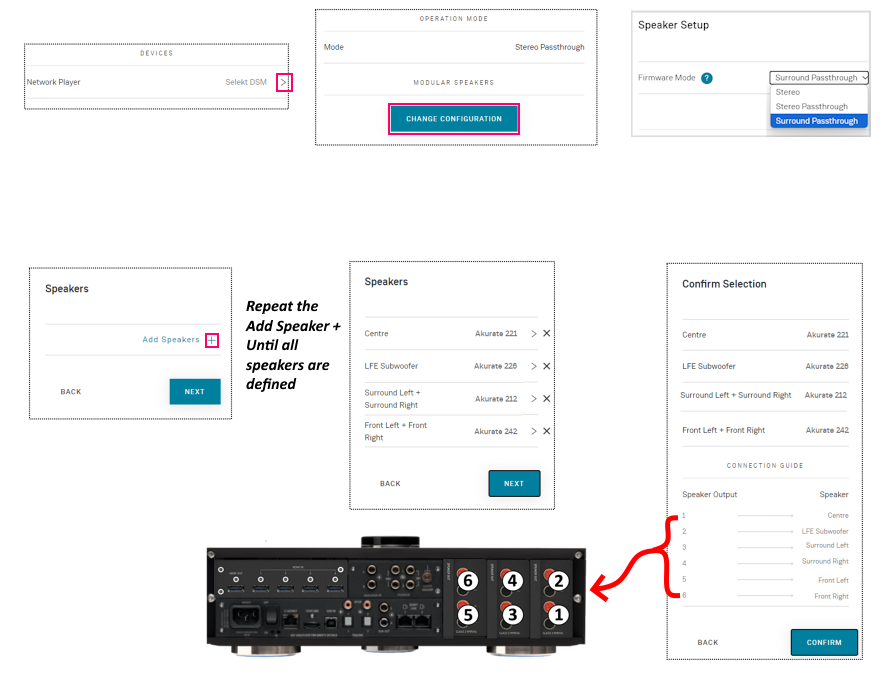
Selekt DSM with 5.1ch Surround with mixed cartridges and an HDMI module with Linn Surround module
- This shows you that up to three cartridges can be fitted to a Selekt DSM.
- These cartridges types can be mixed within the same Selekt DSM.
- For the BEST performance in a Surround setup with mixed modules then we suggest:
- Slot 1 (outer) – HALF & HALF cartridge configured for Centre speaker and Subwoofer.
- Slot 2 (middle) – POWER AMPLIFIER cartridge configured for Left / Right, Surround or Front, speakers
- Slot 3 (inner) – ANALOGUE OUTPUT cartridge configured for Left / Right, Front or Surround, Speakers
- This shows you that up to three cartridges can be fitted to a Selekt DSM.
- Selekt DSM & Selekt Classic DSM
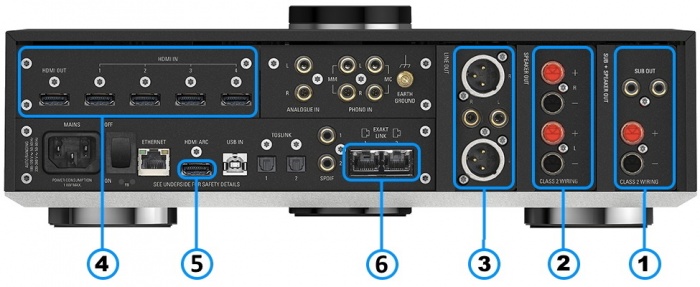
Information of what each connector is and a basic specification of these connectors
- COMBINED OUTPUT Cartridge (RCA & 4mm)1,2,4,5 & 6 - To connect to a Centre loudspeaker and two RCA socket to connect to Subwoofer(s)
- POWER AMPLIFIER OUTPUT Cartridge 1,2,4 & 6 - To connect directly to a pair of loudspeakers.
- ANALOGUE OUTPUT Cartridge (XLR & RCA)1,2,3 - To connect to a power amplifier.
- HDMI SWITCHING MODULE7-Add HDMI switching to the Selekt DSM.
- HDMI ARC - THIS CONNECTION IS NOT USED WHEN AN HDMI SWITCHING MODULE HAS BEEN FITTED.
The HDMI ARC has been moved to the HDMI Switching module HDMI OUT socket - EXAKT LINK- To connect to Exakt compatible devices (Exaktbox, Exakt Speakers, Urika II etc). This means that you not limited to only use these cartidges to output to speakers. You can also use Exakt speakers and/or Exakboxes.
Notes:
1 Each cartridge can be run with Standard or Katalyst DAC Module. (These are fitted internally to the cartridge.)
2 Each cartridge shares the same volume control. That is, change the Selekt DSM volume and all cartridges outputs change to this volume.
3 Analogue Output:
- RCA - 2V rms, 300Ω
- XLR - 4V rms, 600Ω
4 Power Amplifier outputs: These are CLASS-D amplifier outputs and speakers should ONLY be connected/disconnected when the product in is Sleep state or powered OFF.
5 Power Amplifier outputs: Max 100W/4Ω, 50W/8Ω per channel, Gain 20dB
- The Selekt power amplfiers have a slightly lower gain than other Linn power amplifiers, (Majik/Akurate..).
- If you are going to Bi-Amp a pair of speakers then we would recommend either ALL Selekt Power amplifier cartridges or ALL Selekt Line level cartridges with external amplifiers.
- In Surround mode the gain offset can be adjusted on seperate channels to adjust for this offset.
6 Some Electrostatic speakers may require a modification to work with Linn Selekt Class-D amplifier. Please refer to the speaker manufacturers website for information.
7 Adding the HDMI Switching module will DISABLE the onboard HDMI-ARC socket. HDMI-ARC will now work from the HDMI Switch module HDMI OUT socket
- Selekt Edition DSM & Selekt Classic DSM/1

Information of what each connector is and a basic specification of these connectors
- COMBINED OUTPUT Cartridge (RCA & 4mm)1,2,4,5 & 6 - To connect to a Centre loudspeaker and two RCA socket to connect to Subwoofer(s)
- POWER AMPLIFIER OUTPUT Cartridge 1,2,4 & 6 - To connect directly to a pair of loudspeakers.
- ANALOGUE OUTPUT Cartridge (XLR & RCA)1,2,3 - To connect to a power amplifier.
- HDMI SWITCHING MODULE7-Add HDMI switching to the Selekt DSM.
- HDMI ARC - THIS CONNECTION IS NOT USED WHEN AN HDMI SWITCHING MODULE HAS BEEN FITTED.
The HDMI ARC has been moved to the HDMI Switching module HDMI OUT socket - EXAKT LINK- To connect to Exakt compatible devices (Exaktbox, Exakt Speakers, Urika II etc). This means that you not limited to only use these cartidges to output to speakers. You can also use Exakt speakers and/or Exakboxes.
- SUB OUT THIS CONNECTION IS ONLY USED IS STEREO PLAYBACK. IT DOES NOT WORK IN SURROUND FORMATS
Notes:
1 Each cartridge can be run with Organik, Standard and or Katalyst DAC Module. (If using Organik DAC then ALL Selekt Modules MUST have Organik DAC cartidges)
2 Each cartridge shares the same volume control. That is, change the Selekt DSM volume and all cartridges outputs change to this volume.
3 Analogue Output:
- RCA - 2V rms, 300Ω
- XLR - 4V rms, 600Ω
4 Power Amplifier outputs: These are CLASS-D amplifier outputs and speakers should ONLY be connected/disconnected when the product in is Sleep state or powered OFF.
5 Power Amplifier outputs: Max 100W/4Ω, 50W/8Ω per channel, Gain 20dB
- The Selekt power amplfiers have a slightly lower gain than other Linn power amplifiers, (Majik/Akurate..).
- If you are going to Bi-Amp a pair of speakers then we would recommend either ALL Selekt Power amplifier cartridges or ALL Selekt Line level cartridges with external amplifiers.
- In Surround mode the gain offset can be adjusted on seperate channels to adjust for this offset.
6 Some Electrostatic speakers may require a modification to work with Linn Selekt Class-D amplifier. Please refer to the speaker manufacturers website for information.
7 Adding the HDMI Switching module will DISABLE the onboard HDMI-ARC socket. HDMI-ARC will now work from the HDMI Switch module HDMI OUT socket
More Surround options can be seen in the Surround section
Example1: 5.1ch Surround using three Line-level modules

Example2: 5.1ch Surround using Power Amplifier modules and 1.1 module
Example3: 6.0ch Surround using Power Amplifier modules
Download App
- Kazoo (Aug 2023 - Ceased all development)
The Linn DS/DSM can be done from many control points at the same time.
Note: from April 2023 : Tidal have removed support for the Linn Kazoo application on ALL platforms. We recommend trying the new Linn app (available on iOS and Android)
- The name of this control App/software is KAZOO..
- Kazoo control App/software is available for
-
| Windows Kazoo download - from April 2023 : Tidal have removed support for the Linn Kazoo application on ALL platforms. We recommend trying the new Linn app (available on iOS and Android)
-
- Kazoo control App/software is available for
MAC OSX Kazoo download- from April 2023 : Tidal have removed support for the Linn Kazoo application on ALL platforms. We recommend trying the new Linn app (available on iOS and Android)
 Android Kazoo for Android Phone/Tablet download
Android Kazoo for Android Phone/Tablet download- from April 2023 : Tidal have removed support for the Linn Kazoo application on ALL platforms. We recommend trying the new Linn app (available on iOS and Android)
Setup and changes
There are two ways to configure, (if required), your Linn DS/DSM player/Speakers etc:
Before you do anything you will need to have a Linn Account. This is a simple process and can only be performed using the Kazoo App or Linn App.
Details on how to create your Linn Account and how to use Manage systems can be found in the Manage Systems page.
This Konfig App can be downloaded from KONFIG App
This will allow changing the Room name, Linn DS/DSM name, input name and other settings. This can be changes by yourself and/or your Linn Retailer.
Details of most of the options are listed in the Konfig Manual, this covers many options
Konfig has been deprecated and replaced by Manage Systems.
- Note: Manage Systems has taken over from Konfig and we would prefer you to use Manage Systems to setup an configure your Linn products.
Space Optimisation
 for ALL Linn DS/DSM products |
 Linn Account Space Optimisation from Davaar64 ⇒ |
 Linn Konfig Space Optimisation & Space Optimisation+ |
Linn Space Optimisation is currently configurable using either the Konfig app or the Linn Account Manage systems.
Click the above picture/icon for more information of that version of Space Optimisation.
More details of what Space Optimisation can be found can be found at www.Linn.co.uk
What are the differences between the Konfig Space Optimisation and Linn Account (Kloud Konfig) Space Optimisation?
- The new version of Space Optimisation uses highly sophisticated acoustic modelling to model the interactions between your speakers and the room; this acoustic modelling is based on the finite-difference time-domain method. A simple two-dimensional analogy to this method of acoustic modelling is of a fishing net laid over a pond; each knot in the net defines a discrete measurement location, so that when a stone is thrown into the pond, we can track the resulting ripple by measuring its height at each knot.
- The spatial discretisation employed by this method of acoustic modelling allows the new version of Space Optimisation to correctly consider the effects of:
- non-rectangular rooms;
- the placement of features like doors and windows;
- And the location and rotation of your speakers.
- Furthermore, the time-domain formulation of this method of acoustic modelling means that the new version of Space Optimisation can now reduce both the energy and decay time of any artificial distortions caused by the interactions between your speakers and the room, resulting in both a flat frequency response and a uniform decay time. :Finally, the new version of Space Optimisation has been designed to give a better balance of low- and mid-frequency energy.
What is the difference between Space Optimisation & Space Optimisation+?
- This is applicable to both Linn Konfig and Manage System/Kloud Konfig
- Space Optimisation is for NON-Exakt systems. This uses the direct analogue outputs of the Linn DS/DSM
Is the Linn Account Manage systems only available for the new Linn DSM's
- Both Applications can be used for ALL Linn Products.
- The only limitation is that the Linn DS/DSM must have Davaar64 to run Linn Account Manage systems]
Why don't you use a Microphone in Space Optimisation?
- The aim of Space Optimisation is to remove the effects of your room, to uncover the unique acoustic characteristics of your speakers; after all, this is what you fell in love with when buying your speakers. To achieve this, Space Optimisation needs to understand both the interactions between your speakers and the room and the unique acoustic characteristics of your speakers; the unique acoustic characteristics of your speakers are then subtracted from the interactions between your speakers and the room, leaving only the effects of your room.
- An acoustic measurement of the interactions between your speakers and room can have many sources of error which may affect the accuracy and repeat-ability of the measurement, including the choice of measurement stimulus, such as MLS or a log chirp; external noise, such as traffic noise and vibration; quality and calibration of the microphone, which can introduce distortion; and the microphone location, which can be sensitive to within a few centimetres. The use of acoustic modelling removes these sources of error: the model can apply an ideal impulse as stimulus; the modelling domain is free from noise; the model can use an ideal microphone; and the listening location is well-defined. It can thus be seen that acoustic modelling has a clear advantage over acoustic measurement in understanding the interactions between your speaker and the room.
- The unique acoustic characteristics of your speakers depend on many factors, including the shape and size of the drive units and ports; the constructive and destructive interference between the drive units, ports and any cabinet-edge diffraction sources; and the angle between the listening location and your speakers. Therefore, a simple on-axis anechoic measurement of your speakers is insufficient information; what is actually required is an anechoic measurement with your speakers in the same configuration as you have them in your home. While some manufacturers do publish anechoic measurements of their speakers, both on- and off-axis, it is extremely unlikely that they will have performed an anechoic measurement of your speakers in the same configuration as you have them in your home. The acoustic modelling of such a scenario is, however, straightforward; the model can simply turn your room into an anechoic chamber to obtain the unique acoustic characteristics of your speakers in the same configuration as you have them in your home. It can thus be seen that acoustic modelling once again has a clear advantage over acoustic measurement in understanding the unique acoustic characteristics of your speakers.
- From the above, it is clear that acoustic modelling is the best approach to Space Optimisation.
Can I use "Linn Account Space Optimisation" with my Exakt system?
- From November 2019 you can now use Linn Account Space Optimisation with Stereo and Surround Exakt systems.
Controlling your Linn DS/DSM using and infrared handset
To control your Linn DS/DSM you can you the infra-red handset supplied with product as well as the Linn App, Kazoo. This can be downloaded & installed
The infra-red handset supplied has;-
* Volume control, Mute
* Input control with PIN selection
* Radio station selection using the handset joystick,
* Playlist navigation using the handset joystick,
* Transport control (Play, Stop, Pause, Skip & Search) &
* Music information.
The Technical Specifications of the IR handset can be found HERE
Control of the Linn DS/DSM using a PC/MAC/Tablets & Phones
Initial installation
- Linn App

The Linn DS/DSM can be done from many control points at the same time.
- The name of this control App/software is Linn App
or
- Kazoo (Aug 2023 - Ceased all development)
The Linn DS/DSM can be done from many control points at the same time.
Note: from April 2023 : Tidal have removed support for the Linn Kazoo application on ALL platforms. We recommend trying the new Linn app (available on iOS and Android)
- The name of this control App/software is KAZOO..
- Kazoo control App/software is available for
-
| Windows Kazoo download - from April 2023 : Tidal have removed support for the Linn Kazoo application on ALL platforms. We recommend trying the new Linn app (available on iOS and Android)
-
- Kazoo control App/software is available for
MAC OSX Kazoo download- from April 2023 : Tidal have removed support for the Linn Kazoo application on ALL platforms. We recommend trying the new Linn app (available on iOS and Android)
 Android Kazoo for Android Phone/Tablet download
Android Kazoo for Android Phone/Tablet download- from April 2023 : Tidal have removed support for the Linn Kazoo application on ALL platforms. We recommend trying the new Linn app (available on iOS and Android)
Using the Linn DS/DSM control software
As illustrated by the above section, there are multiple software/Apps for different control devices. Although Kazoo has the same style of control in each device, there are minor differences depending on what your control device is. This is why we have different Manuals.
These manuals should only be used as a basic guide for what the buttons can do. We would recommend just using the App/Software and only using the guide if you are having difficulty or want to see what more features are available.
These guides may show some features that are not available, or not have not been configured to work in your system. If you're required additional information, then please contact your Retailer or Linn Support Site
- iPad / iPhone / Android Linn App
- Windows Kazoo
- from April 2023 : Tidal have removed support for the Linn Kazoo application on ALL platforms. We recommend trying the new Linn app (available on iOS and Android)
- Windows7
- Windows 8 / 10 / 11
- MAC/MACBook Kazoo
- from April 2023 : Tidal have removed support for the Linn Kazoo application on ALL platforms. We recommend trying the new Linn app (available on iOS and Android)
- up to Yosemite (OSX 10.10)]
- El Capitan (10.11 >)
- Kazoo User Guide for iMac El Capitan (10.11 >) onwards.. (including OSX Catalina 10.15)
- iPad/iPhone Kazoo
- from April 2023 : Tidal have removed support for the Linn Kazoo application on ALL platforms. We recommend trying the new Linn app (available on iOS and Android)
- Android Kazoo
- from April 2023 : Tidal have removed support for the Linn Kazoo application on ALL platforms. We recommend trying the new Linn app (available on iOS and Android)
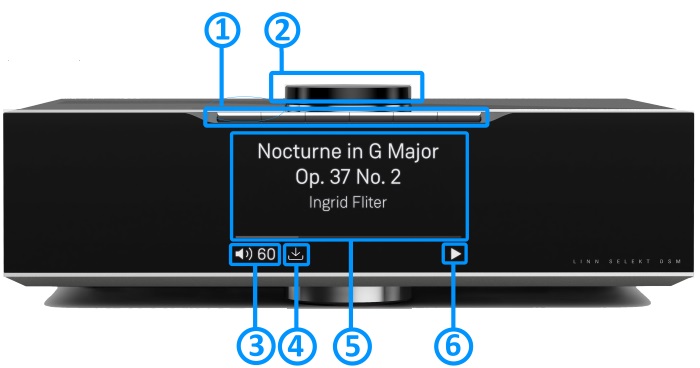
- * Press the button gently, turned as a "half press" to check what the button will do.
- * Fully press the press to button to action/select this PIN operation.
- Creation of PINS can be found in the Linn App Manuals

- GO INTO SLEEP:
- Press the dial CENTRE and continue to press the CENTRE (approx 2seconds) until the volume indicator dial starts to decrease.
- BRING OUT OF SLEEP:
- Press any of the UP/DOWN/LEFT/RIGHT or CENTRE of the dial.
- SOURCE SELECT
- Press the dial DOWN to list the inputs available menu
- Scroll UP/DOWN the selection.
- Press RIGHT to select source or LEFT to cancel selection menu
- PLAY/STOP/PAUSE- MUTE/UNMUTE
- A quick press of the dial CENTRE will toggle between PLAY and STOP/PAUSE
- (Radio-PLAY/STOP, Playlist-PLAY-PAUSE).
- (Other sources-Mute/Unmute).
- TRACK/PRESET PREV/NEXT
- A quick press of the dial LEFT/RIGHT jump to Playlist tracks or Radio stations.
- Volume
- Rotate dial clockwise to increase volume, anti-clockwise to reduce volume. The dial indicators will tell you the present volume.
- LINN DSM INFORMATION
- Software version
- With the Selekt DSM out of Sleep mode
- Press dial UP to enter Service menu
- Scroll UP/DOWN to highlight "Software Update"
- Press RIGHT to select or LEFT to cancel Service menu
- Selekt "Properties" (Room name, device name, IP address etc)
- Press dial UP to enter Service menu
- Scroll DOWN to highlight "Properties"
- Press RIGHT to select Properties
- Scroll DOWN to highlight "Device"
- Press RIGHT to select Device
- Selekt "Settings" (|Balance, Lipsync, Surround volumes etc)
- Press dial UP to enter Service menu
- Scroll DOWN to highlight "Settings"
- Press RIGHT to select or LEFT to cancel Settings menu
Note: Cancel any previous menus by pressing LEFT key.
- SURROUND TRIM
- With the Selekt DSM out of Sleep mode
- Press dial UP to enter Settings menu
- Press RIGHT to select or LEFT to cancel Settings menu
- Scroll UP/DOWN to highlight "Surround"
- Press RIGHT to select or LEFT to cancel Surround menu
- Select a the channel and trim with UP/DOWN
My Selekt DSM has a RED Linn symbol on the dial, what does this mean?
 If you do not have a live network/LAN connection on the Selekt DSM the Linn symbol on the dial will go red.
If you do not have a live network/LAN connection on the Selekt DSM the Linn symbol on the dial will go red.
- If your network cable is plugged in and your network/LAN is alive then check that you have the network/LAN cable plugged into the LAN socket (#3 on the back panel diagram) and NOT the Exakt socket (#10 back panel diagram).
 After a live network/LAN connection is made the LINN symbol on the dial will turn white after 5-10 seconds.
After a live network/LAN connection is made the LINN symbol on the dial will turn white after 5-10 seconds.
I get a flashing Linn icon on the volume dial, what does this mean?

- This means that the Selekt DSM is in :
- Searching for Exakt speakers after being woken from Sleep (typically only flashes for a couple of seconds after waking from Sleep)
- or
- FALLBACK mode : Fallback is a state that means that the product is waiting for a software update. To stop this flashing either:
What does the shimmering dial mean?
This is to show that the Selekt DSM is starting up after a mains power on. It will typically do this in 30–45 seconds, but if the Linn Selekt DSM is performing a software update, this may take a little longer.
What does a dim/bright dial mean?
This is to show when the Selekt DSM is in Mute mode.
- To show the current volume value and mute condition.
- This is your Selekt DSM telling you that a software update is available.
- The update is not compulsory, just an indication that an update is available.
- A Software update is performed by:
- the dial settings to do a Software update,
- Press the UPPER part of the dial. The front panel display will now show System options.
- Press the LOWER part of the dial to highlight "SOFTWARE UPDATE"
- Press the RIGHT part of the dial to select this option.
- If a Software update is available you will see the Agree to update message and pres the RIGHT part of the dial to select this option.
- Manage Systems - Software Updates,
- IR handset or Linn App.
- Instructions on how to do this update are listed HERE
- Using the IR handset i button to wake up and further presses allow you to scroll throught the display available.
- On the Playlist this is typically Artist, Album & codec information. The lower bar will show the track position information
- On a Radio source this will show the information provided by the radio station and the codec information
- ......
- Shows the Play / Stop / Pause / Buffering symbols to show the current transport state.
- (This is blank when a local input, such as HDMI, is selected)
- if an
 image appears, this indicates no network. After the network is re-established, this will go back to its last transport or blank state.
image appears, this indicates no network. After the network is re-established, this will go back to its last transport or blank state.
SELEKT DSM FAQ's
General operation
- Every Line/Power Amplifer cartridges in Mono or Stereo configuration MUST have its own DAC module
- Every Line/Power Amplifer cartridges in Mono or Stereo configuration MUST have its own DAC module
- When the cartridge plugs into the Selekt hub, ALL of the connections are digital connections. Each cartridge will take this digital data, provided by the Selekt Hub, and convert in to analogue data, using the DAC module. The output of the DAC module is then passed to the power amplifier or line-out circuitry.
- If there isn't a DAC module installed within the cartridge then nothing if fed to the power amplifier or line-out circuity.
Can i mix Standard, Katalyst & Organik DAC in the same Selekt DSM?
There are a number of Rules when using different DAC's and cartridges with the Selekt DSM:
- When using two of these Mono cartridges you CANNOT fit/use another cartridge within this Selekt DSM.
- DAC's are sold separately and ONE DAC module MUST be fitted to the cartridge to get audio from this cartridge.
- Different DAC's modules can be used with each Selekt Cartridge.
- Either
- Standard (Level-1) Stereo DAC is the standard DAC.
- or
- Katalyst (Level-2) Stereo DAC use the higher specification Katalyst DAC Architecture
- or
- Organik (Level-3) Stereo or Mono DAC use the higher specification Organik DAC Architecture
- Either
- Only one type of DAC module can be installed in each cartridge.
- That is, You CANNOT have a Standard and a Katalyst DAC module installed in the same Line-level, Power-amplifier or Hybrid 1.1 catridge at the same time.
- These Standard and Katalyst DAC modules are interchangeable in different cartridges in the same Selekt DSM.
- However Organik DAC modules CANNOT be used with Standard and Katalyst DAC modules in different cartridges, in the same Selekt DSM
- The Organik MONO DACs can ONLY be used in the Mono Line Out Cartridge
- You CANNOT mix Organik Stereo cartridges with Organik Mono Line Out Cartridges
- Warning: Changing Selekt Cartidge(s) or Module(s).
-
- Applies to: All Selekt DSM variants
- To reduce the risk of damage to your Selekt DSM:
- The Selekt DSM MUST be disconnected from Mains power supply by BEFORE any cartridge(s) or module(s) are removed/Inserted.
How do I find out if my Selekt module(s) have a ORGANIK or KATALYST DAC?
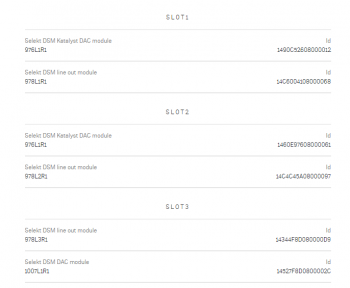
Note: The Selekt DSM Edition will show what DAC is installed
- Open the Manage Systems app:
- Select your Linn Selekt DSM,
- Click in the "General" tab
- Click on the "Network Player Selekt DSM... >"
- Scroll down to almost the bottom of the page and this will list the cartridges and DACS in each Selekt slot.
- This will show the board information with DAC type and the module type in that slot. As well as the software versions & compilers used within this module:
Do I need to have a UTOPIK power supply to use with Organik_DAC
I have put two or three cartridges in my Selekt DSM and it doesn't work
- Check what DAC modules are fitted to the cartridges. Organik DAC modules CANNOT be mixed with Standard and Katalyst DAC modules in the same Selekt DSM
- Update the Selekt DSM to Davaar 69 or higher. This firmware supports multiple cartridge operation
- The initial releases the Selekt DSM firmware are only designed to work with one cartridge in slot-1,(closest to the corner). If you add more cartridges (from another Selekt DSM..), or move the cartridge to a different slot then the Selekt will probably not work.
- If there is NO HDMI switchboard installed, then it would appear that only one module is fitted and only allow you to define one pair of speakers. This is because the Selekt will be assigning ALL cartridges are Left & Right channels and allowing you to Bi-Amp and Tri-Amp these speakers using all the module attached. (Do the same check as above, to find out what cartridges are installed)
- BEFORE an new Selekt cartridges are installed, please ensure that the Selekt DSM is brought up to the latest version of firmware BEFORE fitting these cartridges.
Can I swap cartridges or modules with Selekt DSM in Sleep state
- NO
- Warning: Changing Selekt Cartidge(s) or Module(s).
- Applies to: All Selekt DSM variants
- To reduce the risk of damage to your Selekt DSM:
- The Selekt DSM MUST be disconnected from Mains power supply by BEFORE any cartridge(s) or module(s) are removed/Inserted.
How do I trim the Surround channel levels?
You need to set up the Space Optimistation for you room first. After this is applied you can then trim each channel with the inbuilt noise generator.
Check Volume Equalisation
Can I connect Digital Speakers to the Selekt DSM?
- Yes, you can connect loudspeakers that support 192K SPDIF connections to the Linn Selekt DSM. This output will also support Space Optimisation, but NOT volume control on this connection.
- In Manage Systems, setting the:
- 1. Outputs > SPDIF Mode into Output &
- 2. Outputs > Digital Output mode into 192K Post EQ will add Space Optimisation to this output.
This allows digital speakers, with their own volume controls, to be connected to this SPDIF socket
Music formats
Can the Selekt DSM play DSD music?
- On initial release with Davaar firmware 65 DSD playback is unsupported. However later versions of Davaar firmware (Davaar 66 onwards, Nov 2018) do support DSD playback.
- Works with STEREO Cartridges (Line-level/Power Amplifier, Katalyst/non-Katalyst/Organik) will support DSD playback with Davaar 66+ firmware.
- DSD playback will only output on Cartridge #1
- USB playback is limited to PCM due to PC/MAC operating system transport.
Inputs/Outputs
Does the HDMI-ARC socket on the Selekt DSM support e-ARC?
- No, the socket on the back panel of the any Selekt DSM is just ARC.
- If you want an e-ARC connection you will need to add the Selekt HDMI switching module. From Oct 2022 they were upgraded to support e-Arc
How can I connect my headphones to the Selekt DSM?
- Selekt DSM Edition
- Headphone socket on side of the Selekt
- Selekt DSM & Selekt DSM Classic
- From firware release Davaar 75 (Jan 2020) SPDIF1 can be converted to an SPDIF output that will support up to 192KHz. This will allow you to connect digital headphones to the Selekt DSM. (You may need to change the Selekt Digital output to a fixed sample rate of 88.2k/96k to get Studio Master audio to play on your headphones)
- Note
- This output is a fixed volume control output, that is, Volume Up/Down had no effect on this output. This will allow you to turn down the speakers, (on Exakt, line or power amplifers modules), and control the volume using your headphone amplifier volume control .
Can I have both a Line level and Power amplifier module in the Linn Selekt?
- Yes, when the various modules are released, you will be able to mix Line Level and Power Amplifier modules if the correct power supply is installed in the Selekt DSM.
- Check that your Selekt DSM has the large power supply fitted; otherwise it will not identify that ANY modules have been fitted. (The small power supply is designed for use with the Line-level modules only. Large power supplies are available as a hardware upgrade)
- We would not advise using the Selekt Line-level and Selekt Power Amplifier cartridges for the same audio channels. This is due to the Selekt power amplifier has a lower gain than other Linn amplifiers:
- e.g. If you are using the Selekt DSM to Bi-Amp (or Tri-Amp) a pair of speakers and:
- a Selekt Power Amplifier cartridge to feed one speaker input
- a Selekt Line level cartridge with external power amplifier to feed another speaker input
- This means the Selekt PA fed speaker will be quieter than the external power amplifier fed speaker.
- e.g. If you are using the Selekt DSM to Bi-Amp (or Tri-Amp) a pair of speakers and:
- The Manage Systems webpage will assume that with different cartridge types you will be using this in a Surround sound system. This will offer the Exakt software configuration upgrade to allow you to configure these cartridge for Surround channels.
- Note:
- You may also need a new power supply to deal with the new power requirements.
is the output level of the Selekt DSM different from other Linn DS/DSM's?
- The Line RCA output on the Selekt DSM is the same has the same output gain as other Linn DS/DSM products.
- However, the Power amplifier is approx. 8dB, (8 volume step), quieter than the Chakra amplifiers and earlier Majik DSM's;
Can I add a subwoofer directly to the Power amplifier outputs on the Selekt DSM?
- No,The Selekt DSM power amplifier is a Class-D amplifier and the negative terminal on the power amplifier is NOT connected to earth.
- Note The Majik DSM/5 already has Line level Sub outputs to allow a direct line-level analogue feeds for Sub-Woofers
- On most subwoofer "High Level" inputs this is connected to earth, and connecting their ground to Selekt DSM negative power amplifier connection may cause damage to both products. Check with the subwoofer manufacturer on how to connect their subwoofers to Class-D amplifiers.
Can I connect Electrostatic loudspeakers, such as Martin Logan, to the Selekt DSM?
- As the Selekt DSM uses Class-D power amplifiers then the Selekt DSM power amplifier is dependent on the inductive/capacitive load then the usual loading of Electrostatic loudspeakers may cause poor sounding instability.
- Check with your speaker manufacturer for any solutions.
Can I fit another module and have a seperate volume control or a unity gain output?
- No, all Selekt modules and Exakt speakers/Exaktbox within the one product share a common volume control.
That is, you CANNOT have different volume controls with ANY single Linn DS/DSM product.
- However, you can configure the Selekt DSM change this to an SPDIF output. This will allow the Selekt DSM to output the current audio playback at line-level, i.e. no volume controlled output.
- Some customers have purchased a low-cost SPDIF to take this digital signal and convert into analogue and feed to their Tape deck.......
Can I fit another Integrated Amplifier module and Bridge these to increase the Selekt Output power?
No, the Selekt Integrated Amplifiers are already bridged Class-D amplifiers
Is there a TAPE OUT on the Selekt DSM?
- No, all Selekt outputs are share the same common Volume control.
- However, if the Tape deck has an SPDIF input, you can configure the Selekt DSM change this to an SPDIF output. This will allow the Selekt DSM to output the current audio playback at line-level, i.e. no volume controlled output.
- Some customers have purchased a low-cost SPDIF to take this digital signal and convert into analogue and feed to their Tape deck.
I have fitted a HDMI cartridge with Surround module, Can I add a second zone on the Selekt DSM?
- With or without the HDMI cartridge the Selekt DSM shares the same volume control to all fitted cartirdges and Exakt products connected to it.
Feeding the left and right audio to another room will have a common same volume control with the main Selekt DSM room. (If do wire this up to share to another zone, when you have a surround source playing only the left/right audio is shared with the other zone. The other Surround channels will NOT be shared with this other zone)
- You 'CANNOT Songcast this surround audio to another Linn DS. Songcast only supports Stereo audio and will not share any sources that are playing in Surround mode.
How should I set the phono stage input level?
- This is set up under Manage Systems > Sources and click on either MM, MC or Phono input.
- As a general rule of thumb, the phono stage input level should not be less than 4x the specified cartridge output level.
- For example, a cartridge with a specified output level of 0.25mV would require a Phono (MC) input setting of 1.2mV rms
- If this setting is too low, then it can result in audible distortion
If I play a turntable (MM or MC) why do I see "192kHz 24bit PCM" on display ?
- All audio that is passed through the Selekt DSM is digitised to allow for Space Optimisation, Songcast to another Linn DS/DSM, Exakt transmission to speakers, etc. The 192kHz, 24bit is the sample rate and bit rate used to convert this into the digital domain.
- Note: 192K/24bit is the highest quality audio that the Linn DS/DSM supports.
Can I plug a USB stick into the USB socket of the Selekt DSM
The USB socket on the Linn DSM is ONLY for USB streaming sources:
The Linn DSM is a USB stream player. It does NOT recognise a USB hard drive/USB stick as a Music STREAMING source.
Type: USB-B Asynchronous socket
- USB Audio Class 2 endpoint with supported sample rates from 44.1k to 192k
The Linn DSM is a USB stream player. It does NOT recognise a USB hard drive/USB stick as a Music STREAMING source.
- Connect this USB socket into a Windows7/8/10/11 PC, MAC or USB-C socket of an iPad/iPhone2 and be a Sound card for these devices.1.
- • DSD audio will typically be transcoded to PCM, by the PC/MAC, before transporting down the USB cable to the Linn DSM
Note:
- 1: The Linn DSM will playback the audio dictated by the PC/MAC sound driver.
- On Mac you can go into the Sound Settings, after you select the USB Output, and adjust what audio format is played.
- On a Windows PC you will need to get an audio driver that supports higher bit-rates. (For example: Adding a PCI card or module into your PC to get these higher bit-rates)
- 2: Click HERE for a guide to the setup and using this USB-C connection with iPhone/iPad
How can I get audio from my Macbook/iPad Airplay video to play on the Linn DSM?
- THe simplest way to get audio from your Airplay movies is to use teh HDMI-ARC connection from your television. All you do is:
- Select the HDMI-ARC input on the Linn DSM source list.
- On you PC/MAC select your TV to Airplay your movies and play.
- The audio from your Airplay video will automatically be diverted to playback on your Linn DSM.
- If the audio is out of sync then you can use the cursor buttons on the IR handset to trim the lipsync.
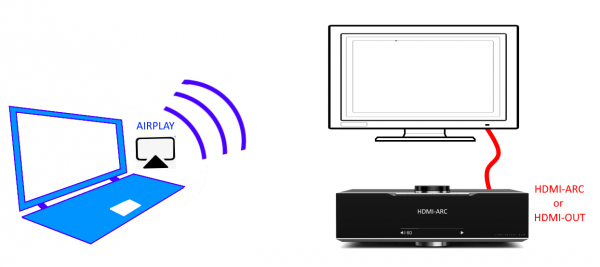
How can I play my Computer Music on the Selekt DSM?
- You can connect the Linn Selekt USB socket, (USB Type-B) to connect to your PC/MAC USB socket. You can then set your sound card to output to the Selekt DSM.
- On the Selekt DSM, select the "USB" input. On the PC/MAC, click on the Volume icon on the notification bar and select Linn DSM. The audio from your PC/MAC is now directed to the Selekt DSM as a USB Audio Class 2 endpoint
- You have two volume controls for this input: one on the PC/MAC and the other on the Linn Selekt DSM. We would advise leaving the PC/MAC volume at 100% and only adjusting the Selekt DSM volume. This will stop any surprises when you change the Selekt DSM to another input such as Radio and suddenly get an extremely loud radio station.
Is there a DIGITAL/SPDIF output?
- From firmware release Davaar 75 (Jan 2020), the coxial digital output, SPDIF1 ,can be converted to a coxial digital SPDIF output that will support up to 192KHz.
- This is fixed line level with no Space Optimisation.
My Selekt power amplifier is not working?
- If you have the Volume control disabled in Konfig or Manage systems, then this will disable the power amplifier on the Selekt DSM.
Selekt display questions
My Selekt DSM has a RED Linn symbol on the dial, what does this mean?
 If you do not have a live network/LAN connection on the Selekt DSM the Linn symbol on the dial will go red.
If you do not have a live network/LAN connection on the Selekt DSM the Linn symbol on the dial will go red.
- If your network cable is plugged in and your network/LAN is alive then check that you have the network/LAN cable plugged into the LAN socket (#3 on the back panel diagram) and NOT the Exakt socket (#10 back panel diagram).
 After a live network/LAN connection is made the LINN symbol on the dial will turn white after 5-10 seconds.
After a live network/LAN connection is made the LINN symbol on the dial will turn white after 5-10 seconds.
I get a flashing Linn icon on the volume dial, what does this mean?

- This means that the Selekt DSM is in :
- Searching for Exakt speakers after being woken from Sleep (typically only flashes for a couple of seconds after waking from Sleep)
- or
- FALLBACK mode : Fallback is a state that means that the product is waiting for a software update. To stop this flashing either:
What does the shimmering dial mean?
This is to show that the Selekt DSM is starting up after a mains power on. It will typically do this in 30–45 seconds, but if the Linn Selekt DSM is performing a software update, this may take a little longer.
What does a dim/bright dial mean?
This is to show when the Selekt DSM is in Mute mode.
Display is showing this icon beside the Volume indicator. What does this mean?
 Firmware update is available.
Firmware update is available.
- The update is not compulsory, just an indication that an update is available.
- A Software update is performed by:
- the dial settings to do a Software update,
- Press the UPPER part of the dial. The front panel display will now show System options.
- Press the LOWER part of the dial to highlight "SOFTWARE UPDATE"
- Press the RIGHT part of the dial to select this option.
- If a Software update is available you will see the Agree to update message and pres the RIGHT part of the dial to select this option.
- The update is not compulsory, just an indication that an update is available.
- Manage Systems - Software Updates,
- IR handset or Linn App.
- Instructions on how to do this update are listed HERE
Is it normal that the Selekt DSM display cannot always stay on? Can I adjust the display timeout?
- We aimed for a display that was unobtrusive when idle. The display automatically activates, drawing the user's attention, when there is a change in DSM state to communicate. E.g. changes to volume, source or track would all cause the display to activate. It is also possible to manually activate the display at any other time by pressing the 'i' (information) button on the handset or by moving towards the Linn DSM, activating its proximity sensor.
What does the message "Incompatible hardware" mean?
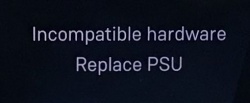
- You will probably have just fitted an HDMI module to the Linn Selekt DSM. Early Selekt DSMs had power supplies designed to work with specific cartridges only, but as the product has evolved, adding additonal modules may require higher rated power supplies to drive the additional hardware. With the above message, the Selekt DSM has identified that the fitted power supply is not suitable to supply all of the hardware currently fitted to the Selekt DSM and needs to be updated. The power supply is an easily replaced module that can be updated by Linn Retailers.
- Note: MCAS 058/059 can be upgraded to SK CPSU1 or SK CPSU2
- Please refer to your Linn Retailer to fit the correct power supply.
With the release of Organik DAC you now have some other configuration issue.Namely the DAC's used and Cartridges used:
- Only one type of DAC module can be installed in each cartridge.
- That is, You CANNOT have a Standard and a Katalyst DAC module installed in the same Line-level, Power-amplifier or Hybrid 1.1 catridge at the same time.
- These Standard and Katalyst DAC modules are interchangeable in different cartridges in the same Selekt DSM.
- However Organik DAC modules CANNOT be used with Standard and Katalyst DAC modules in different cartridges, in the same Selekt DSM
- The Organik MONO DACs can ONLY be used in the Mono Line Out Cartridge
- You CANNOT mix Organik Stereo cartridges with Organik Mono Line Out Cartridges
IP Network
How do I find the IP address of my Selekt DSM?
- When the front panel display is asleep, looking on the top of the Selekt DSM:
- Press the UPPER part of the dial. The front panel display will now show System options.
- Press the LOWER part of the dial to highlight "PROPERTIES"
- Press the RIGHT part of the dial to select this option.
- Press the LOWER part of the dial to high "NETWORK"
- Press the RIGHT part of the dial to select this option.
- This Selekt display will now show the Selekt Properties and IP Address.
- The above action can also be performed using the Linn IR handset joystick controls.
Reseting the Selekt DSM
How do I do a FACTORY reset on the Selekt DSM?
- This will do a reset all setting to default setting. This action may take a short time, typically 5 Minutes, to perform this action.
- 1. Open the Manage Systems webpage and select you Selekt DSM.
- 2: Open the General tab and scroll to the bottom of the page.
- 3: Press the RESTORE FACTORY DEFAULTS and leave it to do the update.
- 4: This action will have removed the Selekt DSM from your Linn Account and you will have to re-attach to your Linn account using the Linn_app.
- 5. All done.
How do I RECOVER on the Selekt DSM?
- You will need to have the Linn App running to do the full RECOVER, plus internet access for the Selekt DSM
- This will do a fresh reload of Software and reset all setting to default setting. This action may take some time to perform as it need to download new software packages and install them. Typically, this may take one hour to perform.(This is dependent on your Internet speed and how many software versions need to be installed).
This is only valid for Linn DS/DSM that have already been loaded with Davaar 99, or higher, firmware (from approx April 2023).
- If, for any reason, the update process has failed, (for example, you have left this UPDATE running for 1-2 hours and the Linn DS appears to be stuck), we would suggest doing the following:
- 1. Power OFF the Linn DS/DSM and disconnect any EXAKT speakers or Exaktboxes

- 2. Power ON the Linn DS/DSM and press the FALLBACK recessed button on the back of the Linn DS/DSM.
- (This sometime has the FB label beside a recessed button near the Linn DS/DSM Ethernet socket.)
- This should bring a lightening flash symbol on the Linn DS/DSM display.
- 3 Open the Linn App, click on the
 icon, this will proceed to the Recovery page
icon, this will proceed to the Recovery page
- 4:Press the > icon and this will open the product list of products awaiting a RECOVERY.
- if there is no "System Recovery" option, then either the Linn App is on the wrong network or the Linn DS/DSM is NOT running Davaar99 or higher firmware. Use Konfig software to recover this Linn DS/DSM.
- 5: Press the RECOVER button to start the recovery process of this Linn DS/DSM
- The button should now state "Recovering" and this may take between 5-60 minutes to complete.
- 6. After a few minutes, go back to the HOME page, (ignore the recovering button message as this may not have refreshed itself)
- Your Linn DS/DSM has been recovered and may have been reset back to its factory default setting. I.e. It will be called the "Main Room"
- Note: Kustom DSM's will not show as a room(s), but are available to be added to your Linn Account in the next step...
- 7. Within the Linn App, go into the Settings
- a) Click on the Linn Account.
- b) click on the Add/Remove products.
- c) Scroll down the list of products and search for "Main Room" or Kustom DSM. Double check that the serial number listed matches your Linn DS/DSM serial number and hit the + to add it to your Linn account.
- 8. Reconnect any Exakt speakers or Exaktboxes if you had disconnected then in step 1.
- 9. Proceed to Manage_Systems to rename and set up your Linn DS/DSM
Selekt DSM does not produce any sound from the cartridge(s)
Check Selekt configuration
- If this is a fresh installation or you have added/changed an Selekt cartridge configuration the check:
- DAC Modules:You have NOT using fitted BOTH Organik DACs AND Katalyst or Standard DAC's. The Selekt cartridges can ONLY be:
- ALL Organik DACs or
- A mixture of Katalyst or Standard DAC's
- A mixture of Organik DACs AND Katalyst or Standard DAC's will produce NO sound and give a front panel warning of Configuration error.

- * Cartridge(s) must be fitted on the order;
- Slot#1 the first cartridge,
- Slot#2 for the second cartridge, if required and
- Slot#3 for the third cartridge, if required.
- If you have the correct orientation of DAC's and cartridge position (see above), try the Restore Procedure...
Restore Procedure
Using Manage Systems
- 1. Check that your Selekt DSM is powered on and connected to a network with internet access.
- 2. In Manage Systems, select your DSM and go into the GENERAL tab.
- a) Click on "Selekt DSM" text to go into the configuration box,
- b) Scroll down to the bottom of the Network player page and
- click on the " RESTORE SPEAKER FACTORY DEFAULTS text
- c) After a few moments, a pop-up box will appear, click on the RESTORE
- An status box will appear at the bottom of the screen giving you the status of the upgrade.
- a) Click on "Selekt DSM" text to go into the configuration box,
- 3. When it's finished:
- a) Power cycle the Selekt DSM
- b) Set up the speaker info and see if normal operation has returned.
- c) If not, please contact Linn Helpline.
Using Konfig App (This is now archived and only to be used when advised by Linn)
- MAKE SURE YOU ARE RUNNING THE LATEST VERISON OF KONFIG (V4.37.165 or later)
- 1. Make sure that your Selekt DSM is powered on and connected to a network with internet access.
- 2. In Konfig, select your DSM and go into the Exakt or Speakers tab.
- a) In the Speakers configuration box, click on the FALLBACK button. This will put the Selekt backplane into fallback mode.
- b) After a few moments, a RESTORE button should appear in the Speakers configuration box. Press this RESTORE button.
- i) If the RESTORE button does not appear after 60 seconds then quit Konfig.
- ii) Re-open Konfig and go back the Exakt or Speakers tab. The RESTORE button should now be visible. Press this RESTORE button.
- c) Let it go through the programming steps (there's a progress indicator at the bottom of screen).
- 3. When it's finished:
- a) Power cycle the Selekt (Do NOT use the Reboot option in Konfig).
- b) Set up the speaker info and see if normal operation has returned.
- c) If not, please contact Linn Helpline.
General products manuals and information
Controlling the product User Guide