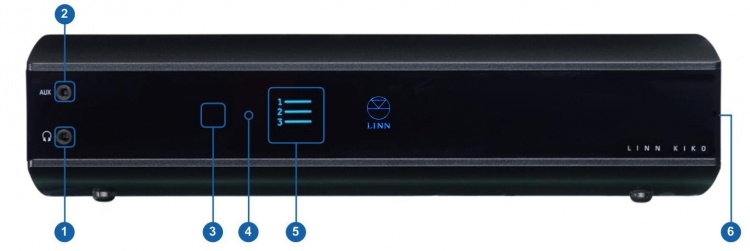Difference between revisions of "Series 3 Setup"
m |
m |
||
| Line 11: | Line 11: | ||
}} </p> | }} </p> | ||
| − | <!--Product picture | + | <!--Product picture--> |
<p style="padding-left:20%;">[[Image:Linn Series 3-600h.png|150px]]</p> | <p style="padding-left:20%;">[[Image:Linn Series 3-600h.png|150px]]</p> | ||
| Line 18: | Line 18: | ||
== '''Product info''' == | == '''Product info''' == | ||
| − | * ''Product Name:'' <Big>''Series 3 Loudspeaker''</big> | + | * ''Product Name:'' <Big>''Series 3 Loudspeaker''</big> |
| + | :: 301 - All-In-One Wireless speaker | ||
| + | :: 302 (partner) - Exakt speaker | ||
* ''Date of Introduction:'' October 2019 | * ''Date of Introduction:'' October 2019 | ||
| Line 26: | Line 28: | ||
* ''Versions:'' None | * ''Versions:'' None | ||
| − | * ''Features'' | + | * ''Features''</div> |
| − | : Digital streaming via Bluetooth, Wi-Fi & Airplay | + | :: Digital streaming via Bluetooth, Wi-Fi & Airplay |
| − | : Connect TV via HDMI ARC | + | :: Connect TV via HDMI ARC |
| − | : Exakt Technology | + | :: Exakt Technology |
| − | : On-board Amplification | + | :: On-board Amplification |
| − | : Connect a partner speaker via Exakt Link to create a stereo system | + | :: Connect a partner speaker via Exakt Link to create a stereo system |
| − | |||
| + | <div style="LINE-HEIGHT:25px;> | ||
== Initial Setup == | == Initial Setup == | ||
| Line 40: | Line 42: | ||
=== '''Unpacking''' === | === '''Unpacking''' === | ||
| − | Remove the | + | Remove the Series-3 (301) from the packing and check you have all of the [[product_unpacking|accessories]]. |
| − | Now place the product you want it to be. Make sure that you have: | + | Now place the product you want it to be. Make sure that you have the minimal requirements: |
:* A mains power socket | :* A mains power socket | ||
| − | :* | + | |
| + | To use the Series-3 to it full potential you can add: | ||
| + | :* Wifi <font color="red">or</font> a ethernet/LAN connection to your broadband Router for streaming services | ||
| + | :* HDMI ARC connection from your Television for your TV audio | ||
| + | :* Series 302 speaker with Exakt-link CAT-5 cable for stereo operation | ||
=== '''Wiring''' === | === '''Wiring''' === | ||
| Line 95: | Line 101: | ||
<br><br> | <br><br> | ||
| − | |||
| − | |||
| − | ===Controling your | + | ===Controling your Linn 301 speaker using a PC/MAC or Tablet=== |
{{General:Tablet-PC Control}} | {{General:Tablet-PC Control}} | ||
Revision as of 06:41, 15 October 2019
Linn Setup Guide:
How to set up the Linn Series 3 loudspeaker
Product info
- Product Name: Series 3 Loudspeaker
- 301 - All-In-One Wireless speaker
- 302 (partner) - Exakt speaker
- Date of Introduction: October 2019
- Type: Integrated digital music player, pre-amplifier and power amplifier
- Versions: None
- Features
- Digital streaming via Bluetooth, Wi-Fi & Airplay
- Connect TV via HDMI ARC
- Exakt Technology
- On-board Amplification
- Connect a partner speaker via Exakt Link to create a stereo system
Initial Setup
If you have just received this Linn product then you will be eager to listen to the Music. This section will show you how to unpack it, wire it up, position it and get Music playing...
Unpacking
Remove the Series-3 (301) from the packing and check you have all of the accessories. Now place the product you want it to be. Make sure that you have the minimal requirements:
- A mains power socket
To use the Series-3 to it full potential you can add:
- Wifi or a ethernet/LAN connection to your broadband Router for streaming services
- HDMI ARC connection from your Television for your TV audio
- Series 302 speaker with Exakt-link CAT-5 cable for stereo operation
Wiring
Connecting the speakers to the Linn Kiko
To insert connect up the speakers into the speaker:
- The cable plug and speaker socket are keyed to prevent plugging incorrectly. Please view the speaker plug and socket to find the correct orientation.
- . Insert plug into socket and twist clockwise until they lock together.
- Repeat the action for connecting the speaker cable to the Linn Kiko. Find the plug key and socket key and insert then twist until it locks.
Disconnecting the speakers from the Linn Kiko
To disconnect the speakers:
- On the plugs you will find a lock slide.
- Pull this slide back and twist the plug anti-lockwise whilst gently pulling the plug out of the socket.
Kiko back panel sockets
Connecting to Ethernet
- Plug your Ethernet cable from you Broadband router into Kiko socket number 3, shown above.
Connecting TV, Satellite receivers, DVD players etc
- Connect your TV to the HDMI OUT, Socket 4 above.
- Connect your Blu-Ray, Satellite reciever, camera etc to the remaining HDMI IN sockets, socket group 5 above.
- If you have any audio only sources such a MP3 player, CD players etc they can connect to the respectibe sockets 6,7 or 8 shown above.
For more details on these rear panel sockets then check this page for more information
Positioning
- Review the advised Positioning guide to ensure safe and cool operation of the Kiko
- The speaker cables supplied 2M long, your Linn Retailer can make longer/shorter one on request.
Download App
- Kazoo (Aug 2023 - Ceased all development)
The Linn DS/DSM can be done from many control points at the same time.
Note: from April 2023 : Tidal have removed support for the Linn Kazoo application on ALL platforms. We recommend trying the new Linn app (available on iOS and Android)
- The name of this control App/software is KAZOO..
- Kazoo control App/software is available for
-
| Windows Kazoo download - from April 2023 : Tidal have removed support for the Linn Kazoo application on ALL platforms. We recommend trying the new Linn app (available on iOS and Android)
-
- Kazoo control App/software is available for
MAC OSX Kazoo download- from April 2023 : Tidal have removed support for the Linn Kazoo application on ALL platforms. We recommend trying the new Linn app (available on iOS and Android)
 Android Kazoo for Android Phone/Tablet download
Android Kazoo for Android Phone/Tablet download- from April 2023 : Tidal have removed support for the Linn Kazoo application on ALL platforms. We recommend trying the new Linn app (available on iOS and Android)
Setup and changes
There are two ways to configure, (if required), your Linn DS/DSM player/Speakers etc:
Before you do anything you will need to have a Linn Account. This is a simple process and can only be performed using the Kazoo App or Linn App.
Details on how to create your Linn Account and how to use Manage systems can be found in the Manage Systems page.
This Konfig App can be downloaded from KONFIG App
This will allow changing the Room name, Linn DS/DSM name, input name and other settings. This can be changes by yourself and/or your Linn Retailer.
Details of most of the options are listed in the Konfig Manual, this covers many options
Konfig has been deprecated and replaced by Manage Systems.
- Note: Manage Systems has taken over from Konfig and we would prefer you to use Manage Systems to setup an configure your Linn products.
Space Optimisation
 for ALL Linn DS/DSM products |
 Linn Account Space Optimisation from Davaar64 ⇒ |
 Linn Konfig Space Optimisation & Space Optimisation+ |
Linn Space Optimisation is currently configurable using either the Konfig app or the Linn Account Manage systems.
Click the above picture/icon for more information of that version of Space Optimisation.
More details of what Space Optimisation can be found can be found at www.Linn.co.uk
What are the differences between the Konfig Space Optimisation and Linn Account (Kloud Konfig) Space Optimisation?
- The new version of Space Optimisation uses highly sophisticated acoustic modelling to model the interactions between your speakers and the room; this acoustic modelling is based on the finite-difference time-domain method. A simple two-dimensional analogy to this method of acoustic modelling is of a fishing net laid over a pond; each knot in the net defines a discrete measurement location, so that when a stone is thrown into the pond, we can track the resulting ripple by measuring its height at each knot.
- The spatial discretisation employed by this method of acoustic modelling allows the new version of Space Optimisation to correctly consider the effects of:
- non-rectangular rooms;
- the placement of features like doors and windows;
- And the location and rotation of your speakers.
- Furthermore, the time-domain formulation of this method of acoustic modelling means that the new version of Space Optimisation can now reduce both the energy and decay time of any artificial distortions caused by the interactions between your speakers and the room, resulting in both a flat frequency response and a uniform decay time. :Finally, the new version of Space Optimisation has been designed to give a better balance of low- and mid-frequency energy.
What is the difference between Space Optimisation & Space Optimisation+?
- This is applicable to both Linn Konfig and Manage System/Kloud Konfig
- Space Optimisation is for NON-Exakt systems. This uses the direct analogue outputs of the Linn DS/DSM
Is the Linn Account Manage systems only available for the new Linn DSM's
- Both Applications can be used for ALL Linn Products.
- The only limitation is that the Linn DS/DSM must have Davaar64 to run Linn Account Manage systems]
Why don't you use a Microphone in Space Optimisation?
- The aim of Space Optimisation is to remove the effects of your room, to uncover the unique acoustic characteristics of your speakers; after all, this is what you fell in love with when buying your speakers. To achieve this, Space Optimisation needs to understand both the interactions between your speakers and the room and the unique acoustic characteristics of your speakers; the unique acoustic characteristics of your speakers are then subtracted from the interactions between your speakers and the room, leaving only the effects of your room.
- An acoustic measurement of the interactions between your speakers and room can have many sources of error which may affect the accuracy and repeat-ability of the measurement, including the choice of measurement stimulus, such as MLS or a log chirp; external noise, such as traffic noise and vibration; quality and calibration of the microphone, which can introduce distortion; and the microphone location, which can be sensitive to within a few centimetres. The use of acoustic modelling removes these sources of error: the model can apply an ideal impulse as stimulus; the modelling domain is free from noise; the model can use an ideal microphone; and the listening location is well-defined. It can thus be seen that acoustic modelling has a clear advantage over acoustic measurement in understanding the interactions between your speaker and the room.
- The unique acoustic characteristics of your speakers depend on many factors, including the shape and size of the drive units and ports; the constructive and destructive interference between the drive units, ports and any cabinet-edge diffraction sources; and the angle between the listening location and your speakers. Therefore, a simple on-axis anechoic measurement of your speakers is insufficient information; what is actually required is an anechoic measurement with your speakers in the same configuration as you have them in your home. While some manufacturers do publish anechoic measurements of their speakers, both on- and off-axis, it is extremely unlikely that they will have performed an anechoic measurement of your speakers in the same configuration as you have them in your home. The acoustic modelling of such a scenario is, however, straightforward; the model can simply turn your room into an anechoic chamber to obtain the unique acoustic characteristics of your speakers in the same configuration as you have them in your home. It can thus be seen that acoustic modelling once again has a clear advantage over acoustic measurement in understanding the unique acoustic characteristics of your speakers.
- From the above, it is clear that acoustic modelling is the best approach to Space Optimisation.
Can I use "Linn Account Space Optimisation" with my Exakt system?
- From November 2019 you can now use Linn Account Space Optimisation with Stereo and Surround Exakt systems.
Using your system
The Kiko has no front panel buttons, only a mains power switch on its side.
- HEADPHONE OUTPUT - To connect to stereo headphones with a 3.5mm input
- AUX SOURCE INPUT - To connect to a stereo audio source with a 3.5mm output
- IR SENSOR - Recieves IR commands
- STANDBY LED
- FRONT PANEL DISPLAY
- POWER SWITCH- Switches the power on/off
Controlling your Linn DS/DSM
To control you Kiko you can you the infra-red handset supplied with product as well as the Linn App, Kazoo that was previously downloaded & installed
Controling your Linn 301 speaker using a PC/MAC or Tablet
Control of the Linn DS/DSM using a PC/MAC/Tablets & Phones
Initial installation
- Linn App

The Linn DS/DSM can be done from many control points at the same time.
- The name of this control App/software is Linn App
or
- Kazoo (Aug 2023 - Ceased all development)
The Linn DS/DSM can be done from many control points at the same time.
Note: from April 2023 : Tidal have removed support for the Linn Kazoo application on ALL platforms. We recommend trying the new Linn app (available on iOS and Android)
- The name of this control App/software is KAZOO..
- Kazoo control App/software is available for
-
| Windows Kazoo download - from April 2023 : Tidal have removed support for the Linn Kazoo application on ALL platforms. We recommend trying the new Linn app (available on iOS and Android)
-
- Kazoo control App/software is available for
MAC OSX Kazoo download- from April 2023 : Tidal have removed support for the Linn Kazoo application on ALL platforms. We recommend trying the new Linn app (available on iOS and Android)
 Android Kazoo for Android Phone/Tablet download
Android Kazoo for Android Phone/Tablet download- from April 2023 : Tidal have removed support for the Linn Kazoo application on ALL platforms. We recommend trying the new Linn app (available on iOS and Android)
Using the Linn DS/DSM control software
As illustrated by the above section, there are multiple software/Apps for different control devices. Although Kazoo has the same style of control in each device, there are minor differences depending on what your control device is. This is why we have different Manuals.
These manuals should only be used as a basic guide for what the buttons can do. We would recommend just using the App/Software and only using the guide if you are having difficulty or want to see what more features are available.
These guides may show some features that are not available, or not have not been configured to work in your system. If you're required additional information, then please contact your Retailer or Linn Support Site
- iPad / iPhone / Android Linn App
- Windows Kazoo
- from April 2023 : Tidal have removed support for the Linn Kazoo application on ALL platforms. We recommend trying the new Linn app (available on iOS and Android)
- Windows7
- Windows 8 / 10 / 11
- MAC/MACBook Kazoo
- from April 2023 : Tidal have removed support for the Linn Kazoo application on ALL platforms. We recommend trying the new Linn app (available on iOS and Android)
- up to Yosemite (OSX 10.10)]
- El Capitan (10.11 >)
- Kazoo User Guide for iMac El Capitan (10.11 >) onwards.. (including OSX Catalina 10.15)
- iPad/iPhone Kazoo
- from April 2023 : Tidal have removed support for the Linn Kazoo application on ALL platforms. We recommend trying the new Linn app (available on iOS and Android)
- Android Kazoo
- from April 2023 : Tidal have removed support for the Linn Kazoo application on ALL platforms. We recommend trying the new Linn app (available on iOS and Android)