Difference between revisions of "Control4 Driver FAQ's"
(Created page with "{{FAQ:Control4 Driver}}") |
m |
||
| (One intermediate revision by the same user not shown) | |||
| Line 1: | Line 1: | ||
| + | __TOC__ | ||
{{FAQ:Control4 Driver}} | {{FAQ:Control4 Driver}} | ||
| + | <hr> | ||
| + | {{Debug:Control 4 Driver}} | ||
Latest revision as of 11:52, 7 February 2020
Contents
- 1 Control 4 Linn DS Driver
- 2 Linn DS/Control4 driver versions
- 3 Setting up the CI Gateway for Control4 use
- 4 Linn CI Gateway
- 5 Troubleshooting:
- 5.1 I cannot get any of the Linn DS/Streamer services to appear in Navigator
- 5.2 Sometimes my Control4 system operation slows down for a few minutes then works OK
- 5.3 In Tidal, I press the "Genres" button and Tidal stops working.
- 5.4 I cannot control airable and/or Tidal on the Control4 touchpanel
- 5.5 Control 4 Debug
 Control 4 Linn DS Driver
Control 4 Linn DS Driver
The Control4 drivers do not look for Linn DS/DSM players by their names but for capabilities. That is, searches for UPnP services of the Linn DS/DSM products and adjusts accordingly.
This allows new firmware features and new product support WITHOUT the need for any Control4 driver updates.
IMPORTANT NOTICE
- If you are installing Linn Network, DS or Kustom drivers into a system that already contains versions of these drivers older than version 147 you must update all of these existing drivers to the latest version as the connections and internal communication protocols have changed. To do this:
- - Download the latest online version of the drivers by going to the Search tab, deselecting “Local”, finding the driver and then right-clicking and selecting “Download Driver”.
- - Update each driver by right-clicking on an instance of it in your project hierarchy, selecting “Update Driver” and choosing the driver file you have downloaded.
- If a simple update does not appear to have resulted in a working system, you may need to reinstall the drivers:
- - Delete all instances of all Linn drivers in your project
- - Re-install the drivers and their connections. The previous stages are necessary to ensure that you get the latest version of the driver when you do this install; just deleting and re-installing can end up with an older version that has been cached on the Director.
Note: If you are only using the Linn DS for basic functionality, you will need to add at least one driver, My Playlists, to ensure Linn DS connection.
Linn DS/Control4 driver versions
Linn DS Series V180 6th Mar 2025 (for C4 OS 3.20 onwards)
- It can be downloaded from
- https://github.com/linn/CustomInstall/blob/master/Control4/Release/LinnDS_Control4_180.zip GITHUB] if you have given permission as a Collaborator
- Linn Docs NOTES section or downloaded from >HERE< until available in Composer Pro
- Linn Resources and DS products(Retailer only website, listed under any Linn DS/DSM product)
- OS 3.20 onwards compatible
- This is compatible with Kustom DSM
- Requires Linn DS firmware Davaar 100 or higher
- Added:
- > added Airplay service
- > Add property to switch room off when an external streaming service (e.g. AirPlay, Spotify) is paused or stopped for a period of time
- Requirements
- • Gateway API Server
- or
- ○ Linn DS with Davaar 4.100+ with CI Gateway enabled. For more information than click HERE
- Note
- Using the CI Gateway disables the Create/Recall Playlist option.
- ○ Linn DS with Davaar 4.100+ with CI Gateway enabled. For more information than click HERE
- • Gateway API Server
Variable summary (also listed in each Module Documentation section)
| Variable Summary | ||||
| Linn Network | ||||
| The driver has the following read-only variables in addition to the standard variables defined by Control4: | ||||
| Variable | Purpose | |||
| CONNECT_STATE | Indicates the state of the connection from the driver to the Kazoo server gateway: | |||
| 0 | Not connected. | |||
| 1 | Connecting. | |||
| 2 | Connected. | |||
| 32767 | Fully initialised and operational. | |||
| Linn DS Series | ||||
| The driver has the following read-only variables in addition to the standard variables defined by Control4: | ||||
| Variable | Purpose | |||
| INPUT_NUMBER | Indicates which input is currently supplying audio to the room output: | |||
| -2 | Songcast from a remote streamer. | |||
| -1 | The local streamer.(Playlist/Radio) | |||
| 0 | Nothing | |||
| 1..32 | External input 1..32; see Properties to determine which input number corresponds to which input device. | |||
| Note that it is not guaranteed that the input number is 0 when the room is off, so programming should not rely on this nor on receiving a change in this value when the room switches on. | ||||
| SOURCE_NAME | The name of the currently playing source. Names are as defined on the DS using Konfig. | |||
| PAUSED | true if playback is paused, else false. | |||
| PLAYING | true if playback active, else false. | |||
| STOPPED | true if playback stopped, else false. | |||
| PLAY_STATUS | One of the following values: | |||
| PLAYBACK_STATE_IDLE | Playback has stopped. | ||
| PLAYBACK_STATE_PAUSED | Playback is paused. | ||
| PLAYBACK_STATE_PLAYING | Playback is active. |
| Kustom DSM | ||||
| The driver has the following read-only variables in addition to the standard variables defined by Control4: | ||||
| Variable | Purpose | |||
| ZONE_N_INPUT_NUMBER | Indicates which input is currently supplying audio to zone N: | |||
| -2 | Songcast from a remote streamer. | |||
| -1 | The local streamer.(Playlist/Radio) | |||
| 0 | Nothing | |||
| 1..4 | External input 1..4; see Properties to determine which input number corresponds to which input device. | |||
| Note that it is not guaranteed that the input number is 0 when the room is off, so programming should not rely on this nor on receiving a change in this value when the room switches on. | ||||
| ZONE_N_SOURCE_NAME | The name of the currently playing source in zone N. Names are as defined on the Kustom using Konfig. | |||
| STREAMER_N_PAUSED | true if playback on streamer N is paused, else false. | |||
| STREAMER_N_PLAYING | true if playback on streamer N active, else false. | |||
| STREAMER_N_STOPPED | true if playback on streamer N stopped, else false. | |||
| STREAMER_N_PLAY_STATUS | A string value giving playback state on streamer N: | |||
| PLAYBACK_STATE_IDLE | Playback has stopped. | ||
| PLAYBACK_STATE_PAUSED | Playback is paused. | ||
| PLAYBACK_STATE_PLAYING | Playback is active. |
- If you wish to update your Control4 from an earlier "Linn DS Series" driver, then we would recommend a fresh Project is created with V171 onwards
- Or if you already have the "Linn DS Network (32 Players) + Pins" or "Linn DS Network (32 Players)":
- IMPORTANT NOTICE
- If you are installing Linn Songcast Network, DS or Kustom drivers into a system that already contains versions of these drivers older than version 170 you must update all of these existing drivers to the latest version as the connections and internal communication protocols have changed.
- To do this:
- - Remove any instances of the Linn DS Network or Linn DS Network + Pins driver in the system (these are replaced by the new Linn Songcast Network driver).
- - For off-line drivers, that you have downloaded from above:
- - In the top menu select Driver > Add or Update Driver or Agent
- * Add each of the .c4z files one at a time
- - In the top menu select Driver > Add or Update Driver or Agent
- To do this:
- - For online drivers: Download and install the latest online version of the Linn Songcast Network driver by going to the Search tab, unticking “Local”, finding the driver and then right-clicking and selecting “Download Driver”.
- - Download the latest online version of the any DS or Kustom drivers by going to the Search tab, unticking “Local”, finding the drivers and then right-clicking and selecting “Download Driver”.
- - For online drivers: Download and install the latest online version of the Linn Songcast Network driver by going to the Search tab, unticking “Local”, finding the driver and then right-clicking and selecting “Download Driver”.
- - Update each driver either by using the Driver->Manage Drivers and Agents dialog, or by right-clicking on an instance of it in your project hierarchy, selecting “Update Driver” and choosing the driver file you have downloaded.
- NOTE: It is important for the smooth installation of media player drivers that the network driver is added prior to the player drivers. The configuration of the player drivers cannot be completed without the network driver being in place and communicating correctly with a Linn CI-Gateway.
- If a simple update does not appear to have resulted in a working system, you may need to reinstall the drivers:
- - Delete all instances of all Linn drivers in your project.
- - From the "Connect to Project" dialog that Composer shows when selecting a local system, right-click on your controller and select Terminal.
- - Type the following commands at the terminal prompt (shown in grey):
- ~# cd /mnt/internal/c4z
- /mnt/internal/c4z# rm -r comms_ip_linn*
- /mnt/internal/c4z# rm -r mediaservice_ip_linn*
- /mnt/internal/c4z# reboot
- The terminal window will lose connection after the reboot and you can close it.
- - Close all open instances of Composer.
- - Re-open Composer and re-install the drivers and their connections.
- The previous stages are necessary to ensure that you get the latest version of the driver when you do this install; just deleting and re-installing can end up with an older version that has been cached on the Director.
- If a simple update does not appear to have resulted in a working system, you may need to reinstall the drivers:
- ---RECOMMEND USING KAZOO SERVER V4.11.27 or system that do not have Products providing Gateway API ---
- --Or
- ---CI GATEWAY on newer products. For more information click HERE
- Each streaming service used within the system is represented by a separate driver. Install the drivers corresponding to the services you wish to use within the system. The drivers themselves require no further configuration. The currently available services and their drivers are::
- airable Radio
- CalmRadio
- My Pins (access to Linn pinned items)
- My Playlists (access to Linn playlists when using Kazoo Server Gateway)
- Airplay (Has the option to put Room into Standby after Airplay stream has paused/stopped after a set period of time)
- Qobuz
- Radio (Linn radio stations)
- Roon
- Spotify ( Has the option to put Room into Standby after Spotify stream has paused/stopped after a set period of time)
- Tidal
- TuneIn
- Servers (all available UPnP servers)
- My Music (single chosen UPnP server)
Linn DS Series V179 29th Jan 2025 (for C4 OS 3.20 onwards)
- It can be downloaded from
- GITHUB if you have given permission as a Collaborator
- Linn Docs NOTES section or downloaded from >HERE< until available in Composer Pro
- Linn Resources and DS products(Retailer only website, listed under any Linn DS/DSM product)
- OS 3.20 onwards compatible
- This is compatible with Kustom DSM
- Requires Linn DS firmware Davaar 100 or higher
- Added:
- > added Airplay service
- > Add property to switch room off when external streaming service (e.g. AirPlay, Spotify) is switched off.
- Requirements
- • Gateway API Server
- or
- ○ Linn DS with Davaar 4.100+ with CI Gateway enabled. For more information than click HERE
- Note
- Using the CI Gateway disables the Create/Recall Playlist option.
- ○ Linn DS with Davaar 4.100+ with CI Gateway enabled. For more information than click HERE
- • Gateway API Server
Variable summary (also listed in each Module Documentation section)
| Variable Summary | ||||
| Linn Network | ||||
| The driver has the following read-only variables in addition to the standard variables defined by Control4: | ||||
| Variable | Purpose | |||
| CONNECT_STATE | Indicates the state of the connection from the driver to the Kazoo server gateway: | |||
| 0 | Not connected. | |||
| 1 | Connecting. | |||
| 2 | Connected. | |||
| 32767 | Fully initialised and operational. | |||
| Linn DS Series | ||||
| The driver has the following read-only variables in addition to the standard variables defined by Control4: | ||||
| Variable | Purpose | |||
| INPUT_NUMBER | Indicates which input is currently supplying audio to the room output: | |||
| -2 | Songcast from a remote streamer. | |||
| -1 | The local streamer.(Playlist/Radio) | |||
| 0 | Nothing | |||
| 1..32 | External input 1..32; see Properties to determine which input number corresponds to which input device. | |||
| Note that it is not guaranteed that the input number is 0 when the room is off, so programming should not rely on this nor on receiving a change in this value when the room switches on. | ||||
| SOURCE_NAME | The name of the currently playing source. Names are as defined on the DS using Konfig. | |||
| PAUSED | true if playback is paused, else false. | |||
| PLAYING | true if playback active, else false. | |||
| STOPPED | true if playback stopped, else false. | |||
| PLAY_STATUS | One of the following values: | |||
| PLAYBACK_STATE_IDLE | Playback has stopped. | ||
| PLAYBACK_STATE_PAUSED | Playback is paused. | ||
| PLAYBACK_STATE_PLAYING | Playback is active. |
| Kustom DSM | ||||
| The driver has the following read-only variables in addition to the standard variables defined by Control4: | ||||
| Variable | Purpose | |||
| ZONE_N_INPUT_NUMBER | Indicates which input is currently supplying audio to zone N: | |||
| -2 | Songcast from a remote streamer. | |||
| -1 | The local streamer.(Playlist/Radio) | |||
| 0 | Nothing | |||
| 1..4 | External input 1..4; see Properties to determine which input number corresponds to which input device. | |||
| Note that it is not guaranteed that the input number is 0 when the room is off, so programming should not rely on this nor on receiving a change in this value when the room switches on. | ||||
| ZONE_N_SOURCE_NAME | The name of the currently playing source in zone N. Names are as defined on the Kustom using Konfig. | |||
| STREAMER_N_PAUSED | true if playback on streamer N is paused, else false. | |||
| STREAMER_N_PLAYING | true if playback on streamer N active, else false. | |||
| STREAMER_N_STOPPED | true if playback on streamer N stopped, else false. | |||
| STREAMER_N_PLAY_STATUS | A string value giving playback state on streamer N: | |||
| PLAYBACK_STATE_IDLE | Playback has stopped. | ||
| PLAYBACK_STATE_PAUSED | Playback is paused. | ||
| PLAYBACK_STATE_PLAYING | Playback is active. |
- If you wish to update your Control4 from an earlier "Linn DS Series" driver, then we would recommend a fresh Project is created with V171 onwards
- Or if you already have the "Linn DS Network (32 Players) + Pins" or "Linn DS Network (32 Players)":
- IMPORTANT NOTICE
- If you are installing Linn Songcast Network, DS or Kustom drivers into a system that already contains versions of these drivers older than version 170 you must update all of these existing drivers to the latest version as the connections and internal communication protocols have changed.
- To do this:
- - Remove any instances of the Linn DS Network or Linn DS Network + Pins driver in the system (these are replaced by the new Linn Songcast Network driver).
- - For off-line drivers, that you have downloaded from above:
- - In the top menu select Driver > Add or Update Driver or Agent
- * Add each of the .c4z files one at a time
- - In the top menu select Driver > Add or Update Driver or Agent
- To do this:
- - For online drivers: Download and install the latest online version of the Linn Songcast Network driver by going to the Search tab, unticking “Local”, finding the driver and then right-clicking and selecting “Download Driver”.
- - Download the latest online version of the any DS or Kustom drivers by going to the Search tab, unticking “Local”, finding the drivers and then right-clicking and selecting “Download Driver”.
- - For online drivers: Download and install the latest online version of the Linn Songcast Network driver by going to the Search tab, unticking “Local”, finding the driver and then right-clicking and selecting “Download Driver”.
- - Update each driver either by using the Driver->Manage Drivers and Agents dialog, or by right-clicking on an instance of it in your project hierarchy, selecting “Update Driver” and choosing the driver file you have downloaded.
- NOTE: It is important for the smooth installation of media player drivers that the network driver is added prior to the player drivers. The configuration of the player drivers cannot be completed without the network driver being in place and communicating correctly with a Linn CI-Gateway.
- If a simple update does not appear to have resulted in a working system, you may need to reinstall the drivers:
- - Delete all instances of all Linn drivers in your project.
- - From the "Connect to Project" dialog that Composer shows when selecting a local system, right-click on your controller and select Terminal.
- - Type the following commands at the terminal prompt (shown in grey):
- ~# cd /mnt/internal/c4z
- /mnt/internal/c4z# rm -r comms_ip_linn*
- /mnt/internal/c4z# rm -r mediaservice_ip_linn*
- /mnt/internal/c4z# reboot
- The terminal window will lose connection after the reboot and you can close it.
- - Close all open instances of Composer.
- - Re-open Composer and re-install the drivers and their connections.
- The previous stages are necessary to ensure that you get the latest version of the driver when you do this install; just deleting and re-installing can end up with an older version that has been cached on the Director.
- If a simple update does not appear to have resulted in a working system, you may need to reinstall the drivers:
- ---RECOMMEND USING KAZOO SERVER V4.11.27 or system that do not have Products providing Gateway API ---
- --Or
- ---CI GATEWAY on newer products. For more information click HERE
- Each streaming service used within the system is represented by a separate driver. Install the drivers corresponding to the services you wish to use within the system. The drivers themselves require no further configuration. The currently available services and their drivers are::
- airable Radio
- CalmRadio
- My Pins (access to Linn pinned items)
- My Playlists (access to Linn playlists)
- Qobuz
- Radio (Linn radio stations)
- Roon
- Spotify
- Tidal
- TuneIn
- Servers (all available UPnP servers)
- My Music (single chosen UPnP server)
Linn DS Series V178 16th July 2024 (for C4 OS 3.20 onwards)
- It can be downloaded from
- GITHUB if you have given permission as a Collaborator
- Linn Docs NOTES section or downloaded from >HERE< until available in Composer Pro
- Linn Resources and DS products(Retailer only website, listed under any Linn DS/DSM product)
- OS 3.20 onwards compatible
- This is compatible with Kustom DSM
- Requires Linn DS firmware Davaar 100 or higher
- Added:
- > Documentation updates
- > Self selection of streaming services to be used
- Requirements
- • Gateway API Server
- or
- ○ Linn DS with Davaar 4.100+ with CI Gateway enabled. For more information than click HERE
- Note
- Using the CI Gateway disables the Create/Recall Playlist option.
- ○ Linn DS with Davaar 4.100+ with CI Gateway enabled. For more information than click HERE
- • Gateway API Server
Variable summary (also listed in each Module Documentation section)
| Variable Summary | ||||
| Linn Network | ||||
| The driver has the following read-only variables in addition to the standard variables defined by Control4: | ||||
| Variable | Purpose | |||
| CONNECT_STATE | Indicates the state of the connection from the driver to the Kazoo server gateway: | |||
| 0 | Not connected. | |||
| 1 | Connecting. | |||
| 2 | Connected. | |||
| 32767 | Fully initialised and operational. | |||
| Linn DS Series | ||||
| The driver has the following read-only variables in addition to the standard variables defined by Control4: | ||||
| Variable | Purpose | |||
| INPUT_NUMBER | Indicates which input is currently supplying audio to the room output: | |||
| -2 | Songcast from a remote streamer. | |||
| -1 | The local streamer.(Playlist/Radio) | |||
| 0 | Nothing | |||
| 1..32 | External input 1..32; see Properties to determine which input number corresponds to which input device. | |||
| Note that it is not guaranteed that the input number is 0 when the room is off, so programming should not rely on this nor on receiving a change in this value when the room switches on. | ||||
| SOURCE_NAME | The name of the currently playing source. Names are as defined on the DS using Konfig. | |||
| PAUSED | true if playback is paused, else false. | |||
| PLAYING | true if playback active, else false. | |||
| STOPPED | true if playback stopped, else false. | |||
| PLAY_STATUS | One of the following values: | |||
| PLAYBACK_STATE_IDLE | Playback has stopped. | ||
| PLAYBACK_STATE_PAUSED | Playback is paused. | ||
| PLAYBACK_STATE_PLAYING | Playback is active. |
| Kustom DSM | ||||
| The driver has the following read-only variables in addition to the standard variables defined by Control4: | ||||
| Variable | Purpose | |||
| ZONE_N_INPUT_NUMBER | Indicates which input is currently supplying audio to zone N: | |||
| -2 | Songcast from a remote streamer. | |||
| -1 | The local streamer.(Playlist/Radio) | |||
| 0 | Nothing | |||
| 1..4 | External input 1..4; see Properties to determine which input number corresponds to which input device. | |||
| Note that it is not guaranteed that the input number is 0 when the room is off, so programming should not rely on this nor on receiving a change in this value when the room switches on. | ||||
| ZONE_N_SOURCE_NAME | The name of the currently playing source in zone N. Names are as defined on the Kustom using Konfig. | |||
| STREAMER_N_PAUSED | true if playback on streamer N is paused, else false. | |||
| STREAMER_N_PLAYING | true if playback on streamer N active, else false. | |||
| STREAMER_N_STOPPED | true if playback on streamer N stopped, else false. | |||
| STREAMER_N_PLAY_STATUS | A string value giving playback state on streamer N: | |||
| PLAYBACK_STATE_IDLE | Playback has stopped. | ||
| PLAYBACK_STATE_PAUSED | Playback is paused. | ||
| PLAYBACK_STATE_PLAYING | Playback is active. |
- If you wish to update your Control4 from an earlier "Linn DS Series" driver, then we would recommend a fresh Project is created with V171 onwards
- Or if you already have the "Linn DS Network (32 Players) + Pins" or "Linn DS Network (32 Players)":
- IMPORTANT NOTICE
- If you are installing Linn Songcast Network, DS or Kustom drivers into a system that already contains versions of these drivers older than version 170 you must update all of these existing drivers to the latest version as the connections and internal communication protocols have changed.
- To do this:
- - Remove any instances of the Linn DS Network or Linn DS Network + Pins driver in the system (these are replaced by the new Linn Songcast Network driver).
- - For off-line drivers, that you have downloaded from above:
- - In the top menu select Driver > Add or Update Driver or Agent
- * Add each of the .c4z files one at a time
- - In the top menu select Driver > Add or Update Driver or Agent
- To do this:
- - For online drivers: Download and install the latest online version of the Linn Songcast Network driver by going to the Search tab, unticking “Local”, finding the driver and then right-clicking and selecting “Download Driver”.
- - Download the latest online version of the any DS or Kustom drivers by going to the Search tab, unticking “Local”, finding the drivers and then right-clicking and selecting “Download Driver”.
- - For online drivers: Download and install the latest online version of the Linn Songcast Network driver by going to the Search tab, unticking “Local”, finding the driver and then right-clicking and selecting “Download Driver”.
- - Update each driver either by using the Driver->Manage Drivers and Agents dialog, or by right-clicking on an instance of it in your project hierarchy, selecting “Update Driver” and choosing the driver file you have downloaded.
- NOTE: It is important for the smooth installation of media player drivers that the network driver is added prior to the player drivers. The configuration of the player drivers cannot be completed without the network driver being in place and communicating correctly with a Linn CI-Gateway.
- If a simple update does not appear to have resulted in a working system, you may need to reinstall the drivers:
- - Delete all instances of all Linn drivers in your project.
- - From the "Connect to Project" dialog that Composer shows when selecting a local system, right-click on your controller and select Terminal.
- - Type the following commands at the terminal prompt (shown in grey):
- ~# cd /mnt/internal/c4z
- /mnt/internal/c4z# rm -r comms_ip_linn*
- /mnt/internal/c4z# rm -r mediaservice_ip_linn*
- /mnt/internal/c4z# reboot
- The terminal window will lose connection after the reboot and you can close it.
- - Close all open instances of Composer.
- - Re-open Composer and re-install the drivers and their connections.
- The previous stages are necessary to ensure that you get the latest version of the driver when you do this install; just deleting and re-installing can end up with an older version that has been cached on the Director.
- If a simple update does not appear to have resulted in a working system, you may need to reinstall the drivers:
- ---RECOMMEND USING KAZOO SERVER V4.11.27 or system that do not have Products providing Gateway API ---
- --Or
- ---CI GATEWAY on newer products. For more information click HERE
- Each streaming service used within the system is represented by a separate driver. Install the drivers corresponding to the services you wish to use within the system. The drivers themselves require no further configuration. The currently available services and their drivers are::
- airable Radio
- CalmRadio
- My Pins (access to Linn pinned items)
- My Playlists (access to Linn playlists)
- Qobuz
- Radio (Linn radio stations)
- Roon
- Spotify
- Tidal
- TuneIn
- Servers (all available UPnP servers)
- My Music (single chosen UPnP server)
Linn DS Series V171 25th March 2023 (for C4 OS 3.20 onwards)
- It can be downloaded from
- GITHUB if you have given permission as a Collaborator
- Linn Docs NOTES section or downloaded from >HERE< until available in Composer Pro
- Linn Resources and DS products(Retailer only website, listed under any Linn DS/DSM product)
- OS 3.20 onwards compatible
- This is compatible with Kustom DSM
- Requires Linn DS firmware Davaar 100 or higher
- Added:
- > Support of embedded "CI Gateway" on newer Linn DS/DSM products
- > airable radio support.
- > Modular operation to allow easier future improvements. This also allows you to remove any/all service modules except "Linn Songcast Network" to give you basic source selection, volume control & room grouping .
- > Gateway V2 support
- Requirements
- • Gateway API Server
- or
- ○ Linn DS with Davaar 4.100+ with CI Gateway enabled. For more information then click HERE
- Note
- Using the CI Gateway disables the Create/Recall Playlist option.
- ○ Linn DS with Davaar 4.100+ with CI Gateway enabled. For more information then click HERE
- • Gateway API Server
Variable summary (also listed in each Module Documentation section)
| Variable Summary | ||||
| Linn Network | ||||
| The driver has the following read-only variables in addition to the standard variables defined by Control4: | ||||
| Variable | Purpose | |||
| CONNECT_STATE | Indicates the state of the connection from the driver to the Kazoo server gateway: | |||
| 0 | Not connected. | |||
| 1 | Connecting. | |||
| 2 | Connected. | |||
| 32767 | Fully initialised and operational. | |||
| Linn DS Series | ||||
| The driver has the following read-only variables in addition to the standard variables defined by Control4: | ||||
| Variable | Purpose | |||
| INPUT_NUMBER | Indicates which input is currently supplying audio to the room output: | |||
| -2 | Songcast from a remote streamer. | |||
| -1 | The local streamer.(Playlist/Radio) | |||
| 0 | Nothing | |||
| 1..32 | External input 1..32; see Properties to determine which input number corresponds to which input device. | |||
| Note that it is not guaranteed that the input number is 0 when the room is off, so programming should not rely on this nor on receiving a change in this value when the room switches on. | ||||
| SOURCE_NAME | The name of the currently playing source. Names are as defined on the DS using Konfig. | |||
| PAUSED | true if playback is paused, else false. | |||
| PLAYING | true if playback active, else false. | |||
| STOPPED | true if playback stopped, else false. | |||
| PLAY_STATUS | One of the following values: | |||
| PLAYBACK_STATE_IDLE | Playback has stopped. | ||
| PLAYBACK_STATE_PAUSED | Playback is paused. | ||
| PLAYBACK_STATE_PLAYING | Playback is active. |
| Kustom DSM | ||||
| The driver has the following read-only variables in addition to the standard variables defined by Control4: | ||||
| Variable | Purpose | |||
| ZONE_N_INPUT_NUMBER | Indicates which input is currently supplying audio to zone N: | |||
| -2 | Songcast from a remote streamer. | |||
| -1 | The local streamer.(Playlist/Radio) | |||
| 0 | Nothing | |||
| 1..4 | External input 1..4; see Properties to determine which input number corresponds to which input device. | |||
| Note that it is not guaranteed that the input number is 0 when the room is off, so programming should not rely on this nor on receiving a change in this value when the room switches on. | ||||
| ZONE_N_SOURCE_NAME | The name of the currently playing source in zone N. Names are as defined on the Kustom using Konfig. | |||
| STREAMER_N_PAUSED | true if playback on streamer N is paused, else false. | |||
| STREAMER_N_PLAYING | true if playback on streamer N active, else false. | |||
| STREAMER_N_STOPPED | true if playback on streamer N stopped, else false. | |||
| STREAMER_N_PLAY_STATUS | A string value giving playback state on streamer N: | |||
| PLAYBACK_STATE_IDLE | Playback has stopped. | ||
| PLAYBACK_STATE_PAUSED | Playback is paused. | ||
| PLAYBACK_STATE_PLAYING | Playback is active. |
- If you wish to update your Control4 from an earlier "Linn DS Series" driver, then we would recommend a fresh Project is created with V171
- Or if you already have the "Linn DS Network (32 Players) + Pins" or "Linn DS Network (32 Players)":
- IMPORTANT NOTICE
- If you are installing Linn Songcast Network, DS or Kustom drivers into a system that already contains versions of these drivers older than version 170 you must update all of these existing drivers to the latest version as the connections and internal communication protocols have changed.
- To do this:
- - Remove any instances of the Linn DS Network or Linn DS Network + Pins driver in the system (these are replaced by the new Linn Songcast Network driver).
- - For off-line drivers, that you have downloaded from above:
- - In the top menu select Driver > Add or Update Driver or Agent
- * Add each of the .c4z files one at a time
- - In the top menu select Driver > Add or Update Driver or Agent
- To do this:
- - For online drivers: Download and install the latest online version of the Linn Songcast Network driver by going to the Search tab, unticking “Local”, finding the driver and then right-clicking and selecting “Download Driver”.
- - Download the latest online version of the any DS or Kustom drivers by going to the Search tab, unticking “Local”, finding the drivers and then right-clicking and selecting “Download Driver”.
- - For online drivers: Download and install the latest online version of the Linn Songcast Network driver by going to the Search tab, unticking “Local”, finding the driver and then right-clicking and selecting “Download Driver”.
- - Update each driver either by using the Driver->Manage Drivers and Agents dialog, or by right-clicking on an instance of it in your project hierarchy, selecting “Update Driver” and choosing the driver file you have downloaded.
- NOTE: It is important for the smooth installation of media player drivers that the network driver is added prior to the player drivers. The configuration of the player drivers cannot be completed without the network driver being in place and communicating correctly with a Linn CI-Gateway.
- If a simple update does not appear to have resulted in a working system, you may need to reinstall the drivers:
- - Delete all instances of all Linn drivers in your project.
- - From the "Connect to Project" dialog that Composer shows when selecting a local system, right-click on your controller and select Terminal.
- - Type the following commands at the terminal prompt (shown in grey):
- ~# cd /mnt/internal/c4z
- /mnt/internal/c4z# rm -r comms_ip_linn*
- /mnt/internal/c4z# rm -r mediaservice_ip_linn*
- /mnt/internal/c4z# reboot
- The terminal window will lose connection after the reboot and you can close it.
- - Close all open instances of Composer.
- - Re-open Composer and re-install the drivers and their connections.
- The previous stages are necessary to ensure that you get the latest version of the driver when you do this install; just deleting and re-installing can end up with an older version that has been cached on the Director.
- If a simple update does not appear to have resulted in a working system, you may need to reinstall the drivers:
- ---RECOMMEND USING KAZOO SERVER V4.11.27 or system that do not have Products providing Gateway API ---
- --Or
- ---CI GATEWAY on newer products. For more information then click HERE
- Each streaming service used within the system is represented by a separate driver. Install the drivers corresponding to the services you wish to use within the system. The drivers themselves require no further configuration. The currently available services and their drivers are::
- airable Radio
- CalmRadio
- My Pins (access to Linn pinned items)
- My Playlists (access to Linn playlists)
- Qobuz
- Radio (Linn radio stations)
- Roon
- Spotify
- Tidal
- TuneIn
- Servers (all available UPnP servers)
- My Music (single chosen UPnP server)
Linn DS Series V168 5th Oct 2022 (for C4 OS 3.20 onwards)
- It can be downloaded from
- GITHUB if you have given permission as a Collaborator
- Linn Docs NOTES section or downloaded from >HERE< until available in Composer Pro
- Linn Resources and DS products(Retailer only website, listed under any Linn DS/DSM product)
- OS 3.23 onwards compatible
- This is compatible with Kustom DSM
- Added:
- > Improved browsing of Streaming services, (Qobuz, Tidal, Calm Radio)
- > Improvements in Kustom DSM control.
Variable summary (also listed in each Module Documentation section)
| Variable Summary | ||||
| Linn Network | ||||
| The driver has the following read-only variables in addition to the standard variables defined by Control4: | ||||
| Variable | Purpose | |||
| CONNECT_STATE | Indicates the state of the connection from the driver to the Kazoo server gateway: | |||
| 0 | Not connected. | |||
| 1 | Connecting. | |||
| 2 | Connected. | |||
| 32767 | Fully initialised and operational. | |||
| Linn DS Series | ||||
| The driver has the following read-only variables in addition to the standard variables defined by Control4: | ||||
| Variable | Purpose | |||
| INPUT_NUMBER | Indicates which input is currently supplying audio to the room output: | |||
| -2 | Songcast from a remote streamer. | |||
| -1 | The local streamer.(Playlist/Radio) | |||
| 0 | Nothing | |||
| 1..32 | External input 1..32; see Properties to determine which input number corresponds to which input device. | |||
| Note that it is not guaranteed that the input number is 0 when the room is off, so programming should not rely on this nor on receiving a change in this value when the room switches on. | ||||
| SOURCE_NAME | The name of the currently playing source. Names are as defined on the DS using Konfig. | |||
| PAUSED | true if playback is paused, else false. | |||
| PLAYING | true if playback active, else false. | |||
| STOPPED | true if playback stopped, else false. | |||
| PLAY_STATUS | One of the following values: | |||
| PLAYBACK_STATE_IDLE | Playback has stopped. | ||
| PLAYBACK_STATE_PAUSED | Playback is paused. | ||
| PLAYBACK_STATE_PLAYING | Playback is active. |
| Kustom DSM | ||||
| The driver has the following read-only variables in addition to the standard variables defined by Control4: | ||||
| Variable | Purpose | |||
| ZONE_N_INPUT_NUMBER | Indicates which input is currently supplying audio to zone N: | |||
| -2 | Songcast from a remote streamer. | |||
| -1 | The local streamer.(Playlist/Radio) | |||
| 0 | Nothing | |||
| 1..4 | External input 1..4; see Properties to determine which input number corresponds to which input device. | |||
| Note that it is not guaranteed that the input number is 0 when the room is off, so programming should not rely on this nor on receiving a change in this value when the room switches on. | ||||
| ZONE_N_SOURCE_NAME | The name of the currently playing source in zone N. Names are as defined on the Kustom using Konfig. | |||
| STREAMER_N_PAUSED | true if playback on streamer N is paused, else false. | |||
| STREAMER_N_PLAYING | true if playback on streamer N active, else false. | |||
| STREAMER_N_STOPPED | true if playback on streamer N stopped, else false. | |||
| STREAMER_N_PLAY_STATUS | A string value giving playback state on streamer N: | |||
| PLAYBACK_STATE_IDLE | Playback has stopped. | ||
| PLAYBACK_STATE_PAUSED | Playback is paused. | ||
| PLAYBACK_STATE_PLAYING | Playback is active. |
- If you wish to update your Control4 from an earlier "Linn DS Series" driver, then we would recommend a fresh Project is created with V156
- ---RECOMMEND USING KAZOO SERVER V4.11.16 or later---
Linn DS Series V167 Beta 23rd Dec 2021 (for C4 OS 3.20 onwards)
- It can be downloaded from
- GITHUB if you have given permission as a Collaborator
- Linn Docs NOTES section or downloaded from >HERE< until available in Composer Pro
- Linn Resources and DS products(Retailer only website, listed under any Linn DS/DSM product)
- OS 3.23 onwards compatible
- This is compatible with Kustom DSM
- Added:
- > Updated common operational libraries
Variable summary (also listed in each Module Documentation section)
| Variable Summary | ||||
| Linn Network | ||||
| The driver has the following read-only variables in addition to the standard variables defined by Control4: | ||||
| Variable | Purpose | |||
| CONNECT_STATE | Indicates the state of the connection from the driver to the Kazoo server gateway: | |||
| 0 | Not connected. | |||
| 1 | Connecting. | |||
| 2 | Connected. | |||
| 32767 | Fully initialised and operational. | |||
| Linn DS Series | ||||
| The driver has the following read-only variables in addition to the standard variables defined by Control4: | ||||
| Variable | Purpose | |||
| INPUT_NUMBER | Indicates which input is currently supplying audio to the room output: | |||
| -2 | Songcast from a remote streamer. | |||
| -1 | The local streamer.(Playlist/Radio) | |||
| 0 | Nothing | |||
| 1..32 | External input 1..32; see Properties to determine which input number corresponds to which input device. | |||
| Note that it is not guaranteed that the input number is 0 when the room is off, so programming should not rely on this nor on receiving a change in this value when the room switches on. | ||||
| SOURCE_NAME | The name of the currently playing source. Names are as defined on the DS using Konfig. | |||
| PAUSED | true if playback is paused, else false. | |||
| PLAYING | true if playback active, else false. | |||
| STOPPED | true if playback stopped, else false. | |||
| PLAY_STATUS | One of the following values: | |||
| PLAYBACK_STATE_IDLE | Playback has stopped. | ||
| PLAYBACK_STATE_PAUSED | Playback is paused. | ||
| PLAYBACK_STATE_PLAYING | Playback is active. |
| Kustom DSM | ||||
| The driver has the following read-only variables in addition to the standard variables defined by Control4: | ||||
| Variable | Purpose | |||
| ZONE_N_INPUT_NUMBER | Indicates which input is currently supplying audio to zone N: | |||
| -2 | Songcast from a remote streamer. | |||
| -1 | The local streamer.(Playlist/Radio) | |||
| 0 | Nothing | |||
| 1..4 | External input 1..4; see Properties to determine which input number corresponds to which input device. | |||
| Note that it is not guaranteed that the input number is 0 when the room is off, so programming should not rely on this nor on receiving a change in this value when the room switches on. | ||||
| ZONE_N_SOURCE_NAME | The name of the currently playing source in zone N. Names are as defined on the Kustom using Konfig. | |||
| STREAMER_N_PAUSED | true if playback on streamer N is paused, else false. | |||
| STREAMER_N_PLAYING | true if playback on streamer N active, else false. | |||
| STREAMER_N_STOPPED | true if playback on streamer N stopped, else false. | |||
| STREAMER_N_PLAY_STATUS | A string value giving playback state on streamer N: | |||
| PLAYBACK_STATE_IDLE | Playback has stopped. | ||
| PLAYBACK_STATE_PAUSED | Playback is paused. | ||
| PLAYBACK_STATE_PLAYING | Playback is active. |
- If you wish to update your Control4 from an earlier "Linn DS Series" driver, then we would recommend a fresh Project is created with V156
- ---RECOMMEND USING KAZOO SERVER V4.11.16 or later---
Linn DS Series V166 Certified & released 14th Oct 2021 (for C4 OS 3.20 onwards)
- It can be downloaded from
- GITHUB if you have given permission as a Collaborator
- Linn Docs NOTES section or downloaded from >HERE< until available in Composer Pro
- Linn Resources (Retailer only website, listed under any Linn DS/DSM product)
- OS 3.20 onwards compatible
- This is compatible with Kustom DSM
- Added:
- > Fix for defining Kazoo Server IP
- > Report Transport states Inputs
- > On screen reports when Tidal or Qobuz is not logged in.
- > Reports connection state of Kazoo Server
Variable summary (also listed in each Module Documentation section)
| Variable Summary | ||||
| Linn Network | ||||
| The driver has the following read-only variables in addition to the standard variables defined by Control4: | ||||
| Variable | Purpose | |||
| CONNECT_STATE | Indicates the state of the connection from the driver to the Kazoo server gateway: | |||
| 0 | Not connected. | |||
| 1 | Connecting. | |||
| 2 | Connected. | |||
| 32767 | Fully initialised and operational. | |||
| Linn DS Series | ||||
| The driver has the following read-only variables in addition to the standard variables defined by Control4: | ||||
| Variable | Purpose | |||
| INPUT_NUMBER | Indicates which input is currently supplying audio to the room output: | |||
| -2 | Songcast from a remote streamer. | |||
| -1 | The local streamer.(Playlist/Radio) | |||
| 0 | Nothing | |||
| 1..32 | External input 1..32; see Properties to determine which input number corresponds to which input device. | |||
| Note that it is not guaranteed that the input number is 0 when the room is off, so programming should not rely on this nor on receiving a change in this value when the room switches on. | ||||
| SOURCE_NAME | The name of the currently playing source. Names are as defined on the DS using Konfig. | |||
| PAUSED | true if playback is paused, else false. | |||
| PLAYING | true if playback active, else false. | |||
| STOPPED | true if playback stopped, else false. | |||
| PLAY_STATUS | One of the following values: | |||
| PLAYBACK_STATE_IDLE | Playback has stopped. | ||
| PLAYBACK_STATE_PAUSED | Playback is paused. | ||
| PLAYBACK_STATE_PLAYING | Playback is active. |
| Kustom DSM | ||||
| The driver has the following read-only variables in addition to the standard variables defined by Control4: | ||||
| Variable | Purpose | |||
| ZONE_N_INPUT_NUMBER | Indicates which input is currently supplying audio to zone N: | |||
| -2 | Songcast from a remote streamer. | |||
| -1 | The local streamer.(Playlist/Radio) | |||
| 0 | Nothing | |||
| 1..4 | External input 1..4; see Properties to determine which input number corresponds to which input device. | |||
| Note that it is not guaranteed that the input number is 0 when the room is off, so programming should not rely on this nor on receiving a change in this value when the room switches on. | ||||
| ZONE_N_SOURCE_NAME | The name of the currently playing source in zone N. Names are as defined on the Kustom using Konfig. | |||
| STREAMER_N_PAUSED | true if playback on streamer N is paused, else false. | |||
| STREAMER_N_PLAYING | true if playback on streamer N active, else false. | |||
| STREAMER_N_STOPPED | true if playback on streamer N stopped, else false. | |||
| STREAMER_N_PLAY_STATUS | A string value giving playback state on streamer N: | |||
| PLAYBACK_STATE_IDLE | Playback has stopped. | ||
| PLAYBACK_STATE_PAUSED | Playback is paused. | ||
| PLAYBACK_STATE_PLAYING | Playback is active. |
- If you wish to update your Control4 from an earlier "Linn DS Series" driver, then we would recommend a fresh Project is created with V156
- ---RECOMMEND USING KAZOO SERVER V4.11.16 or later---
Linn DS Series V161 Certified & released 29th January 2021 (for C4 OS 3.20 onwards)
- It can be downloaded from
- GITHUB if you have given permission as a Collaborator
- Linn Docs NOTES section or downloaded from >HERE< until available in Composer Pro
- Linn Resources (Retailer only website, listed under any Linn DS/DSM product)
- OS 3.20 onwards compatible
- This is compatible with Kustom DSM
- Added:
- > Button images added for PIN selection
- If you wish to update your Control4 from an earlier "Linn DS Series" driver, then we would recommend a fresh Project is created with V156
- ---RECOMMEND USING KAZOO SERVER V4.10.14 or later---
Linn DS Series V160 Certified, January 2021 (for C4 OS 3.20 onwards)
- It can be downloaded from
- GITHUB if you have given permission as a Collaborator
- Linn Docs NOTES section or downloaded from >HERE< until available in Composer Pro
- Linn Resources (Retailer only website, listed under any Linn DS/DSM product)
- OS 3.20 onwards compatible
- This is compatible with Kustom DSM
- Added:
- > Better integration from earlier module versions
- > Refresh button to force Linn DS current input setup into Control4
- If you wish to update your Control4 from an earlier "Linn DS Series" driver, then we would recommend a fresh Project is created with V156
- ---RECOMMEND USING KAZOO SERVER V4.10.14 or later---
Linn DS Series V157 Certified November 2020 (for C4 OS 3.20 onwards)
- It can be downloaded from
- GITHUB if you have given permission as a Collaborator
- Linn Docs NOTES section or downloaded from >HERE< until available in Composer Pro
- Linn Resources (Retailer only website, listed under any Linn DS/DSM product)
- OS 3.20 onwards compatible
- This is compatible with Kustom DSM
- Added:
- > Put Zone/Room into Standby to break from Songcast/Grouping
- If you wish to update your Control4 from an earlier "Linn DS Series" driver, then we would recommend a fresh Project is created with V156
- ---RECOMMEND USING KAZOO SERVER V4.10.14 or later---
Linn DS Series V156 October 2020 (for C4 OS 3.20 onwards)
- It can be downloaded from
- GITHUB if you have given permission as a Collaborator
- Linn Docs NOTES section or downloaded from >HERE< until available in Composer Pro
- Linn Resources (Retailer only website)
- This is compatible with Kustom DSM
- Added:
- > OS 3.20 onwards compatible
- If you wish to update your Control4 from an earlier "Linn DS Series" driver, then we would recommend a fresh Project is created with V156
- ---RECOMMEND USING KAZOO SERVER V4.10.14 or later---
Linn DS Series V154 Certification June 2020
- It can be downloaded from
- GITHUB if you have given permission as a Collaborator
- Linn Docs NOTES section
- OS 3 compatible (UPDATE: This works up to and including Control4 OS 3.1.3. OS 3.20 loses streaming sources)
- This is compatible with Kustom DSM
- Added:
- > Linn PINS (Make sure you update your Linn DS Network driver to Linn DS Network + Pins driver)
- > Improved Room Songcast/Grouping
- If you wish to update your Control4 from an earlier "Linn DS Series" driver, then we would recommend a fresh Project is created with V154
Linn DS Series V146 December 2019
- It can be downloaded from
- GITHUB if you have given permission as a Collaborator
- Linn Docs NOTES section
- Added
- > OS 3 compatible
- > This is compatible with Kustom DSM
- If you wish to update your Control4 from an earlier "Linn DS Series" driver, then we would recommend a fresh Project is created with V146.
Linn DS Series V129 Certified February 2019
- OS 2 & OS 3 compatible
Added:
- > External audio switches such as TRIAD
- > Source only used for use with other Pre-amplifiers
- This driver is incompatible with Kustom DSM, but can be used with all other Linn DS players.
Setting up the CI Gateway for Control4 use
Linn CI Gateway
- The CI Gateway is a piece of software that is required for Linn’s Custom Installation options – Crestron and Control4
- This software discovers ALL all devices on a local network and then offers an API to retrieve information and control functionality for any Linn DS/DSM device on the same network. There are two ways of running the CI Gateway:
- 1. It can be run on certain Linn DS/DSM devices by enabling it in the system configuration (see below for supporting products).
- 2. Alternatively, if no suitable device is available then Kazoo Server can be used running on a PC, Mac or QNAP device. The CI Gateway is bundled alongside this media server software, and it simply needs to be installed on a suitable device on the local network. This is enabled through the Kazoo Server’s options.
- Only ONE instance of the CI Gateway is required (i.e. no need to enable it on multiple devices). This single instance will allow control of ALL Linn DS products in the system. That is, this single instance will allow control of both older Linn DS products that cannot run CI-Gateway, and new Linn products that can run CI-Gateway.
Enabling the CI Gateway on a Linn DSM device.
- The CI Gateway is available on any of the following Linn products:
- To enable it:
- 1. Go to the Manage Systems page and login with your Linn Account.
- 2. Go into the options for one of your devices that is capable of running the CI Gateway.
- 3. Go into the Advanced tab and turn on the CI Gateway option. If your device is one of the above products and this option is not visible, then it could have outdated firmware – ensure it is updated and try again.
- 4. If the device is on, then you will be prompted to reboot the device. Once fully rebooted, the CI Gateway will then be enabled.
Accessing the CI Gateway Configuration
- You can check that the CI Gateway is operating by accessing the configuration options page for it. For a CI Gateway running on a Linn DS/DSM device, it can be accessed through a web browser. You need to know the IP address of the device, and then it can be accessed through an HTTPS request on port 4100.
- For example: https://192.168.1.49:4100
- Note: if you know the MAC address of the Linn DSM running the CI-Gateway you can use its Device name derived from the IP address instead. For Linn DS with Mac address 00:26:0f:22:43:f7, take the last 6 characters and fit into avahi-linn-xxxxxx.linn.co.uk. To get into the CI-Gateway now, use https://avahi-linn-2243f7.linn.co.uk:4100
- This will open the page below where options and configuration for the CI Gateway are located.
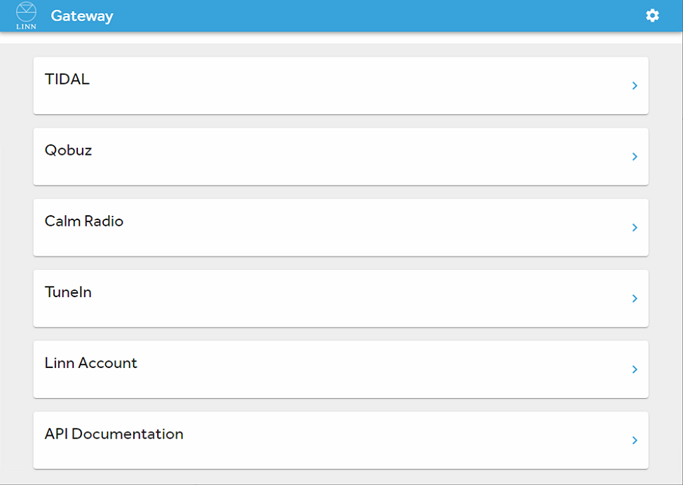
- For a CI Gateway running on Kazoo Server, find the options page for Kazoo Server (for Windows, right-click on the icon in the system tray and click Configure Kazoo Server). You will then find an option for Gateway API. Clicking this option will give you the same configuration page.
Logging into streaming service accounts
- It is possible to access third-party streaming services through the CI Gateway. You will see several of these on the configuration page. Some service such as TIDAL and Qobuz require logins for individual devices, but you can log in for all using the options at the top. Ensure these are configured before using any custom installation support.
- Note: There is no need to log into Airable radio. Any Linn DS/DSM that is associated with a linn account has access to this server. If you are having difficulties, ensure that every DS/DSM is associated with a Linn account.
Accessing the CI Gateway Documentation (Advanced)
- The CI Gateway is open to use by anyone! If you would like to write your own software that features control over Linn DS/DSM devices, then you are free to do so. There is documentation (under API Documentation in gateway options) that provides information about the API endpoints and allows you to try out its functionality. To use it in your own program, simply set up a WebSockets connection with port 8088 for CI Gateway running on a Linn DSM (or port 4100 for Kazoo Server) and send JSON messages across the connection using the format demonstrated in the documentation.
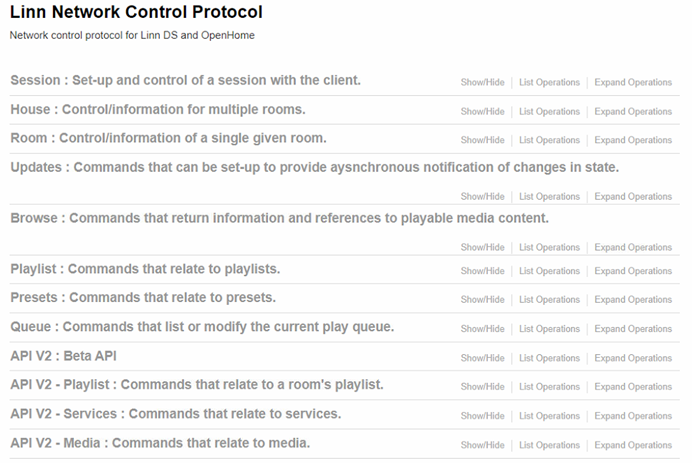
- The first set of tabs (Session->Queue) are legacy endpoints that remain for older Custom Installation support. The session endpoints are the exception; these are shared between all support (the first step to using the CI Gateway is creating a session). Reworked API endpoints have been created more recently under the API V2 tabs of the documentation UI. These beta API endpoints allow for simplified and more intuitive communication, but may be subject to small changes.
Troubleshooting:
- * The Service will only appear if you have the Linn DS connected to an Audio End-Point.
- In Kustom DSM check that the Streamers are in (room) mode. (All configured Zones for each streamer MUST be attached to room Audio End-Point to bring this from (matrix) mode to (room) mode)
- * If you are using this with a Matrix Switch then the Linn DS MUST be connected to Audio End-Point 2
- * After installing the updated drivers, you will need to unbind and then rebind all the audio and video RoomControl connections to get the Streaming service to appear.
Sometimes my Control4 system operation slows down for a few minutes then works OK
- This will be due to Control4 processor checking that all expected LInn DS players are alive. If one or more have been powered down or disconnected from the Network the Control4 will periodically interrogate the network for this/these missing Linn DS products.
In Tidal, I press the "Genres" button and Tidal stops working.
- You are using an older verison of CI Gateway/Kazoo Server.
- CI Gateway: Make sure you are using a Linn DS/DSM with Davaar100+ firmware
- Or if you are using Kazoo Server check you are using V4.11.27+
I cannot control airable and/or Tidal on the Control4 touchpanel
- Suspect that you are using Control4 driver V171, you are using an older verison of CI Gateway/Kazoo Server that is not compatible with V171.
- CI Gateway: Make sure you are using a Linn DS/DSM with Davaar100+ firmware
- Or if you are using Kazoo Server check you are using V4.11.27+
Control 4 Debug
Initial checks
- If you are using CI-Gateway make sure it is enabled on one Linn DS/DSM and that Linn DS/DSM has firmware Davaar 100 or later
- If you are using Kazoo server is the latest, preferably V4.10.4 or later.
- V4.9.35 will work, but may be slower and also cause issues with Kustom DSM volume and Mute states. Plus restricts any debug logs that may be required for diagnosis.
- Make sure that Kazoo Server is running permanently and GATEWAY option is enabled.
(We have had retailers thinking that this was only for initial setup.)
- Make sure that Kazoo Server is running permanently and GATEWAY option is enabled.
- Is the Control 4 - "Linn Songcast Network" driver using the correct Kazoo Server or Linn DS/DSM running CI-Gateway?
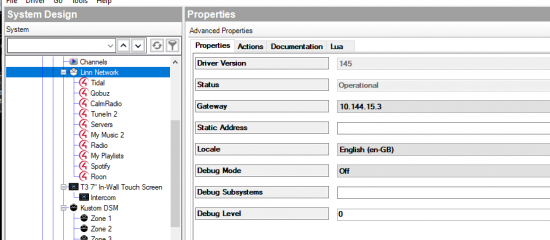
- Is the connection "Operational"? ("Created" means no connection.)
- Gateway is the Kazoo Server - Gateway/CI_Gateway that Control4 has found during a scan.
- If you want to do a check of Gateways found by the Control4 processor:-
- 1. Click on the Actions tab of the Linn Songcast network and press on the "Clear and Restart Discovery" button
- 2. Click on the Lua tab of the Linn Songcast network.
- This now shows what Linn DS/DSM are found as "...devices" and "Discovered Gateway" and allows you to see what Linn DS/DSM products are found and what Gateways are found. The CI-Gateway use mDNS and you will see them with the "(mDNS)" at the end of its Id.
- Static Address We RECOMMEND that you leave this blank. This will automatically find a Kazoo Server running GATEWAY. if you have assigned an IP address to a Kazoo Server running gateway. E.g. a QNAP NAS. (192.168.1.101), then you can add this IP address to this field.
- Check the version of Control4 driver that is used.
- Control4 are still in the process of validating the V176 driver. Control4 are only offering the V167 on their programme editing app, Composer-Pro.
- Check the Davaar firmware version of the Linn DS/DSM
- Has the Linn DS/DSM recently had a software update?
- This may sometimes cause confusion within the Control4. Go to Kazoo Server and disable GATEWAY, press a button to control the Linn DS, the re-enable Kazoo Server - Gateway and give this a couple of minutes to resync.
Issues
Tidal/Qobuz: “Server error Please browse again from root”
Two options:
Either:
- 1. The Linn DS/DSM is not powered on or connected to the network
or
- 2.The Kazoo Server - Gateway/CI_Gateway has not been set up with the login and password for Tidal or Qobuz. This may work with some Linn DS/DSM as they have been playing music selected from Tidal/Qobuz using Kazoo and this will hold the username and password information within the Linn DS/DSM
- Solution:
- For Kazoo Server: using Konfig > Kazoo Server setup > Gateway. Add Tidal/Qobuz login or
- For CI-Gateway: Using a web-browser check the setup as show HERE
- Use Kazoo and play Tidal/Qobuz track. Then go to Control4, select another room and then go back to the original room and reselect Tidal/Qobuz.
When I try and upgrade from an earlier version Linn driver I get red invalid connection on Composer Pro
- Due to major changes between Driver V129 and V145 plus Control 4 OS3 changes these drivers are totally different.
- Removing the V129 and adding the V145 driver does not always work we recommend creating a new Control4 Project for Linn DS driver V145.
I cannot log into Tidal in the Kazoo Server Gateway
- Suspect that you are using an old version of Kazoo Server.
- For Windows/Mac/QNAP x86 and 64bitARM then check www.Linn.co.uk/support/software-apps
I keep losing control of the Linn DS from Control4
- Is the Linn DS/DSM visible and can you control it in Kazoo?
- Check that the Kazoo Server > Gateway is operating:
- 1. Go into Control4 Composer-Pro editor software
- 2. Find the "Linn Songcast Network" driver within the project and select "System Design"
- 3. Check the "Gateway" address and that its status is operational.
- 4. Click on "Actions" tab,
- a. Click on "List Rooms found" and click "Lua" tab
- b. Lua Output will show rooms found, check all rooms are in this list.
- 5. Now find the Room with the Project
- a. Click on the "Linn DS Series" driver and check the Properties "Status" and "DS or Player (SDDP) shows connected and correct Linn DS listed.
- 6. Click Tools > System manager
- a. Click on SDDP trace and check the Host-name for the Linn DS Ugly name, (Mac address + Serial number + id)
- If all of these are visible the next step is with the Kazoo Server Gateway V4.10.XX or later
- 1. Go into Kazoo Server settings and ENABLE "Verbose Logging"
- 2. Go into web-browser and type Kazoo Server IP address followed by :4000/dm/logs
- e.g. for Kazoo server on IP 192.168.2.27, type → http://192.168.2.27:4000/dm/logs
- Click on [SHOW] this will show the Gateway logs down to Network Logs:.
- If you do any actions this page will need to be REFRESHED (f5) and [SHOW] reselected
- 3. To get the full logs for each days activity
Windows 10: File Explorer → C:\ProgramData\KazooServer\Logs\Application OSX: Go to Folder → /Users/Shared/KazooServer/Logs/Application QNAP: File Station → Home > .config > Linn > Kazoo Server > Logs > Application
- for QNAP: File Station - Settings and enable: "Show hidden folders on NAS" to see the .config folder
- 4. To get the Control 4 log files (for debug and bug reports)
- a. Go to Composer-Pro > System Design > Linn Network
- b. Set "Debug level" to 5
- c. Set "Debug Mode" to "Print & Log"
- d. Click on "Lua" tab. This is a high traffic output and may cause the Composer-pro to freeze. (ALL logs can be retrieved from the C:\Users\XXXX\AppData\Roaming\Control4\Logs folder, check the date/tiem stamp for the last version)
