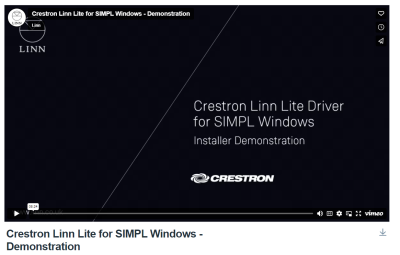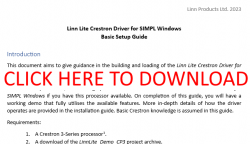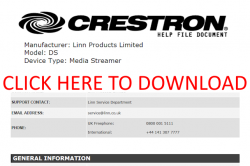Template:FAQ:Crestron LinnLite Driver
Contents
Linn Lite Crestron Driver for SIMPL Windows
- This option offers control for basic functionally of Linn DS/DSM devices for Crestron systems using a 3-Series Processor. The Crestron project designed using SIMPL Windows can have up to 8 control points and within each control point a Linn DS/DSM device can be selected as the active room. The Linn Kustom DSM can be included as part of this setup and allows for several rooms to be added to the house with their own separate audio sources. This will work alongside Linn’s own control point application, Linn App, and changes will be communicated to the Crestron system.
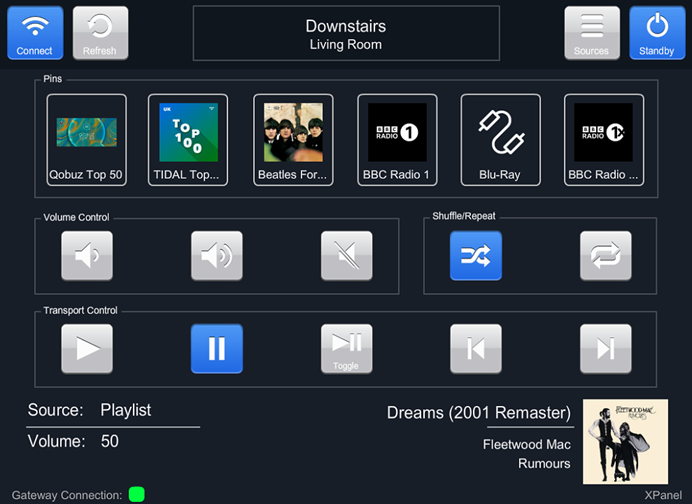
- Requirements
-
- A Crestron 3-Series Processor1
- Linn DS/DSM devices (up to 20 rooms are possible)
- The Linn CI Gateway running on the local network – see here for more information.
-
- Note::1: This driver will also run on Crestron 4-Series processors, but it if this hardware is available then it is highly recommended to use the Linn Crestron 4-Series Driver for SIMPL Windows. If you wish to keep the implementation simple, then add-on modules can be removed.
- Features
-
- Automatic discovery of a CI Gateway instance on the local network
- Room selection - each Crestron control point has an actively selected room within the house topology that can be changed via the control point itself.
- Grouping - the current grouping of rooms set via the Linn App will be reflected in the room selection menu and automatically updated whenever a change in grouping occurs. The standby states and volumes of listening rooms can be set individually.
- For each room in the topology, the user has control over the following DS functionalities:
- Standby control - each room can be individually toggled between standby states.
- Volume control - step up/down, set absolute, mute toggle.
- Toggle shuffle and repeat states for appropriate sources.
- Transport control over any active playlist - play, pause, play/pause toggle, skip previous, skip next.
- Source selection - capable of selecting any visible external source.
- Metadata - retrieves basic metadata for currently playing item, including artwork.
- Pin selection - as on physical Linn DSM devices, 6 customizable buttons can be set up using the Linn App to provide easy access to a favourite radio station, playlist, or external source.
- Pin metadata - the name and associated artwork for each pin can also be accessed via the module and displayed on a Crestron control point interface.
- Standby states of all rooms within the house can be changed quickly and directly from a room selection menu without having to select the room as the active room of a CCP first
- Through SIMPL Windows configuration, a Crestron control point can be set to lock onto a certain room if that room is found through the CI Gateway. You can therefore have it configured, so a touch panel only controls the device in the room it is in. This is also useful if there is only one DS/DSM device in the setup and room selection can be skipped.
- For more advanced macro functionality, a command serial input optionally allows programmers to run LPEC commands directly to devices in the house from the Crestron processor.
-
Demo
|
|
|
|
|
Installation Guide
|
|
|
Download
- CI Gateway requirements
-
- For CI Gateway running on Linn DSM – Requires firmware Davaar 99 or higher.
- For CI Gateway running using Kazoo Server – Requires Kazoo Server 4.11.27 or higher.
Linn CI Gateway
- The CI Gateway is a piece of software that is required for Linn’s Custom Installation options – Crestron and Control4
- This software discovers ALL all devices on a local network and then offers an API to retrieve information and control functionality for any Linn DS/DSM device on the same network. There are two ways of running the CI Gateway:
- 1. It can be run on certain Linn DS/DSM devices by enabling it in the system configuration (see below for supporting products).
- 2. Alternatively, if no suitable device is available then Kazoo Server can be used running on a PC, Mac or QNAP device. The CI Gateway is bundled alongside this media server software, and it simply needs to be installed on a suitable device on the local network. This is enabled through the Kazoo Server’s options.
- Only ONE instance of the CI Gateway is required (i.e. no need to enable it on multiple devices). This single instance will allow control of ALL Linn DS products in the system. That is, this single instance will allow control of both older Linn DS products that cannot run CI-Gateway, and new Linn products that can run CI-Gateway.
Enabling the CI Gateway on a Linn DSM device.
- The CI Gateway is available on any of the following Linn products:
- To enable it:
- 1. Go to the Manage Systems page and login with your Linn Account.
- 2. Go into the options for one of your devices that is capable of running the CI Gateway.
- 3. Go into the Advanced tab and turn on the CI Gateway option. If your device is one of the above products and this option is not visible, then it could have outdated firmware – ensure it is updated and try again.
- 4. If the device is on, then you will be prompted to reboot the device. Once fully rebooted, the CI Gateway will then be enabled.
Accessing the CI Gateway Configuration
- You can check that the CI Gateway is operating by accessing the configuration options page for it. For a CI Gateway running on a Linn DS/DSM device, it can be accessed through a web browser. You need to know the IP address of the device, and then it can be accessed through an HTTPS request on port 4100.
- For example: https://192.168.1.49:4100
- Note: if you know the MAC address of the Linn DSM running the CI-Gateway you can use its Device name derived from the IP address instead. For Linn DS with Mac address 00:26:0f:22:43:f7, take the last 6 characters and fit into avahi-linn-xxxxxx.linn.co.uk. To get into the CI-Gateway now, use https://avahi-linn-2243f7.linn.co.uk:4100
- This will open the page below where options and configuration for the CI Gateway are located.
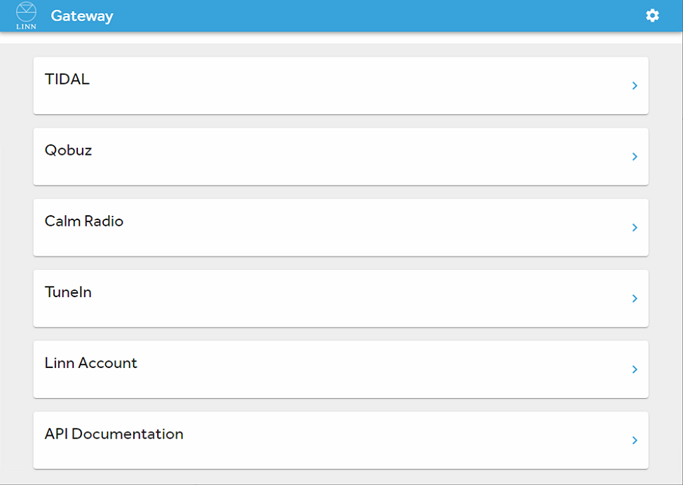
- For a CI Gateway running on Kazoo Server, find the options page for Kazoo Server (for Windows, right-click on the icon in the system tray and click Configure Kazoo Server). You will then find an option for Gateway API. Clicking this option will give you the same configuration page.
Logging into streaming service accounts
- It is possible to access third-party streaming services through the CI Gateway. You will see several of these on the configuration page. Some service such as TIDAL and Qobuz require logins for individual devices, but you can log in for all using the options at the top. Ensure these are configured before using any custom installation support.
- Note: There is no need to log into Airable radio. Any Linn DS/DSM that is associated with a linn account has access to this server. If you are having difficulties, ensure that every DS/DSM is associated with a Linn account.
Accessing the CI Gateway Documentation (Advanced)
- The CI Gateway is open to use by anyone! If you would like to write your own software that features control over Linn DS/DSM devices, then you are free to do so. There is documentation (under API Documentation in gateway options) that provides information about the API endpoints and allows you to try out its functionality. To use it in your own program, simply set up a WebSockets connection with port 8088 for CI Gateway running on a Linn DSM (or port 4100 for Kazoo Server) and send JSON messages across the connection using the format demonstrated in the documentation.
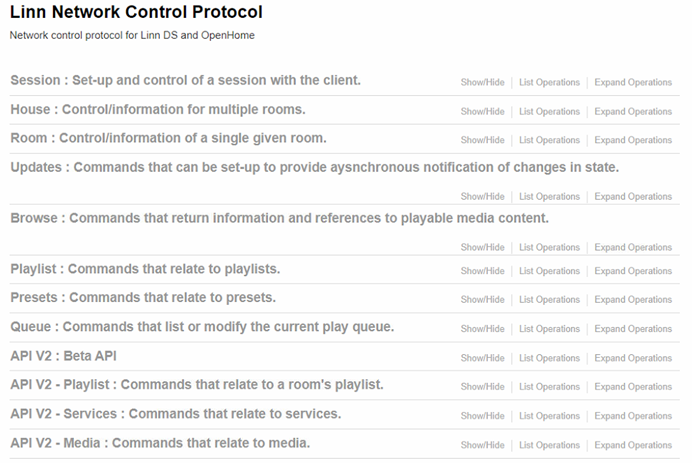
- The first set of tabs (Session->Queue) are legacy endpoints that remain for older Custom Installation support. The session endpoints are the exception; these are shared between all support (the first step to using the CI Gateway is creating a session). Reworked API endpoints have been created more recently under the API V2 tabs of the documentation UI. These beta API endpoints allow for simplified and more intuitive communication, but may be subject to small changes.