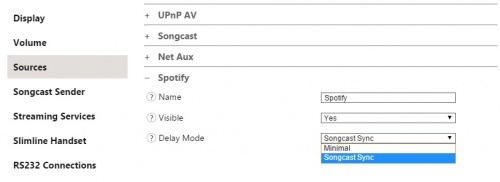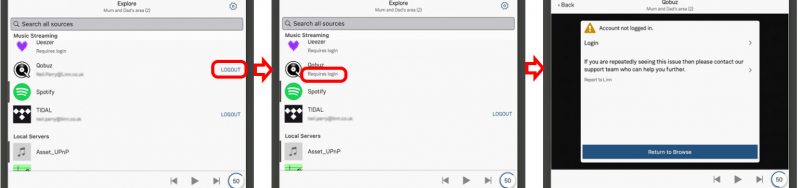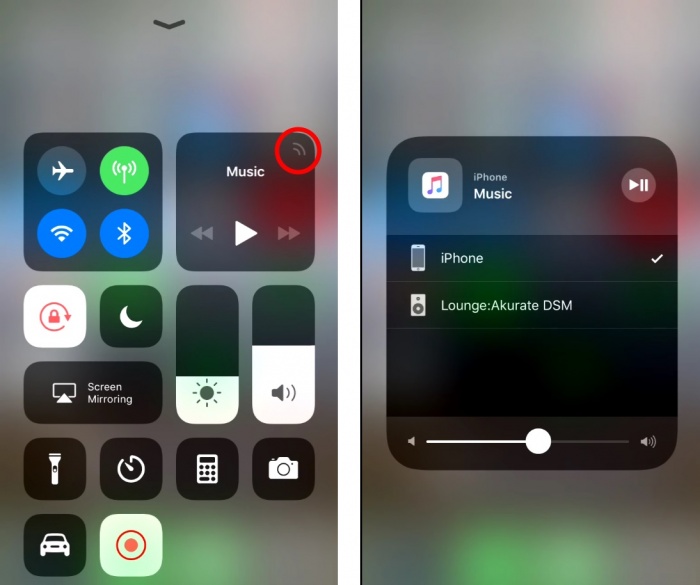Difference between revisions of "FAQ-Streaming Services"
m (→Tunein / Internet Radio FAQ) |
m |
||
| Line 1: | Line 1: | ||
| + | ==General streaming points== | ||
| + | {{Info:Internet_Streaming}} | ||
| + | |||
| + | |||
==Tidal== | ==Tidal== | ||
{{FAQ:Tidal FAQ}} | {{FAQ:Tidal FAQ}} | ||
Revision as of 11:59, 15 October 2018
Contents
- 1 General streaming points
- 2 Tidal
- 2.1 Enable service
- 2.2 Tidal 30day free voucher
- 2.3 Does the Linn DS/DSM support HiRes FLAC, Dolby Atmos, Sony 360 Reality Audio, FLAC, Master Quality Authenticated (MQA)
- 2.4 Tidal streaming issues
- 2.4.1 Tidal keeps rejecting my Login on Linn App and reports "something went wrong. Please try again. If error assist...."
- 2.4.2 I can only play Tidal on one of my Linn DS/DSM's
- 2.4.3 Setting up a Tidal account, I get an error “Sorry, no flowId is set up…”.
- 2.4.4 Linn App does not show the Tidal option
- 2.4.5 On Linn App, a red message stating "Connection failed"
- 2.4.6 Music from Tidal is dropping out
- 3 Qobuz
- 3.1 Enable service
- 3.2 Linn App will not work with Qobuz
- 3.3 QOBUZ service appears to be disabled
- 3.4 QOBUZ not streaming Hi-Res quality
- 3.5 QOBUZ show me tracks but I cannot play them, the PLAY/SKIP button is greyed out
- 3.6 Qobuz tracks will only play for 30seconds
- 3.7 I have some Qobuz tracks in my Playlist but the Linn DS will not play them
- 3.8 Music dropping out playing Qobuz music
- 4 Calm Radio
- 5 AIRPLAY
- 6 Tunein / Internet Radio FAQ
- 7 Spotify FAQ
General streaming points
Streaming services are based on an internet stream. This is a constant stream of data from the internet. if there are any interruptions or low bandwidth, (limited data rate), this can cause the Linn DS/DSM to mute when playing this music stream.
If you get muting, (audio cutting in and out), this can be due to high network traffic in your area, business first thing Monday morning, or heavy usage of video broadcast (like football matches).
Some ISP's (ISP is your Internet Service Provider, they supply your Broadband connection) will also reduce your bandwidth of certain types of network traffic, typically BitTorrent (P2P). Some ISP's will mistake your Radio stream for a BitTorrent and throttle this network traffic and cause muting of your Internet Radio.
Most domestic broadband states am "up to" bits speed of you broadband but does not state a minimum connection speed.(If you do a quick speed test will appear to be OK (this is a burst of data). But the internet Radio is a constant stream of data. Any long breaks/delays in this stream can cause the internet Radio to mute) If you upgrade to a Business broadband (typically only a small amount extra), these will state a MINIMUM broadband bps. So if your area has difficulty in Internet Radio, suggest trying a upgrading your broadband to a Business broadband with a minimum speed of 500kbps, this should reduce/eliminate your internet Radio muting.
We have had reports that the network settings of the broadband router can cause issues. If you are technically minded, check the DNS settings of your router. We found that Google DNS works best with DNS1 - 8.8.8.8, DNS2- 8.8.4.4.
On your Router check that the VOIP is turned off. This is only to save a lot of your bandwidth to Softphone such as Skype or Face-time and stave other applications from using this bandwidth.
Testing your network
Check Network Applications page to find applications to test your ISP broadband speed.
Tidal
This will work with Linn DS/DSM products running Davaar23 firmware. This can be updated using the Konfig software. To create and add Tidal tracks to a Linn DS/DSM playlist, you require Linn App version 4.4.9 or higher.
- Tidal is supported in countries listed HERE on the Tidal website
- TIdal control is ONLY available for media selection on the Linn App . (April 2024 - Tidal have removed support for the Kazoo application on all platforms.)
- The Tidal is broadcast from the Internet straight to the Linn DS/DSM. This means that the control point does not need to be powered on.
Enable service
- This option can be added/removed from the Linn App Browse options by:
- In Manage Systems
- 1 on main web page, select your Linn DS/DSM
- 2 Click in the MUSIC tab
- 3 Under TIdal ENABLE/DISABLE this Service
- 3a You may also change the Audio quality that the Linn DS/DSM receives from Tidal in the setup tab.
- 4 Complete
- In Manage Systems
Tidal 30day free voucher
- Note: This trial is only available to new Tidal subscribers.
- You can get a free 30day trial voucher from Linn by:
- Open up Linn App and select the "Settings"
- Within Settings page select the "Register your Linn Products"
- After you enter you details you will receive (in your email) a voucher
- Go to www.tidalhifi.com in your browser
- Below the "Try Now" click on the "Do you have a voucher?" text. Enter your voucher number "Continue" with the screen instructions.
- When you have a Password, enter your Email and password into the Linn App Tidal request window. This will open the your selection window. Use this like a UPnP Media and add the Music on the Playlist in the same manner.
Music on the Playlist can be Tidal Music mixed with local UPnP Media server music. That is, the Music can be local music and Tidal music in your Playlist
Does the Linn DS/DSM support HiRes FLAC, Dolby Atmos, Sony 360 Reality Audio, FLAC, Master Quality Authenticated (MQA)
Hi-Res FLAC
- This is supported in Linn DS firmware, Davaar 103 - 13th November 2023 onwards up to 192K 24bit FLAC.
- From the 15th November 2023, Tidal will start streaming in Hi-Res FLAC, which is supported with a Linn DS/DSM running Davaar 103 or later firmware.
- You will also have to check the Manage system setting for Music > Tidal is set for Hi-Res (up to 192k 24bit) :
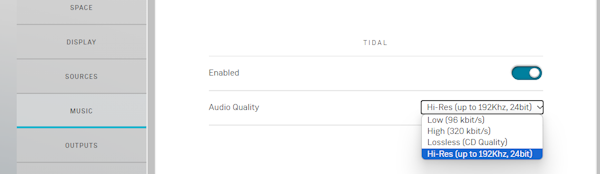
- Note: Linn App V4.6.9.1 and earlier may still state CD against a track, but will play back in Hi-Res. This is a bug which will be fixed in the next release of Linn App.
However, Tidal Hi-Res streams are very computationally intensive. Our earlier products will struggle decoding and playing back these Hi-Res files. Until Tidal can address this intense stream issue, from Davaar105, these earlier products will have limited sample rate of Hi-Res streams (CD quality and higher).
MQA, Dolby Atmos, Sony 360 Reality Audio
- No, Linn DS/DSM does not support any of these codecs, but if you have a MAX Tidal subscription any Tidal Masters will play as Hi-Res FLAC quality audio.
Tidal streaming issues
Tidal keeps rejecting my Login on Linn App and reports "something went wrong. Please try again. If error assist...."
from April 2023 : Tidal have removed support for the Linn Kazoo application on ALL platforms. We recommend trying the new Linn app (available on iOS and Android)
Otherwise, due to recent Tidal security changes, Sept/Oct 2020, Tidal requires to be login into a new Server.
- You need to be using the Linn App to log into Tidal.
- This has been implemented in the Linn DS/DSM firmware/Software - Davaar80.
- > You can check the version of Davaar software on the Linn DS/DSM using either the HELP or # on the IR handset (SW value should be 4.80.389 or higher)
- Davaar 80 can be done using the Konfig App or speak to your Linn dealer to perform this action.
- If you have a Selekt DSM, Series3-301 or a new Majik DSM you can also do this firmware update using the Linn App (iPad/iPhone ONLY)
- You need to be using the latest versions of Linn App;
- Linn App v4.2.18+
If you are still having issues logging in:
- Power cycle the Linn DS/DSM. That is, remove mains power for 10 seconds and re-apply mains power.
- .Quit the Linn App and restart it
- Now try logging into Tidal. This will now show the official Tidal login screen offering email/Username, Facebook or Apple logins. If it does not show these login options then you are using any old version of Linn App and this App must be updated.
I can only play Tidal on one of my Linn DS/DSM's
Check which Tidal Streaming account you have, It is only the Family account that allow multiple LInn DS/DSM to play different Tidal streams at the same time. Check Tidal Subscription types and simultaneous streaming
If you are playing different Tidal tracks on multiple Linn DS/DSM and Kustom DSM Streamers, you will usually find that this will only Play one track and Stop. You need to have a Family account and assign each Linn DS/DSM its own Tidal account.
Setting up a Tidal account, I get an error “Sorry, no flowId is set up…”.
Either the Tidal service or Linn’s voucher codes are not yet supported in the user’s country. User should contact support@tidalhifi.com for more details
Linn App does not show the Tidal option
Check that you are using Linn App UI V4.4.9 or higher.
Check, via Manage Systems, that the Playlist source is visible.
On Linn App, a red message stating "Connection failed"
This can be the Linn DS may not have internet access or the Tidal Music server is offline.
Press the Logout button, then try to Login again. This will normally fix the issue. If doesn't check:
- If you are using a BT Home hub5 check that Smart Setup is turned OFF
- On the Linn DS select the Radio input and check that you can get internet Radio from this input. This will tell you if your DS has internet access.
- Try power cycling the Linn DS/DSM then retry selecting Tidal Music selection.
If points 1 or 2 do not make any difference, please contact support@tidalhifi.com
Music from Tidal is dropping out
It may also be due to your Network Router connecting you to a distant Tidal server. Check that the Router DNS settings are set for Google public DNS
Music from Tidal can be Hi-Res quality, audio drop out can be caused by your internet/broadband struggling with the high bandwidth data/Music stream, (especially during holiday period, or certain times of the day the internet can be very busy with kids games, iTunes streaming, Businesses, etc within your local area, (or household)).
By default, the Linn DS/DSM gets CD quality audio from Tidal. If the drop out are frequent, you can
- Go into Manage Systems > Your DS/DSM & the Music Tab"
- Within the Music tab you will find Tidal, that you can enable/disable and an Audio quality option.
- Change the Audio Quality from “Hi-Res (up to 192Khz, 24bit), 'Lossless(FLAC)” to “High (AAC 320K)” or “Low (AAC 96k)”.
This will allow you to listen to Tidal Radio until your internet/broadband can cope with the higher data rates. (This Audio quality is changed when the next track starts)
Note: if you are using Airplay this will typically use the High (AAC 320K) stream.
Qobuz
Due to changes in Qobuz login on February 15th 2022 there may be some issues with Qobuz operation.
Qobuz advises that you log out and then relogin to Qobuz on your Kazoo/Linn App to fix this and select your Music
Enable service
- This option can be added/removed from the Kazoo selection / Linn App Browse options by:
- In Konfig:
- Go into Konfig and select your Linn DS/DSM
- Go into Streaming Services
- Under Qobuz ENABLE/DISABLE this Service
- You may also change the Maximum Audio quality that the Linn DS/DSM receives from Qobuz in the setup tab.(This also depends on your Tidal subscription)
- Complete
- In Manage Systems
- on main web page select your Linn DS/DSM
- Click in the MUSIC tab
- Under Qobuz ENABLE/DISABLE this Service
- You may also change the Maximum Audio quality that the Linn DS/DSM receives from Qobuz in the setup tab. (This also depends on your Tidal subscription)
- Complete
- In Manage Systems
Linn App will not work with Qobuz
This can be a confused connection. The simple way to rectify this:
- 1. In Linn App, go to the EXPLORE
- a) Logout of Qobuz.
- b) Click on settings, (small cogwheel on the top right of the same page), and DISABLE Qobuz using the slider. (this is only temporary)
- 2. Close the Linn App completely, do not minimise it, totally close it. & power off your Apple/Android that is running the Linn App.
- 3. Power cycle, the Linn DS/DSM. (This is NOT put into Standby, but switch off the Mains power for at least 10 seconds)
- 4. Restart your Apple/Android device running Linn App.
- 5. After Linn DS/DSM has restarted, launch Linn App.
- 6. In Linn App, go to the EXPLORE
- a) Click on settings, (small cogwheel on the top right of the same page), and ENABLE Qobuz using the slider.
- b) Login to Qobuz.
Now try and play Qobuz music on the Linn DS/DSM, all should be fixed.
QOBUZ service appears to be disabled
- Check the Linn DS/DSM firmware version. Qobuz changed its login procedure and this was updated in a Davaar release.
- Use Manage System or for some earlier products to update your device firmware.
QOBUZ not streaming Hi-Res quality
The quality of the Music streamed is governed by Qobuz depending on the Account that you have with Qobuz.
Hi-Res music Qobuz will only work if you have a SUBLIME HIFI or STUDIO account
CD quality music if you only have HIFI account or HIFI Classic account
MP3 quality music if you only have Basic account or Premium account this will stream at MP3 quality.
QOBUZ show me tracks but I cannot play them, the PLAY/SKIP button is greyed out
QOBUZ media is licensed. This means that some the Music you have selected in not available for streaming to your country.
You may have purchased the Music and downloaded this Music from Qobuz but this is not licensed for streaming.
Qobuz tracks will only play for 30seconds
Your Qobuz subscription is a FREE subscription. These tracks will only play for 30secs before moving on to the next track.
I have some Qobuz tracks in my Playlist but the Linn DS will not play them
We suspect you have a FREE Qobuz subscription. Te track links for these free tracks have a limited life and will have expired. The solution is to check that you have a paid Qobuz subscription.
Music dropping out playing Qobuz music
It may also be due to your Network Router connecting you to a distant Qobuz server. Check that the Router DNS settings are set for Google public DNS
If you are more IT literate and have a load-balancing connection dual WAN router make sure this is setup correctly
Calm Radio
AIRPLAY
iPad/iPhone, cannot find Linn DS in Airplay
- First thing to try is power cycle the Linn DS/DSM.(Switch OFF at the power switch, wait 10 seconds, switch ON the power switch and wait 60seconds There may have been something on your network that was blocking the Linn DS/DSM discovery. A power cycle of the Linn DS will normally recover this.
- Sometimes your network/ISP Router camy have lost your Airplay/Bonjour membership. The solution to this is to power cycle your Router, you may have to power cycle your Linn DS/DSM/HUB after this to reconnect to it.
- If you cannot find Airplay option on your iPod/iPhone check below. (The Linn DS/DSM is NOT a screen mirroring device)
IOS10
- The Airplay screen location has moved with IOS10.
- This is now a up-swipe followed by a left-swipe to the Airplay screen
IOS11/12 cannot find Linn DS in Airplay
- The Airplay screen location has moved with IOS11.
- One iPhone this is now a up-swipe, on iPad this is a swipe down from top left of screen. Then select the Airplay icon (highlighted in red). This will open the next screen and select you Linn DS/DSM to Airplay to.
Check Apple for any advice
Click this link https://support.apple.com/en-gb/HT20429 for suggestions by Apple
Airplay no audio but MAC states that it is playing
OSX 14 Somona
- This is a bug with OSX14 if you are using a wired LAN connection. The wired LAN does not appear to broadcast on wired LAN connections.
- Solution: Only use Wi-Fi connection on you MAC and disable the Network LAN connection
Airplay/Songcast keeps dropping out on not starting on a Wifi connection
This can be a common problem if the Wifi communications to temperamental. The commands from the iPad/Android are sent but lost because communications noise.
You may think that your Wifi is good as it works OK with the internet but this is not the case. (You have have to double click some pages to get them to show, this can be due to poor wifi or some pages are slow in loading, this can be due to poor communications)
REASONS FOR INTERMITTENT OPERATION
Bluetooth interfering with Wifi
Bluetooth uses the same frequency range as typically used Wifi channel. Turn OFF BLUETOOTH on your iPad/iPhone and this should improve the Airplay communications.
IOS 13 Screen time
![]()
IOS13 has a new service call Screen time. This tells you how you are using your device and allows you to limit its use. (typically for kids).
This Screen time service could be limiting your Music Apps bandwidth and operational time playing music. We would recommend that you check the status of this service
- On your iPhone/iPad
- Go to Settings > Screen Time.
- If you never use this Screen Time service then"Turn Off Screen Time"
- if you do use screen time:
Apple devices Wifi settings
require the Wifi to be set-up to a specific configuration or it will otherwise start looking for a Wifi signal that does support this configuration
- Check
Wifi noise
This noise can be generated by Microwave ovens, DECT phones, wireless Video repeater, Taxi Radios, neighbours Wifi etc. so we would suggest checking this with wifi scanner software such as Wifi-Analyzer / Insidder / NetSpot / VIStumbler, this can be used to find out who else is broadcast on the same channel are your Wifi and causing interference.
This allows you to check your Router/WAP Wifi settings and move them to a cleaner channel.
There are two frequencies in use with Wifi, these are 2.4GHz and 5GHz. the 2.4GHz is the typical frequency used, the 5GHz is fairly new so check that your iPad/Android can support this bandwisth before using it.
If you have DECT phones make sure that they are not close (>2M) to your Router or Wifi devices
Routers / Wireless Access Points
Some Routers/WAP devices are very poor with UPnP control, namely Sky and BT. If you have one of these Routers we would suggest adding 'Subnet' Router of one that Linn has tried and works reliably.
On the Wireless Access Points check the DTIM setting. Apple recommends a setting of 3 or higher.
iPad/iPhone cannot see any DS or Library
First try and do a hard reset of your iPhone/iPad, Press AND HOLD both the HOME key and the power button until the Apple symbol appears on the iPhone/iPad display. then retry Kinksy
Wifi Setting check
If you still have issues it has been found that updates to the Apple operating system (IOS 5.1.0) have been found to cause wireless communications issues for any Apple software. We have found that your Wifi device should be setup with
SSID name - A single word with unique name. Encryption Mode: * WPA3 Personal, WPA2/WPA3 Transitional or WPA2 Personal (AES) for Wireless authentication * AES : Wireless encryption Channel width: 2,4GHz band - 20 MHz 5 GHz band - any bandwidth Hidden network - Disabled WMM - Enabled NAT - Enabled Forget the Network' On your iPad, then re-attach it after power cycling the Wifi
device (WAP)
* DTIM: Apple recommends 3 or greater
This should improve all communications to your i-device Apple link Apple link 2
Apple iDevice are not very good at roaming. What this means is if you have Wifi transmitters it will hold on to it last one until the signal is below 1%. SO you could be right beside the other Wifi transmitter and having issues as the iDevice is still connected to the one furthest away. try switching you Wifi Off (or use Flight mode), wait a few seconds and switch on Wifi, this will hopefully jump to the stronger signal.
Check the Router settings
It has been reported that Routers with QOS enables will cause problems. Disable QOS on the Router to see if this improves communications Apple link 3
Check Internet connections
IOS6 appears to check if there is internet access, if it cannot find internet access it will start searching for a WiFI connection with Internet. This jumping around Wifi connections can cause poor communication with the Kinsky software. On the iPad/iPhone turn ON flight mode, then re-enable the Wifi connection. This will stop the iPad/iPhone from searching for Internet access. (This does not affect Browser access to the internet on the iPad/iPhone, only stops the iPad/iPhone for check for software updates)
App check
Other apps running in your iPad/iPhone can cause some issues. Try restarting your iPad/Android and use Kinsky before starting any other apps. This will tell you if any other App is causing a problem.
Tunein / Internet Radio FAQ
Spotify FAQ
How do I stop Spotify using my Linn DS/DSM
If you have had friends on your network and using SpotifyConnect to play on your Linn DS they will then have this on as a Spotify device. Due to Spotifys configuration this now means that this Spotify user can connect and Play music on your Linn DS from anywhere in the world, as per any SpotifyConnect device.
The simplest way to unlink this Spotify user from you Linn DS is to uses Konfig and do an <ADVANCED><RESTORE>.
Spotify is not in sync with other Linn DS/DSM room
- This Konfig option has been removed from Davaar82 onwards and set to always be “Songcast Sync”
Due to the response timing required by Spotify, Linn DS sharing this Spotify to other rooms via Songcast may not be in perfect sync with this Spotify receiving room.
This can be fixed from Davaar60 firmware by going into Konfig and Sources > Spotify and select Delay Mode – “Songcast Sync”
If this is set to "Minimal" they will cause the Songcast listening rooms to be out of Sync. Change to "Songcast Sync" to correct this.