Difference between revisions of "CI-Gateway"
m (→Enabling the CI Gateway on a Linn DSM device.) |
m (→Accessing the CI Gateway Configuration) |
||
| (6 intermediate revisions by the same user not shown) | |||
| Line 1: | Line 1: | ||
{{HIDE_PAGE_TITLE}}__NOTOC__ | {{HIDE_PAGE_TITLE}}__NOTOC__ | ||
=<span style="color:blue">Linn CI Gateway</span>= | =<span style="color:blue">Linn CI Gateway</span>= | ||
| − | :The CI Gateway is a piece of software that is required for Linn’s Custom | + | :The CI Gateway is a piece of software that is required for Linn’s Custom Installation options – Crestron and Control4 |
| − | :This software discovers all devices on a local network and then offers an API to retrieve information and control functionality for any Linn DS/DSM device. There are two ways of running the CI Gateway: | + | :This software discovers <b><u>ALL</u></b> all devices on a local network and then offers an API to retrieve information and control functionality for <b><u>any</b></u> Linn DS/DSM device on the same network. There are two ways of running the CI Gateway: |
| − | :1. It can be run on | + | ::1. It can be run on certain Linn DS/DSM devices by enabling it in the system configuration (see below for supporting products). |
| − | :2. Alternatively, if no suitable device is available then Kazoo Server can be used running on a PC, Mac or QNAP device. The CI Gateway is bundled alongside this media server software, and it simply needs to be installed on a suitable device on the local network. This is enabled through the Kazoo Server’s options. | + | ::2. Alternatively, if no suitable device is available then Kazoo Server can be used running on a PC, Mac or QNAP device. The CI Gateway is bundled alongside this media server software, and it simply needs to be installed on a suitable device on the local network. This is enabled through the Kazoo Server’s options. |
| − | :Only | + | :Only <b>ONE</b> instance of the CI Gateway is required (i.e. no need to enable it on multiple devices). <u>This single instance will allow control of <b>ALL</b> Linn DS products in the system. That is, this single instance will allow control of both older Linn DS products that cannot run CI-Gateway, and new Linn products that can run CI-Gateway.</u> |
==<span style="color:blue">Enabling the CI Gateway on a Linn DSM device.</span>== | ==<span style="color:blue">Enabling the CI Gateway on a Linn DSM device.</span>== | ||
| Line 13: | Line 13: | ||
:To enable it: | :To enable it: | ||
| − | :1. Go to [[Manage_Systems#ADVANCED|the Manage Systems</u>]] page and login with your Linn Account. | + | ::1. Go to [[Manage_Systems#ADVANCED|the <u>Manage Systems</u>]] page and login with your <u><b>[[Linn Account]]</b></u>. |
| − | :2. Go into the options for one of your devices that is capable of running the CI Gateway. | + | ::2. Go into the options for one of your devices that is capable of running the CI Gateway. |
| − | :3. Go into the Advanced tab and turn on the CI Gateway option. If your device is one of the above products and this option is not visible, then it could have outdated firmware – ensure it is updated and try again. | + | ::3. Go into the Advanced tab and turn on the CI Gateway option. If your device is one of the above products and this option is not visible, then it could have outdated firmware – ensure it is updated and try again. |
| − | :4. If the device is on, then you will be prompted to reboot the device. Once fully rebooted, the CI Gateway will then be enabled. | + | ::4. If the device is on, then you will be prompted to reboot the device. Once fully rebooted, the CI Gateway will then be enabled. |
;[[File:MS CI Gateway.png|800px|centre|link=]] | ;[[File:MS CI Gateway.png|800px|centre|link=]] | ||
==<span style="color:blue; ">Accessing the CI Gateway Configuration</span>== | ==<span style="color:blue; ">Accessing the CI Gateway Configuration</span>== | ||
| − | :You can check that the CI Gateway is operating by accessing the configuration options page for it. For a CI Gateway running on a Linn DS/DSM device, it can be accessed through a web browser. You need to know the IP address of the device, and then it can be accessed through an HTTPS request on port 4100. For example: <span style="color:blue; text-decoration:underline"><nowiki>https://192.168.1.49:4100</nowiki></span> | + | :You can check that the CI Gateway is operating by accessing the configuration options page for it. For a CI Gateway running on a Linn DS/DSM device, it can be accessed through a web browser. You need to know the IP address of the device, and then it can be accessed through an HTTPS request on port 4100. |
| + | :For example: <span style="color:blue; text-decoration:underline"><nowiki>https://192.168.1.49:4100</nowiki></span> | ||
| + | ::Note: if you know the MAC address of the Linn DSM running the CI-Gateway you can use its Device name derived from the IP address instead. For Linn DS with Mac address <b>00:26:0f:<i>22:43:f7</i></b>, take the last <b><u>6</u></b> characters and fit into <b>avahi-linn-xxxxxx.linn.co.uk</b>. To get into the CI-Gateway now, use <span style="color:blue; text-decoration:underline"><nowiki>https://avahi-linn-2243f7.linn.co.uk:4100</noWiki></span> | ||
:This will open the page below where options and configuration for the CI Gateway are located. | :This will open the page below where options and configuration for the CI Gateway are located. | ||
| − | [[File:CI-GatewayMain.png| | + | [[File:CI-GatewayMain.png|Centre|link=]] |
:For a CI Gateway running on Kazoo Server, find the options page for Kazoo Server (for Windows, right-click on the icon in the system tray and click Configure Kazoo Server). You will then find an option for Gateway API. Clicking this option will give you the same configuration page. | :For a CI Gateway running on Kazoo Server, find the options page for Kazoo Server (for Windows, right-click on the icon in the system tray and click Configure Kazoo Server). You will then find an option for Gateway API. Clicking this option will give you the same configuration page. | ||
==<span style="color:blue; ">Logging into streaming service accounts</span>== | ==<span style="color:blue; ">Logging into streaming service accounts</span>== | ||
| − | :It is possible to access third-party streaming services through the CI Gateway. You will see several of these on the configuration page. Some service such as TIDAL and Qobuz require logins for individual devices, but you can | + | :It is possible to access third-party streaming services through the CI Gateway. You will see several of these on the configuration page. Some service such as TIDAL and Qobuz require logins for individual devices, but you can log in for all using the options at the top. Ensure these are configured before using any custom installation support. |
:Note: There is no need to log into Airable radio. Any Linn DS/DSM that is associated with a linn account has access to this server. If you are having difficulties, ensure that every DS/DSM is associated with a Linn account. | :Note: There is no need to log into Airable radio. Any Linn DS/DSM that is associated with a linn account has access to this server. If you are having difficulties, ensure that every DS/DSM is associated with a Linn account. | ||
==<span style="color:blue; ">Accessing the CI Gateway Documentation (Advanced)</span>== | ==<span style="color:blue; ">Accessing the CI Gateway Documentation (Advanced)</span>== | ||
| − | :The CI Gateway is open to use by anyone! If you would like to write your own software that features control over Linn DS/DSM devices, then you are free to do so. There is documentation (under API Documentation in gateway options) that provides information about the API endpoints and allows you to try out its functionality. To use it in your own program simply set up a WebSockets connection with port 8088 for CI Gateway running on a Linn DSM (or port 4100 for Kazoo Server) and send JSON messages across the connection using the format demonstrated in the documentation. | + | :The CI Gateway is open to use by anyone! If you would like to write your own software that features control over Linn DS/DSM devices, then you are free to do so. There is documentation (under API Documentation in gateway options) that provides information about the API endpoints and allows you to try out its functionality. To use it in your own program, simply set up a WebSockets connection with <b>port 8088</b> for CI Gateway running on a Linn DSM (or <b>port 4100</b> for Kazoo Server) and send JSON messages across the connection using the format demonstrated in the documentation. |
[[File:CI-GatewayAdvanced.png|centre|link=]] | [[File:CI-GatewayAdvanced.png|centre|link=]] | ||
:The first set of tabs (Session->Queue) are legacy endpoints that remain for older Custom Installation support. The session endpoints are the exception; these are shared between all support (the first step to using the CI Gateway is creating a session). Reworked API endpoints have been created more recently under the API V2 tabs of the documentation UI. These beta API endpoints allow for simplified and more intuitive communication, but may be subject to small changes. | :The first set of tabs (Session->Queue) are legacy endpoints that remain for older Custom Installation support. The session endpoints are the exception; these are shared between all support (the first step to using the CI Gateway is creating a session). Reworked API endpoints have been created more recently under the API V2 tabs of the documentation UI. These beta API endpoints allow for simplified and more intuitive communication, but may be subject to small changes. | ||
Latest revision as of 08:40, 9 July 2024
Linn CI Gateway
- The CI Gateway is a piece of software that is required for Linn’s Custom Installation options – Crestron and Control4
- This software discovers ALL all devices on a local network and then offers an API to retrieve information and control functionality for any Linn DS/DSM device on the same network. There are two ways of running the CI Gateway:
- 1. It can be run on certain Linn DS/DSM devices by enabling it in the system configuration (see below for supporting products).
- 2. Alternatively, if no suitable device is available then Kazoo Server can be used running on a PC, Mac or QNAP device. The CI Gateway is bundled alongside this media server software, and it simply needs to be installed on a suitable device on the local network. This is enabled through the Kazoo Server’s options.
- Only ONE instance of the CI Gateway is required (i.e. no need to enable it on multiple devices). This single instance will allow control of ALL Linn DS products in the system. That is, this single instance will allow control of both older Linn DS products that cannot run CI-Gateway, and new Linn products that can run CI-Gateway.
Enabling the CI Gateway on a Linn DSM device.
- The CI Gateway is available on any of the following Linn products:
- To enable it:
- 1. Go to the Manage Systems page and login with your Linn Account.
- 2. Go into the options for one of your devices that is capable of running the CI Gateway.
- 3. Go into the Advanced tab and turn on the CI Gateway option. If your device is one of the above products and this option is not visible, then it could have outdated firmware – ensure it is updated and try again.
- 4. If the device is on, then you will be prompted to reboot the device. Once fully rebooted, the CI Gateway will then be enabled.
Accessing the CI Gateway Configuration
- You can check that the CI Gateway is operating by accessing the configuration options page for it. For a CI Gateway running on a Linn DS/DSM device, it can be accessed through a web browser. You need to know the IP address of the device, and then it can be accessed through an HTTPS request on port 4100.
- For example: https://192.168.1.49:4100
- Note: if you know the MAC address of the Linn DSM running the CI-Gateway you can use its Device name derived from the IP address instead. For Linn DS with Mac address 00:26:0f:22:43:f7, take the last 6 characters and fit into avahi-linn-xxxxxx.linn.co.uk. To get into the CI-Gateway now, use https://avahi-linn-2243f7.linn.co.uk:4100
- This will open the page below where options and configuration for the CI Gateway are located.
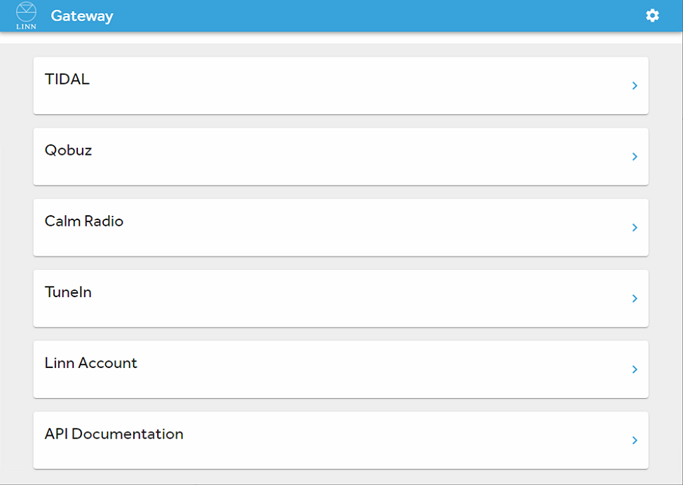
- For a CI Gateway running on Kazoo Server, find the options page for Kazoo Server (for Windows, right-click on the icon in the system tray and click Configure Kazoo Server). You will then find an option for Gateway API. Clicking this option will give you the same configuration page.
Logging into streaming service accounts
- It is possible to access third-party streaming services through the CI Gateway. You will see several of these on the configuration page. Some service such as TIDAL and Qobuz require logins for individual devices, but you can log in for all using the options at the top. Ensure these are configured before using any custom installation support.
- Note: There is no need to log into Airable radio. Any Linn DS/DSM that is associated with a linn account has access to this server. If you are having difficulties, ensure that every DS/DSM is associated with a Linn account.
Accessing the CI Gateway Documentation (Advanced)
- The CI Gateway is open to use by anyone! If you would like to write your own software that features control over Linn DS/DSM devices, then you are free to do so. There is documentation (under API Documentation in gateway options) that provides information about the API endpoints and allows you to try out its functionality. To use it in your own program, simply set up a WebSockets connection with port 8088 for CI Gateway running on a Linn DSM (or port 4100 for Kazoo Server) and send JSON messages across the connection using the format demonstrated in the documentation.
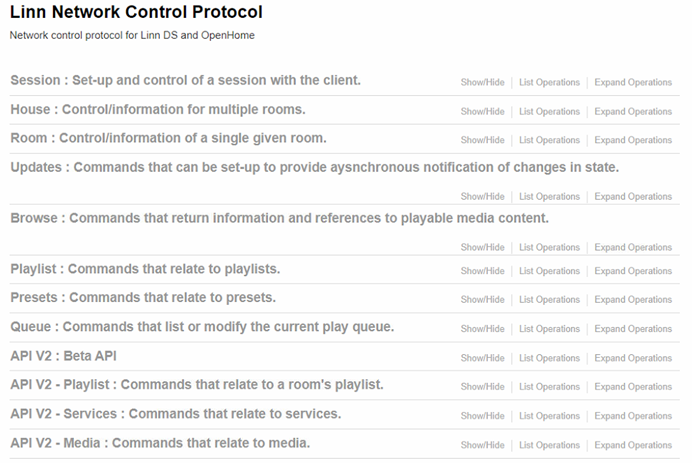
- The first set of tabs (Session->Queue) are legacy endpoints that remain for older Custom Installation support. The session endpoints are the exception; these are shared between all support (the first step to using the CI Gateway is creating a session). Reworked API endpoints have been created more recently under the API V2 tabs of the documentation UI. These beta API endpoints allow for simplified and more intuitive communication, but may be subject to small changes.
