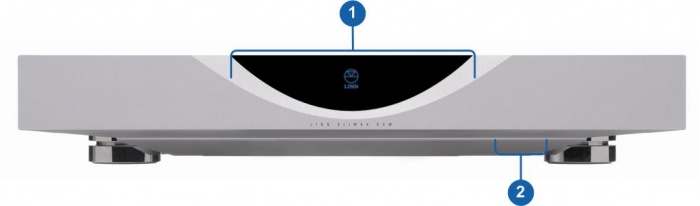Klimax DSM (Exakt Variant)
Contents
- 1 Getting Started
- 2 Product info
- 3 Support
- 4 Latest software
- 5 Manuals
- 6 Network Setup
- 7 Back Panel Connections
- 8 Front Panel
- 9 Installation
- 10 Installation
- 11 Exakt Options
- 12 FAQ's
- 12.1 Inputs/Outputs
- 12.1.1 Can I use both the RCA and XLR outputs at the same time?
- 12.1.2 How can I connect my headphones to the Klimax DSM?
- 12.1.3 Is there a TAPE OUT on the Klimax DSM?
- 12.1.4 Can I plug a USB stick into the USB socket of the Klimax DSM
- 12.1.5 How can I play my Computer Music on the Klimax DSM?
- 12.1.6 Is there a DIGITAL/SPDIF output?
- 12.1.7 Can I connect Digital Speakers to the Klimax DSM/3 or Organik upgraded?
- 12.2 IP Network
- 12.3 Reseting the Klimax DSM
- 12.1 Inputs/Outputs
Getting Started
Product info
- Product Name: Klimax DSM/1
- Date of Introduction:June 2014 - Sept 2016
- Type: Integrated digital music player and preamplifier
- Product Information sheet
- Features
- DS Design
- Dynamik Power Supply
- 192k/24bit Analogue to Digital convertion for Analogue input
Support
Latest software
Manuals
Third Party Software Copyright
Network Setup
Back Panel Connections
- MAINS INPUT - To connect to the mains electricity supply.
- TOSLINK IN- To connect sources with Toslink (optical) digital outputs.
- ETHERNET - To connect to a network.
- SPDIF IN - To connect sources with Spdif digital outputs.
- EXAKT LINK- To connect to Exakt compatible devices
- EARTH GROUND - For connecting the unit to an earthing terminal if no mains earth is available or for joining the earths of other products in the system to improve perfromance in areas of poor/noisy electrical earth conditions.
- BALANCED IN RIGHT, LEFT - To connect sources with balanced (XLR) outputs. 1 2 (input transformer can be by-passed using Konfig)
- BALANCED OUT RIGHT, LEFT - To connect to a preamplifier (or power amplifier when internal volume control is enabled) with balanced (XLR) analogue inputs.2
- UNBALANCED OUT RIGHT, LEFT - To connect to a preamplifier (or power amplifier when internal volume control is enabled) with unbalanced (RCA) analogue inputs.2
- HDMI OUT - To connect to a display device with HDMI inputs.
- HDMI IN 1, 2, 3 - To connect sources with HDMI outputs.
- FALLBACK - To put the device into Fallback mode (used when reprogramming the unit).
1 XLR to RCA adaptors are supplied for connecting sources with unbalanced outputs.
Input transformer can be enabled or disabled in Konfig setup
Note: Configuring to RCA will add a ground link to the audio tranformer causing an imbalance in the HOT and COLD XLR connections
2 Set to DELAY mode > DIRECT to pass through an Analogue volume control to the Analogue out.
Only use the XLR(8) output OR the RCA(9) output, never use both outputs as the RCA will degrade the XLR(8) output audio.
EXAKT LINK connection
Check HERE for information of Exakt link connection
Klimax DSM/1 differences
Changes to Klimax DSM/1 compared to the Klimax DSM/0
- - 2off Exakt link sockets - To connect speakers/Tuneboxes with Exakt Link. This will allow audio from both the Analogue output and Exakt outputs.
- - 1off SPDIF input - The Klimax DSM/0 has 2off SPDIF inputs
Front Panel
- DISPLAY
- ON / OFF SWITCH
Installation
Please read the following carefully before installing the unit in your system – your unit may need to be reconfigured by your Linn retailer.
For further assistance, try our customer support page
Installation
Please read the following carefully before installing the unit in your system – your unit may need to be reconfigured by your Linn retailer.
For further assistance, try our customer support page
Exakt Options
Exakt usage the the Exakt Klimax speakers can be found at Klimax Exakt System
Check Exakt trouble shooting if you have any issues with the Exakt system.
FAQ's
Inputs/Outputs
Can I use both the RCA and XLR outputs at the same time?
This all dependent on the variant of Klimax DS/DSM
- All Klimax DS & Klimax DSM 2011/2014/2016/2018 variants:
- We advise that you only use the XLR)output OR the RCA(connector #9) output. Never use both outputs as the RCA will degrade the XLR output audio.(When the output is set to RCA in Konfig/Manage Systems, this will ground part of the signal from the XLR-COLD connection.
- All Klimax DS & Klimax DSM 2011/2014/2016/2018 variants:
- Klimax DSM 2020 variant:
- Yes, you can use both RCA and XLR outputs at the same time. You also have the option in this variant to disable XLR or RCA sockets using the Konfig/Manage Systems.
- Klimax DSM 2020 variant:
- Klimax DSM Organik Upgrade
- Yes, you can use both RCA and XLR outputs at the same time.
- Klimax DSM Organik Upgrade
How can I connect my headphones to the Klimax DSM?
- On the Klimax DSM 2020 variant only: from firmware release Davaar 81 (Apr 2021) You can switch on/off the backpanel XLR and RCA analogue outputs. This can allow you to connect your headphone amplifier to one set of sockets and your loudspeaker power amplfier to the other set of output sockets.
- This can be actioned by pressing and holding the IR handset * button to toggle the XLR/RCA setup
Is there a TAPE OUT on the Klimax DSM?
No, all Klimax analogue outputs are share the same common Volume control.
Can I plug a USB stick into the USB socket of the Klimax DSM
The Linn DSM is a USB stream player. It does NOT recognise a USB hard drive/USB stick as a Music STREAMING source.
Type: USB-B Asynchronous socket
- USB Audio Class 2 endpoint with supported sample rates from 44.1k to 384k on Klimax DSM
The Linn DSM is a USB stream player. It does NOT recognise a USB hard drive/USB stick as a Music STREAMING source.
- Connect this USB socket into a Windows7/8/10/11 PC, MAC or USB-C socket of an iPad/iPhone2 and be a Sound card for these devices.1.
- • DSD audio will typically be transcoded to PCM, by the PC/MAC, before transporting down the USB cable to the Linn DSM
Note:
- 1: The Linn DSM will playback the audio dictated by the PC/MAC sound driver.
- On Mac you can go into the Sound Settings, after you select the USB Output, and adjust what audio format is played.
- On a Windows PC you will need to get an audio driver that supports higher bit-rates. (For example: Adding a PCI card or module into your PC to get these higher bit-rates)
- 2: Click HERE for a guide to the setup and using this USB-C connection with iPhone/iPad
How can I play my Computer Music on the Klimax DSM?
- You can connect the Linn Klimax USB socket, (USB Type-B) to connect to your PC/MAC USB socket. You can then set your sound card to output to the Klimax DSM.
- On the Klimax DSM, select the "USB" input. On the PC/MAC, click on the Volume icon on the notification bar and select Linn DSM. The audio from your PC/MAC is now directed to the Klimax DSM as a USB Audio Class 2 endpoint
- You have two volume controls for this input: one on the PC/MAC and the other on the Linn Klimax DSM. We would advise leaving the PC/MAC volume at 100% and only adjusting the Klimax DSM volume. This will stop any surprises when you change the Klimax DSM to another input such as Radio and suddenly get an extremely loud radio station.
Is there a DIGITAL/SPDIF output?
- You can configure SPDIF1 socket to be an DIGITAL SPDIF output using the Konfig / Manage Systems software.
Can I connect Digital Speakers to the Klimax DSM/3 or Organik upgraded?
- Yes, you can connect loudspeakers that support 192K SPDIF connections to the Linn Klimax DSM with Organik. This output supports Space Optimisation of this system.
- In Manage Systems, setting the:
- 1. Outputs > SPDIF Mode into Output &
- 2. Outputs > Digital Output mode into 192K Post EQ will add Space Optimisation to this output.
This allows digital speakers, with their own volume controls, to be connected to this SPDIF socket
IP Network
How do I find the IP address of my Klimax DSM?
- When the front panel display is asleep, looking on the top of the Klimax DSM:
- Press the UPPER part of the dial. The front panel display will now show System options.
- Press the LOWER part of the dial to highlight "PROPERTIES"
- Press the RIGHT part of the dial to select this option.
- This Klimax display will now show the Klimax Properties and IP Address.
- The above action can also be performed using the Linn IR handset joystick controls.
Reseting the Klimax DSM
How do I do a FACTORY reset on the Klimax DSM?
- You will need to have the Konfig or Manage Systems to do the Factory Reset, plus internet access for the Klimax DSM
- This will do a reset all setting to default setting. This action may take a short time, typically 60seconds, to perform this action.
-
- Make sure that your Klimax DSM is powered on and your LAN network has Ethernet access
- In Konfig go into the Advanced and find your Klimax DSM
- Press the RESTORE and leave it to do the update.
- After approx 60seconds your Klimax DSM will have been set back to Factory setting.
- All Done
- or
- Manage_Systems
- Make sure that your Klimax DSM is powered on and your LAN network has Ethernet access
- Go into Manage systems and select your Klimax DSM
- Click on the General tab and scroll to the bottom of the page and you will find the "RESTORE FACTORY DEFAULTS".
- Click this text to promote a Factory reset of your Klimax DSM
- Manage_Systems
How do I RECOVER on the Klimax DSM?
- You will need to have the Konfig or Manage Systems running to do the full RECOVER, plus internet access for the Klimax DSM
- This will do a fresh reload of Software and reset all setting to default setting. This action may take some time to perform as it need to download new software packages and install them. Typically this maycan take one hour to perform.(This is dependent on your Internet speed and how many software versions need to be installed).
- Konfig
- Make sure that your Klimax DSM is powered on and your LAN network has Ethernet access
- In Konfig, go into the Advanced and find your Klimax DSM
- If you cannot see your Klimax DSM double-check the power connections and network connection.
- if you still don't have the Selekt DSM listed in Konfig press the FALLBACK ( #2 in the image below) and repeat checking Konfig>Advanced tab
- Press the RECOVER and leave it to do the update.
- After approx 60minutes go to the Klimax and using the Dial what Software Version is installed.
- All Done
- or
- Manage Systems
This is only valid for Linn DS/DSM that have already been loaded with Davaar 99, or higher, firmware (from approx April 2023).
- If, for any reason, the update process has failed, (for example, you have left this UPDATE running for 1-2 hours and the Linn DS appears to be stuck), we would suggest doing the following:
- 1. Power OFF the Linn DS/DSM and disconnect any EXAKT speakers or Exaktboxes

- 2. Power ON the Linn DS/DSM and press the FALLBACK recessed button on the back of the Linn DS/DSM.
- (This sometime has the FB label beside a recessed button near the Linn DS/DSM Ethernet socket.)
- This should bring a lightening flash symbol on the Linn DS/DSM display.
- 3 Open the Linn App, click on the
 icon, this will proceed to the Recovery page
icon, this will proceed to the Recovery page
- 4:Press the > icon and this will open the product list of products awaiting a RECOVERY.
- if there is no "System Recovery" option, then either the Linn App is on the wrong network or the Linn DS/DSM is NOT running Davaar99 or higher firmware. Use Konfig software to recover this Linn DS/DSM.
- 5: Press the RECOVER button to start the recovery process of this Linn DS/DSM
- The button should now state "Recovering" and this may take between 5-60 minutes to complete.
- 6. After a few minutes, go back to the HOME page, (ignore the recovering button message as this may not have refreshed itself)
- Your Linn DS/DSM has been recovered and may have been reset back to its factory default setting. I.e. It will be called the "Main Room"
- Note: Kustom DSM's will not show as a room(s), but are available to be added to your Linn Account in the next step...
- 7. Within the Linn App, go into the Settings
- a) Click on the Linn Account.
- b) click on the Add/Remove products.
- c) Scroll down the list of products and search for "Main Room" or Kustom DSM. Double check that the serial number listed matches your Linn DS/DSM serial number and hit the + to add it to your Linn account.
- 8. Reconnect any Exakt speakers or Exaktboxes if you had disconnected then in step 1.
- 9. Proceed to Manage_Systems to rename and set up your Linn DS/DSM