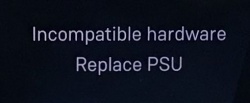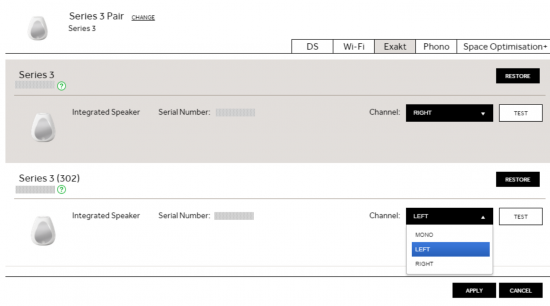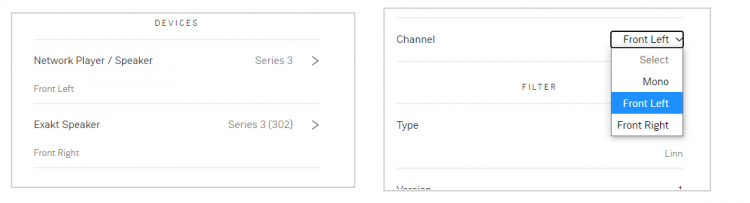Difference between revisions of "FAQ-Linn DS/DSM"
m (→Akurate DS/DSM) |
m |
||
| (39 intermediate revisions by the same user not shown) | |||
| Line 1: | Line 1: | ||
==General Linn DS/DSM FAQ's== | ==General Linn DS/DSM FAQ's== | ||
| + | |||
| + | {| width="100%" cellspacing="0" cellpadding="10" border="0" align="center" class="FCK__ShowTableBorders" | ||
| + | |- | ||
| + | | valign="top" bgcolor="#ddddee" | | ||
{{FAQ:Linn DS/DSM FAQ}} | {{FAQ:Linn DS/DSM FAQ}} | ||
| − | ====Linn | + | ====Linn DS/DSM Network requirements==== |
| − | + | {{:Linn_DS/DSM_Network_requirements}} | |
| + | |||
| + | ====Linn DS/DSI/DSM major changes==== | ||
| + | <span class="mw-customtoggle-myDS-Versions"><u>'''> Major changes'''</u></span> | ||
| + | <div class="mw-collapsible mw-collapsed" id="mw-customcollapsible-myDS-Versions"> | ||
| + | {{Info:DS-DSM_Variants}} | ||
| + | </div> | ||
| + | |||
| + | |} | ||
| + | {{Top_of_Page}} | ||
| + | <br><br><br> | ||
| − | <br><br> | + | {| width="100%" cellspacing="0" cellpadding="10" border="0" align="center" class="FCK__ShowTableBorders" |
| + | |- | ||
| + | | valign="top" bgcolor="#ddddee" | | ||
| + | |||
| + | ==Klimax DS/DSM== | ||
| + | {{FAQ:Klimax_DSM FAQ}} | ||
| + | |} | ||
| + | {{Top_of_Page}} | ||
| + | <br><br><br> | ||
| + | |||
| + | {| width="100%" cellspacing="0" cellpadding="10" border="0" align="center" class="FCK__ShowTableBorders" | ||
| + | |- | ||
| + | | valign="top" bgcolor="#ddddee" | | ||
==Akurate DS/DSM== | ==Akurate DS/DSM== | ||
{{FAQ:Akurate_DSM FAQ}} | {{FAQ:Akurate_DSM FAQ}} | ||
| + | |||
| + | |} | ||
| + | {{Top_of_Page}} | ||
| + | <br><br><br> | ||
| + | |||
| + | |||
| + | {| width="100%" cellspacing="0" cellpadding="10" border="0" align="center" class="FCK__ShowTableBorders" | ||
| + | |- | ||
| + | | valign="top" bgcolor="#ddddee" | | ||
| + | ==Majik DS/DSM== | ||
| + | ===<u>Majik DS</u>=== | ||
| + | {{FAQ:Majik DS FAQ}} | ||
| + | |||
| + | |||
| + | ===<u>MAJIK DSM > 2019</u>=== | ||
| + | |||
| + | {{FAQ:Majik DSM FAQ}} | ||
| + | |||
| + | ===<u>MAJIK DSM 2020 > </u>=== | ||
| + | |||
| + | {{:FAQ:Linn_MajikDSM (2020 variant)}} | ||
| + | |||
| + | |||
| + | |} | ||
| + | {{Top_of_Page}} | ||
| + | <br><br><br> | ||
| + | |||
| + | {| width="100%" cellspacing="0" cellpadding="10" border="0" align="center" class="FCK__ShowTableBorders" | ||
| + | |- | ||
| + | | valign="top" bgcolor="#ddddee" | | ||
==Linn Selekt== | ==Linn Selekt== | ||
| − | {{FAQ:Linn Selekt FAQ | + | {{:FAQ:Linn Selekt}} |
| + | |||
| + | |} | ||
| + | {{Top_of_Page}} | ||
| + | <br><br><br> | ||
| + | |||
| + | {| width="100%" cellspacing="0" cellpadding="10" border="0" align="center" class="FCK__ShowTableBorders" | ||
| + | |- | ||
| + | | valign="top" bgcolor="#ddddee" | | ||
| + | |||
| + | ==<u>Series 3</u>== | ||
| + | {{:FAQ:Series 3}} | ||
| + | <br><br> | ||
| + | ;<biG>BLUETOOTH</big> | ||
| + | {{:FAQ:Bluetooth}} | ||
| + | |||
| + | |} | ||
| + | {{Top_of_Page}} | ||
| + | <br><br><br> | ||
| + | |||
| + | |||
| − | ==Linn Sneaky/Sekrit== | + | {| width="100%" cellspacing="0" cellpadding="10" border="0" align="center" class="FCK__ShowTableBorders" |
| + | |- | ||
| + | | valign="top" bgcolor="#ddddee" | | ||
| + | |||
| + | ==Linn Sneaky Music DS/Sekrit DS== | ||
| + | {{FAQ:Sneaky Music DS FAQ}} | ||
| + | |} | ||
| + | {{Top_of_Page}} | ||
| + | <br><br><br> | ||
| + | |||
| + | {| width="100%" cellspacing="0" cellpadding="10" border="0" align="center" class="FCK__ShowTableBorders" | ||
| + | |- | ||
| + | | valign="top" bgcolor="#ddddee" | | ||
| + | ==Linn Sneaky DSM/Sekrit DSM== | ||
{{FAQ:SekritDSM FAQ}} | {{FAQ:SekritDSM FAQ}} | ||
| + | |} | ||
| + | {{Top_of_Page}} | ||
| + | <br><br><br> | ||
| + | |||
| + | {| width="100%" cellspacing="0" cellpadding="10" border="0" align="left" class="FCK__ShowTableBorders" | ||
| + | |- | ||
| + | | valign="top" bgcolor="#ddddee" | | ||
| + | ==Linn Kiko== | ||
| + | {{FAQ:Kiko FAQ}} | ||
| + | |} | ||
| + | {{Top_of_Page}} | ||
| + | |||
| + | {| width="100%" cellspacing="0" cellpadding="10" border="0" align="left" class="FCK__ShowTableBorders" | ||
| + | |- | ||
| + | | valign="top" bgcolor="#ddddee" | | ||
| + | ==Linn Renew DS== | ||
| + | {{FAQ:Renew DS FAQ}} | ||
| + | |} | ||
| + | {{Top_of_Page}} | ||
| + | [[Category:FAQ's |Linn DS and Linn DSM]] | ||
Latest revision as of 13:01, 13 April 2022
Contents
- 1 General Linn DS/DSM FAQ's
- 1.1 How do I Update, or recover, the software on a Linn DS/DSM
- 1.2 Linn Ds/DSM software updates using Linn App
- 1.3 Can I change the audio quality of the Tunein Radio
- 1.4 I can no longer get Linn radio stream, Linn Jazz, Linn Classical, Linn Radio, station
- 1.5 Does the Linn DS/DSM players play BBC Radio via TuneIn?
- 1.6 How do I add BBC Radio stations to my Presets?
- 1.7 I cannot get any foreign Radio stations, I can only get UK stations
- 1.7.1 Does the Linn DS/DSM players play MQA?
- 1.7.2 Can the DS player play multi-channel files?
- 1.7.3 Upgrading software
- 1.7.4 Physical Input/Outputs
- 1.7.4.1 How do I add Music to play on Linn DS
- 1.7.4.2 Will downloaded music play on the DS players?
- 1.7.4.3 Can I Airplay from my Android device?
- 1.7.4.4 After Updating to Davaar55 I can only get audio from my Exakt outputs and not the Analogue Out
- 1.7.4.5 Are the Digital outputs (Toslink/SPDIF) volume controlled?
- 1.7.4.6 Can I add digital loudspeakers to the Linn DS/DSM?
- 1.7.5 General Q's
- 1.7.6 Linn PINS
- 1.7.7 Deezer on the Linn DS/DSM
- 1.7.8 Linn Songcast
- 1.7.9 There is a ! on the front panel of my Linn DS/DSM
- 1.7.10 The front panel of the DS is showing a flashing dot or lightening flash and I cannot see the Linn DS with Kazoo or Konfig
- 1.7.11 Linn DS/DSM Network requirements
- 1.7.12 Linn DS/DSI/DSM major changes
- 2 Klimax DS/DSM
- 2.1 Inputs/Outputs
- 2.1.1 Can I use both the RCA and XLR outputs at the same time?
- 2.1.2 How can I connect my headphones to the Klimax DSM?
- 2.1.3 Is there a TAPE OUT on the Klimax DSM?
- 2.1.4 Can I plug a USB stick into the USB socket of the Klimax DSM
- 2.1.5 How can I play my Computer Music on the Klimax DSM?
- 2.1.6 Is there a DIGITAL/SPDIF output?
- 2.1.7 Can I connect Digital Speakers to the Klimax DSM/3?
- 2.2 Klimax display questions
- 2.2.1 Putting my hand towards the Klimax DSM is not waking up the display, why not?
- 2.2.2 I get a flashing volume bars on the volume dial, what does this mean?
- 2.2.3 My Klimax DSM has a RED Linn symbol on the dial, what does this mean?
- 2.2.4 I get a flashing Linn icon on the volume dial, what does this mean?
- 2.2.5 Display is showing this icon beside the Volume indicator. What does this mean?
- 2.2.6 Is it normal that the Klimax DSM display cannot always stay on? Can I adjust the display timeout?
- 2.2.7 What does the shimmering dial mean?
- 2.3 IP Network
- 2.4 Reseting the Klimax DSM
- 2.1 Inputs/Outputs
- 3 Akurate DS/DSM
- 4 Majik DS/DSM
- 4.1 Majik DS
- 4.2 MAJIK DSM > 2019
- 4.3 MAJIK DSM 2020 >
- 4.3.1 Input/Outputs
- 4.3.1.1 is the output level of the Majik DSM/4 different from other Linn DS/DSM's?
- 4.3.1.2 Can I add a sub-woofer directly to the Power amplifier outputs on the Majik DSM/4?
- 4.3.1.3 Can I connect Electrostatic loudspeakers, such as Martin Logan, to the Majik DSM/4?
- 4.3.1.4 Can I connect Linn 360 PWAB speakers to my Majik DSM/4?
- 4.3.1.5 Can I connect Digital Speakers to the Majik DSM/4?
- 4.3.2 General operation
- 4.3.2.1 How to get my Alexa to Play on the Majik DSM
- 4.3.2.2 Can I plug my Exakt speakers or Linn Exaktbox into this Majik DSM
- 4.3.2.3 Why does the Majik DSM/4 should quieter than other Majik DSM's with the same volume level?
- 4.3.2.4 Can I plug my USB drive/stick into the USB socket to play Music
- 4.3.2.5 Can configure the Majik DSM to have a Moving Coil (MC) input? Or use a MC upgrade board to provide MC
- 4.3.2.6 Can I connect Electrostatic loudspeakers, such as Martin Logan, to the Majik DSM/4?
- 4.3.1 Input/Outputs
- 5 Linn Selekt
- 5.1 General operation
- 5.1.1 Does each Line or Power Amplifier cartridge require it own DAC Module? Can I share the one DAC module between over cartridges?
- 5.1.2 Can i mix Standard, Katalyst & Organik DAC in the same Selekt DSM?
- 5.1.3 How do I find out if my Selekt module(s) have a ORGANIK or KATALYST DAC?
- 5.1.4 Do I need to have a UTOPIK power supply to use with Organik_DAC
- 5.1.5 I have put two or three cartridges in my Selekt DSM and it doesn't work
- 5.1.6 Can I swap cartridges or modules with Selekt DSM in Sleep state
- 5.1.7 How do I trim the Surround channel levels?
- 5.1.8 Can I connect Digital Speakers to the Selekt DSM?
- 5.2 Music formats
- 5.3 Inputs/Outputs
- 5.3.1 Does the HDMI-ARC socket on the Selekt DSM support e-ARC?
- 5.3.2 How can I connect my headphones to the Selekt DSM?
- 5.3.3 Can I have both a Line level and Power amplifier module in the Linn Selekt?
- 5.3.4 is the output level of the Selekt DSM different from other Linn DS/DSM's?
- 5.3.5 Can I add a sub-woofer directly to the Power amplifier outputs on the Selekt DSM?
- 5.3.6 Can I connect Electrostatic loudspeakers, such as Martin Logan, to the Selekt DSM?
- 5.3.7 Can I fit another module and have a seperate volume control or a unity gain output?
- 5.3.8 Can I fit another Integrated Amplifier module and Bridge these to increase the Selekt Output power?
- 5.3.9 Is there a TAPE OUT on the Selekt DSM?
- 5.3.10 I have fitted a HDMI cartridge with Surround module, Can I add a second zone on the Selekt DSM?
- 5.3.11 How should I set the phono stage input level?
- 5.3.12 If I play a turntable (MM or MC) why do I see "192kHz 24bit PCM" on display ?
- 5.3.13 Can I plug a USB stick into the USB socket of the Selekt DSM
- 5.3.14 How can I get audio from my Macbook/iPad Airplay video to play on the Linn DSM?
- 5.3.15 How can I play my Computer Music on the Selekt DSM?
- 5.3.16 Is there a DIGITAL/SPDIF output?
- 5.3.17 My Selekt power amplifier is not working?
- 5.4 Selekt display questions
- 5.4.1 My Selekt DSM has a RED Linn symbol on the dial, what does this mean?
- 5.4.2 I get a flashing Linn icon on the volume dial, what does this mean?
- 5.4.3 What does the shimmering dial mean?
- 5.4.4 What does a dim/bright dial mean?
- 5.4.5 Display is showing this icon beside the Volume indicator. What does this mean?
- 5.4.6 Is it normal that the Selekt DSM display cannot always stay on? Can I adjust the display timeout?
- 5.4.7 What does the message "Incompatible hardware" mean?
- 5.5 IP Network
- 5.6 Reseting the Selekt DSM
- 5.7 Selekt DSM does not produce any sound from the cartridge(s)
- 5.1 General operation
- 6 Series 3
- 6.1 Does the Series 3 have an IR handset?
- 6.2 Can I swap left and right hand channels on Series 3 pairs?
- 6.3 How do I do a "hard reset"/"Restore to Factory defaults" on the Series 3?
- 6.4 Does the Series3 allow Wireless Stereo?=
- 6.5 Can I use two Series3-301s for Stereo operation?
- 6.6 Can I use a Series3-301 with an LP12 turntable?
- 6.7 Can I use the Series3 speakers in a Surround system?
- 6.8 ARC - Audio Return Channel information
- 6.9 Bluetooth Specification
- 7 Linn Sneaky Music DS/Sekrit DS
- 8 Linn Sneaky DSM/Sekrit DSM
- 9 Linn Kiko
- 10 Linn Renew DS
General Linn DS/DSM FAQ's
How do I Update, or recover, the software on a Linn DS/DSMThis procedure is not difficult. The first step is finding out which software/firmware you are using to minimise the steps required.
Up to Davaar 97To update, using Konfig and your current Linn DS/DSM firm is Davaar 97 or lower1.Start Konfig (after ensuring you have latest version)
2. Click on the UPDATES tab. If there is a software update for your Linn DS/DSM it will be listed after clicking UPDATES. If there is no firmware update available for the Linn DS/DSM then it will not be listed under this tab.
3.Select the UPDATE button against the Linn DS/DSM you want to update.
4. Konfig will download the firmware update and proceed to updating the selected Linn DS/DSM player. If you encounter any problems, please contact your Linn Specialist or Contact Linn. From Davaar 99 onwardsTo UPDATE, using Linn App, and your current Linn DS/DSM is Davaar 99 or higher
To RECOVER, using Linn App, and your current Linn DS/DSM is Davaar 99 or higherThis is only valid for Linn DS/DSM that have already been loaded with Davaar 99, or higher, firmware (from approx April 2023). Otherwise, use the Konfig procedure.
To update, using an IR handset, and your current Linn DS/DSM is Davaar 99 or higher
Music formatsWhat audio formats do the DS players support?
Why does Linn recommend FLAC?
Can the Linn DS/DSM play DSD music?Products that will play stereo DSD audio:
Can I change the audio quality of the Tunein Radio
I can no longer get Linn radio stream, Linn Jazz, Linn Classical, Linn Radio, station
Does the Linn DS/DSM players play BBC Radio via TuneIn?
How do I add BBC Radio stations to my Presets?
I cannot get any foreign Radio stations, I can only get UK stations
Does the Linn DS/DSM players play MQA?
Can the DS player play multi-channel files?
Upgrading softwareHow do I upload new software into the Linn DS/DSM
More detailed instructions are listed HERE
Physical Input/OutputsHow do I add Music to play on Linn DS
Will downloaded music play on the DS players?
Can I Airplay from my Android device?
After Updating to Davaar55 I can only get audio from my Exakt outputs and not the Analogue Out
Are the Digital outputs (Toslink/SPDIF) volume controlled?
Can I add digital loudspeakers to the Linn DS/DSM?
General Q'sCan I stop the kids from playing with the front panel buttons?
How do I achieve gapless playback for live albums?
Linn PINSWhat is a PIN, check HERE for more detailed information.
PIN FAQs:
Deezer on the Linn DS/DSM
Linn Songcast
There is a ! on the front panel of my Linn DS/DSMThere is a speaker setup issue on the Linn DS/DSM Surround Sound Rules
The front panel of the DS is showing a flashing dot or lightening flash and I cannot see the Linn DS with Kazoo or KonfigThis is the Linn DS either in "startup" mode or in "Waiting for Software" mode.
If you have any problems getting the Linn DS on an Ethernet network, (dot continuously flashing), try the following options:- Option1
You will find that some of the devices in the system get confused and cause system confusion. The power cycling will do a reset of the system and recover most issues. Option2
Option3
Some networks only have a limited number of DHCP address’s. if you have already connected some PC’s to this system, your Router/DHCP server can remember these devices, (even though no longer connected) and will not allocated these previously assigned IP addresses to newly connected products. So the case of unplugging one device to free up an IP address for the DS to use will NOT work with most Routers/DHCP servers if there are no free DHCP IP addresses available. This will give a better idea as to what is causing the problem. (98% of the time, this is due to a local network issue). If you always get the flashing dot then the lightening flash symbol then the Linn DS/DSM needs to be programmed. Check the Konfig Manual > Updates section or contact your Linn Retailer to get assistance.
Linn DS/DSM Network requirementsALL Linn DS/DSM products support 100Base-T excluding the Klimax DSM/3 that supports 1GBase-T connections and used on standard Networks Supported networks
Services, ports, protocols
Managed Switches
Routers/DHCP Servers
Jumbo packet/frames networking
Multicast or UnicastIf you are using more than six Linn DS/DSM products on the same network and want to share/Songcast the music to other rooms, then make sure the LAN can support multicasting.
IGMP/IGMP SnoopingIf your devices support this service, then make sure this is DISABLED. (This should only be enabled and setup by a “suitably qualified network expert”) Linn DS/DSI/DSM major changes> Major changes Linn DS/DSI/DSM major changes
Key:
| |||||||||||||||||||||||||||||||||||||||||||||||||||||||||||||||||||||||||||||||||||||||||||||||||||||||||||||||||||||||||||||||||||||||||
Klimax DS/DSMInputs/OutputsCan I use both the RCA and XLR outputs at the same time?This all depandent on the varaint of Klimax DS/DSM
How can I connect my headphones to the Klimax DSM?
Is there a TAPE OUT on the Klimax DSM?No, all Klimax analogue outputs are share the same common Volume control.
Can I plug a USB stick into the USB socket of the Klimax DSMType: USB-B Asynchronous socket
The Linn DSM is a USB stream player. It does not recognise a USB hard drive/USB stick as a Music STREAMING source.
Note:
How can I play my Computer Music on the Klimax DSM?
Is there a DIGITAL/SPDIF output?
Can I connect Digital Speakers to the Klimax DSM/3?
This allows digital speakers, with their own volume controls, to be connected to this SPDIF socket
Klimax display questionsPutting my hand towards the Klimax DSM is not waking up the display, why not?
I get a flashing volume bars on the volume dial, what does this mean?
My Klimax DSM has a RED Linn symbol on the dial, what does this mean?
If your network cable is plugged in and your network/LAN is alive then check that you have the network/LAN cable plugged into the LAN socket,
I get a flashing Linn icon on the volume dial, what does this mean?
Display is showing this icon beside the Volume indicator. What does this mean?
Is it normal that the Klimax DSM display cannot always stay on? Can I adjust the display timeout?
What does the shimmering dial mean?
IP NetworkHow do I find the IP address of my Klimax DSM?
Reseting the Klimax DSMHow do I do a FACTORY reset on the Klimax DSM?
How do I RECOVER on the Klimax DSM?
This is only valid for Linn DS/DSM that have already been loaded with Davaar 99, or higher, firmware (from approx April 2023). Otherwise, use the Konfig procedure.
|
Akurate DS/DSMFront display informationKey points
Inputs/OutputsI have a Akurate DS/DSM and Akurate ExaktBox10 what can I upgrade to Katalyst?If you are not using the Analogue outputs on Akurate DS/DSM then you only need the upgrade for the Exakt products (Akurate ExaktBox6/10, Akudorik, AkuBariks, Dorik stands).
|
Majik DS/DSMMajik DSExternal Pre-amplifierThe Majik DS, Akurate DS, Klimax DS, Sneaky Music DS and Sekrit DS can be connected to an external Linn Pre-Amplifier via RS232. This will allow control of the Linn Pre-Amplfier input selection and volume control via the control software. (Kinsky, Kazoo etc).
MAJIK DSM > 2019Inputs/OutputsI want to connect an external amplifier to Line outs to my AV processor..
MAJIK DSM 2020 >Input/Outputsis the output level of the Majik DSM/4 different from other Linn DS/DSM's?
Can I add a sub-woofer directly to the Power amplifier outputs on the Majik DSM/4?
Can I connect Electrostatic loudspeakers, such as Martin Logan, to the Majik DSM/4?
Can I connect Linn 360 PWAB speakers to my Majik DSM/4?
Can I connect Digital Speakers to the Majik DSM/4?
This allows digital speakers, with their own volume controls, to be connected to this SPDIF socket General operationHow to get my Alexa to Play on the Majik DSM
Can I plug my Exakt speakers or Linn Exaktbox into this Majik DSM
Why does the Majik DSM/4 should quieter than other Majik DSM's with the same volume level?
Can I plug my USB drive/stick into the USB socket to play MusicType: USB-B Asynchronous socket
The Linn DSM is a USB stream player. It does not recognise a USB hard drive/USB stick as a Music STREAMING source.
Note:
Can configure the Majik DSM to have a Moving Coil (MC) input? Or use a MC upgrade board to provide MC
Can I connect Electrostatic loudspeakers, such as Martin Logan, to the Majik DSM/4?
|
Linn SelektGeneral operation
Can i mix Standard, Katalyst & Organik DAC in the same Selekt DSM?There are a number of Rules when using different DAC's and cartridges with the Selekt DSM:
How do I find out if my Selekt module(s) have a ORGANIK or KATALYST DAC?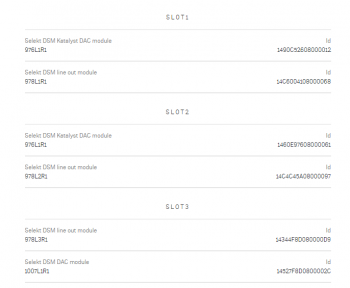 Note: The Selekt DSM Edition will show what DAC is installed
Do I need to have a UTOPIK power supply to use with Organik_DAC
I have put two or three cartridges in my Selekt DSM and it doesn't work
Can I swap cartridges or modules with Selekt DSM in Sleep state
How do I trim the Surround channel levels?You need to set up the Space Optimistation for you room first. After this is applied you can then trim each channel with the inbuilt noise generator. Check Volume Equalisation Can I connect Digital Speakers to the Selekt DSM?
This allows digital speakers, with their own volume controls, to be connected to this SPDIF socket Music formatsCan the Selekt DSM play DSD music?
Inputs/OutputsDoes the HDMI-ARC socket on the Selekt DSM support e-ARC?
How can I connect my headphones to the Selekt DSM?
Can I have both a Line level and Power amplifier module in the Linn Selekt?
is the output level of the Selekt DSM different from other Linn DS/DSM's?
Can I add a sub-woofer directly to the Power amplifier outputs on the Selekt DSM?
Can I connect Electrostatic loudspeakers, such as Martin Logan, to the Selekt DSM?
Can I fit another module and have a seperate volume control or a unity gain output?
That is, you CANNOT have different volume controls with ANY single Linn DS/DSM product.
Can I fit another Integrated Amplifier module and Bridge these to increase the Selekt Output power?No, the Selekt Integrated Amplifiers are already bridged Class-D amplifiers
Is there a TAPE OUT on the Selekt DSM?
I have fitted a HDMI cartridge with Surround module, Can I add a second zone on the Selekt DSM?
Feeding the left and right audio to another room will have a common same volume control with the main Selekt DSM room. (If do wire this up to share to another zone, when you have a surround source playing only the left/right audio is shared with the other zone. The other Surround channels will NOT be shared with this other zone)
How should I set the phono stage input level?
If I play a turntable (MM or MC) why do I see "192kHz 24bit PCM" on display ?
Can I plug a USB stick into the USB socket of the Selekt DSMThe USB socket on the Linn DSM is ONLY for USB streaming sources: Type: USB-B Asynchronous socket
The Linn DSM is a USB stream player. It does not recognise a USB hard drive/USB stick as a Music STREAMING source.
Note:
How can I get audio from my Macbook/iPad Airplay video to play on the Linn DSM?
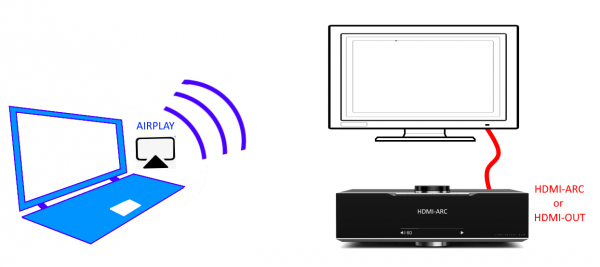 How can I play my Computer Music on the Selekt DSM?
Is there a DIGITAL/SPDIF output?
My Selekt power amplifier is not working?
Selekt display questionsMy Selekt DSM has a RED Linn symbol on the dial, what does this mean?
I get a flashing Linn icon on the volume dial, what does this mean?
What does the shimmering dial mean?This is to show that the Selekt DSM is starting up after a mains power on. It will typically do this in 30–45 seconds, but if the Linn Selekt DSM is performing a software update, this may take a little longer.
What does a dim/bright dial mean?This is to show when the Selekt DSM is in Mute mode.
Display is showing this icon beside the Volume indicator. What does this mean?
Is it normal that the Selekt DSM display cannot always stay on? Can I adjust the display timeout?
What does the message "Incompatible hardware" mean?
With the release of Organik DAC you now have some other configuration issue.Namely the DAC's used and Cartridges used:
IP NetworkHow do I find the IP address of my Selekt DSM?
Reseting the Selekt DSMHow do I do a FACTORY reset on the Selekt DSM?
How do I RECOVER on the Selekt DSM?
This is only valid for Linn DS/DSM that have already been loaded with Davaar 99, or higher, firmware (from approx April 2023). Otherwise, use the Konfig procedure.
Selekt DSM does not produce any sound from the cartridge(s)Check Selekt configuration

Restore ProcedureUsing Manage Systems
|
Series 3Does the Series 3 have an IR handset?No, this control is performed by the top plate and via iPhone/iPad, Android, Windows10 and MAC Apps.
Can I swap left and right hand channels on Series 3 pairs?
How do I do a "hard reset"/"Restore to Factory defaults" on the Series 3?
Does the Series3 allow Wireless Stereo?=
Can I use two Series3-301s for Stereo operation?
Can I use a Series3-301 with an LP12 turntable?Yes, but this will only work with an Exakt-link. This requires the LP12 to be installed with a Urika-II and Radikal Can I use the Series3 speakers in a Surround system?The Series3-302 is an Exakt loudspeaker. This will connect, via a CAT-5 Exakt-link cable, to a Linn DSM.
ARC - Audio Return Channel informationARC setting on your Television vary from manufacturer to manufacturer. So please double check your TV setup manual.
Common issues for the lack of ARC audio:
|
Linn Sneaky Music DS/Sekrit DSInputs/OutputsThe power amplifier does not work when I disable the volume controlWhen you disable the volume control then the Music DS will be giving out full volume. This may/will damage speakers so this internal amplifier is disabled. The Line Level outputs will give a full Line level output with volume control disabled. |
Linn Sneaky DSM/Sekrit DSMHARDWAREHDMI
Difference between Sneaky DSM & Sekrit DSMSekrit DSM has
Sneaky DSM has
|
Linn KikoHDMI
General operationThe Kiko is ONLY designed to work with supplied speakers. Do not try and change these speaker to another brand.
|
Linn Renew DSGeneral operation
|






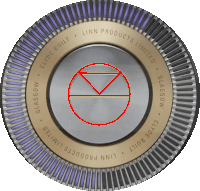 If you do not have a live network/LAN connection on the Klimax DSM the Linn symbol on the dial will go red.
If you do not have a live network/LAN connection on the Klimax DSM the Linn symbol on the dial will go red. After a live network/LAN connection is made the LINN symbol on the dial will turn white after 5-10 seconds.
After a live network/LAN connection is made the LINN symbol on the dial will turn white after 5-10 seconds.

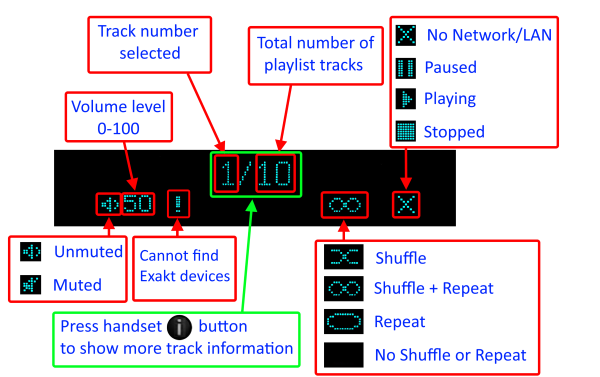
 If you do not have a live network/LAN connection on the Selekt DSM the Linn symbol on the dial will go red.
If you do not have a live network/LAN connection on the Selekt DSM the Linn symbol on the dial will go red. After a live network/LAN connection is made the LINN symbol on the dial will turn white after 5-10 seconds.
After a live network/LAN connection is made the LINN symbol on the dial will turn white after 5-10 seconds.