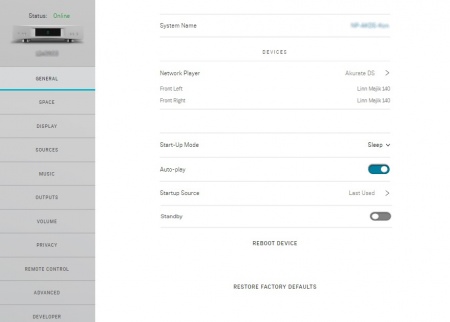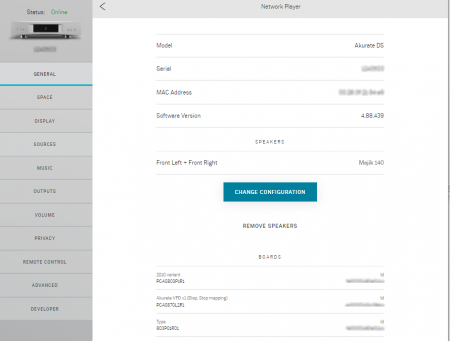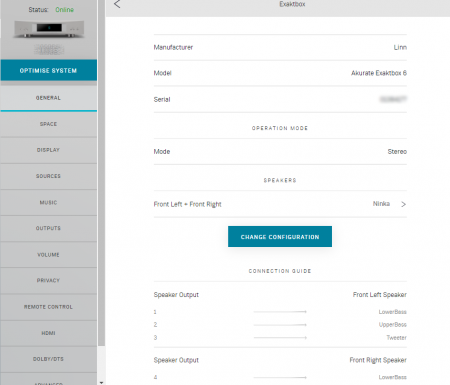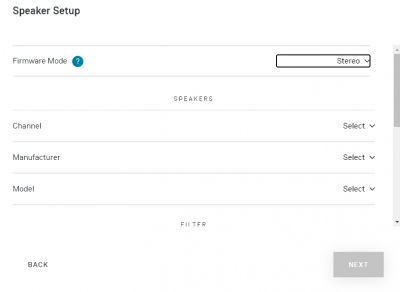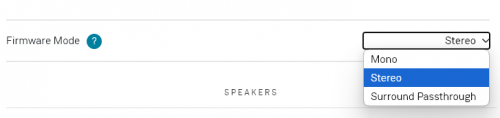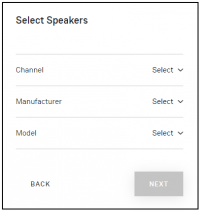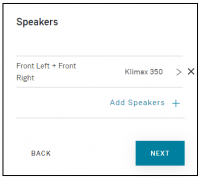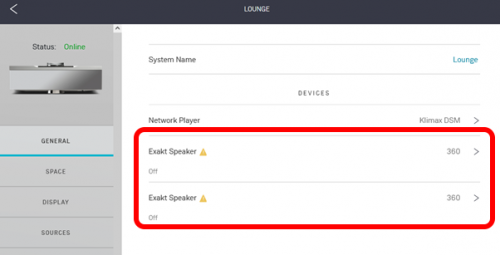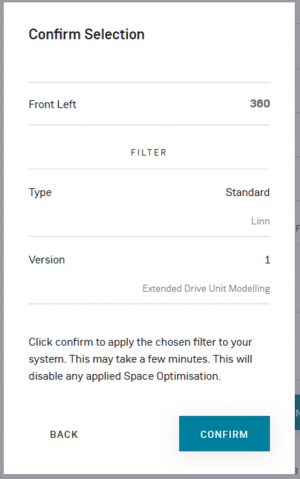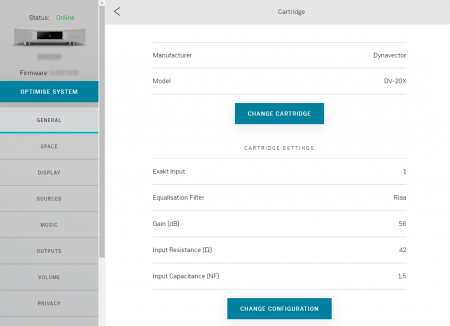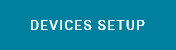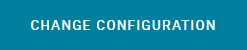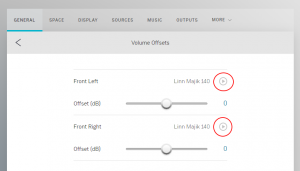Return to Manage systems guide
GENERAL
SPACE
DISPLAY
SOURCES
MUSIC
OUTPUTS
VOLUME
PRIVACY
REMOTE
HDMI
SURROUND
WI-FI
ADVANCED
BACKUP
GENERAL
- System Name to change Room name
DEVICES
Network Player
- To get the details of your Linn DS/DSM Model name, Serial number, MAC Address, Software version (also known as Firmware) & BOARDS. (These are the circuit boards and their identification numbers.)
- This will also show any Exakt products, (Loudspeakers, ExaktBoxes and Phono stage - Urika-II are connected to this Linn DS/DSM)
- Hit the > button to change the configuration
- If you are using a Selekt DSM you can select what the cartridges will be used for
- Stereo: Stereo if more than one cartridge then this for the Exakt crossover
- Stereo Passthrough: If the cartridges are used for Bi-Amping or Tri-Amping
- Surround Passthrough: To configure the cartridges for 5.1 surround, (or 7.1 with additional Exakt products)
- Note
- You may have to bring the Linn DSM out of Standby to change configuration.
- Check the Standby option further down this page. Slide the button LEFT to bring the Linn DS/DSM to turn STANDBY OFF and PRODUCT ON
START-UP MODE
- A number of different settings can be applied to customise the way your device starts up
Start-Up Mode
- Normally, your device will power up in Sleep (aka standby).
- Select Active to skip sleep mode and go straight to playback mode on power up
Auto-play
- Normally, you must press play to start playing audio.
- Change this setting to On to make your device play audio immediately when a source is selected (only relevant to Playlist, Radio, and Songcast)
Startup Source
- Normally, your device will start up on the last source you were listening to.
- You can change this setting to make sure the device starts up on a specific source instead
IPv6
- If applicable to your Linn DSM, this switch the network operation to IPv6. (It makes no difference in the sound quality, It is only to support evolving ethernet networks).
Bluetooth
- If applicable to your Linn DSM, this will allow your Linn DSM to receive Bluetooth audio. This can be from your phone, Alexa etc
- Note
- It will have paired with your Bluetooth device first. Check your product page in this wiki for more information
Analog Input Mode
- This is for the Majik DSM (2020 variant). This allows the Analogue input to be configured as a Line-level input, or for a Moving Magnet turntable cartridge.
XLR Output
- This is for the Klimax DSM (2020 variant) to enable the XLR Output
RCA Output
- This is for the Klimax DSM (2020 variant) to enable the RCA Output
RCA Output Transformer
- To electrically isolate the audio on the RCA sockets
Standby
- This is used to remotely switch on the products and set up the Exakt products remotely
- Turn ON to put the product INTO STANDBY
- Turn OFF to put the product OUT OF STANDBY
REBOOT DEVICE
- Pressing this text will force the Linn DS/DSM to restart
RESTORE FACTORY DEFAULTS
- Pressing this reset all the settings to default.
- Note that this will also remove this product from your Linn Account, and it will have to be reattached to your account before any further setup
- This function is also possible using the Linn App
UPLOAD DEVICE LOGS
- This is for diagnostics only and should only be used when told to by Linn personnel.
- If you want to report any issues to Linn then use the "REPORT TO LINN" on the Linn App
RECOVER DEVICE FIRMWARE
- RECOVER : This is to reload the software in to the Linn DS/DSM. It should only be used when instructed by Linn personnel.
-
- You will need to REMOVE your existing speakers first before you can change these to a different speaker
Exaktbox
- Hit the > button to change the configuration
- Under Speakers, press > to change the Exakt filter profile used.
- CHANGE CONFIGURATION : to add/remove/change your speaker definition.
- Also shows the CONNECTION GUIDE
Phono Stage (Urika-II)
Hit the > button to get details of the Urika-II
- Hit the Cartridge button to get details of the Urika-II
- This page will allow you to
- or
-
- Exakt Input definition (1 or 2)
- Equalisation Filter: RIAA
- Gain (dB): to adjust the photo stage gain
- Input Resistance: Resistive load presented to the cartridge
- Input Capacitance: Capacitance load presented to the cartridge
DEVICE SETUP
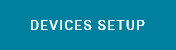
- This allows you to configure the system on your Linn DS/DSM
- Clicking on the button will show you all the products to configure:
- e.g
- Selekt DSM (Digital Out) : Configure the SPDIF OUT socket on the Selekt DSM
- Selekt DSM (Modular Speakers): Configure the Selekt DSM cartridges
- Akurate Exaktbox 6 (1234567): Configure the Exaktbox6 serial #1234567
- 360 (234567): Configure Exakt loudspeaker serial #234567
- Akurate DS: configure the Akurate DS speaker
- ..
- Press CHANGE to change each device setup, and continue on the CHANGE CONFIGURATION section
Change Configuration
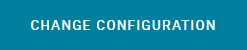
Speaker
- This allows you to add new speakers
- Or delete the speaker setup by hitting the X on the right side of the listing
- OR
Firmware Mode
- This is ONLY for ExaktBox /Selekt products.
- Typically you will have:
- Mono: To work as an Exakt/Aktiv crossover for one loudspeaker
- Stereo: To work as an Exakt/Aktiv crossover for a pair of loudspeakers
- Stereo Passthrough:ONLY for Selekt DSM. This will allow each Selekt cartridge to play the same stereo audio channels with no Aktiv.Exakt filtering.
- Surround Passthrough: To define the Surround channels assigned and what loudspeaker is being used.
Selekt Speaker
- Channel: This refers to the audio channel for this/these loudspeakers.
- If you have set for Mono mode above, this will show single channels, FL, FR, Cen...
- All other modes will allow to setup for channels pairs and single channels.
- Manufacturer: This is the Manufacturer of the speaker attached to the defined channel. E.g. Linn
- Model:This is the model of the speaker attached to the defined channel. E.g. Klimax 350
- (In Mono & Stereo mode, this is used for the Exakt crossover profile.
- In Stereo Passthrough & Surround Stereo mode, this is used for Space Optimisation and speaker distancing.)
FILTER
- This only applies to Exakt speakers:
- Type: This defines if this is Standard or, for example, Binged type of speaker
- Version:
- The filters depend on the loudspeaker development. (Exakt design has evolved over the years and these options allow you to decide what version of filter you want to use check Exakt_filters
- In Surround Passthrough mode, it will then ask you if you want to add more loudspeakers for more Surround channels
Confirmation Selection
- This is to confirm your configuration and include any wiring diagrams before programming the system
- The > X allows you to delete these channels from the configuration.
Test Tones/Volume Offsets
This allows you to trim the channels. Hit the Play button against each channel (marked in RED) and adjust the channel trim level.
|
Setting up Exakt loudspeakers for first time
|
To set up Exakt speaker(s) :
- On initial set up, the Exakt speakers will not be assigned a channel or filter to use
- Setup Exakt Speaker
-
- In this case, it is stating that your Exakt loudspeaker will need to be configured for operation:
- Select Channel
-
- Assign this Exakt speaker to Front Left/Front Right/Centre/........
- Selekt Filter Version & type
- The filters depend on the loudspeaker development. (Exakt design has evolved over the years and these options allow you to decide what version of filter you want to use check Exakt_filters
- Finally, confirm these are correct and repeat the same procedure for the other Exakt loudspeakers
- Note
- On confirmation, this will upload all the configuration and setup into the loudspeaker. This will take a few minutes to complete.
|