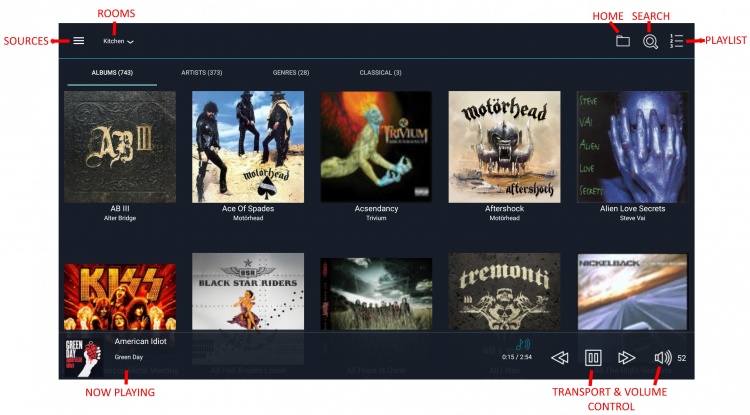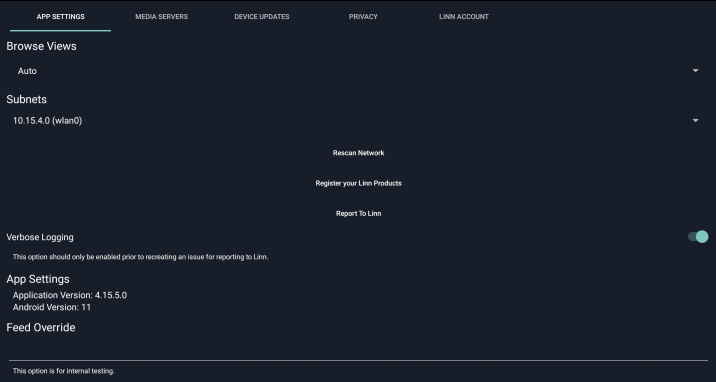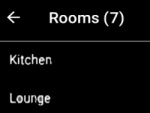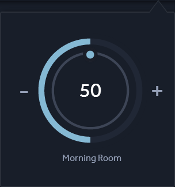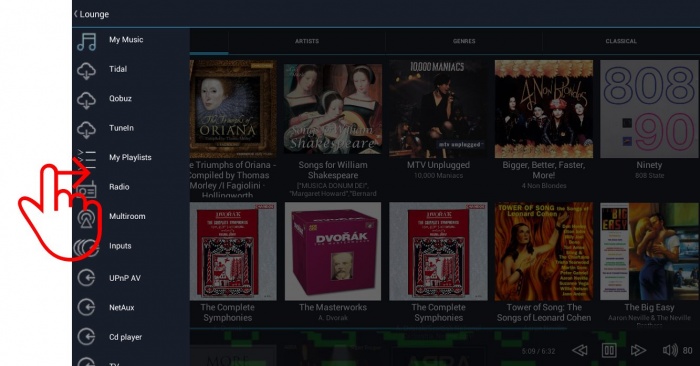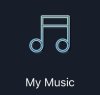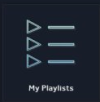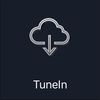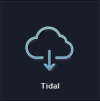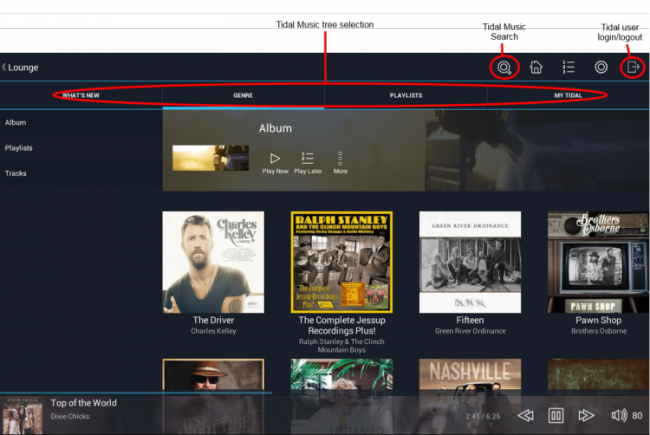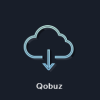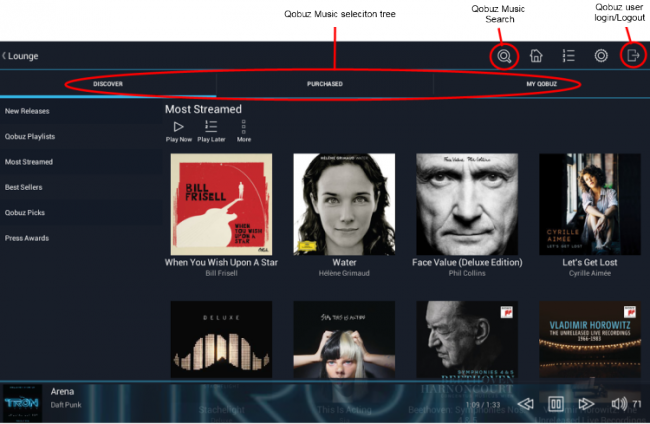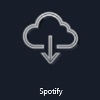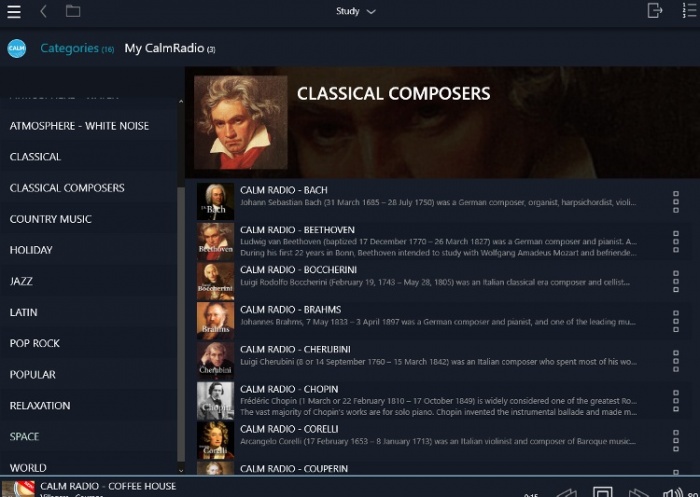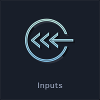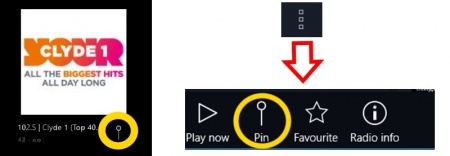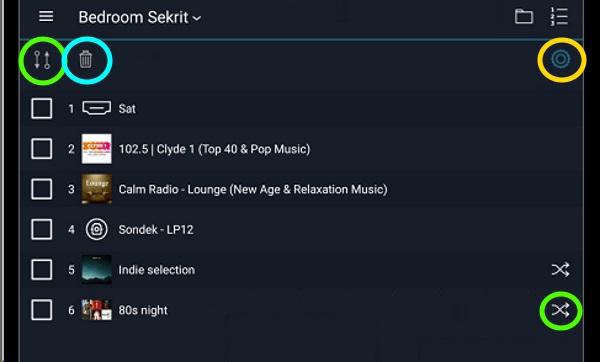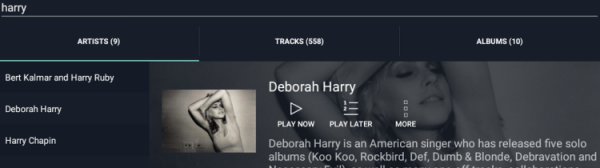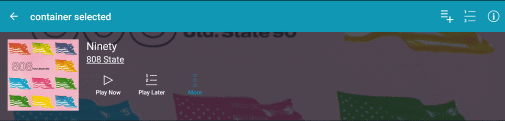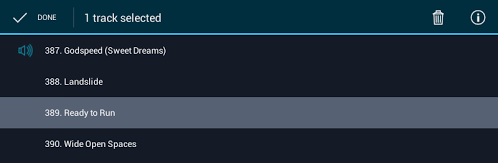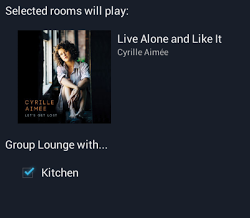Kazoo User Guide for Android
Contents
Overview
Requires Android V7 and later
Kazoo provides simple and intuitive way to play music all around your home.
You can view your Music sources content without stopping what you are listening to.
Kazoo has been designed to control Linn DS systems and Kazoo Server. Kazoo will also work with 3rd party UPnP/AV media servers, but for the best music experience, we recommend using Kazoo with Kazoo Server.
Kazoo is available also for iPad (iOS 8.0 and later), Windows (Windows XP SP3 and later) and Mac (Lion and later).
Release history
Kazoo History shows changes in the Kazoo software
Operation
Kazoo has support for homes that have multiple DS systems. Each system in the home should be given a unique room name. A system's room name can be configured using Linn Konfig.
Settings
This will let you select the select the Media server you DO and DONT want to see, Privacy settings, network connection, Register your Linn Products and report any issues/improvements to Linn Products.
Make sure that you have the correct network selected, typically referenced (wlan...). The other connection can be your 3G/phone connection that will not find your Linn DS
Note: Verbose Logging should be turned off, this is only for Linn diagnostic purposes
APP SETTINGS/Tidal Voucher
Browse Views
- If your Media server will allow it, this will change the format that your Media is listed
Subnets
- If you have more than one network available, e.g. Phone broadband, Wifi, VPN..etc, this will allow you to select which network you want Kazoo to connect to.
Rescan Network
- To refind any Linn DS/DSM products on your network. (In some networks the Wifi may go to sleep and stop Kazoo from finding Linn DS/DSM products. This will force a rescan to find out if they are there)
Report to Linn
- This will allow you to report any issues or suggest any improvements to the Linn Kazoo app.
Feed Override
- For Linn external testing only
Register your Linn Products/Tidal Voucher
If you register your Linn DS/DSM product and this Linn DS/DSM has not previously had a Tidal Radio trial you will be given a voucher code for Tidal radio.
MEDIA SERVERS
This will allow you to select which UPnP Media servers can be seen, or ignored, by the Linn Kazoo app.
PRIVACY
To improve the quality of our software and products this App may send some anonymous information on how the Linn Kazoo app is configured and used. Plus give Linn Products any failure information of this Kazoo app.
These can be disabled at your request on this page.
LINN ACCOUNT
This is used to add/remove Linn DS/DSM products from your Linn Account
Note: You only need to access this to add or remove products from your account. You do NOT need to log in this account to use the Kazoo App, this is only for your account administration.
Select Room
- 1. Click on the pointing down arrow
 To show the room selection dialogue at the top of the right of the screen
To show the room selection dialogue at the top of the right of the screen
- e.g.
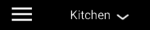
- (This may take its time as the Android device is also trying to talk to your UPnP Media server as well as finding your room.)
- e.g.
- 2. Click on the desired room name
- When moving between rooms the music will continue to play
- Rooms in standby will have their standby button greyed out
Playback controls
This provides the playback controls, play/pause/stop, skip forwards and skip backwards for the selected room.
Volume controls
- Provides volume controls for the selected room.
- 1. Click and rotate clockwise on the dial to turn the volume up; alternatively click on the + button
- 2. Click and rotate anti-clockwise on the dial to turn the volume down; alternatively click on the - button
- 3. Click on the centre of the dial to toggle mute
- If rooms are Grouped the Master volume will affect all rooms
- The inner number shows the absolute volume value
- The outer dial shows the percentage that the current volume is of the volume limited volume
Now Playing and Full screen view
 Songcast icon above the time remaining.
Songcast icon above the time remaining.- This indicates that this Music is shared with other rooms using Dynamic Grouping or Permanent Grouping of rooms
- Press the Now Playing area to get the full screen:
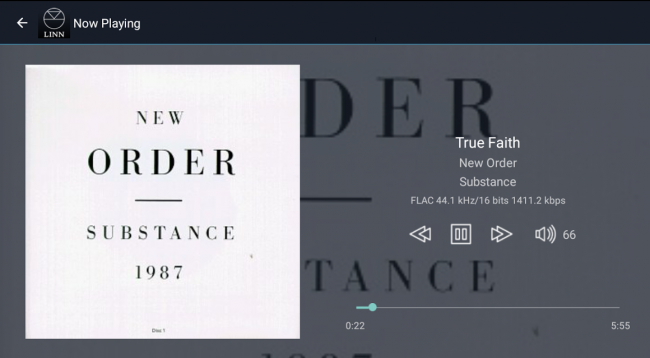
- Press the
 in top left corner to exit back to previous layout
in top left corner to exit back to previous layout
Sources-Home screen page
- slide your finger from the left most part of the screen to bring you to the Sources page
Local music library - "My Music"
- Linn DS systems can play music from computers and network attached storage (NAS) units on your home network through an additional piece of software, a UPnP Media server, This can be Kazoo Server, MinimServer, Asset UPnP, Twonky... etc
- Organisation of music depends on the quality of the information contained in the music tracks
- To view music stored in a different library on your home network go to settings and select your new Media Server/library
My Playlists
- You can save and recall Playlists with Kazoo.
- This will show you the Playlists you have saved on the Android. You can select the whole Playlist of tracks within each Playlist.
Radio
- Linn DS systems come with a variety of preselected regional stations which can be configured using Linn Konfig.
- You can also use your Tunein account name for your own preset list
- Linn DS systems can play internet radio through radio preset's.
- Click of this button to view the radio preset available.
- Press the Radio station that you want to listen to.
Airable
- This allows you to browse through all of the stations available from
 .
. - You can navigate and select your station and add the Radio Preset list for easier selection in the future.
- Click of this button to view the Local stations, High quality, etc......
- Press the Radio station that you want to listen to..
TuneIn
- This allows you to browse through all of the stations available from TuneIn.
- You can navigate and select your station and add the Radio Preset list for easier selection in the future.
- Click of this button to view the regions and station available.
- Press the Radio station that you want to listen to.
- The TuneIn account that is used is setup in Konfig.
- To add a Radio station to your Favourites / DS Radio listing then
- 1. Do a Search.
- 2 On the desire Radio station now press AND HOLD the station name
- 3 Now select "Favourite" (the star icon), from the options
Tidal
- If a Tidal streaming account has not been assigned to Kazoo or your Linn DS, you will get the Login screen to enter your Username and Password for your Tidal account.
- You can select any New tracks, list Music by Genre, Playlists or check out your own account favourites in "My Tidal"
Qobuz
- If a Qobuz streaming account has not been assigned to Kazoo or your Linn DS, you will get the Login screen to enter your Username and Password for your Qobuz account.
- You can Discover new Music, select you purchased Music (If you have a Qobuz HiFi Sublime account this can be played in Studio Master quality) or check out your own account favourites in "My Qobuz"
Spotify
- This select this input on the Linn DS/DSM and direct you to use the Spotify app.
- Click here for instructions on how to connect the Linn DS/DSM to Spotify.
Calm Radio
- For Calm Radio sounds. Select from 'Categories' a genre of Music followed by a 'Style'
External inputs
- Linn DSM systems can play audio from external sources. To listen to an external source select the tile with the source's name from the homepage.
- Source names can be configured using Linn Konfig
- Visible sources that are still using the factory default name can be found by clicking [Image:InputsTile.png|40px]
- If a source is not being used, we recommend removing it from the Kazoo by setting its Visibility to false in Konfig
Pins
- This allows you to quickly select "Pins". These Pin activities can be: Radio stations, Linn DS/DSM inputs, Playlists on Tidal/Qobuz/Calm Radio, etc...
- The Pins are created by selecting the PIN on the source icon , playlist icon . icon etc.
- Once you have assigned an action for a PIN number, this can then be selected by:
- the PIN section in Kazoo or
- via an Linn IR handset. Press and HOLD the PIN number on the IR handset numeric key, the Linn DS/DSM will do the assigned action for that Pin number.
- If you have a Linn Selekt DSM you can select the PINS from the front panel buttons.
PIN FAQs:
- We currently support pinning of media from Kazoo Server (V4.9.8 onwards) , Tidal, Qobuz, TuneIn, CalmRadio, DS radio presets, and Linn DSM external inputs
- This is only applicable with Linn DS/DSM players with Davaar 64 or higher firmware
- This currently does NOT support PINs to external pre-amplifier inputs, such as Akurate Kontrol, Kisto etc.
- PINs buttons on the Linn IR handset use discrete IR codes and are not used with any other Linn Product control.
- PINS for Radio stations are wrongly created with Kazoo V4.13.21, this has been fixed with next version 4.13.22. If you have created a Radio station PIN and it doesn't work, check you have a later version of Kazoo and re-assign this PIN to the correct radio station.
Searching
- As you enter the search term, matching results will being to appear.
- Search results are grouped into categories, Albums, Artists, Classical and Tracks
- There is a number of results for each category are shown in brackets after the category label
- Albums shows albums whose title contains the search term
- Artists shows artists whose name contains the search term
- Classical shows composers whose name contains the search term
- Tracks show tracks where any piece of track 'information' contains the search term
Managing the playlist
Adding to the Playlist
- Within the Music Source when you select some Music you will see the Play Now, Play Later and More buttons.
 PLAY NEXT will add the track,(or Album or saved Playlist), to be the next track to Play (as long as you are not in Shuffle mode)
PLAY NEXT will add the track,(or Album or saved Playlist), to be the next track to Play (as long as you are not in Shuffle mode)
Playlist editing
A typical user will not need to manipulate the playlist as queue music will take care of itself, playing in the order selected by the user.
Clearing the playlist
To delete to whole Playlist:
2. ![]() to clear to whole Playlist
to clear to whole Playlist
All tracks will be removed from the currently selected room's playlist.
To delete individual tracks:
1. To clear individual tracks/Albums, press to highlight each track or Albums to be deleted
2. ![]() to delete the selected tracks
to delete the selected tracks
All selected tracks will be removed from the currently selected room's playlist.
Shuffle and Repeat
Shuffle and Repeat controls can be found in the playlist dialogue
![]() To play tracks in the playlist in a random order -Shuffle turns white when enabled
To play tracks in the playlist in a random order -Shuffle turns white when enabled
![]() To repeat the playlist after the last track has played click - Repeat turns white when enabled
To repeat the playlist after the last track has played click - Repeat turns white when enabled
Saving a Playlist
You can Save playlists using the Save button located on the Playlist dialogue
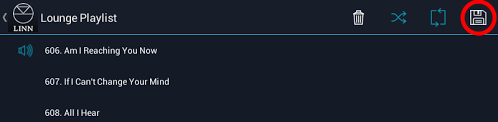
The saved playlists can be found in the My Playlists section on the Source page
Moving a Kazoo saved Playlist to the Linn App saved Playlist
if you want to move Kazoo: My Playlists to Linn App:My Playlists then
- 1. Go into Kazoo My Playlist and load a playlist into your Linn DS/DSM
- 2. Within Linn App, press the Queue button/tab, this should show the tracks you have just loaded into the Linn DS/DSM from Kazoo My Playlists..
- 3. On the top right, select Edit
- 4. Now hit the
 button to clear the existing Linn DS/DSM playlist.
button to clear the existing Linn DS/DSM playlist. - 5: Repeat actions 1-3 until you hvae got all Playlists copied to Linn App
- Note
-
- You can check the Playlists you have created by looking into Browse - My Playlists list
- Make sure that you are logged into your Linn Account on the Linn App, Go into Linn App settings to validate this.
Dynamic grouping of rooms
Linn DS systems provides the ability to different play music in every room in the house, play the same music in all rooms or play the same music in a subset of rooms.
- All rooms grouped together play the same music in perfect synchronisation.
- 1. :Click on the pointing down arrow
 To show the room selection dialogue at the top of the right of the screen
To show the room selection dialogue at the top of the right of the screen
- e.g.

- e.g.
- 2. click
 on the room you want to group with other rooms
on the room you want to group with other rooms - 3. Check the rooms you want to add to the group
- You can choose to either:
- select and play the music you want and then group additional rooms
- or group rooms then select and play music
- Rooms added to a group will immediately start playing music in perfect synchronisation
Note:
- If this does not work, use the Linn Konfig software and check that all of the Linn DS/DSM products have:
- "Songcast Sender" > "Enabled" - YES
- "Sources" > "- Songcast" > "Visible" = YES
Permanent grouping of rooms
A permanent room is a room that plays the same music as another room but does not appear as a selectable room. An example of this behaviour is an open plan area with the Kitchen connected to a Lounge. In most situations a listener would want both rooms to play the same music but be able to control the volume in each room independently.
To make a room a permanently part of a group you need to configure your Linn system using Konfig. To add a room to as a permanent member of a group you must configure the name of the room's Receiver source, (it's default name is Songcast), to be that of the group.
1. Go into Konfig and select the Room that will always be the source of the Music, we will call this the "sender" room
2. Select the Device tab and copy the "Room" name
3. Now in Konfig go into the Room that you always want listening to the "Sender" Room
4. Select the *Sources* tab in this "listening" room and select the Songcast input
5. Paste the Name of the "sender" (from point 1.) into the Songcast name
6. On this Songcast input make sure that "Visible" is set to Yes
In our example of a Lounge, called "Lounge", with open plan Kitchen, called "Kitchen", you would configure the name of the Kitchen's Songcast source name "Lounge".
Rooms:
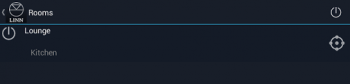
- If a permanently grouped room is not playing the same as the group click
 and ensure the room is switched ON
and ensure the room is switched ON
- The permanent grouped icon will only be visible if there is a permanently grouped room associated with the currently selected room
- Rooms that are permanently grouped do not appear as a selectable room.
Troubleshooting
Kazoo cannot find my Linn DS
In the Android Kazoo App you can select the network (call Subnets),that Kazoo will look for your Linn DS/DSM.
- Go into Kazoo settings
- Check the Subnets and the Linn DS address range is typically against the (wlan0) number. Select this and use the Android BACK button to go back into the Kazoo app
- You should now find your Linn DS/DSM.
On some phone it may switch this setting to the "mobile data" connection and not the Wifi connection.
If your phone supports this try:
- Open up Settings on your device
- Locate and tap "Data usage" (try using the search within settings)
- Locate the app you want to prevent using your data in the background (not all phone support this so do not worry if cannot find this option.)
- Scroll to the bottom of the app listing
- Tap to enable Restrict background data
If you are still having issue check that you are in the same network as the Linn DS:
- Repeat steps 1 & 2 from above and take note of the number, (the IP address) stated against '(wlan0)'
- Go to the Linn DS/DSM with your Linn IR handset. Point the handset to the and press AND HOLD the # button. The first value given is the Linn DS/DSM IP address. Take a note of this number.
- On a Sekrit DSM press the rear of the dial to bring up the ">Software update/Properties" page. Press the front of the dial to highlight "Properties" and then press the right of the select this page. Take a note of the IP Address on this page.
- Compare the number from the Linn DS/DSM and the Android Kazoo. Ignore the last number, the first three number should match each other otherwise the Kazoo app is on the wrong IP address range.
- E.g
- Kazoo app: 172.55.2.1 & Akurate DS: 192.168.23.49 Kazoo will NOT control the Akurate DS
- E.g
- Kazoo app: 192.168.23.193 & Akurate DS: 192.168.23.49 Kazoo will control the Akurate DS
- As a final check try running Kazoo on a PC/MAC on a wired LAN connection. If this works OK and finds all of the LInn DS players then we suspect the network components may have an issue. Check FAQ-Installation for more information
After recent software update I have lost all of my Playlists
- After update to Kazoo 4.13.80 there will now be two versions of Kazoo. The older version of Kazoo will have Playlists but the new version of Kazoo will not. (Due to changes in software libraries these are treated as two seperate programmes and cannot transfer settings to new Kazoo 4.13.80)
- The solution is load saved playlists they have stored on old Kazoo and add them to the DS, then save them to the new Kazoo.
Linn Customer Support
If you are still having issues trying to find your Linn DS/DSM using Kazoo then you can request Linn Customer Helpline assistance. (Please make sure that you try using the Kazoo app to find and control the Linn DS/DSM first, this action will send a usage log to help us trace what has gone wrong before we contact you.)
- Go into Kazoo Settings
- Select "Report to Linn" button
- Select "Report a problem"
- Give a summary of what is not working together with your name and contact details
- Finally, press "Report to Linn"
You will then be given a "ticket" number for your issue. If you do not get a ticket number please do NOT repeat this action. There is a good probability that your ticket has been received but somewhere along the process Kazoo has not received the ticket number.