Difference between revisions of "FAQ:Linn Selekt"
m (→Selekt display questions) |
m (→Can I swap cartridges or modules with Selekt DSM in Standby) |
||
| (5 intermediate revisions by the same user not shown) | |||
| Line 47: | Line 47: | ||
:<font style="color:red"><u>BEFORE</u></font> an new Selekt cartridges are installed please ensure that the Selekt DSM is brought up to the latest version of firmware BEFORE fitting these cartridges. | :<font style="color:red"><u>BEFORE</u></font> an new Selekt cartridges are installed please ensure that the Selekt DSM is brought up to the latest version of firmware BEFORE fitting these cartridges. | ||
<br><hr> | <br><hr> | ||
| − | =====<u>Can I swap cartridges or modules with Selekt DSM in | + | =====<u>Can I swap cartridges or modules with Selekt DSM in Sleep state</u>===== |
;:<font style="color:red">NO</font> | ;:<font style="color:red">NO</font> | ||
{{:Warning:Selekt Cartridge change}} | {{:Warning:Selekt Cartridge change}} | ||
<br><hr> | <br><hr> | ||
| + | |||
=====<u>How do I trim the Surround channel levels?</u>===== | =====<u>How do I trim the Surround channel levels?</u>===== | ||
You need to set up the Space Optimistation for you room first. After this is applied you can then trim each channel with the inbuilt noise generator. | You need to set up the Space Optimistation for you room first. After this is applied you can then trim each channel with the inbuilt noise generator. | ||
Check [[ExaktSurround#Volume_Equalisation| <u>Volume Equalisation</u>]] | Check [[ExaktSurround#Volume_Equalisation| <u>Volume Equalisation</u>]] | ||
| + | |||
| + | =====<u>Can I connect Digital Speakers to the Selekt DSM?</u>===== | ||
| + | :Yes, you can connect loudspeakers that support 192K SPDIF connections to the Linn Selekt DSM. This output will also support volume control & Space Optimisation of this connection. | ||
| + | |||
| + | :{{:Digital_Speaker:Configuration}} | ||
<BR><HR> | <BR><HR> | ||
| Line 126: | Line 132: | ||
=====<u>Can I plug a USB stick into the USB socket of the Selekt DSM</U>===== | =====<u>Can I plug a USB stick into the USB socket of the Selekt DSM</U>===== | ||
| + | The USB socket on the Linn DSM is ONLY for USB streaming sources: | ||
{{FAQ:USB_Connections | 192k}} | {{FAQ:USB_Connections | 192k}} | ||
| − | |||
=====<u>How can I get audio from my Macbook/iPad Airplay video to play on the Linn DSM?</u>===== | =====<u>How can I get audio from my Macbook/iPad Airplay video to play on the Linn DSM?</u>===== | ||
| Line 152: | Line 158: | ||
====Selekt display questions==== | ====Selekt display questions==== | ||
| − | + | {{Info:Selekt.dial.indications}} | |
| − | |||
| − | |||
| − | |||
| − | |||
| − | |||
| − | |||
| − | |||
| − | |||
| − | |||
| − | |||
| − | |||
| − | |||
| − | |||
| − | |||
| − | |||
| − | |||
| − | : | ||
| − | |||
| − | |||
| − | |||
| − | |||
| − | |||
| − | |||
| − | |||
=====Display is showing this icon beside the Volume indicator. What does this mean?===== | =====Display is showing this icon beside the Volume indicator. What does this mean?===== | ||
| Line 187: | Line 169: | ||
:We aimed for a display that was unobtrusive when idle. The display automatically activates, drawing the user's attention, when there is a change in DSM state to communicate. E.g. changes to volume, source or track would all cause the display to activate. It is also possible to manually activate the display at any other time by pressing the 'i' (information) button on the handset or by moving towards the Linn DSM, activating its proximity sensor.<br><br> | :We aimed for a display that was unobtrusive when idle. The display automatically activates, drawing the user's attention, when there is a change in DSM state to communicate. E.g. changes to volume, source or track would all cause the display to activate. It is also possible to manually activate the display at any other time by pressing the 'i' (information) button on the handset or by moving towards the Linn DSM, activating its proximity sensor.<br><br> | ||
| − | :The selection of an OLED display helps enable the beautiful appearance of Selekt, where the entire front panel appears as a single uninterrupted expanse. Use of OLED technology does impose some restrictions on use however. Displays will very gradually fade while activated. If any static content is left visible on screen, such as the volume value or source name, this can burn into the display, leaving a shadow of that content constantly visible. Carefully designing a user experience that limits the time that the display is active allows us to achieve a product that is beautiful on the day of purchase and remains beautiful whilst delivering an intuitive user experience over the long lifetime you'd expect from a Linn product.<br> | + | <!--:The selection of an OLED display helps enable the beautiful appearance of Selekt, where the entire front panel appears as a single uninterrupted expanse. Use of OLED technology does impose some restrictions on use however. Displays will very gradually fade while activated. If any static content is left visible on screen, such as the volume value or source name, this can burn into the display, leaving a shadow of that content constantly visible. Carefully designing a user experience that limits the time that the display is active allows us to achieve a product that is beautiful on the day of purchase and remains beautiful whilst delivering an intuitive user experience over the long lifetime you'd expect from a Linn product.<br>---> |
<br><br> | <br><br> | ||
Latest revision as of 08:20, 9 September 2024
Contents
- 1 General operation
- 1.1 Does each Line or Power Amplifier cartridge require it own DAC Module? Can I share the one DAC module between over cartridges?
- 1.2 Can i mix Standard, Katalyst & Organik DAC in the same Selekt DSM?
- 1.3 How do I find out if my Selekt module(s) have a ORGANIK or KATALYST DAC?
- 1.4 Do I need to have a UTOPIK power supply to use with Organik_DAC
- 1.5 I have put two or three cartridges in my Selekt DSM and it doesn't work
- 1.6 Can I swap cartridges or modules with Selekt DSM in Sleep state
- 1.7 How do I trim the Surround channel levels?
- 1.8 Can I connect Digital Speakers to the Selekt DSM?
- 2 Music formats
- 3 Inputs/Outputs
- 3.1 Does the HDMI-ARC socket on the Selekt DSM support e-ARC?
- 3.2 How can I connect my headphones to the Selekt DSM?
- 3.3 Can I have both a Line level and Power amplifier module in the Linn Selekt?
- 3.4 is the output level of the Selekt DSM different from other Linn DS/DSM's?
- 3.5 Can I add a sub-woofer directly to the Power amplifier outputs on the Selekt DSM?
- 3.6 Can I connect Electrostatic loudspeakers, such as Martin Logan, to the Selekt DSM?
- 3.7 Can I fit another module and have a seperate volume control or a unity gain output?
- 3.8 Can I fit another Integrated Amplifier module and Bridge these to increase the Selekt Output power?
- 3.9 Is there a TAPE OUT on the Selekt DSM?
- 3.10 I have fitted a HDMI cartridge with Surround module, Can I add a second zone on the Selekt DSM?
- 3.11 How should I set the phono stage input level?
- 3.12 If I play a turntable (MM or MC) why do I see "192kHz 24bit PCM" on display ?
- 3.13 Can I plug a USB stick into the USB socket of the Selekt DSM
- 3.14 How can I get audio from my Macbook/iPad Airplay video to play on the Linn DSM?
- 3.15 How can I play my Computer Music on the Selekt DSM?
- 3.16 Is there a DIGITAL/SPDIF output?
- 3.17 My Selekt power amplifier is not working?
- 4 Selekt display questions
- 4.1 My Selekt DSM has a RED Linn symbol on the dial, what does this mean?
- 4.2 I get a flashing Linn icon on the volume dial, what does this mean?
- 4.3 What does the shimmering dial mean?
- 4.4 What does a dim/bright dial mean?
- 4.5 Display is showing this icon beside the Volume indicator. What does this mean?
- 4.6 Is it normal that the Selekt DSM display cannot always stay on? Can I adjust the display timeout?
- 4.7 What does the message "Incompatible hardware" mean?
- 5 IP Network
- 6 Reseting the Selekt DSM
- 7 Selekt DSM does not produce any sound from the cartridge(s)
General operation
- Every Line/Power Amplifer cartridges in Mono or Stereo configuration MUST have its own DAC module
- Every Line/Power Amplifer cartridges in Mono or Stereo configuration MUST have its own DAC module
- When the cartridge plugs into the Selekt hub, ALL of the connections are digital connections. Each cartridge will take this digital data, provided by the Selekt Hub, and convert in to analogue data, using the DAC module. The output of the DAC module is then passed to the power amplifier or line-out circuitry.
- If there isn't a DAC module installed within the cartridge then nothing if fed to the power amplifier or line-out circuity.
Can i mix Standard, Katalyst & Organik DAC in the same Selekt DSM?
There are a number of Rules when using different DAC's and cartridges with the Selekt DSM:
- When using two of these Mono cartridges you CANNOT fit/use another cartridge within this Selekt DSM.
- DAC's are sold seperately and ONE DAC module MUST be fitted to the the cartridge to get audio from this cartridge.
- Different DAC's modules can be used with each Selekt Cartridge.
- Either
- Standard (Level-1) Stereo DAC is the standard DAC.
- or
- Katalyst (Level-2) Stereo DAC use the higher specification Katalyst DAC Architecture
- or
- Organik (Level-3) Stereo or Mono DAC use the higher specification Organik DAC Architecture
- Either
- Only one type of DAC module can be installed in each cartridge.
- That is, You CANNOT have a Standard and a Katalyst DAC module installed in the same Line-level, Power-amplifier or Hybrid 1.1 catridge at the same time.
- These Standard and Katalyst DAC modules are interchangeable in different cartridges in the same Selekt DSM.
- However Organik DAC modules CANNOT be used with Standard and Katalyst DAC modules in different cartridges, in the same Selekt DSM
- The Organik MONO DACs can ONLY be used in the Mono Line Out Cartridge
- You CANNOT mix Organik Stereo cartridges with Organik Mono Line Out Cartridges
- Warning: Changing Selekt Cartidge(s) or Module(s).
-
- Applies to: All Selekt DSM variants
- To reduce the risk of damage to your Selekt DSM:
- The Selekt DSM MUST be disconnected from Mains power supply by BEFORE any cartridge(s) or module(s) are removed/Inserted.
How do I find out if my Selekt module(s) have a ORGANIK or KATALYST DAC?
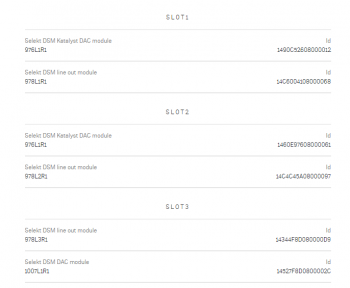
Note: The Selekt DSM Edition will show what DAC is installed
- Open the Manage Systems app:
- Select your Linn Selekt DSM,
- Click in the "General" tab
- Click on the "Network Player Selekt DSM... >"
- Scroll down to almost the bottom of the page and this will list the cartridges and DACS in each Selekt slot.
- This will show the board information with DAC type and the module type in that slot. As well as the software versions & compilers used within this module:
Do I need to have a UTOPIK power supply to use with Organik_DAC
I have put two or three cartridges in my Selekt DSM and it doesn't work
- Check what DAC modules are fitted to the cartridges. Organik DAC modules CANNOT be mixed with Standard and Katalyst DAC modules in the same Selekt DSM
- Update the Selekt DSM to Davaar 69 or higher. This firmware supports multiple cartridge operation
- The initial releases the Selekt DSM firmware are only designed to work with one cartridge in slot-1,(closest to the corner). If you add more cartridges (from another Selekt DSM..), or move the cartridge to a different slot then the Selekt will probably not work.
- If there is NO HDMI switch board installed then it would appear that only one module is fitted and only allow you to define one pair of speakers. This is because the Selekt will be assign ALL cartridges are Left & Right channels and allowing you to Bi-Amp and Tri-Amp these speakers using all of the module attached. (Do the same check as above, to find out what cartridges are installed)
- BEFORE an new Selekt cartridges are installed please ensure that the Selekt DSM is brought up to the latest version of firmware BEFORE fitting these cartridges.
Can I swap cartridges or modules with Selekt DSM in Sleep state
- NO
- Warning: Changing Selekt Cartidge(s) or Module(s).
- Applies to: All Selekt DSM variants
- To reduce the risk of damage to your Selekt DSM:
- The Selekt DSM MUST be disconnected from Mains power supply by BEFORE any cartridge(s) or module(s) are removed/Inserted.
How do I trim the Surround channel levels?
You need to set up the Space Optimistation for you room first. After this is applied you can then trim each channel with the inbuilt noise generator.
Check Volume Equalisation
Can I connect Digital Speakers to the Selekt DSM?
- Yes, you can connect loudspeakers that support 192K SPDIF connections to the Linn Selekt DSM. This output will also support volume control & Space Optimisation of this connection.
- In Manage Systems, setting the:
- 1. Outputs > SPDIF Mode into Output &
- 2. Outputs > Digital Output mode into 192K Post EQ will add Space Optimisation to this output.
This allows digital speakers, with their own volume controls, to be connected to this SPDIF socket
Music formats
Can the Selekt DSM play DSD music?
- On initial release with Davaar firmware 65 DSD playback is unsupported. However later versions of Davaar firmware (Davaar 66 onwards, Nov 2018) do support DSD playback.
- Works with STEREO Cartridges (Line-level/Power Amplifier, Katalyst/non-Katalyst/Organik) will support DSD playback with Davaar 66+ firmware.
- DSD playback will only output on Cartridge #1
- USB playback is limited to PCM due to PC/MAC operating system transport.
Inputs/Outputs
Does the HDMI-ARC socket on the Selekt DSM support e-ARC?
- No, the socket on the back panel of the any Selekt DSM is just ARC.
- If you want an e-ARC connection you will need to add the Selekt HDMI switching module. From Oct 2022 they were upgraded to support e-Arc
How can I connect my headphones to the Selekt DSM?
- Selekt DSM Edition
- Headphone socket on side of the Selekt
- Selekt DSM & Selekt DSM Classic
- From firware release Davaar 75 (Jan 2020) SPDIF1 can be converted to an SPDIF output that will support up to 192KHz. This will allow you to connect digital headphones to the Selekt DSM. (You may need to change the Selekt Digital output to a fixed sample rate of 88.2k/96k to get Studio Master audio to play on your headphones)
- Note
- This output is a fixed volume control output, that is, Volume Up/Down had no effect on this output. This will allow you to turn down the speakers, (on Exakt, line or power amplifers modules), and control the volume using your headphone amplifier volume control .
Can I have both a Line level and Power amplifier module in the Linn Selekt?
- Yes, when the various modules are released you will be able to mix Line Level and Power Amplifier modules if the correct power supply is installed in the Selekt DSM.
- Check that your Selekt DSM has the large power supply fitted, otherwise it will not identify that ANY modules have been fitted. (The small power supply is designed for use with the Line-level modules only. Large power supplies are available as a hardware upgrade)
- We would not advise using the Selekt Line-level and Selekt Power Amplifier cartridges for the same audio channels. This is due to the Selekt power amplifier has a lower gain than other Linn amplifiers:
- e.g. If you are using the Selekt DSM to Bi-Amp (or Tri-Amp) a pair of speakers and:
- a Selekt Power Amplifier cartridge to feed one speaker input
- a Selekt Line level cartridge with external power amplifier to feed another speaker input
- This means the Selekt PA fed speaker will be quieter than the external power amplifier fed speaker.
- e.g. If you are using the Selekt DSM to Bi-Amp (or Tri-Amp) a pair of speakers and:
- The Manage Systems webpage will assume that with different cartridge types you will be using this in a Surround sound system. This will offer the Exakt software configuration upgrade to allow you to configure these cartridge for Surround channels.
- Note:
- You may also need a new power supply to deal with the new power requirements.
is the output level of the Selekt DSM different from other Linn DS/DSM's?
- The Line RCA output on the Selekt DSM is the same has the same output gain as other Linn DS/DSM products.
- However the Power amplifier is approx. 8dB, (8 volume step), quieter than the Chakra amplifiers and ealier Majik DSM's;
Can I add a sub-woofer directly to the Power amplifier outputs on the Selekt DSM?
- No,The Selekt DSM power amplifier is a Class-D amplifier and the negative terminal on the power amplifier is NOT connected to earth.
- On most sub-woofer "High Level" inputs this is connected to earth and connecting their ground to Selekt DSM negative power amplifier connection may cause damage to both products. Check with the sub-woofer manufacturer on how to connect their sub-woofers to Class-D amplifiers.
Can I connect Electrostatic loudspeakers, such as Martin Logan, to the Selekt DSM?
- As the Selekt DSM uses Class-D power amplfiers then the Selekt DSM power amplifier is dependant on the inductive/capative load then the usual loading of Electrostatic loudspeakers may cause poor sounding instability.
- Check with your speaker manufacturer for any solutions.
Can I fit another module and have a seperate volume control or a unity gain output?
- No, all Selekt modules and Exakt speakers/Exaktbox within the one product share a common volume control.
That is, you CANNOT have different volume controls with ANY single Linn DS/DSM product.
- However, you can configure the Selekt DSM change this to an SPDIF output. This will allow the Selekt DSM to output the current audio playback at line-level, i.e. no volume controlled output.
- Some customers have purchased a low-cost SPDIF to take this digital signal and convert into analogue and feed to their Tape deck.......
Can I fit another Integrated Amplifier module and Bridge these to increase the Selekt Output power?
No, the Selekt Integrated Amplifiers are already bridged Class-D amplifiers
Is there a TAPE OUT on the Selekt DSM?
- No, all Selekt outputs are share the same common Volume control.
- However, if the Tape deck has an SPDIF input, you can configure the Selekt DSM change this to an SPDIF output. This will allow the Selekt DSM to output the current audio playback at line-level, i.e. no volume controlled output.
- Some customers have purchased a low-cost SPDIF to take this digital signal and convert into analogue and feed to their Tape deck.
I have fitted a HDMI cartridge with Surround module, Can I add a second zone on the Selekt DSM?
- With or without the HDMI cartridge the Selekt DSM shares the same volume control to all fitted cartirdges and Exakt products connected to it.
Feeding the left and right audio to another room will have a common same volume control with the main Selekt DSM room. (If do wire this up to share to another zone, when you have a surround source playing only the left/right audio is shared with the other zone. The other Surround channels will NOT be shared with this other zone)
- You 'CANNOT Songcast this surround audio to another Linn DS. Songcast only supports Stereo audio and will not share any sources that are playing in Surround mode.
How should I set the phono stage input level?
- As a general rule of thumb, the phono stage input level should not be less than 4x the specified cartridge output level.
- For example, a cartridge with a specified output level of 0.25mV would require a Phono (MC) input setting of 1.2mVrms
- If this setting is too low then it can result in audible distortion
If I play a turntable (MM or MC) why do I see "192kHz 24bit PCM" on display ?
- All audio that is passed through the Selekt DSM is digitised to allow for Space Optimisation, Songcast to another Linn DS/DSM, Exakt transmission to speakers, etc. The 192kHz, 24bit is the sample rate and bit rate used to convert this into the digital domain.
- Note: 192K/24bit is the highest quality audio that the Linn DS/DSM supports.
Can I plug a USB stick into the USB socket of the Selekt DSM
The USB socket on the Linn DSM is ONLY for USB streaming sources:
Type: USB-B Asynchronous socket
- USB Audio Class 2 endpoint with supported sample rates from 44.1k to 192k
The Linn DSM is a USB stream player. It does not recognise a USB hard drive/USB stick as a Music STREAMING source.
- Connect this USB socket into a Windows7/8/10/11 PC, MAC or USB socket of an iPad/iPhone and be a Sound card for these devices.1.
- • DSD audio will typically be transcoded to PCM, by the PC/MAC, before transporting down the USB cable to the Linn DSM
Note:
- 1: The Linn DSM will playback the audio dictated by the PC/MAC sound driver.
- On Mac you can go into the Sound Settings, after you select the USB Output, and adjust what audio format is played.
- On a Windows PC you will need to get an audio driver that supports higher bit-rates. (For example: Adding a PCI card or module into your PC to get these higher bit-rates)
How can I get audio from my Macbook/iPad Airplay video to play on the Linn DSM?
- THe simplest way to get audio from your Airplay movies is to use teh HDMI-ARC connection from your television. All you do is:
- Select the HDMI-ARC input on the Linn DSM source list.
- On you PC/MAC select your TV to Airplay your movies and play.
- The audio from your Airplay video will automatically be diverted to playback on your Linn DSM.
- If the audio is out of sync then you can use the cursor buttons on the IR handset to trim the lipsync.
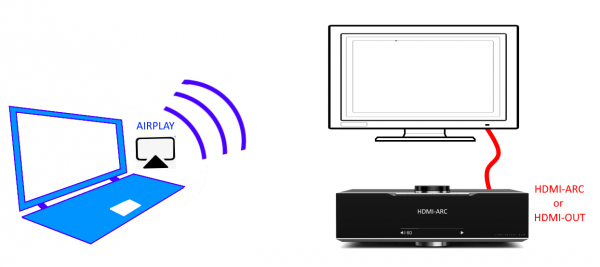
How can I play my Computer Music on the Selekt DSM?
- You can connect the Linn Selekt USB socket, (USB Type-B) to connect to your PC/MAC USB socket. You can then set your sound card to output to the Selekt DSM.
- On the Selekt DSM, select the "USB" input. On the PC/MAC, click on the Volume icon on the notification bar and select Linn DSM. The audio from your PC/MAC is now directed to the Selekt DSM as a USB Audio Class 2 endpoint
- You have two volume controls for this input: one on the PC/MAC and the other on the Linn Selekt DSM. We would advise leaving the PC/MAC volume at 100% and only adjusting the Selekt DSM volume. This will stop any surprises when you change the Selekt DSM to another input such as Radio and suddenly get an extremely loud radio station.
Is there a DIGITAL/SPDIF output?
- From firmware release Davaar 75 (Jan 2020), the coxial digital output, SPDIF1 ,can be converted to a coxial digital SPDIF output that will support up to 192KHz.
- This is fixed line level with no Space Optimisation.
My Selekt power amplifier is not working?
- If you have the Volume control disabled in Konfig or Manage systems, then this will disable the power amplifier on the Selekt DSM.
Selekt display questions
My Selekt DSM has a RED Linn symbol on the dial, what does this mean?
 If you do not have a live network/LAN connection on the Selekt DSM the Linn symbol on the dial will go red.
If you do not have a live network/LAN connection on the Selekt DSM the Linn symbol on the dial will go red.
- If your network cable is plugged in and your network/LAN is alive then check that you have the network/LAN cable plugged into the LAN socket (#3 on the back panel diagram) and NOT the Exakt socket (#10 back panel diagram).
 After a live network/LAN connection is made the LINN symbol on the dial will turn white after 5-10 seconds.
After a live network/LAN connection is made the LINN symbol on the dial will turn white after 5-10 seconds.
I get a flashing Linn icon on the volume dial, what does this mean?

- This means that the Selekt DSM is in :
- Searching for Exakt speakers after being woken from Sleep (typically only flashes for a couple of seconds after waking from Sleep)
- or
- FALLBACK mode : Fallback is a state that means that the product is waiting for a software update. To stop this flashing either:
What does the shimmering dial mean?
This is to show that the Selekt DSM is starting up after a mains power on. It will typically do this in 30–45 seconds, but if the Linn Selekt DSM is performing a software update, this may take a little longer.
What does a dim/bright dial mean?
This is to show when the Selekt DSM is in Mute mode.
Display is showing this icon beside the Volume indicator. What does this mean?
 Firmware update is available.
Firmware update is available.
- The update is not compulsary, just an indication that an update is available.
- A Software update is performed by the Manage Systems - Software Updates, IR handset or Linn App. Instructions on how to do this update are listed HERE
- The update is not compulsary, just an indication that an update is available.
Is it normal that the Selekt DSM display cannot always stay on? Can I adjust the display timeout?
- We aimed for a display that was unobtrusive when idle. The display automatically activates, drawing the user's attention, when there is a change in DSM state to communicate. E.g. changes to volume, source or track would all cause the display to activate. It is also possible to manually activate the display at any other time by pressing the 'i' (information) button on the handset or by moving towards the Linn DSM, activating its proximity sensor.
What does the message "Incompatible hardware" mean?
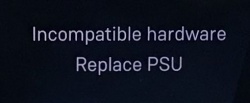
- You will probably have just fitted an HDMI module to the Linn Selekt DSM. Early Selekt DSMs had power supplies designed to work with specific cartridges only, but as the product has evolved, adding additonal modules may require higher rated power supplies to drive the additional hardware. With the above message, the Selekt DSM has identified that the fitted power supply is not suitable to supply all of the hardware currently fitted to the Selekt DSM and needs to be updated. The power supply is an easily replaced module that can be updated by Linn Retailers.
- Note: MCAS 058/059 can be upgraded to SK CPSU1 or SK CPSU2
- Please refer to your Linn Retailer to fit the correct power supply.
With the release of Organik DAC you now have some other configuration issue.Namely the DAC's used and Cartridges used:
- Only one type of DAC module can be installed in each cartridge.
- That is, You CANNOT have a Standard and a Katalyst DAC module installed in the same Line-level, Power-amplifier or Hybrid 1.1 catridge at the same time.
- These Standard and Katalyst DAC modules are interchangeable in different cartridges in the same Selekt DSM.
- However Organik DAC modules CANNOT be used with Standard and Katalyst DAC modules in different cartridges, in the same Selekt DSM
- The Organik MONO DACs can ONLY be used in the Mono Line Out Cartridge
- You CANNOT mix Organik Stereo cartridges with Organik Mono Line Out Cartridges
IP Network
How do I find the IP address of my Selekt DSM?
- When the front panel display is asleep, looking on the top of the Selekt DSM:
- Press the UPPER part of the dial. The front panel display will now show System options.
- Press the LOWER part of the dial to highlight "PROPERTIES"
- Press the RIGHT part of the dial to select this option.
- This Selekt display will now show the Selekt Properties and IP Address.
- The above action can also be performed using the Linn IR handset joystick controls.
Reseting the Selekt DSM
How do I do a FACTORY reset on the Selekt DSM?
- This will do a reset all setting to default setting. This action may take a short time, typically 5 Minutes, to perform this action.
- 1. Open the Manage Systems webpage and select you Selekt DSM.
- 2: Open the General tab and scroll to the bottom of the page.
- 3: Press the RESTORE FACTORY DEFAULTS and leave it to do the update.
- 4: This action will have removed the Selekt DSM from your Linn Account and you will have to re-attach to your Linn account using the Linn_app.
- 5. All done.
How do I RECOVER on the Selekt DSM?
- You will need to have the Linn App running to do the full RECOVER, plus internet access for the Selekt DSM
- This will do a fresh reload of Software and reset all setting to default setting. This action may take some time to perform as it need to download new software packages and install them. Typically this maycan take one hour to perform.(The is dependant on your Internet speed and how many software versions need to be installed).
This is only valid for Linn DS/DSM that have already been loaded with Davaar 99, or higher, firmware (from approx April 2023). Otherwise, use the Konfig procedure.
- If, for any reason, the update process has failed, (for example, you have left this UPDATE running for 2 hours and the Linn DS appears to be stuck), we would suggest doing the following:
- 1. Power OFF the Linn DS/DSM
- 2. Power ON the Linn DS/DSM and press the FALLBACK recessed button on the back of the Linn DS/DSM.
- (This sometime has the FB label beside a recessed button near the Linn DS/DSM Ethernet socket.)
- This should bring a lightening flash symbol on the Linn DS/DSM display.
- 3 Now open Linn App, click on the
 icon, and you should now see the System Recovery option
icon, and you should now see the System Recovery option
- 4:Press the > and this will open the product list of products awaiting a RECOVERY.
- if no product is listed, then either the Linn App is on the wrong network or the Linn DS/DSM is NOT running Davaar99 or higher firmware. Use Konfig software to recover this Linn DS/DSM.
- 5: Press the RECOVER button to start the recovery process of this Linn DS/DSM
- The button should now state "Recovering" and this may take several minutes to complete.
- 6.After a few minutes go back to the HOME page, (ignore the recovering button message as this may not have refreshed itself)
- Your Linn DS/DSM has been recovered and reset back to factory default setting. I.e. It will be called "Main Room"
- Note: Kustom DSM's will not show as a room(s), but are available to be added to your Linn Account in the next step...
- 7. Within the Linn App, go into the Settings
- a) Click on the Linn Account.
- b) click on the Add/Remove products.
- c) Scroll down the list of products and search for "Main Room" or Kustom DSM. Double check that the serial number listed matches your Linn DS/DSM serial number and hit the + to add it to your Linn account.
- 8. Proceed to Manage_Systems to rename and set up your Linn DS/DSM
Selekt DSM does not produce any sound from the cartridge(s)
Check Selekt configuration
- If this is a fresh installation or you have added/changed an Selekt cartridge configuration the check:
- DAC Modules:You have NOT using fitted BOTH Organik DACs AND Katalyst or Standard DAC's. The Selekt cartridges can ONLY be:
- ALL Organik DACs or
- A mixture of Katalyst or Standard DAC's
- A mixture of Organik DACs AND Katalyst or Standard DAC's will produce NO sound and give a front panel warning of Configuration error.

- * Cartridge(s) must be fitted on the order;
- Slot#1 the first cartridge,
- Slot#2 for the second cartridge, if required and
- Slot#3 for the third cartridge, if required.
- If you have the correct orientation of DAC's and cartridge position (see above), try the Restore Procedure...
Restore Procedure
Using Manage Systems
- 1. Check that your Selekt DSM is powered on and connected to a network with internet access.
- 2. In Manage Systems, select your DSM and go into the GENERAL tab.
- a) Click on "Selekt DSM" text to go into the configuration box,
- b) Scroll down to the bottom of the Network player page and
- click on the " RESTORE SPEAKER FACTORY DEFAULTS text
- c) After a few moments, a pop-up box will appear, click on the RESTORE
- An status box will appear at the bottom of the screen giving you the status of the upgrade.
- a) Click on "Selekt DSM" text to go into the configuration box,
- 3. When it's finished:
- a) Power cycle the Selekt DSM
- b) Set up the speaker info and see if normal operation has returned.
- c) If not, please contact Linn Helpline.
Using Konfig App (This is now archived and only to be used when advised by Linn)
- MAKE SURE YOU ARE RUNNING THE LATEST VERISON OF KONFIG (V4.37.165 or later)
- 1. Make sure that your Selekt DSM is powered on and connected to a network with internet access.
- 2. In Konfig, select your DSM and go into the Exakt or Speakers tab.
- a) In the Speakers configuration box, click on the FALLBACK button. This will put the Selekt backplane into fallback mode.
- b) After a few moments, a RESTORE button should appear in the Speakers configuration box. Press this RESTORE button.
- i) If the RESTORE button does not appear after 60 seconds then quit Konfig.
- ii) Re-open Konfig and go back the Exakt or Speakers tab. The RESTORE button should now be visible. Press this RESTORE button.
- c) Let it go through the programming steps (there's a progress indicator at the bottom of screen).
- 3. When it's finished:
- a) Power cycle the Selekt (Do NOT use the Reboot option in Konfig).
- b) Set up the speaker info and see if normal operation has returned.
- c) If not, please contact Linn Helpline.




