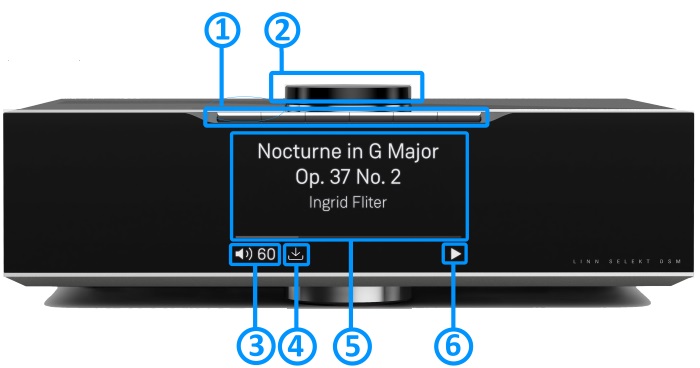Template:FrontPanel:Selekt DSM
Revision as of 09:56, 16 August 2019 by Yoda (talk | contribs) (Created page with "== '''Front Panel''' == center|700px {{Hidden Text Box Header|IndexText=<b>1. '''PIN BUTTONS''' - Personalised media selection Pins 1-6 <...")
Contents
Front Panel
1. PIN BUTTONS - Personalised media selection Pins 1-6
Click for more....
- Creation on PINS can be found in the Kazoo Manuals for
2. CONTROL DIAL - Main control dial and switch interface
Click for more....

- GO INTO SLEEP:
- Press the dial CENTRE and continue to press the CENTRE (approx 2seconds) until the volume indicator dial starts to decrease.
- BRING OUT OF SLEEP:
- Press any of the UP/DOWN/LEFT/RIGHT or CENTRE of the dial.
- SOURCE SELECT
- Press the dial DOWN to list the inputs available menu
- Scroll UP/DOWN the selection.
- Press RIGHT to select source or LEFT to cancel selection menu
- PLAY/STOP/PAUSE- MUTE/UNMUTE
- A quick press of the dial CENTRE will toggle between PLAY and STOP/PAUSE
- (Radio-PLAY/STOP, Playlist-PLAY-PAUSE).
- (Other sources-Mute/Unmute).
- TRACK/PRESET PREV/NEXT
- A quick press of the dial LEFT/RIGHT jump to Playlist tracks or Radio stations.
- Volume
- Rotate dial clockwise to increase volume, anti-clockwise to reduce volume. The dial indicators will tell you the present volume.
- SURROUND TRIM
- With the Selekt DSM out of Sleep mode
- Press dial UP to enter Settings menu
- Press RIGHT to select or LEFT to cancel Settings menu
- Scroll UP/DOWN to highlight "Surround"
- Press RIGHT to select or LEFT to cancel Surround menu
- Select a the channel and trim with UP/DOWN
- SELEKT INFORMATION
- Software version
- With the Selekt DSM out of Sleep mode
- Press dial UP to enter Service menu
- Scroll UP/DOWN to highlight "Software Update"
- Press RIGHT to select or LEFT to cancel Service menu
- Selekt "Properties" (Room name, device name, IP address etc)
- Press dial UP to enter Service menu
- Scroll DOWN to highlight "Properties"
- Press RIGHT to select or LEFT to cancel Properties menu
- Selekt "Settings" (|Balance, Lipsync, Surround volumes etc)
- Press dial UP to enter Service menu
- Scroll DOWN to highlight "Settings"
- Press RIGHT to select or LEFT to cancel Settings menu
Note: Cancel any previous menus by pressing LEFT key.
My Selekt DSM has a RED Linn symbol on the dial, what does this mean?
 If you do not have a live network/LAN connection on the Selekt DSM the Linn symbol on the dial will go red.
If you do not have a live network/LAN connection on the Selekt DSM the Linn symbol on the dial will go red.
- If your network cable is plugged in and your network/LAN is alive then check that you have the network/LAN cable plugged into the LAN socket (#3 on the back panel diagram) and NOT the Exakt socket (#10 back panel diagram).
 After a live network/LAN connection is made the LINN symbol on the dial will turn white after 5-10 seconds.
After a live network/LAN connection is made the LINN symbol on the dial will turn white after 5-10 seconds.
I get a flashing Linn icon on the volume dial, what does this mean?

- This means that the Selekt DSM is in :
- Searching for Exakt speakers after being woken from Sleep (typically only flashes for a couple of seconds after waking from Sleep)
- or
- FALLBACK mode : Fallback is a state that means that the product is waiting for a software update. To stop this flashing either:
What does the shimmering dial mean?
This is to show that the Selekt DSM is starting up after a mains power on. It will typically do this in 30–45 seconds, but if the Linn Selekt DSM is performing a software update, this may take a little longer.
What does a dim/bright dial mean?
This is to show when the Selekt DSM is in Mute mode.
3. Volume level & Mute indicators
Click for more....
- To show the current volume value and mute condition.
4. Software update available
Click for more....
- This is your Selekt DSM telling you that a software update is available.
- The update is not compulsary, just an indication that an update is available.
- A Software update is performed by the Manage Systems - Software Updates, IR handset or Linn App. Instructions on how to do this update are listed HERE
5. Media information - This will show the source name/track name/Radio station that you are on.
Click for more....
- Using the IR handset i button to wake up and furhter presses allow you to scroll throught the display available.
- On the Playlist this is typically Artist, Album & codec information. The lower bar will show the track position information
- On a Radio source this will show the information provided by the radio station and the coedc information
- ......
6. Transport information
Click for more....
- Show the Play/Stop/Pause/Buffering symbol to show the current transport state.