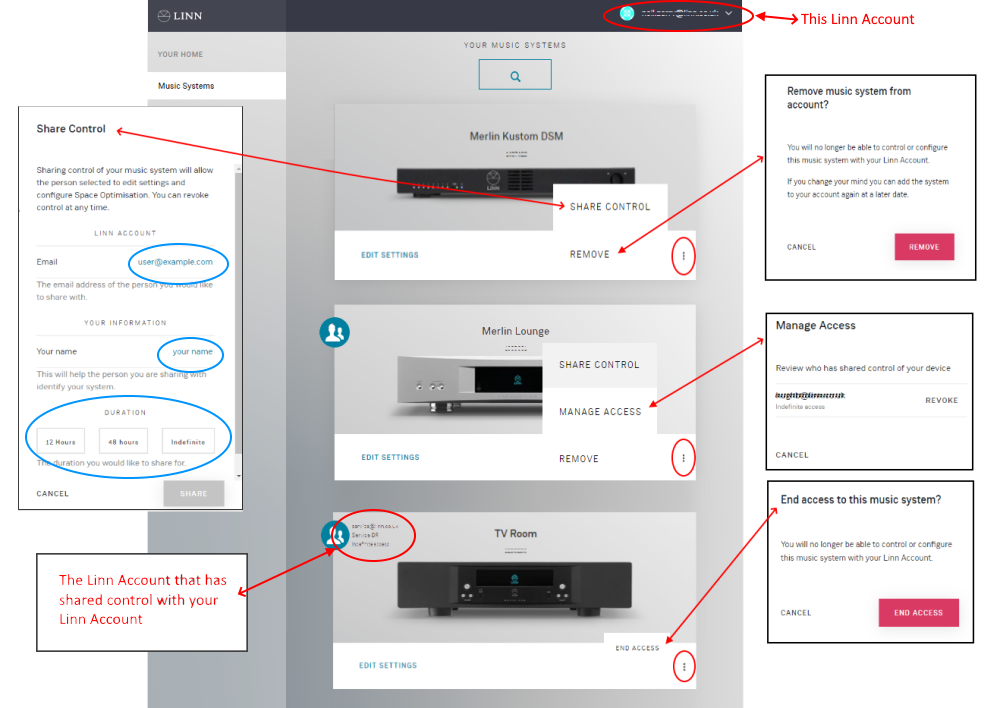MS ADVANCED
Return to Manage systems guide
GENERAL
SPACE
DISPLAY
SOURCES
MUSIC
OUTPUTS
VOLUME
PRIVACY
REMOTE
HDMI
SURROUND
WI-FI
ADVANCED
BACKUP
Contents
ADVANCED
|
These options are only a review of what MAY be available on your Linn DS/DSM. 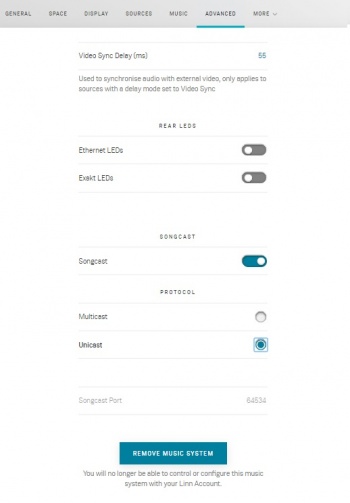
REAR LEDs
SONGCAST
Protocol
Custom FiltersThe Bass & treble shelf options have been introduced in to Manage systems in the ADVANCED tab (bottom of ADVANCED page). This will allow you to trim the music playback and add/attenuate the Bass and/or treble signals. 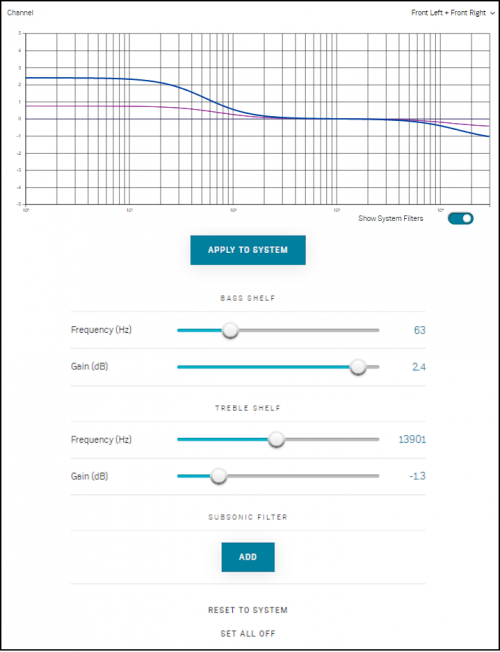 The graph shows you the frequency response graph with showing:
Note
|
DEVELOPER
Ignore this section, this is for software development.
SHARING KONTROL
You can share your Linn DS/DSM with another Linn-Account. This can be used for Retailers to give remote support for their customers. This is done by the customer granting access to the Retailer, or vice versa. But note that if the Linn DS/DSM is reset to Factory Defaults <RESTORE>, this action will remove the Linn DS/DSM from ALL Linn accounts.
- Click on the
 and select
and select
- SHARE CONTROL with another Linn Account.
- Add the Linn Account emails and your name to the other Linn account.
- You can choose to share this linn DS/DSM for a limited time 12 hours/48hours or forever-Indefinite. Or until the Linn DS/DSM has a factory reset-RESTORE.
- You can also share control of this Linn DS/DSM with other Linn Accounts by repeating the SHARE CONTROL button and each time stating a new Linn Account
- TRANSFER CONTROL: to transfer primary control ownership to another Linn Account. (This still has the option to share this with your Linn Account.)
- REMOVE: to remove this Linn DS/DSM from your Linn Account.
- MANAGE ACCESS: If you have shared your Linn DS/DSM with another Linn Account(s) then you can selectively REVOKE/remove these Accounts access to your Linn DS/DSM.
- END ACCESS: If you have been granted access to another Linn-Accounts Linn DS/DSM, you can remove access from your Linn Account
- SHARE CONTROL with another Linn Account.
- Click on the
- Signifies that this Linn DS/DSM has shared control by more than one Linn Account. If shared TO this account, then it states who has shared it.

- In the example below:
- Merlin Kustom DSM: is linked to the current Linn Account only
- Merlin Lounge: is linked to the current Linn Account AND SHARED with another Linn Account. You can share this to multiple Linn Accounts and well as be removed from other Linn Account(s).Or finally remove this Linn DS/DSM from your account.
- TV Room: has been SHARED with this Linn Account. This only has the option to return full Konfiguration to the original Linn Account
- If you have a lot of Music systems to manage, and you have either been given sharing access. Or, if you have shared with another Linn Account, you can filter the listing.
- Press the
 to open the filter window and select the Linn Account to up wish to see.
to open the filter window and select the Linn Account to up wish to see.
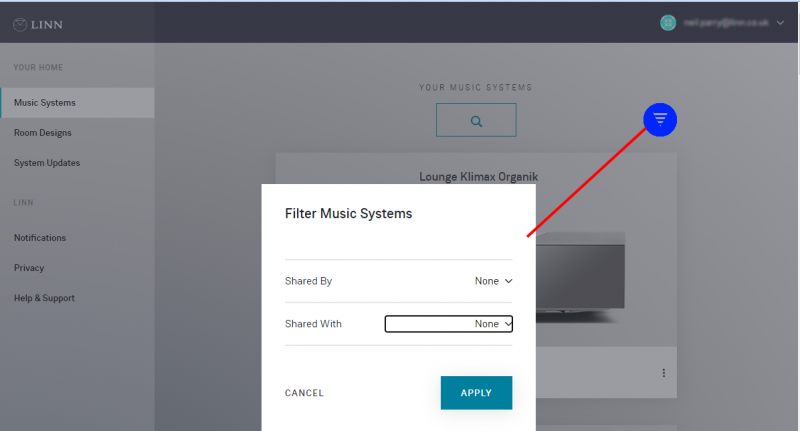
Room Designs
- This is the Room library used in Space optimisation. This will allow you to Create / Edit rooms that are used in new or existing Space Optimisations.
Check Linn_Account_Space_Optimisation for more information.
Software Updates
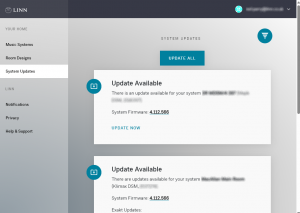
- When you first select this page, it appears to be empty. Give this a few seconds, and it will report any updates with any products linked to your Linn Account.
- Select a relevant product and "UPDATE NOW"
- This will tell the Linn DS/DSM to remotely update the Linn DS/DSM firmware to the requested version.
|
NOTE:
|
If you experience any issues, then go to the local network and use the Linn App to load or recover your Linn DS/DSM software.
Notifications
- This will report any downtime or changes to the Manage system pages
FAQ's
My Linn DS/DSM will only show offline even though it is power on
This can be caused by a loss of internet access on the Linn DS/DSM.
Try the following:
- Power cycle the Linn DS/DSM. That is, remove mains power from the Linn DS/DSM for a minimum of 30 seconds and reapply mains.
- Wait for approx 5 minutes for the Linn DS/DSM to power on and do house-keeping.
- On the manage systems web-browser, press F5 or SHFT-F5 to refresh the screen.
How do I remove a Linn DS/DSM from my Linn Account
There are two ways to do this:
1. If you are on the same network as the Linn DS/DSM then:
- a) go into LinnApp Settings > Linn Account and log in to the Linn Account that currently has the Linn DS/DSM
- b) This will give a list of Linn DS/DSM on this network and REMOVE the required Linn DS/DSM.
- c) Complete
2. If the Linn DS powered off and is on your Linn Account and you want unlink it from your Account:
- a) Open Manage account
- b) Select the Linn DS/DSM you want to remove. If the room is OFF (that is, no mains power), the web-page will state that the Room is offline. This page will also give you the option to REMOVE MUSIC ROOM. Select this option to unlink this Linn DS/DSM from your Linn Account.