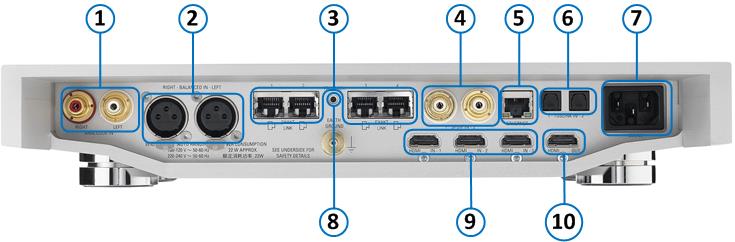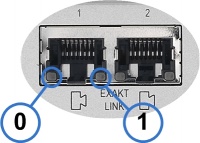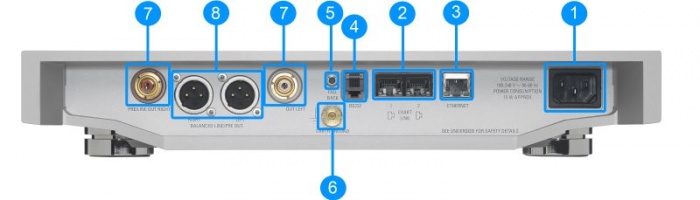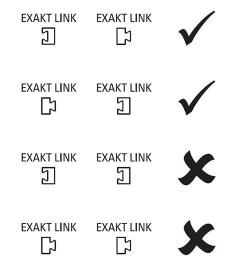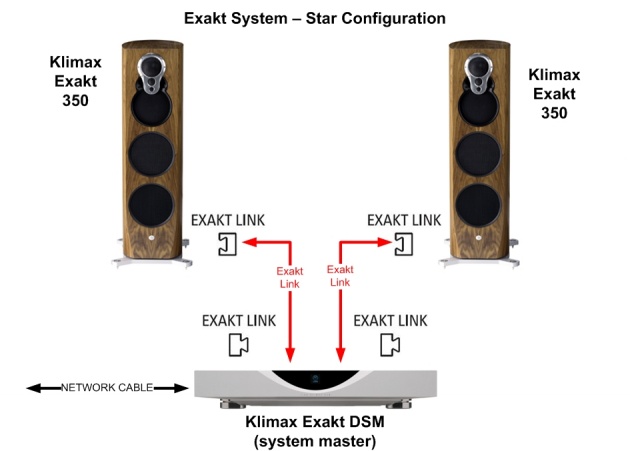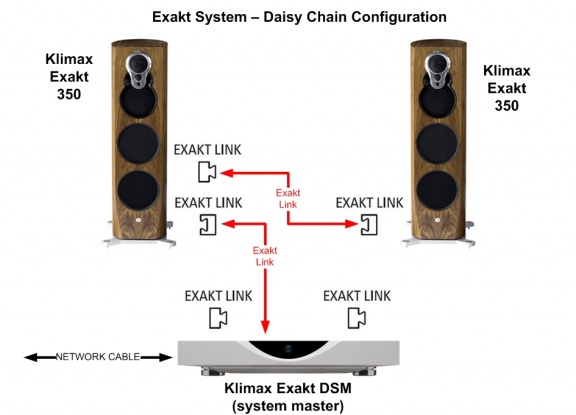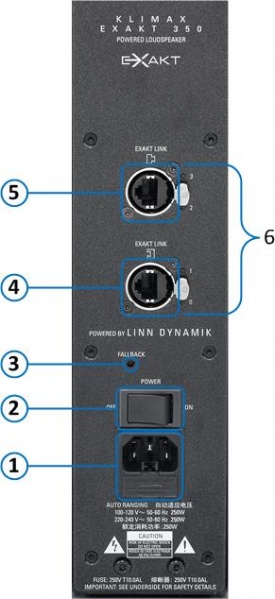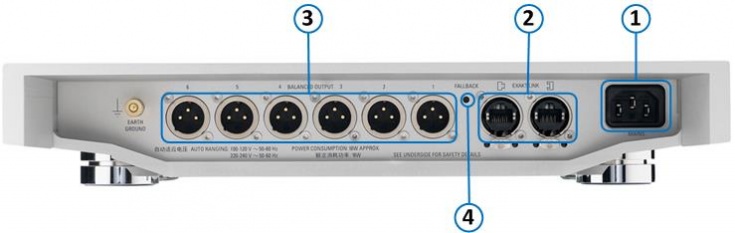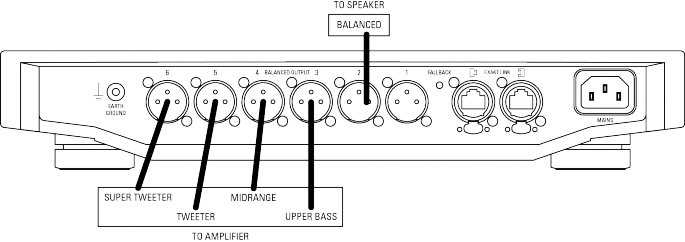Difference between revisions of "Klimax Exakt System"
m (→EXAKT Setup and Optimisation) |
m (→Back Panel) |
||
| Line 74: | Line 74: | ||
# '''MAINS INPUT''' - To connect to the mains electricity supply. | # '''MAINS INPUT''' - To connect to the mains electricity supply. | ||
| − | # '''POWER SWITCH''' - To | + | # '''POWER SWITCH''' - To switch the mains power on/off. |
# '''FALLBACK''' - To put the device into Fallback mode (used when reprogramming the unit). <BR> Note: The LED behind the Fallback indicates the Exakt Link is active but the product is not powered/switched off. | # '''FALLBACK''' - To put the device into Fallback mode (used when reprogramming the unit). <BR> Note: The LED behind the Fallback indicates the Exakt Link is active but the product is not powered/switched off. | ||
# '''EXAKT LINK''' - From Exakt Master OR from a Exakt Slave connected to the Exakt master | # '''EXAKT LINK''' - From Exakt Master OR from a Exakt Slave connected to the Exakt master | ||
Latest revision as of 08:59, 28 November 2024
Contents
SYSTEM INFORMATION
- Product Name: KLIMAX EXAKT DSM & KLIMAX EXAKT 350
- Date of Introduction: SEPTEMBER 2013
- Features EXAKT TECHNOLOGY
KLIMAX EXAKT DSM/1
Back Panel
- ANALOGUE IN RIGHT, LEFT - To connect sources with phono outputs.
- BALANCED IN RIGHT, LEFT - To connect sources with balanced (XLR) outputs.
- EXAKT LINK - To connect to Exakt compatible devices (Exaktbox, Exakt Speakers, Urika II etc)
- SPDIF IN - To connect sources with Spdif digital outputs.
- ETHERNET - To connect to a network (100Base-T)
- TOSLINK IN- To connect sources with Toslink (optical) digital outputs.
- MAINS INPUT - To connect to the mains electricity supply.
- FALLBACK - To put the device into Fallback mode (used when reprogramming)
- HDMI INPUTS - To connect sources with 1.4 & 2.03 HDMI outputs.
- HDMI OUTPUT - To connect to a display device with 1.4 & 2.03 HDMI/HDMI ARC inputs.
3 ![]() Linn recommend using Premium High Speed Certifiied HDMI cables for an optimal experience. (supporting HDCP 2.2 up to and including 60Hz UHD.)
Linn recommend using Premium High Speed Certifiied HDMI cables for an optimal experience. (supporting HDCP 2.2 up to and including 60Hz UHD.)
LED Status
Each of the Exakt Link ports have two status LED's. The function of these LED's is given below:
|
LED |
OFF |
ON |
Flash / Blink |
| LED0 | Link Port Disabled | Link Port Enabled | n/a |
| LED1 | No Link | Product Discovered | Activity |
KLIMAX DSM/2
Back Panel

- MAINS INPUT - To connect to the mains electricity supply.
- TOSLINK IN- To connect sources with Toslink (optical) digital outputs.
- ETHERNET - To connect to a network (100Base-T)
- SPDIF IN or SPDIF OUT - Configured in Manage Systems as either an digital input or digital output. (Default: Input)
- EXAKT LINK - To connect to Exakt compatible devices (Exaktbox, Exakt Speakers, Urika II etc)
- EARTH GROUND - For connecting the unit to an earthing terminal if no mains earth is available or for joining the earths of other products in the system to improve perfromance in areas of poor/noisy electrical earth conditions.
- BALANCED IN RIGHT, LEFT - To connect sources with balanced (XLR) outputs. 1 2 (input transformer can be by-passed using Manage Systems)
- BALANCED OUT RIGHT, LEFT 2,4 - To connect to a preamplifier (or power amplifier when internal volume control is enabled) with balanced (XLR) analogue inputs.
- UNBALANCED OUT RIGHT, LEFT .2,5 - To connect to a preamplifier (or power amplifier when internal volume control is enabled) with unbalanced (RCA) analogue inputs
- HDMI OUTPUT - To connect to a display device with 1.4 & 2.03 HDMI/HDMI ARC inputs.
- HDMI INPUTS - To connect sources with 1.4 & 2.03 HDMI outputs.
- FALLBACK - To put the device into Fallback mode (used when reprogramming)
1 XLR to RCA adaptors are supplied for connecting sources with unbalanced outputs.
Input transformer can be enabled or disabled in Manage Systems setup
Note: Configuring to RCA will add a ground link to the audio tranformer causing an imbalance in the HOT and COLD XLR connections
2 Only use the XLR(8) output OR the RCA(9) output, never use both outputs as the RCA will degrade the XLR(8) output audio.
3 ![]() Linn recommend using Premium High Speed Certifiied HDMI cables for an optimal experience. (supporting HDCP 2.2 up to and including 60Hz UHD.)
Linn recommend using Premium High Speed Certifiied HDMI cables for an optimal experience. (supporting HDCP 2.2 up to and including 60Hz UHD.)
4 Output voltage 4 V RMS (0 dBFS , vol. 80) - Output impedance 300 Ω
5 Output voltage 2 V RMS (0 dBFS , vol. 80) - Output impedance 300 Ω
LED Status
Each of the Exakt Link ports have two status LED's. The function of these LED's is given below:
|
LED |
OFF |
ON |
Flash / Blink |
| LED0 | Link Port Disabled | Link Port Enabled | n/a |
| LED1 | No Link | Product Discovered | Activity |
Klimax DS/3
Back Panel
- MAINS INPUT - To connect to the mains electricity supply.
- EXAKT LINK - To connect to Exakt compatible devices (Exaktbox, Exakt Speakers, Urika II etc)
- ETHERNET - To connect to a network (100Base-T)
- RS232 PORTS1 - For connection to Linn source products without ethernet ports.
- FALLBACK - Used when reprogramming the unit.
- EARTH GROUND - For connecting the unit to an earthing terminal if no mains earth is available or for joining the earths of other products in the system to improve performance in areas of poor/noisy electrical earth conditions.
- UNBALANCED OUT RIGHT, LEFT - To connect to a preamplifier (or power amplifier when internal volume control is enabled) with unbalanced (RCA) analogue inputs.
- BALANCED OUT RIGHT, LEFT - To connect to a preamplifier (or power amplifier when internal volume control is enabled) with balanced (XLR) analogue inputs.
- 1 For RS232 setup examples check HERE
EXAKT LINK connection
Cables
Exakt Link uses readily available network cables:
- CAT 5/5e UTP/FTP
- CAT 6/6a UTP/FTP
Note: There is no change in the audio performance of the Exakt Link between Cat 5 or Cat 6 Cables.
Configurations
Exakt Systems can be configured either a star from the system master or as a daisy chain configuration. Examples of each configuration is shown below.
Note: There is no change in audio performance between the star configuration or the daisy chain configuration.
For more examples and information, check HERE
To enable Exakt options on the Exakt DS ensure that the internal volume control is turned ON in Manage Systems.
KLIMAX EXAKT 350
Back Panel
- MAINS INPUT - To connect to the mains electricity supply.
- POWER SWITCH - To switch the mains power on/off.
- FALLBACK - To put the device into Fallback mode (used when reprogramming the unit).
Note: The LED behind the Fallback indicates the Exakt Link is active but the product is not powered/switched off. - EXAKT LINK - From Exakt Master OR from a Exakt Slave connected to the Exakt master
- EXAKT LINK - To Exakt Slave product
- STATUS INDICATORS - Function of the LED's are given below:
LED Status
|
LED |
OFF |
ON |
Flash / Blink |
| 0 Master Port | No Link | Link Discovered | Link Activity |
| 1 Audio Clock | No Clock | Clock locked | Clock not locked |
| 2 Slave Port | No Link | Link Enabled | Link Activity |
| 3 Software Status | Not Configured | Running | Hardware Fault |
KLIMAX EXAKTBOX
Back Panel
- MAINS INPUT - To connect to the mains electricity supply.
- EXAKT LINK- To connect to Exakt compatible devices
- BALANCED OUTPUT 1 - 6 - To connect to power amplifiers.
- FALLBACK - To put the device into Fallback mode (used when reprogramming the unit).
LED Status
|
LED |
OFF |
ON |
Flash / Blink |
| 0 Master Port | No Link | Link Discovered | Link Activity |
| 1 Audio Clock | No Clock | Clock locked | Clock not locked |
| 2 Slave Port | No Link | Link Enabled | Link Activity |
| 3 Software Status | Not Configured | Running | Hardware Fault |
Connecting to Amplifiers / Speakers
EXAKT speaker and tunebox LED states
The blue LED on the front of the Exakt 350 or Exakt Tunebox provides the following information.
|
Dim |
Bright |
Status |
| Off | Off | No Power |
| Off | On | Active |
| On | Off | Standby (not implemented) |
| On | On | Invalid State |
| Off | Slow Flash | Discovering |
| Off | Fast Flash | Configuring |
| Fast Flash | Off | Hardware Fault |
| Slow Alternating Flash | Slow Alternating Flash | Fallback |
| Fast Alternating Flash | Fast Alternating Flash | Reflashing |
EXAKT LINK Connections
EXAKT Setup and Optimisation
One of the beneifts of the Exakt system is that you can easily setup and optimise your listening environment.
- Simply download the latest version of Konfig (version 4.11.7 or higher)
- or
- Use Manage Systems
- Simply download the latest version of Konfig (version 4.11.7 or higher)
Then follow the Space_Optimsation+ & Space Optimisation+ (Advanced)