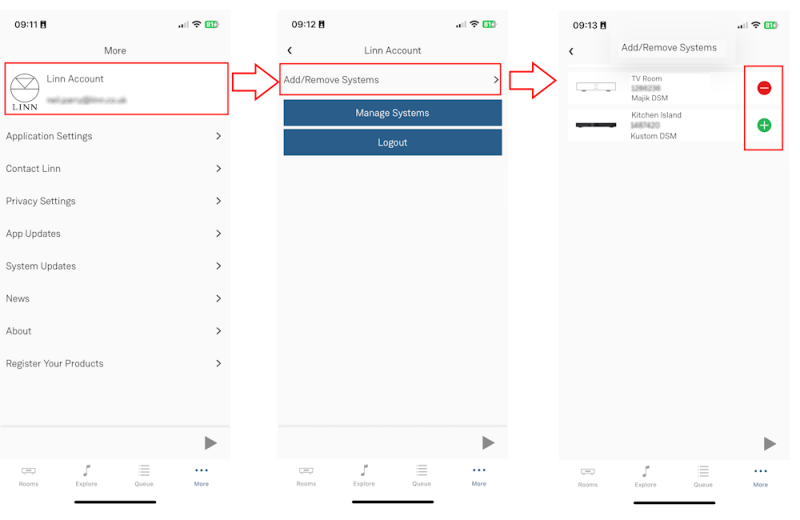Difference between revisions of "Linn Account"
m (→Where can I find the Linn Account information?) |
m (→Where can I find the Linn Account information?) |
||
| Line 13: | Line 13: | ||
You can access your Linn Account [https://www.linn.co.uk/account <b>here</b>] | You can access your Linn Account [https://www.linn.co.uk/account <b>here</b>] | ||
| − | If you do not already have a Linn Account then click on <b>''Sign-up for a Linn | + | If you do not already have a Linn Account then click on <b>''Sign-up for a Linn account''</b> at the bottom of the page. |
==How do I log into my Linn Account== | ==How do I log into my Linn Account== | ||
Revision as of 15:27, 29 May 2024
Contents
What is a Linn Account?
This is a user account that will allow the user access to Linn Services.
Within your Linn account you can edit your account details or manage your music systems; your Linn account is accessible from any device, allowing you to manage your music systems from your PC, laptop, tablet or phone.
These services include:
Where can I find the Linn Account information?
You can access your Linn Account here
If you do not already have a Linn Account then click on Sign-up for a Linn account at the bottom of the page.
How do I log into my Linn Account
In Linn App
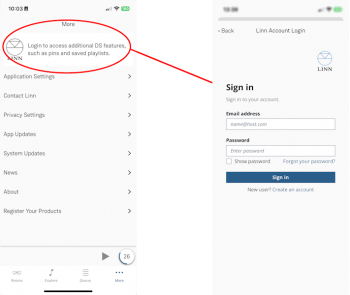
In Linn App login into your Linn Account
- 1. Press the
 in the bottom right of the Linn App.
in the bottom right of the Linn App.
- 1. Press the
- 2. In the Settings Screen, the top section will show what Linn Account you are using.
- 3. If you are not logged into your Linn Account, then press the Linn Icon and proceed to the Login screen.
- If you do not have a Linn Account, then select the "Sign-up for a Linn Account" text.
- If you have forgotten your password, you can click the link to recover your access.
- Note: If you keep having to sign in to your Linn Account every day, then make sure that you fully close the Linn App
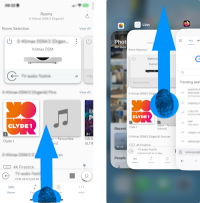
- 1. Swipe up from the bottom (the Home bar) of the iPhone/IPad screen. This will show all open apps.
- 2. You can now scroll horizontally on this screen, or see a grid and see all the previously opened apps.
- 3. When you see the Linn app, swipe up on the App. The Linn App should disappear through the top of the display.
In Kazoo App
In Kazoo login into your Linn Account
- 3.If you are not logged into your Linn Account then enter your account details and Log in
How can I ADD/REMOVE Linn Products to my Linn Account?
Using Linn App
1. Make sure that you are on the same ethernet network as your Linn products. (In other words, make sure that you can see your Linn Products in the Linn App)
2.Check that you are logged into your Linn Account by pressing the Linn App settings button. The top of the settings menu will tell you the Linn Account used or show a Linn Account message to log in.
3. After you check you are logged in
- 3.1 Click on the Settings > Linn Account Linn icon and "Add/Remove Systems"
- 3.2 This will show all the products on your network, as well as the products already linked to your Linn Account.
- 3.3 Hit the + to add the product to your Linn Account or - to remove it from your Linn Account
4. Complete
- Note
- Registering a product does NOT add it to your Linn Account.
Using Kazoo
- Make sure that you are on the same ethernet network as your Linn products. (In other words make sure that you can see your Linn Products in the Kazoo App)
- Go into the Kazoo App1 > "Settings" > "Linn Account" and sign in to your Linn Account.
- This will show all of the Products that are either on the local network or previously attached to your Linn Account.
- You can ADD new products to your Account
- You can REMOVE products from your Account and allow them to be added to another Linn Account
- This also shows Linn Products on the local network that are attached to other accounts. To release these you must either go the Linn Account to remove them or do a RESTORE via the Konfig app.
- This will show all of the Products that are either on the local network or previously attached to your Linn Account.
- Complete
- Note
- Kazoo App1: Only applies to Kazoo 4.10 onwards (Kazoo 4.8. does not have this function)
- Registering a product does NOT add it to your Linn Account.
Airable
![]() is an internet radio playback option on the Linn DS/DSM, (firmware Davaar 86 => ) and allows world-wide radio on the Linn DS/DSM.
is an internet radio playback option on the Linn DS/DSM, (firmware Davaar 86 => ) and allows world-wide radio on the Linn DS/DSM.
Configuration of the Linn DS/DSM, using Manage Systems/Kloud Konfig, allows you to select using either Airable or TuneIn Radio
BBC Radio station will continue to be supported by the Linn DS/DSM products using ![]() within the UK
within the UK
- Requirements
-
- Up to date control software:
- > iPhone/iPad running Linn App v4.4.9 > (released 2nd Nov 2021) or
- > Kazoo (Windows PC / MAC / Android or Apple iPhone/iPad) v4.15.4 > (released 18th May 2022)
- a Linn Account
- Linn DS/DSM with firmware Davaar 86 > or (released 4th Nov 2021)
- if you wish BBC radio then you will can only access this within the UK check FAQ
Configure your Linn DS/DSM for airable Radio

- Go into Manage systems webpage
- Select your Linn DS/DSM
- Select the MUSIC tab
- Scroll down to RADIO PRESETS PROVIDER and select the required provider.
Your Radio button in Kazoo and Linn App will now show your radio favourites for that Radio provider.
Radio/Pin favourites
 uses the Linn Account to save the Preset list. Make sure that you Linn DS is attached to your Linn Account
uses the Linn Account to save the Preset list. Make sure that you Linn DS is attached to your Linn Account
- To add a Station into your Radio presets list:
- 1. Open Linn App for IOS or Kazoo for Android, PC or Mac
- 2. Make sure you are logged into your Linn Account within the Linn App/Kazoo (Check HERE for more information.)
- 3. Select a Linn DSM, (with Airbles radio option selected),
- 4. In Linn App hit Browse in the bottom option bar, then airable Radio. In Kazoo hit
 on the top left and select ariable radio
on the top left and select ariable radio - 5. Go into the various selection boxes to find your radio station(s)
- 6. Once you have found a suitable radio station
- press the
 and enable/disable "airable Radio" - Favourite
and enable/disable "airable Radio" - Favourite - and/or select "Pin radio station" to add this station to a PIN
- press the
- 7.Complete - this station is now added to your Linn Account - Radio presets.
- To add a Station into your Radio presets list:
FAQ
- BBC radio is only available WITHIN the UK From 'Spring 2025' onwards
- From this time only BBC World, BBC 4 and BBC podcasts will be available outside the UK. (Although this may also change due to licensing for sports coverage and some music content.)
- For more information, check:
- and
- The
 favourite radio stations are saved to the Linn Account.
favourite radio stations are saved to the Linn Account.
- Your Linn DS/DSM is required to be attached to your Linn Account before any
 radio broadcasts can be selected, Played or add Pre-set to the Linn Radio.
radio broadcasts can be selected, Played or add Pre-set to the Linn Radio.
- Your Linn DS/DSM is required to be attached to your Linn Account before any
- The
- If the Linn DS/DSM is not attached to a Linn Account, then this is reported in the Linn App. You are then given the option in the Linn App to add it to your Linn Account.
- On Linn App, "Service Unsupported" typically means that that Linn DS does not have
 service turned on in Manage Systems/Kloud Konfig, (it will be set to TuneIn). If this HAS been turned on, then may need to refresh this page: This can be done be either quitting and restarting the Linn App or selecting another Linn DS and go back to your room.
service turned on in Manage Systems/Kloud Konfig, (it will be set to TuneIn). If this HAS been turned on, then may need to refresh this page: This can be done be either quitting and restarting the Linn App or selecting another Linn DS and go back to your room.
- On Linn App, "Service Unsupported" typically means that that Linn DS does not have
- The BBC uses HLS and DASH formats. These are not the standard MP3 streams like other radio stations, they use an Adaptive Bitrate Streaming. This sends the content in "chunks", it is supposed to work better than "streams" as it is not continuous comms. However, if you have continuous poor/lossy internet, this can have the opposite effect.
FAQ's
How can I take a Linn DS/DSM off my Linn Account
There are two ways to do this:
1. If you are on the same network as the Linn DS/DSM then:
- a) go into LinnApp Settings > Linn Account and log in to the Linn Account that currently has the Linn DS/DSM
- b) This will give a list of Linn DS/DSM on this network and REMOVE the required Linn DS/DSM.
- c) Complete
2. If the Linn DS powered off and is on your Linn Account and you want unlink it from your Account:
- a) Open Manage account
- b) Select the Linn DS/DSM you want to remove. If the room is OFF (that is, no mains power), the web-page will state that the Room is offline. This page will also give you the option to REMOVE MUSIC ROOM. Select this option to unlink this Linn DS/DSM from your Linn Account.