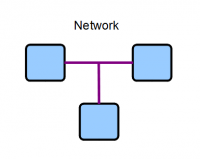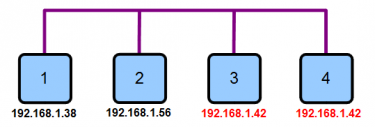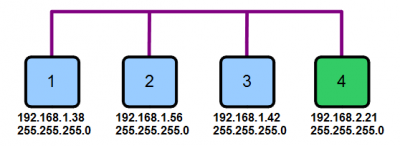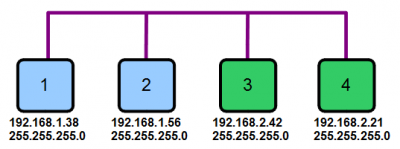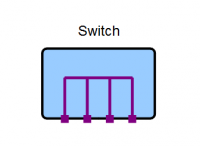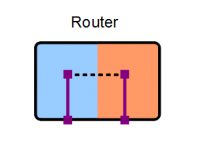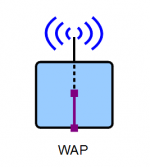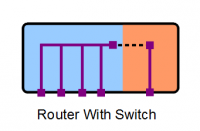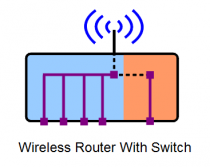Difference between revisions of "Networking Glossary"
(→Dynamic Fixed Assignment) |
m (→MESH networks) |
||
| (101 intermediate revisions by 3 users not shown) | |||
| Line 1: | Line 1: | ||
=Introduction= | =Introduction= | ||
| − | This page explains some of the fundamental concepts, components and terminology associated with standard computer networks. These networks are often referred to as '''local area networks''' (LAN). This type of network is technically known as an [http://en.wikipedia.org/wiki/Ethernet '''Ethernet'''] network. | + | This page explains some of the fundamental concepts, components and terminology associated with standard computer networks. These networks are often referred to as '''local area networks''' (LAN).<br> |
| + | This type of network is technically known as an [http://en.wikipedia.org/wiki/Ethernet '''Ethernet'''] network. | ||
| − | = Cable = | + | EXAKT - LINK cables must be set-up in a seperate Exakt network, they cannot be mixed with LAN networks. |
| + | |||
| + | <!-- = Cable = --> | ||
=Network= | =Network= | ||
| Line 9: | Line 12: | ||
=Addressing= | =Addressing= | ||
| + | ==MAC Address== | ||
| + | A MAC ([http://en.wikipedia.org/wiki/MAC_address Media Access Control]) address is a unique series of identifying numbers assigned to network devices. They are generally assigned to a product as part of the manufacturing process. It is guaranteed that no two devices in the world will share the same MAC address. | ||
| + | |||
==IP Address== | ==IP Address== | ||
| − | An IP address is a series of 4 numbers, in the range 0 to 255, assigned to each device on the network. Each device | + | An IP address is a series of 4 numbers, each in the range 0 to 255, assigned to each device on the network. Each device needs a unique IP address to communicate with other devices on a network. Problems will occur if two devices on the same network have the same IP address. IP addresses are '''not''' unique in the world, only in a specific network. In the diagram below, devices 3 and 4 cannot communicate on the network because they have the same IP address. This is known as an IP address conflict. |
| + | |||
| + | [[Image:IpAdrConflict.png|centre|375px]] | ||
==Subnet Mask== | ==Subnet Mask== | ||
| − | A subnet mask is a series of 4 numbers, in the range 0 to 255, assigned to | + | A subnet mask is a series of 4 numbers, each in the range 0 to 255, assigned to each device on the network. It is used by a device as a '''filter''', in conjunction with the '''IP address''', to decide which other devices it should communicate with. Masks typically consist of a combination of the numbers 0 and 255. More advanced configurations may use other numbers but this is uncommon and will not be discussed here. |
| + | |||
| + | Each of the 4 numbers in the subnet mask is associated with one of the 4 number positions in the IP address. In any of the 4 number positions in the subnet mask, a '''255 means an exact match is required''' in the corresponding positions in the IP addresses of '''both''' devices. A value of '''0 means no match is required''' between the numbers in the corresponding positions in their IP addresses. | ||
| − | + | ===Example 1=== | |
| + | In the diagram below, device 4 cannot communicate with any of the other devices. This is because their subnet masks ('''255.255.255.0''') dictate that the first 3 numbers of their '''IP addresses''' must match exactly with the device they are communicating with. This condition is only true when devices 1, 2 or 3 are communicating with each other. It is not true when any of devices 1, 2 or 3 are trying to communicate with device 4 because the third number in its IP address does not match that of the other devices. | ||
| + | |||
| + | [[Image:SubnetMask1.png|centre|400px]] | ||
| + | |||
| + | ===Example 2=== | ||
| + | In the diagram below, blue devices (1 & 2) cannot communicate with green devices (3 & 4). This is because their subnet masks (255.255.255.0) dictate that the first 3 numbers of their '''IP addresses''' must match. This condition is only true when devices 1 and 2 are communicating with each other, or devices 3 and 4 are communicating with each other. | ||
| + | |||
| + | [[Image:SubnetMask2.png|centre|400px]] | ||
==Assignment== | ==Assignment== | ||
| − | There are two ways to assign IP addresses and subnet masks to a device on the network, '''static''' | + | There are two ways to assign IP addresses and subnet masks to a device on the network, '''static''' assignment and '''dynamic''' assignment. |
===Static Assignment (Manual) === | ===Static Assignment (Manual) === | ||
| − | Static (fixed) assignment is when the IP address and subnet mask are '''both''' manually | + | Static (fixed) assignment is when the IP address and subnet mask are '''both''' programmed '''manually''' into the device. This is normally done using a setup menu on the device. Some devices do not support static assignment. |
===Dynamic Assignment (Automatic) === | ===Dynamic Assignment (Automatic) === | ||
| − | Dynamic assignment is when the IP address and subnet mask are '''both''' assigned automatically, over the network. This is done using a mechanism called DHCP ([http://en.wikipedia.org/wiki/Dynamic_Host_Configuration_Protocol Dynamic Host Configuration Protocol]). | + | Dynamic assignment is when the IP address and subnet mask are '''both''' assigned '''automatically''', over the network. This is done using a mechanism called DHCP ([http://en.wikipedia.org/wiki/Dynamic_Host_Configuration_Protocol Dynamic Host Configuration Protocol]). When setup for dynamic assignment, '''a device sends a DHCP request onto the network''' and then waits for a response specifying the IP address and subnet mask it should use. Devices normally send their request when first connected to the network or immediately after they are powered up. |
====DHCP Server ==== | ====DHCP Server ==== | ||
| − | A DHCP server is a small configurable software component that responds to DHCP requests on the network. It keeps a record of the devices who sent requests. It ensures that every device is assigned a ''' | + | A DHCP server is a small configurable software component that responds to DHCP requests on the network. It keeps a record of the devices who sent requests. It ensures that every device is assigned a '''unique''' IP address and a '''common''' subnet mask. It is important that only one DHCP server exists on the network. Problems will occur if more than one is present since devices would then receive multiple responses to their DHCP requests. Typically, DHCP server functionality is integrated into the [[#Router | router]] device on the network. |
====Address Reservation==== | ====Address Reservation==== | ||
Address Reservation (dynamic fixed assignment) is a feature, supported by some DHCP servers. | Address Reservation (dynamic fixed assignment) is a feature, supported by some DHCP servers. | ||
| − | This use of this feature guarantees that a specific device will always be assigned the same IP address. The advantage of this approach is that it harnesses the advantages of both '''static''' and '''dynamic''' assignment techniques. | + | This use of this feature guarantees that a specific device will always be automatically assigned the '''same''' IP address. The advantage of this approach is that it harnesses the advantages of both '''static''' and '''dynamic''' assignment techniques. |
| − | |||
| − | |||
=Subnet= | =Subnet= | ||
| Line 39: | Line 55: | ||
=Network Switch= | =Network Switch= | ||
| − | A network switch, often just referred to as a switch, allows multiple network devices to be connected together in a star formation. Switches come in different '''types''' and ''' | + | A network switch, often just referred to as a switch, allows multiple network devices to be connected together in a star formation. Any device, attached to any of the switch ports, is effectively connected to all other devices connected to any of the other ports. |
| + | |||
| + | Switches come in different '''types''', '''sizes''' and '''speeds'''. The most common type of switch is known as a "dumb" switch because it is '''not''' user configurable. A switch's '''size''' is defined by the number of network sockets, or ports, it has. The diagram below shows a four port switch. | ||
[[Image:Switch.png|centre|200px]] | [[Image:Switch.png|centre|200px]] | ||
| − | A switch | + | |
| + | A switch's '''speed''' defines the '''maximum''' rate that data can be transferred through each port simultaneously. This rate is specified in megabits per second (Mb/s). The '''actual''' speed of data transfer, through each port, is determined by the '''maximum''' speed of the '''slowest''' component in the data transmission path. This could be a device or the switch itself. | ||
=Router= | =Router= | ||
A router is a device that manages the boundary between two networks or subnets. | A router is a device that manages the boundary between two networks or subnets. | ||
[[Image:Router.png|centre|200px]] | [[Image:Router.png|centre|200px]] | ||
| + | |||
| + | ==DNS== | ||
| + | To make the Internet more friendly, you can use names rather than numbers (e.g. www.Linn.co.uk) but those names still need to be converted back into their real numeric address for the data to be sent. For example, www.Linn.co.uk might 'resolve' to IP address 195.59.102.230. The name to IP address convertor is called a '''D'''omain '''N'''ame '''S'''erver | ||
=Wireless Access Point (WAP)= | =Wireless Access Point (WAP)= | ||
| − | A WAP is device that provides wireless access to | + | A WAP is a device that provides wireless access to a network. |
[[Image:Wap.png|centre|150px]] | [[Image:Wap.png|centre|150px]] | ||
| − | =Modem= | + | |
| + | The WAP can broadcast without any restrictions, or can be encrypted to only allow connections with a "key" to access. This will stop unauthorised access to your ethernet network. | ||
| + | |||
| + | =Modem ('''Mo'''dulator '''Dem'''ulator)= | ||
| + | This is use to convert your ethernet to travel on different Transport system, such as telephone lines. Ethernet on its own cannot be tranmitted on a telephone line as it is, it has to be converted (MOdulated) to allow transport on this line. When any modulated data is received on the telephone line it has to be converted to work on a Ethernet system (DEModulated). Your typical one-box solutions ADSL modem/Router does this for you. | ||
| + | |||
=Power Over Ethernet (PoE) = | =Power Over Ethernet (PoE) = | ||
| + | Ethernet cable has some spare cables that can used send low voltage DC power over the CAT-5 cable. This can allow a WAP or other devices to only require the ethernet CAT-5 cable, and NO power cable, to operate. | ||
| + | |||
=Ethernet Over Power (Homeplugs) = | =Ethernet Over Power (Homeplugs) = | ||
| + | These adaptors allow you to broadcast Ethernet traffic over mains electricity wiring. If there is any RF interference on the mains cable, this will affect the amount of traffic (bandwidth) that can be send over your Mains cables.<br> | ||
| + | They are not advised for use with the Linn DS as the bandwidth/performance is entirely dependant on the quality of the Mains supply. Some electrical devices such as Refrigerators, lighting dimmers etc can generate electrical noise that reduce the bandwidth. If the Linn DS is getting Music from a UPnP Media server, internet, Songcast from a PC or another DS, that are using the Ethernet over Power adaptors, then this reduction in bandwidth can cause the Linn DS to mute or not be found on the network. | ||
=Combination Boxes= | =Combination Boxes= | ||
| Line 64: | Line 95: | ||
[[Image:RouterSwitchWap.png|centre|210px]] | [[Image:RouterSwitchWap.png|centre|210px]] | ||
| + | |||
| + | |||
| + | =MESH networks= | ||
| + | A mesh network is a mulitple [[Wireless_Access_Point|Wireless Access Points]] connect directly, dynamically and non-hierarchically together and cooperate with one another to efficiently route data.<br> | ||
| + | As the Linn DS/DSM/HUB uses [https://en.wikipedia.org/wiki/Multicast multicast] broadcast for UPnP, some MESH networks do not support this broadcast very well and may not allow you to discover the Linn DS/DSM/HUB. If you are changing to a MESH network please contact your Retailer to check if this Mesh network can support UPnP. | ||
=Appendix= | =Appendix= | ||
| Line 77: | Line 113: | ||
*If the device is moved to another network it will probably need a new address | *If the device is moved to another network it will probably need a new address | ||
*Need to keep a record of all addresses on the network | *Need to keep a record of all addresses on the network | ||
| + | |||
| + | ==Linn DS/DSM Network requirements== | ||
| + | {{:Linn_DS/DSM_Network_requirements|Linn DS/DSM Network requirements}} | ||
| + | |||
| + | ==Network cable definition== | ||
| + | <u>[[Network_cable_definition|Network cable variants]]</u> | ||
| + | |||
| + | ==Network Components== | ||
| + | <u>[[Network_Components]]</u> | ||
| + | |||
| + | ==Networking Applications== | ||
| + | <u>[[Networking_Applications|Networking Applications]]</u> | ||
Latest revision as of 09:14, 19 August 2020
Contents
- 1 Introduction
- 2 Network
- 3 Addressing
- 4 Subnet
- 5 Network Switch
- 6 Router
- 7 Wireless Access Point (WAP)
- 8 Modem (Modulator Demulator)
- 9 Power Over Ethernet (PoE)
- 10 Ethernet Over Power (Homeplugs)
- 11 Combination Boxes
- 12 MESH networks
- 13 Appendix
Introduction
This page explains some of the fundamental concepts, components and terminology associated with standard computer networks. These networks are often referred to as local area networks (LAN).
This type of network is technically known as an Ethernet network.
EXAKT - LINK cables must be set-up in a seperate Exakt network, they cannot be mixed with LAN networks.
Network
An Ethernet network consists of two or more devices effectively connected together as shown in the diagram.
Addressing
MAC Address
A MAC (Media Access Control) address is a unique series of identifying numbers assigned to network devices. They are generally assigned to a product as part of the manufacturing process. It is guaranteed that no two devices in the world will share the same MAC address.
IP Address
An IP address is a series of 4 numbers, each in the range 0 to 255, assigned to each device on the network. Each device needs a unique IP address to communicate with other devices on a network. Problems will occur if two devices on the same network have the same IP address. IP addresses are not unique in the world, only in a specific network. In the diagram below, devices 3 and 4 cannot communicate on the network because they have the same IP address. This is known as an IP address conflict.
Subnet Mask
A subnet mask is a series of 4 numbers, each in the range 0 to 255, assigned to each device on the network. It is used by a device as a filter, in conjunction with the IP address, to decide which other devices it should communicate with. Masks typically consist of a combination of the numbers 0 and 255. More advanced configurations may use other numbers but this is uncommon and will not be discussed here.
Each of the 4 numbers in the subnet mask is associated with one of the 4 number positions in the IP address. In any of the 4 number positions in the subnet mask, a 255 means an exact match is required in the corresponding positions in the IP addresses of both devices. A value of 0 means no match is required between the numbers in the corresponding positions in their IP addresses.
Example 1
In the diagram below, device 4 cannot communicate with any of the other devices. This is because their subnet masks (255.255.255.0) dictate that the first 3 numbers of their IP addresses must match exactly with the device they are communicating with. This condition is only true when devices 1, 2 or 3 are communicating with each other. It is not true when any of devices 1, 2 or 3 are trying to communicate with device 4 because the third number in its IP address does not match that of the other devices.
Example 2
In the diagram below, blue devices (1 & 2) cannot communicate with green devices (3 & 4). This is because their subnet masks (255.255.255.0) dictate that the first 3 numbers of their IP addresses must match. This condition is only true when devices 1 and 2 are communicating with each other, or devices 3 and 4 are communicating with each other.
Assignment
There are two ways to assign IP addresses and subnet masks to a device on the network, static assignment and dynamic assignment.
Static Assignment (Manual)
Static (fixed) assignment is when the IP address and subnet mask are both programmed manually into the device. This is normally done using a setup menu on the device. Some devices do not support static assignment.
Dynamic Assignment (Automatic)
Dynamic assignment is when the IP address and subnet mask are both assigned automatically, over the network. This is done using a mechanism called DHCP (Dynamic Host Configuration Protocol). When setup for dynamic assignment, a device sends a DHCP request onto the network and then waits for a response specifying the IP address and subnet mask it should use. Devices normally send their request when first connected to the network or immediately after they are powered up.
DHCP Server
A DHCP server is a small configurable software component that responds to DHCP requests on the network. It keeps a record of the devices who sent requests. It ensures that every device is assigned a unique IP address and a common subnet mask. It is important that only one DHCP server exists on the network. Problems will occur if more than one is present since devices would then receive multiple responses to their DHCP requests. Typically, DHCP server functionality is integrated into the router device on the network.
Address Reservation
Address Reservation (dynamic fixed assignment) is a feature, supported by some DHCP servers. This use of this feature guarantees that a specific device will always be automatically assigned the same IP address. The advantage of this approach is that it harnesses the advantages of both static and dynamic assignment techniques.
Subnet
A subnet (subnetwork) is a subdivision of a larger network. Most networks are classed as subnets since they are typically connected to the internet and are thus a subdivision of that network. A subnet is defined by the range of IP addresses that are deemed valid on it's network.
Network Switch
A network switch, often just referred to as a switch, allows multiple network devices to be connected together in a star formation. Any device, attached to any of the switch ports, is effectively connected to all other devices connected to any of the other ports.
Switches come in different types, sizes and speeds. The most common type of switch is known as a "dumb" switch because it is not user configurable. A switch's size is defined by the number of network sockets, or ports, it has. The diagram below shows a four port switch.
A switch's speed defines the maximum rate that data can be transferred through each port simultaneously. This rate is specified in megabits per second (Mb/s). The actual speed of data transfer, through each port, is determined by the maximum speed of the slowest component in the data transmission path. This could be a device or the switch itself.
Router
A router is a device that manages the boundary between two networks or subnets.
DNS
To make the Internet more friendly, you can use names rather than numbers (e.g. www.Linn.co.uk) but those names still need to be converted back into their real numeric address for the data to be sent. For example, www.Linn.co.uk might 'resolve' to IP address 195.59.102.230. The name to IP address convertor is called a Domain Name Server
Wireless Access Point (WAP)
A WAP is a device that provides wireless access to a network.
The WAP can broadcast without any restrictions, or can be encrypted to only allow connections with a "key" to access. This will stop unauthorised access to your ethernet network.
Modem (Modulator Demulator)
This is use to convert your ethernet to travel on different Transport system, such as telephone lines. Ethernet on its own cannot be tranmitted on a telephone line as it is, it has to be converted (MOdulated) to allow transport on this line. When any modulated data is received on the telephone line it has to be converted to work on a Ethernet system (DEModulated). Your typical one-box solutions ADSL modem/Router does this for you.
Power Over Ethernet (PoE)
Ethernet cable has some spare cables that can used send low voltage DC power over the CAT-5 cable. This can allow a WAP or other devices to only require the ethernet CAT-5 cable, and NO power cable, to operate.
Ethernet Over Power (Homeplugs)
These adaptors allow you to broadcast Ethernet traffic over mains electricity wiring. If there is any RF interference on the mains cable, this will affect the amount of traffic (bandwidth) that can be send over your Mains cables.
They are not advised for use with the Linn DS as the bandwidth/performance is entirely dependant on the quality of the Mains supply. Some electrical devices such as Refrigerators, lighting dimmers etc can generate electrical noise that reduce the bandwidth. If the Linn DS is getting Music from a UPnP Media server, internet, Songcast from a PC or another DS, that are using the Ethernet over Power adaptors, then this reduction in bandwidth can cause the Linn DS to mute or not be found on the network.
Combination Boxes
Router-Switch
Router-Switch-WAP
MESH networks
A mesh network is a mulitple Wireless Access Points connect directly, dynamically and non-hierarchically together and cooperate with one another to efficiently route data.
As the Linn DS/DSM/HUB uses multicast broadcast for UPnP, some MESH networks do not support this broadcast very well and may not allow you to discover the Linn DS/DSM/HUB. If you are changing to a MESH network please contact your Retailer to check if this Mesh network can support UPnP.
Appendix
Advantages/Disadvantages Of IP Assignment Methods
Static IP Advantages
- The IP address is reliable as it always remains the same.
Static IP Disadvantages
- There is a small time/labour overhead in manual configuration
- There is a potential for error such as address conflicts
- If the device is moved to another network it will probably need a new address
- Need to keep a record of all addresses on the network
Linn DS/DSM Network requirements
ALL Linn DS/DSM products support 100Base-T excluding the Klimax DSM/3 that supports 1GBase-T connections and used on standard Networks
Supported networks
- Private - standard non-public IPs (192.168 / 10/0, 172.xxx) NATd to internet if required
- Domestic - single household setup (no VLANs etc)
- Ethernet - IEEE802.3 compliant (No jumbo frames.)
Services, ports, protocols
- The Services, ports and protocols are used by the Linn app and players in the network
- Services
- UPnP & SSDP (Linn DS/DSM discovery and control)
- Port 1900 (UDP)
- Port 2869 (TCP),
- Ports 49152-65535 (both TCP & UDP)
- Port 1900 (UDP)
- UPnP & SSDP (Linn DS/DSM discovery and control)
- LPEC (Linn Products Event Control)
- Port 23 (TCP)
- LPEC (Linn Products Event Control)
- mDNS (Bonjour)
- IPV4 224.0.0.251 port 5353 (UDP)
- mDNS (Bonjour)
- DHCP
- Ports 67, 68 (UDP)
- DHCP
- ODP (OpenHome Device Protocol)
- TCP on an ephemeral port
- ODP (OpenHome Device Protocol)
Managed Switches
- Make sure they are programmed to work in Layer-2 mode
Routers/DHCP Servers
- Recommend a weekly scheduled reboot of these devices.
Jumbo packet/frames networking
- This is not an official standard and is not supported by the Linn DS/DSM.
Multicast or Unicast
If you are using more than six Linn DS/DSM products on the same network and want to share/Songcast the music to other rooms, then make sure the LAN can support multicasting.
If you have issues with your Routers, check:
- QoS is turned OFF (some Routers do not implement this consistently and this may block Linn DS discovery).
- "IGMP Snooping" is turned OFF
- On BTHomeHubs turn "Extended UPnP security" - OFF
- On DLINK, within "Advanced", Multicast Streams - ENABLE
- "Privacy Separator" is turned OFF
- "WMM" is turned OFF
- "Spanning Tree" is turned OFF
- "Flow Control" is turned OFF
- Block multicast / broadcast MAC address is turned OFF
- Speak to a networking specialist who understands the necessary equipment and setup to ensure proper handling of multicast traffic and enable multicast Songcasting
IGMP/IGMP Snooping
If your devices support this service, then make sure this is DISABLED. (This should only be enabled and setup by a “suitably qualified network expert”)
Green Energy mode
This is a power saving mode that different manufacturers will have different names for. This will put the router/switch/WAP in to low power mode that will be "woken" by a network packet. However, this "packet" is only wakes up the socket, but this packet may be a "Discover" packet. This will mean when the socket goes to sleep it makes the Linn DS/DSM undiscoverable, therefor this option should be disabled.
- * "Green mode" is turned OFF
- * "Power saving" is turned OFF
- * "Hibernation" is turned OFF