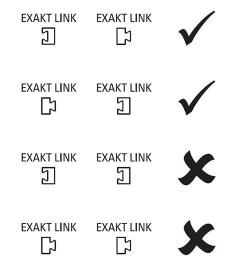ExaKt Trouble shooting
Contents
- 1 Exakt Prerequisites
- 2 Programming issues
- 3 Operational issues
Exakt Prerequisites
Exakt system power sequence
The Exakt controller (DSM) identifies the Exakt connected products when the Exakt controller comes out of Standby. Make sure that ALL Exakt devices have power cords fitted and power switches turned ON. The Exakt speakers and Crossovers will ONLY power on when the Exakt controller is brought out of Standby. This will send a power trigger to the attached Exakt products and the Exakt controller will identify what is there and communicate with these devices.
If the Exakt speaker/Crossover is connected when the Exakt controller(DSM) is already out of standby this may cause confusion in the Exakt system and may not allow full operation or setup. The solution is to put the Exakt controller(DSM) into Standby, wait 10seconds and take out of Standby. This will power on the Exakt products and identify themselves to the Exakt Controller(DSM) for full operation.
If the Exakt speaker/ExaktBox does not power up
If the Exakt DSM is on but the Exaktspeakers/Exaktbox is not powering on, 1. check the Exakt link is wired correctly:-
2. Check there is Mains power to the Exakt speakers/ExaktBox
Exakt Link Wiring
The Exakt system uses twisted cables Category 5 CAT5/5e & Category 6 CAT6/6a.
These cables must comply with Ethernet termination pairing. All 4-pairs are used.
If you have any connection difficulties on the cable, we suggest having them checked with LAN compliance testers.
Check Network cable type to check what you can use
Manage Systems speakers distances
The distance from the speaker to the wall is from the Front corner of the speaker cabinet, NOT the stand or any other part of the speaker.
We suggest that you generate a drawing with the Room layout and the speaker/listener locations within that room. Similar to the diagram on this page
If you contact Linn Products regarding the operation of these Exakt products, please supply a copy of these dimensions/diagram.
Internal volume control
To enable Exakt options on the Exakt socketed DS/DSM ensure that the internal volume control is turn ON in Manage Systems - Volume
Programming issues
Cannot find Urika II in Manage Systems GENERAL tab
The Radikal must be powered on and driving the turntable platter before any power is supplied to the Urika II. If the LP12 base is not yet fitted, check that the Exakt lights are on and flashing to show that the Urika II is powered on and operational/
Issues programming an Exakt speaker/Exaktbox
If the device fails to programme, check that you are using a wired network connection from your PC/MAC to the LAN then:
1 - Make sure that the Linn DS/DSM and Exakt speakers are ON
2 - press fallback on each Exakt Speaker or each Exakt device
3 - Go into Manage Systems go into the GENERAL tab
- You should see the speaker listed with the
 .
. - Press the > and you should see the page
- You should see the speaker listed with the
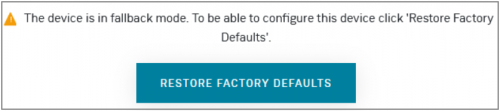
- Press the RESTORE FACTORY DEFAULTS and wait until the programming message is completed.:
4. - The Exakt Speaker or each Exakt device should be now available to configure on your Linn DS/DSM
5 - If you are still having diffculties please report to Linn giving details of the original software on the Linn DS (Davaar 32, Davaar50 etc...) and the serial numbers of the Exakt products you are trying to programme.
Operational issues
"Exakt Disabled" reported in Manage Systems
To enable Exakt options on the Linn DS/DSM ensure that the internal volume control is turn ON in the VOLUME tab of Manage Systems..
Mono Sound from the speakers
If the audio from both speakers is identical we suspect that both speakers are defined as being the same channel. That is, both Left hand channel or both Right hand channel.
Make sure that the Left and Right speakers are defined Here
No Sound from the speakers
If the DSM is playing but no audio from the speaker, check the LED's on the back of the Exakt Tunbok or Exakt 350 Speakers/Akudorik/Dorik stand
You MUST have at least:
LED_0 (Master port)- Flashing and
LED_1 (Audio Clock) - ON
LED_2 (Slave port) - OFF unless another 350 Exakt connected to this speakers Slave socket, then should be flashing
LED_3 (Software Status) - ON
- If these LEDs (LED_0-3) are all OFF and only the FALLBACK (RED) LED is ON: then the speaker is still in Standby.
- That is, Check that the Mains power is connected to the Exakt speaker/Tunbox is switched on and the product power switch is ON
IF YOU HAVE ANY DIFFICULTIES TRY ANOTHER CAT-5/5e/6 or 6a EXAKT LINK CABLE FIRST
LED_0(Master Port)
- Permanently OFF: There are no communications from the Exakt DSM: Solution: try a different Exakt Link cable from the Exakt DSM or Exakt Speaker Slave socket
- Permanently ON: Found by DSM, but no communications yet.
- FLASHING: WORKING
LED_1(Audio clock)
- Permanently OFF: No audio clock detected on the cable, Solution: try a different Exakt Link cable from the Exakt DSM
- Permanently ON: WORKING
- FLASHING: No audio clock is not locking, suspect poor cable connection, Solution: try a different Exakt Link cable from the Exakt DSM
LED_2(Slave Port)
- Permanently OFF: WORKING If Exakt speaker/Tunbox is NOT connected to the Slave socket
- Permanently ON: Slave Exakt Speaker/Tunbox found by this Exakt Speaker/TuneBox, but no communications yet
- FLASHING: WORKING If Slave Exakt Speaker/Tunbox is connected to this Exakt Speaker/Tunbox
LED_3(Software status)
- Permanently OFF: not configured (default settings)
- Permanently ON: WORKING
- FLASHING: Hardware fault detected within this product
No Sound after software update?
The Exakt system may be a little confused about what devices it is connected to, so go through the following stages:
Stage1:
- Power cycle, (switch OFF, wait 10 seconds, switch ON the mains power), to the Linn DSM.
- Bring the Linn DSM out of standby and wait until the Exakt woken up (approx 6 seconds)
- Now try playing some Music
- if there is still no Music, then check the indicator lights on the back of each speaker/ExaktBox as above
If everything now works, then ignore the rest of these stages and listen to your Music
Stage2:
1 - Make sure that the Linn DS/DSM and Exakt speakers are ON
2 - press fallback on each Exakt Speaker or each Exakt device
3 - Go into Manage Systems go into the GENERAL tab
- You should see the speaker listed with the
 .
. - Press the > and you should see the page
- You should see the speaker listed with the
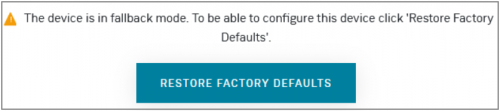
- Press the RESTORE FACTORY DEFAULTS and wait until the programming message is completed.:
4. - The Exakt Speaker or each Exakt device should be now available to configure on your Linn DS/DSM
If problems continue to occur, then please contact the Linn Helpline/Service Dept with full details
- The rear panel LED's status, (what is On, what is flashing and what is Off)
- All product serial numbers and
- All Software versions loaded into the products involved
Poor sound
- Try new Exakt-Link cable to eliminate a poor connection within the cable.
- (It may work OK in a LAN but the usage of all 4pairs of cable in the CAT5/5e EXAKT-LINK may highlight any cable issues)
- Re-set the Exakt system
- Manage Systems > GENERAL tab > Selekt the Exakt speaker, Exaktbox or Urika-II, scroll down to the bottom of the Exakt products page and press RESTORE FACTORY DEFAULTS Then, re-set up Left and Right speaker/TuneBox
- Try different Music recording just in case this is a bad recording
Only one speaker is giving audio
As Poor Sound above
Exakt Device Not Working/Update Failed
If your Exakt device is not working, and it does not appear in Manage Systems:
What if I have problems updating my Exakt devices?
Don't panic, the update process is safe, so you will always be able to recover your device Equipment needed:
- Linn DS/DSM using a WIRED LAN, (Wi-Fi can be unreliable)
- Apple/Android device running Linn App
Normally, your Exakt devices will update seamlessly as part of the standard DS/DSM update process. Procedure:
- Put the Linn DS/DSM into Standby, wait 30 seconds and bring the Linn DS/DSM out of Standby
- Open your Linn DS/DSM in Manage Systems . If your Exakt device appears in the GENERAL tab, then the update was successful, and you are done.
- If this fails, follow the device recovery process below:
- 1. Replace the current Exakt cables, from Linn DS/DSM to each speaker, with CAT5 or CAT6a cables. DO NOT CAT7, CAT8 or any specialist audio cables
- Put your Exakt device into fallback (from the buttons on the back of the devices).
- 2. Now press the FALLBACK recessed button on the back of the Linn DS/DSM.

- (This sometime has the FB label beside a recessed button near the Linn DS/DSM Ethernet socket.)
- This should bring a lightening flash symbol on the Linn DS/DSM display.

- 3 Open the Linn App, click on the
 icon, this will proceed to the Recovery page
icon, this will proceed to the Recovery page
- 4:Press the > icon and this will open the product list of products awaiting a RECOVERY.
- if there is no "System Recovery" option, then either the Linn App is on the wrong network or the Linn DS/DSM is NOT running Davaar99 or higher firmware. Use Konfig software to recover this Linn DS/DSM.
- 5: Press the RECOVER button to start the recovery process of this Linn DS/DSM
- The button should now state "Recovering" and this may take between 5-60 minutes to complete.
- 6. After a few minutes, go back to the HOME page, (ignore the recovering button message as this may not have refreshed itself)
- Your Linn DS/DSM has been recovered and may have been reset back to its factory default setting. I.e. It will be called the "Main Room"
- 7. Within the Linn App, go into the Settings
- a) Click on the Linn Account.
- b) click on the Add/Remove products.
- c) Scroll down the list of products and search for "Main Room" or Kustom DSM. Double check that the serial number listed matches your Linn DS/DSM serial number and hit the + to add it to your Linn account.
- 8. Reconnect any Exakt speakers or Exaktboxes if you had disconnected then in step 1.
- 9. Proceed to Manage_Systems to rename and set up your Linn DS/DSM.
Exakt system does not work properly after software update
We suspect that there has been a corruption in system settings of the Exakt system. (This will be very apparent if you have jumped back a software version from Beta back to official release or jumped back to an earlier version of Official software) follow the instructions to perform a device recovery from Konfig.