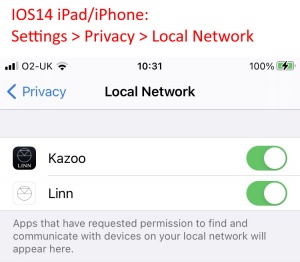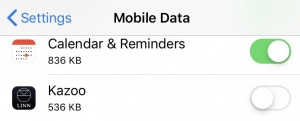FAQ-Kazoo
Contents
- 1 Common Kazoo FAQ's
- 2 iPhone/iPad Kazoo questions
- 3 Android Kazoo questions
- 4 Window 8/10 & iMac OSX 10.11 onwards questions
- 4.1 Can I download Kazoo directly without going to the Microsoft or Apple Store?
- 4.2 When I open up Kazoo I cannot see any Rooms/DS's
- 4.3 Kazoo freezing/hanging on Windows PC
- 4.4 Kazoo on MAC OSX keeps crashing
- 4.5 I keep getting Chinese characters in the room names etc on my MAC
- 4.6 Linn Customer Support
Common Kazoo FAQ's
Kazoo states "Waiting for Room...."
First basic points to check:
- Click on the Kazoo "Waiting for Room..." Rooms selection and see if any other room are listed. (Your Room name may have changed but Kazoo is looking for the old room name).
- Is the Linn DS/DSM power on? (that is, is there mains power to the Linn DS/DSM and is it switched on. (Do not dismiss this as this is a very common issue)).
- check is the Settings of the Kazoo App: (this may be setup to connect to a different LAN/Network than your Linn DS/DSM is connected to)
- (If your device running Kazoo also has a VPN, make sure that the VPN IP address is not selected)
If you are still having issues, try the following:
- 1. Power cycle (Mains OFF, wait 30seconds, Mains ON), the Linn DS/DSM and then quit/exit the Kazoo App and re-open the Kazoo App.
- 2. If your PC/MAC has multiple network connections, (wired and wireless/Wifi). Disable one of them so you are ONLY using wired Ethernet or wireless Ethernet. Restart the control point (PC/MAC/iPhone/Android etc) and check operation.
- 2.1. Some device may have VPN software installed. Make sure that you do NOT use this connection. (A sample of some VPN packages available are: Nord VPN, Tunnel bear, Hide.me......)
- 3. Some Network DHCP servers/switches can block UPnP communication or get confuased with their state. This may have been due to an hidden software update on your Router or has enhanced security enabled to block the communications used by the Linn DS/DSM to the Kazoo App.
- If possible try the Linn DS/DSM on a different LAN/Network and see if this allows for connection.
- Also if the Router/DHCP Server has the scheduled reboot option then set this to Reboot every 7days.
- If possible try the Linn DS/DSM on a different LAN/Network and see if this allows for connection.
- 4. On more advanced network setup check the IGMP snooping. This should be set to OFF. (IGMP snooping has different interpretations in some network kit manufacturers. This causes Unicast/multicast broadcasts to be lost over time).
- 5. You may have different Anti-Virus & firewall packages from the Windows default, (such as Norton, McAfee, etc) ensure that these have the above files with exceptions as per their Manual, plus check the UPnP port. [1]
- 6. Try another control point, to check the operation of your PC that is WIRED to the LAN/network. That is, NOT using Wifi/Wireless.
- a) If you can use Wired LAN connections with no issue then check for any power saving configuration, such as Green settings, DISABLE these to keep the Wifi alive all of the time. (If the Wifi is a sleep, the Kazoo/Linn App will only wake up the Wifi and any discovery broadcast is lost)>
- In Kazoo you can go into Settings and "Rescan Network", this will force a rediscover and suspect that is Wifi sleep issue.
- 7. SKY-Q has been known to saturate your ethernet network and cause discovery problems. Check | Discussion topic: SkyQ interferes with Internet causing slowdown and latency
- 8. If the App is still available for your control device try the KINSKY app to see if this works.
For further assistance, try our customer support pages. Detailing to our Customer Helpine team what you have tried from the above list and the results in each case.
I cannot see the Tidal, Qobuz or Tunein icon, how do I get them back?
You can make some of the icons invisible using the Konfig app.
- Select you Linn DS/DSM using the Konfig CHANGE button
- Go into Sources and select "+ Playlist"
- Change the Visible to Yes
- Click on another box after the Yes selection and now check your Kazoo App for Tidal, Qobuz etc
Volume control
VOLUME control greyed out
- If you have recently upgraded your Kazoo to version 4.11.252, or later, and the Volume control option is greyed out then you will need to update the Firmware on your Linn DS/DSM players to Davaar60 or later using Linn Konfig
Pressing and holding Volume UP/DOWN on the IR handset will only change volume by 1 step
- The batteries on the Remote handset are weak. Change the batteries and retry this operation
Pins not selecting the correct Radio station or sources etc
- Using the Kazoo app if your Pins are not selecting the originally setup action then delete this Pin and re-assign its action.
- The original Pin setting may be been setup in a beta/development, (Davaar 63) version of Linn DS firmware and may be incompatible with the current version of Davaar.
- Also check the batteries on your IR handset are OK. (You need to Press and HOLD the PIN number on the older handsets and these may have weak batteries and stop sending for the 2 seconds required to select the PIN)
- Information on how to setup a PIN is shown HERE
Twonky Media music greyed out or will not play
- If you are looking at the Music and the Music cannot be added to the Playlist or is greyed out. But you may if you go to a PC/Mac and this does allow the same Music (or vice-versa) you will probably also using Twonkymedia.
- The solution is to go in the Twonky Settings > Advanced > Media receivers and RESET LIST. Now retry the iPad Kazoo and it will probably now work.
iPhone/iPad Kazoo questions
I cannot find my Linn DS
- 1. iPhone/iPad IOS 14.5 firmware and Linn Kazoo App versions up to Linn App V4.13.76 has Linn DS/DSM discovery issues. This has been fixed in Linn Kazoo App V4.13.78 onwards.
- 2
IOS14 has added security settings that may not have been updated to allow Linn App seeing what is on your local network.
This setting for enabling / disabling local access is under your iPhone/iPad
Settings > Privacy > Local Network and the user can toggle OFF>ON the Linn access to the local network.
- 3.The Subnet setting in the Kazoo settings page may be confused. If you have a Subnet option, (not all iPhones/iPads have this option), Select a different address, then reselect the correct network/subnet.
- If you do not have a Subnet option then check your Wifi is connected to the same IP range as your Linn DS/DSM.
- Note
- Check if the iPhone/iPad has a VPN such as NORD VPN, Tunnel Bear.... this will produce Subnet for a secure connection to the Internet. If you have selected this VPN subnet then this will NOT show your Linn DS/DSM
- Also, go into your iPhone/iPad settings and select "Mobile Data".
- Scroll down the page and for Apps that can use Mobile data and disable the Kazoo app.
- This will stop Kazoo from using your iPad/iPhone internet when it should be using the Wifi connection.
Linn DS disappearing
- IOS 11.4.1 update has been reported causing general issues with Wifi connections, this is not only with Linn DS but with anything using Wifi.
- If you go into iPod/iPhone settings > Wi-Fi and switch OFF Wifi for a few seconds then switch Wifi back on then Kazoo will then find your Linn DS/DSM's.
- Do you still have issues the FORGET THE NETWORK and REJOIN
- IOS 13 & iPadOS13
- VPN
- If your iPad/iPhone has a VPN app, (such as NordVPN, Start VPN.. etc), this can setup another network connection. When this happen then go into Settings and if there is a "subnet" box then reselect you own network (typically en0 or en1) and then retry.
- Do you still have issues the FORGET THE NETWORK and REJOIN
- If this doesn't help try turning off Bluetooth and restarting your Apple iPhone/iPad.
- Screen time
![]()
IOS13 has a new service call Screen time. This tells you how you are using your device and allows you to limit its use. (typically for kids).
This Screen time service could be limiting your Music Apps bandwidth and operational time playing music. We would recommend that you check the status of this service
- On your iPhone/iPad
- Go to Settings > Screen Time.
- If you never use this Screen Time service then"Turn Off Screen Time"
- if you do use screen time:
- COLD RESET
Also try a COLD RESET of your iDevice and retry using Kazoo
- Cold reset
- iPhone XS, iPhone XS Max, iPhone XR, iPhone X, iPhone 8, and iPhone 8 Plus,
- Press and quickly release the Volume Up button. Press and quickly release the Volume Down button.
- Press and hold the Side action button until you see the Apple logo.
- iPhone 7 or iPhone 7 Plus,
- Press and hold both the Side and Volume Down buttons for at least 10 seconds, until you see the Apple logo.
- iPhone 6s and earlier, iPad, or iPod touch;
- Press and hold both the Home and the Top (or Side) buttons for at least 10 seconds, until you see the Apple logo.
- iPad Pro 11-inch or iPad Pro 12.9-inch,
- Press and quickly release the Volume Up button.
- Press and quickly release the Volume Down button.
- Finally press and hold the Power button until the device restarts
Black screen only on Kazoo App
- If you are only getting a black screen do a hard reset of the iPad:
- Press and HOLD BOTH the POWER button and the HOME button until the Apple icon appears
- If you have previously done a software update without fully shutting down the previous version of the Kazoo app (double press the HOME button, select the Kazoo app and slide up to quit), then the original version of the Kazoo app may be running in background while you are trying to run the new version. The hard reset will normally fix this black screen.
Linn Customer Support
If you are still having issues trying to find your Linn DS/DSM using Kazoo then you can request Linn Customer Helpline assistance. (Please make sure that you try using the Kazoo app to find and control the Linn DS/DSM first, this action will send a usage log to help us trace what has gone wrong before we contact you.)
- Go into Kazoo Settings
- Select "Report to Linn" button
- Select "Report a problem"
- Give a summary of what is not working together with your name and contact details
- Finally, press "Report to Linn"
You will then be given a "ticket" number for your issue. If you do not get a ticket number please do NOT repeat this action. There is a good probability that your ticket has been received but somewhere along the process Kazoo has not received the ticket number.
Android Kazoo questions
Kazoo cannot find my Linn DS
In the Android Kazoo App you can select the network (call Subnets),that Kazoo will look for your Linn DS/DSM.
- Go into Kazoo settings
- Check the Subnets and the Linn DS address range is typically against the (wlan0) number. Select this and use the Android BACK button to go back into the Kazoo app
- You should now find your Linn DS/DSM.
On some phone it may switch this setting to the "mobile data" connection and not the Wifi connection.
If your phone supports this try:
- Open up Settings on your device
- Locate and tap "Data usage" (try using the search within settings)
- Locate the app you want to prevent using your data in the background (not all phone support this so do not worry if cannot find this option.)
- Scroll to the bottom of the app listing
- Tap to enable Restrict background data
If you are still having issue check that you are in the same network as the Linn DS:
- Repeat steps 1 & 2 from above and take note of the number, (the IP address) stated against '(wlan0)'
- Go to the Linn DS/DSM with your Linn IR handset. Point the handset to the and press AND HOLD the # button. The first value given is the Linn DS/DSM IP address. Take a note of this number.
- On a Sekrit DSM press the rear of the dial to bring up the ">Software update/Properties" page. Press the front of the dial to highlight "Properties" and then press the right of the select this page. Take a note of the IP Address on this page.
- Compare the number from the Linn DS/DSM and the Android Kazoo. Ignore the last number, the first three number should match each other otherwise the Kazoo app is on the wrong IP address range.
- E.g
- Kazoo app: 172.55.2.1 & Akurate DS: 192.168.23.49 Kazoo will NOT control the Akurate DS
- E.g
- Kazoo app: 192.168.23.193 & Akurate DS: 192.168.23.49 Kazoo will control the Akurate DS
- As a final check try running Kazoo on a PC/MAC on a wired LAN connection. If this works OK and finds all of the LInn DS players then we suspect the network components may have an issue. Check FAQ-Installation for more information
After recent software update I have lost all of my Playlists
- After update to Kazoo 4.13.80 there will now be two versions of Kazoo. The older version of Kazoo will have Playlists but the new version of Kazoo will not. (Due to changes in software libraries these are treated as two seperate programmes and cannot transfer settings to new Kazoo 4.13.80)
- The solution is load saved playlists they have stored on old Kazoo and add them to the DS, then save them to the new Kazoo.
Linn Customer Support
If you are still having issues trying to find your Linn DS/DSM using Kazoo then you can request Linn Customer Helpline assistance. (Please make sure that you try using the Kazoo app to find and control the Linn DS/DSM first, this action will send a usage log to help us trace what has gone wrong before we contact you.)
- Go into Kazoo Settings
- Select "Report to Linn" button
- Select "Report a problem"
- Give a summary of what is not working together with your name and contact details
- Finally, press "Report to Linn"
You will then be given a "ticket" number for your issue. If you do not get a ticket number please do NOT repeat this action. There is a good probability that your ticket has been received but somewhere along the process Kazoo has not received the ticket number.
Window 8/10 & iMac OSX 10.11 onwards questions
Can I download Kazoo directly without going to the Microsoft or Apple Store?
- The Kazoo app is a "signed" piece of software that is authorised to use the operating system system libraries. This signed software is only available from the applicable Apps stores.
- The only unsigned Kazoo software is early versions of Kazoo, with limited features, is available from
When I open up Kazoo I cannot see any Rooms/DS's
- Check the Kazoo Settings > Subnet are set to the same network as your Linn DS. (typically these are 192.168.***.***).
- Also on your Windows PC
- Go into "Settings" > "Network & Internet" > "Change Connection properties"
- Check that “Make this PC discoverable” is turned ON
Kazoo freezing/hanging on Windows PC
- There have been reports that Kazoo keeps freezing/hanging and to get control back you have to quit Kazoo and restart it. This is because Windows is putting the network connection into sleep mode without telling Kazoo and causing poor communication.
- One way to stop this is to go into Device Manager (right click the Windows icon),
- Click on the “Network Adaptors”,
- then the “Power Management” tab and DISABLE the “Allow computer to turn off this device to save power”
Kazoo on MAC OSX keeps crashing
This maybe a setting conflict or another App within the MAC causing this to crash, First clear the setting within the MAC:
- 1. On MAC go into FINDER
- 2. Go > Go to Folder > ~/Library/Containers/uk.co.linn.KazooMac/Data/Library/Application Support/Linn Products Ltd
- 3. Delete the Kazoo folder.
- 4. Now try and run Kazoo
Is this doesn't work then contact the Linn Customer Support and so the following actions to get information to help debug the issues
- 1. On MAC go into FINDER
- 2. Go > Go to Folder > ~/Library/Containers/uk.co.linn.KazooMac/Data/Library/Application Support/Linn Products Ltd/Kazoo
- 3. Get copies, if they exist, of the files below and forward them to the Customer Helpline
- Kazoo.crash
- Settings.json
- userLog.txt
- 4. Forward these file to Linn Customer Support
I keep getting Chinese characters in the room names etc on my MAC
- Check the Language and Region settings on Mac Settings
Linn Customer Support
If you are still having issues trying to find your Linn DS/DSM using Kazoo then you can request Linn Customer Helpline assistance. (Please make sure that you try using the Kazoo app to find and control the Linn DS/DSM first, this action will send a usage log to help us trace what has gone wrong before we contact you.)
- Go into Kazoo Settings
- Select "Report to Linn" button
- Select "Report a problem"
- Give a summary of what is not working together with your name and contact details
- Finally, press "Report to Linn"
You will then be given a "ticket" number for your issue. If you do not get a ticket number please do NOT repeat this action. There is a good probability that your ticket has been received but somewhere along the process Kazoo has not received the ticket number.