Linn Account
Contents
What is a Linn Account?
This is a user account that will allow the user access to Linn Services.
Within your Linn account you can edit your account details or manage your music systems; your Linn account is accessible from any device, allowing you to manage your music systems from your PC, laptop, tablet or phone.
These services include:
Where can I find the Linn Account information?
Your Linn Account can be created and accessed from Linn.co.uk > Full Menu
How do I log into my Linn Account
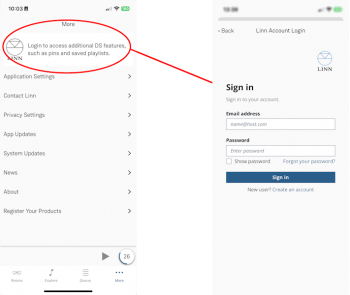
In Linn App login into your Linn Account
- 1. Press the
 in the bottom right of the Linn App.
in the bottom right of the Linn App.
- 1. Press the
- 2. In the Settings Screen, the top section will show what Linn Account you are using.
- 3. If you are not logged into your Linn Account, then press the Linn Icon and proceed to the Login screen.
- If you do not have a Linn Account, then select the "Sign-up for a Linn Account" text.
- If you have forgotten your password, you can click the link to recover your access.
- Note: If you keep having to sign in to your Linn Account every day, then make sure that you fully close the Linn App
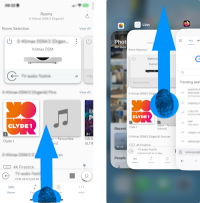
- 1. Swipe up from the bottom (the Home bar) of the iPhone/IPad screen. This will show all open apps.
- 2. You can now scroll horizontally on this screen, or see a grid and see all the previously opened apps.
- 3. When you see the Linn app, swipe up on the App. The Linn App should disappear through the top of the display.
How can I attach Linn Products to my Linn Account?
Using Kazoo
- Make sure that you are on the same ethernet network are your Linn products. (In other words make sure that you can see your Linn Products in the Kazoo App)
- Go into the Kazoo App1 > "Settings" > "Linn Account" and sign in to your Linn Account.
- This will show all of the Products that are either on the local network or previously attached to your Linn Account.
- You can ADD new products to your Account
- You can REMOVE products from your Account and allow them to be added to another Linn Account
- And shows Linn Products on the local network that area attached to other Accounts. (To release these you must either go the Linn Account to remove them or do a RESTORE via the Konfig app.
- This will show all of the Products that are either on the local network or previously attached to your Linn Account.
- Complete
Using Linn App
- Make sure that you are on the same ethernet network are your Linn products. (In other words make sure that you can see your Linn Products in the Kazoo App)
- Check that you are logged into your Linn Account by pressing the Linn App setting button. The top of the setting menu will tell you the Linn Account used or Linn Account message to Log in.
- After you check you are logged in:
- Click on the Settings > Linn Account Linn icon and "Add/Remove Systems"
- This will how all of the products on your network as well as the products already linked to your Linn Account.
- Hit the + to add the product to your Linn Account. (Or - to remove this from your Linn Account
- Complete
- Note
Kazoo App1: Only applies to Kazoo 4.10M onwards (Kazoo 4.8. does not have this function)
FAQ's
How can I take a Linn DS/DSM off my Linn Account
There are two ways to do this:
1. If you are on the same network as the Linn DS/DSM then:
- a) go into LinnApp Settings > Linn Account and log in to the Linn Account that currently has the Linn DS/DSM
- b) This will give a list of Linn DS/DSM on this network and REMOVE the required Linn DS/DSM.
- c) Complete
2. If the Linn DS powered off and is on your Linn Account and you want unlink it from your Account:
- a) Open Manage account
- b) Select the Linn DS/DSM you want to remove. If the room is OFF (that is, no mains power), the web-page will state that the Room is offline. This page will also give you the option to REMOVE MUSIC ROOM. Select this option to unlink this Linn DS/DSM from your Linn Account.