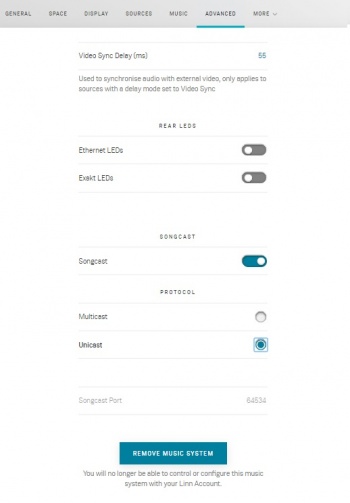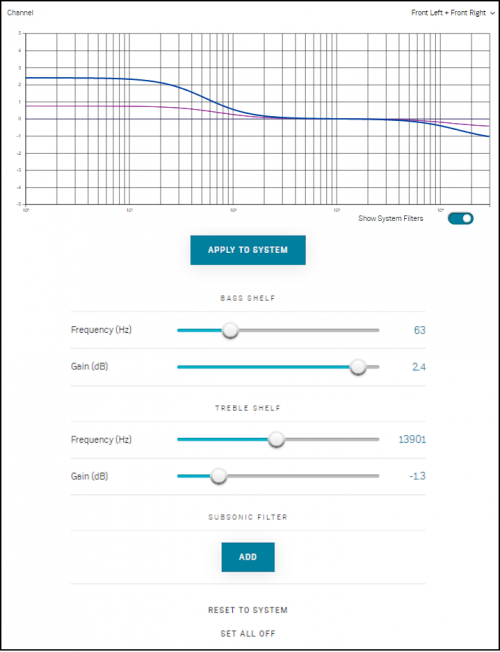|
|
| Line 68: |
Line 68: |
| | |} | | |} |
| | | | |
| | + | <!-- |
| | == DEVELOPER == | | == DEVELOPER == |
| | Ignore this section, this is for software development. | | Ignore this section, this is for software development. |
| Line 133: |
Line 134: |
| | ====How do I remove a Linn DS/DSM from my Linn Account==== | | ====How do I remove a Linn DS/DSM from my Linn Account==== |
| | {{Info:Linn_Account_Removal}} | | {{Info:Linn_Account_Removal}} |
| | + | ---> |
Revision as of 07:09, 14 May 2025
Return to Manage systems guide
GENERAL
SPACE
DISPLAY
SOURCES
MUSIC
OUTPUTS
VOLUME
PRIVACY
REMOTE
HDMI
SURROUND
WI-FI
ADVANCED
BACKUP
ADVANCED
|
These options are only a review of what MAY be available on your Linn DS/DSM.
- Video Sync Delay (ms): When a source/input has a "Video Sync" delay, this is the delay used . This can also be adjusted by the IR handset.
- Note: Exakt speakers/ExaktBox's add a cross-over processing delay of approx. 60mS.
- For non-Exakt speakers, this can be as low as 15mS.
REAR LEDs
- Ethernet LEDs: When disabled, these ethernet sockets will turn OFF after initial boot-up/power ON.
- Exakt LEDs: When disabled, these Exakt sockets on the rear of the Linn DS/DSM will turn OFF after initial boot-up/power ON.
SONGCAST
- Songcast: Turned OFF the Linn DS/DSM will no longer share its Music to other Rooms.
Protocol
- Multicast: This is a network dependant setting that should only be changed if the network/LAN can support this.
- Unicast: Default setting. This allows this Linn DS/DSM audio to be shared with up to FIVE Songcast rooms.
- Songcast Port: This should NOT be adjusted and only used for reference to network used.
- Verbose Device Logging : This should NEVER be enabled. It is for Linn software diagnostics ONLY.
Software Updates
- Channel. This allows you to select either the main release Stable (default) or the Beta development release.
- The Beta release is only for testing a software release before official release and may have some bugs in it.
Delegated Admin Mode
Delegated Admin Mod
- This is a Retailer-based service to, when enabled, stop the notifications on the front panel or on Linn App of any software updates. This will leave the Retailer to update, as required, any updates in a controlled manner. This will then allow the customer to use and configure the system with some protection, but give the "Delegated Administrator" i.e. Retailer/installer, to govern any software updated and Space Optimisation changes
- This will also stop the Linn DSM user from getting software update notifications that are not relevant to their setup and allow their retailer to manage the software.
In other words:
- Delegated Admin Mode: For Retailers/Installers to limit the software update notifications on:
- The Linn DSM product's front panel display
- The user's Linn App up "System Updates"
- The user's Manage Systems "System Updates" page
- And it also disables the ability to delete Space Optimisations
Requirements
- The Linn DSM is SHARED on the users account with another Linn Account
- Linn DSM running Davaar 109 or newer
- Only applicable to Linn DS/DSM with newer, CORE4 processors.
Results
- In Manage Systems > Linn DS/DSM > ADVANCED tab
MANUAL FIRMWARE REPROGRAM
- Manifest Uri: This is the web address of the Manifest that will present the new firmware
- RECOVER : Force the Linn DS/DSM to reload the latest firmware with factory reset.
Custom Filters
The Bass & treble shelf options have been introduced in to Manage systems in the ADVANCED tab (bottom of ADVANCED page). This will allow you to trim the music playback and add/attenuate the Bass and/or treble signals.
This can be used with OR without Space Optimisation.
The graph shows you the frequency response graph with showing:
- The Gain -5dB to +5dB, in 1dB steps,
- versus
- The frequency 100=1Hz, 101=10Hz, 102=100Hz, 103=1kHz, 104=10kHz.
- Channel
- Front Left + Front Right : by default this is set for these channels, but click to view any other applicable channels in the system.
- Show System filters: Show any current filters applied.
- APPLY TO SYSTEM Upload change to Linn DS/DSM.
- BASS SHELF1 (For all passive and/or Exakt speakers/Exaktbox channels)
- Frequency (Hz): The crossover frequency of the Bass shelf.
- Gain (dB)1: The gain, or attenuation, for this bass crossover point.
- TREBLE SHELF1 (For all passive and/or Exakt speakers/Exaktbox channels)
- Frequency (Hz): The crossover frequency of the Treble shelf.
- Gain (dB)1: The gain, or attenuation, for this Treble crossover point.
- SUBSONIC FILTER2 (for non-Exakt systems. I.e. Passive only channels)
- ADD Allows you to add a subsonic filter on the channels selected.
- Frequency (Hz): Define the cut-off for this filter.
- RESET TO SYSTEM: Load currently applied Custom filters values for further fine adjustment.
- SET ALL OFF: Disable all Custom Filters
Note
- 1 The Gain and frequency values can be directly entered using the keyboard by clicking on the respective number value. This allows you to finely tune the frequency and again in smaller steps than available on the sliders.
- 2 This is for passive/Non-Exakt outputs only.The Sub-sonic filter brings immense benefits to midrange performance and improves the overall musicality of the system. By reducing the cone movement at inaudibly low frequencies, the bass/mid-drive unit retains better linearity through the midrange. The filter cut-off should typically be set quite low; about 7-12 Hz for a large loudspeaker, and 20-30 Hz for a small stand-mount speaker.
- Do not use a bass heavy track to set this subsonic filter. You may find some recordings have studio noise that adds inaudibly low frequency to the recording. E.g. Bob Dylan's - Subterranean Homesick Blues. This would be an ideal setup track to improve the musicality of the system.
|