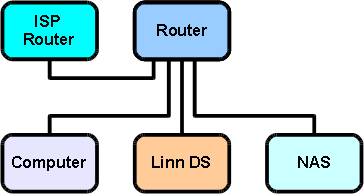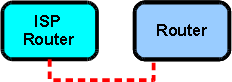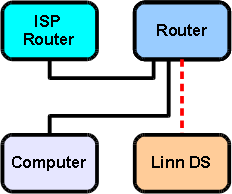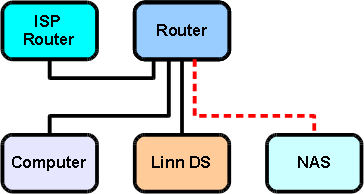Difference between revisions of "DS Entry Level System"
m (→Step 4: Install DS control software on computer) |
m |
||
| (91 intermediate revisions by 4 users not shown) | |||
| Line 1: | Line 1: | ||
| + | ;<big>NOTE: This page is retired as this was created in the days when we still had modems, low speed internet and poor Wifi. Due to many updates in the Linn DS, Ethernet/Internet world and components this information is obsolete, but kept for reference.<br> | ||
| + | Plug the Linn DS/DSM/HUB into your LAN and it will work.</big> | ||
| + | ;(If you don't know what a modem is, then this proves how old this page is! [[File:Emoji-wink.png|30px]] ) | ||
| + | |||
==Introduction== | ==Introduction== | ||
| − | This is a recommended guide to setting up an entry level DS system, requiring you to purchase some network components in order to build the recommended system. | + | This is a recommended guide to setting up an entry level Linn DS system, requiring you to purchase some network components in order to build the recommended system. |
| − | It is advisable to follow the instructions step by step to ensure that each part of the system is working before moving on to the next. By doing this, it simplifies the setup process and allows for any problems encountered to be more easily identified and resolved. | + | |
| + | |||
| + | [[image:Entry5.1.2.png|centre]] | ||
| + | |||
| + | |||
| + | |||
| + | It is advisable to follow the instructions step by step to ensure that each part of the system is working before moving on to the next. By doing this, it simplifies the setup process and allows for any problems encountered to be more easily identified and resolved. | ||
| + | |||
| + | ==Required Components== | ||
The following components are required for the system detailed in this page: | The following components are required for the system detailed in this page: | ||
| − | *Router | + | *Internet Service Provider (ISP) router |
| − | + | *Router | |
| − | + | *Computer | |
| − | + | *Linn DS | |
| − | + | *NAS | |
| − | + | ||
| + | Notes: | ||
| + | # Ethernet cables are required to connect devices | ||
| + | # Router is required to have a WAN port and built in network switch | ||
| + | # NAS is required to have UPnP media server software preinstalled | ||
| + | # If a wireless router is being used, ''''N'''' band WAP support is recommended | ||
| + | |||
| + | ==Step 1: Connect ISP Router to Router== | ||
| + | |||
| + | #Connect the ISP router to the WAN port on the router | ||
| + | #Power on the ISP router | ||
| + | #Power on the router | ||
| − | |||
| − | Connect the | + | |
| − | + | [[image:Entry1.1.png|centre]] | |
| + | |||
| + | |||
| + | |||
| + | ==Step 2: Connect Computer to Router== | ||
| + | |||
| + | #Connect the computer to the router | ||
| + | #Power on the computer | ||
| + | #Configure the router to issue IP addresses in a suitable range | ||
| + | |||
| Line 23: | Line 54: | ||
| − | |||
| − | Connect the | + | The network adapter on the computer should already be configured to ‘'''obtain an IP address automatically'''’. |
| + | |||
| + | ==Test Step== | ||
| + | *Test that the computer has internet access | ||
| + | #Download Konfig [http://www.linn.co.uk/konfig here] | ||
| + | #Install Konfig onto the computer | ||
| + | |||
| + | |||
| + | |||
| + | ==Step 3: Connect Linn DS to Router== | ||
| + | |||
| + | #Connect the Linn DS to the router | ||
| + | #Power on the Linn DS. | ||
| + | |||
| + | |||
| + | |||
| + | [[Image:Entry3.1.2.png|center]] | ||
| + | |||
| + | |||
| + | |||
| + | ==Test Step== | ||
| + | *Test that the Linn DS appears on the network | ||
| + | #Open Konfig | ||
| + | #Check that the Linn DS is discovered in Konfig | ||
| + | |||
| + | |||
| + | |||
| + | ==Step 4: Connect NAS to Router== | ||
| + | |||
| + | #Connect the NAS to the router | ||
| + | #Power on the NAS | ||
| + | |||
| + | |||
| + | |||
| + | [[image:Entry4.1.2.png|centre]] | ||
| + | |||
| − | + | The network adapter on the NAS should already be configured to ''''obtain an IP address automatically''''. | |
| + | ==Step 5: Install Linn DS Control Software On Computer== | ||
| − | + | #Download and install Kazoo from [https://www.linn.co.uk/Kazoo here] | |
| + | #View the Kazoo manual [[Kazoo_Manual|here]] | ||
| − | + | ==Test Step== | |
| + | *Test that the Linn DS plays music | ||
| + | #Open Kazoo | ||
| + | #Select the Linn DS | ||
| + | #Select Radio from the list of available sources | ||
| + | #Highlight and play any radio station; the timer will start to count when the radio station is playing<br><br> | ||
| + | '''Note: To hear music, the Linn DS must be connected to a hi-fi system''' | ||
| − | + | ==Links to Other Systems== | |
| − | + | [[DS_Budget_System | DS Budget System]] | |
| − | + | [[DS_High_End_System | DS High End System]] | |
| − | |||
| − | + | [[Networking_Glossary | Networking Glossary]] | |
| − | + | [[Network_Components | Network Components]] | |
| + | <!--[[Multicast_Filtering#Tested_Devices | Multicast Filtering Tested Devices]]--> | ||
| − | [[ | + | [[Linn_DS/DSM_Network_requirements|Linn DS/DSM Network requirements]] |
Latest revision as of 15:58, 20 November 2020
- NOTE: This page is retired as this was created in the days when we still had modems, low speed internet and poor Wifi. Due to many updates in the Linn DS, Ethernet/Internet world and components this information is obsolete, but kept for reference.
Plug the Linn DS/DSM/HUB into your LAN and it will work.
Contents
Introduction
This is a recommended guide to setting up an entry level Linn DS system, requiring you to purchase some network components in order to build the recommended system.
It is advisable to follow the instructions step by step to ensure that each part of the system is working before moving on to the next. By doing this, it simplifies the setup process and allows for any problems encountered to be more easily identified and resolved.
Required Components
The following components are required for the system detailed in this page:
- Internet Service Provider (ISP) router
- Router
- Computer
- Linn DS
- NAS
Notes:
- Ethernet cables are required to connect devices
- Router is required to have a WAN port and built in network switch
- NAS is required to have UPnP media server software preinstalled
- If a wireless router is being used, 'N' band WAP support is recommended
Step 1: Connect ISP Router to Router
- Connect the ISP router to the WAN port on the router
- Power on the ISP router
- Power on the router
Step 2: Connect Computer to Router
- Connect the computer to the router
- Power on the computer
- Configure the router to issue IP addresses in a suitable range
The network adapter on the computer should already be configured to ‘obtain an IP address automatically’.
Test Step
- Test that the computer has internet access
- Download Konfig here
- Install Konfig onto the computer
Step 3: Connect Linn DS to Router
- Connect the Linn DS to the router
- Power on the Linn DS.
Test Step
- Test that the Linn DS appears on the network
- Open Konfig
- Check that the Linn DS is discovered in Konfig
Step 4: Connect NAS to Router
- Connect the NAS to the router
- Power on the NAS
The network adapter on the NAS should already be configured to 'obtain an IP address automatically'.
Step 5: Install Linn DS Control Software On Computer
Test Step
- Test that the Linn DS plays music
- Open Kazoo
- Select the Linn DS
- Select Radio from the list of available sources
- Highlight and play any radio station; the timer will start to count when the radio station is playing
Note: To hear music, the Linn DS must be connected to a hi-fi system