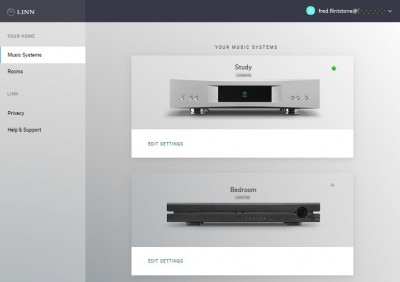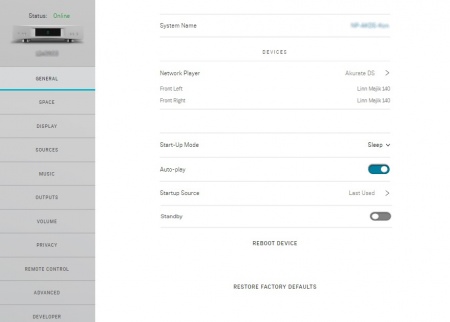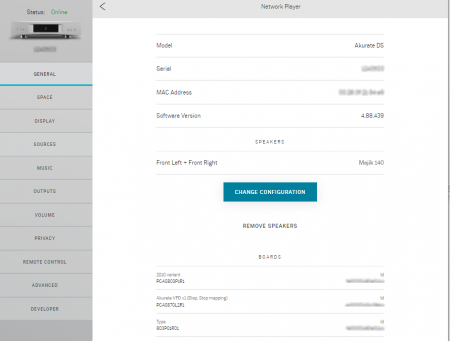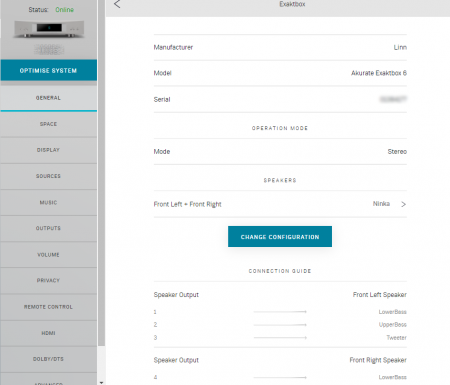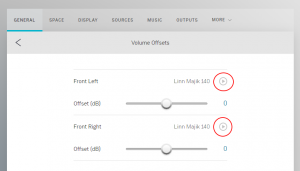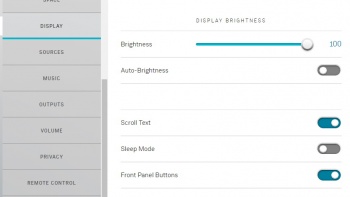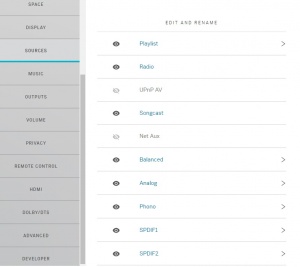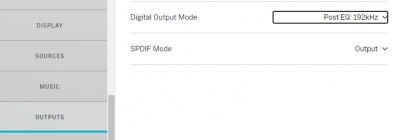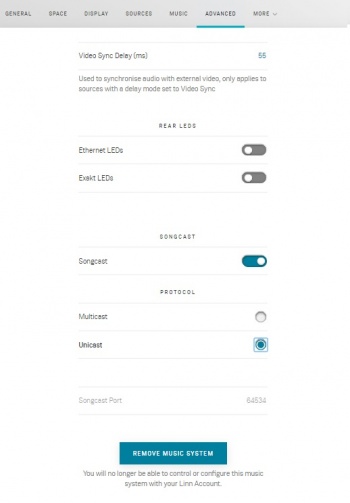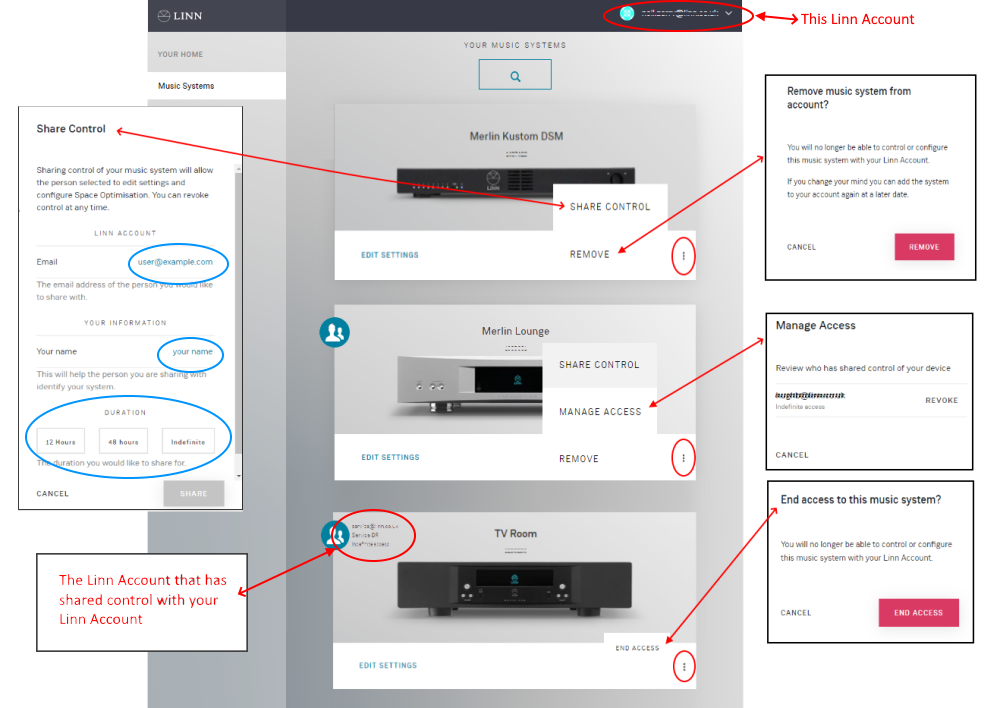Difference between revisions of "Manage Systems"
m (→OUTPUTS) |
m (→VOLUME) |
||
| Line 220: | Line 220: | ||
== VOLUME == | == VOLUME == | ||
| + | {| width="100%" cellspacing="0" cellpadding="10" border="0" align="center" class="FCK__ShowTableBorders" | ||
| + | |- | ||
| + | | valign="top" bgcolor="#FD F5 E6 " | | ||
<!--<font color=red>--->'''The options are only a review what <u>MAY</u> be available on your Linn DS/DSM.'''<!--</font>--> | <!--<font color=red>--->'''The options are only a review what <u>MAY</u> be available on your Linn DS/DSM.'''<!--</font>--> | ||
[[image:LAMS_Volume_tab.jpg|300px|right]] | [[image:LAMS_Volume_tab.jpg|300px|right]] | ||
| Line 238: | Line 241: | ||
<u>'''LOWER ANALOG OUTPUT'''</u> | <u>'''LOWER ANALOG OUTPUT'''</u> | ||
This is done to provide a finer volume control. That is, the audio output is attenuated but you will have a smaller change in audio volume for each step in the Volume control. | This is done to provide a finer volume control. That is, the audio output is attenuated but you will have a smaller change in audio volume for each step in the Volume control. | ||
| − | <br><br><br><br><br><br> | + | <br><br><br>|}<br><br><br> |
== PRIVACY == | == PRIVACY == | ||
Revision as of 11:32, 22 August 2022
Kloud Konfig / Cloud Management / Manage systems
Contents
Introduction
The Linn Manage systems/Kloud Konfig, will allow you to setup and re-Konfigure you Linn DS/DSM from a webpage. This can work in conjunction with the Linn Konfig app with the exception of Space Optimisation.
The options are only a summary what MAY be available on your Linn DS/DSM. (Due to software improvements and hardware improvements these may change at any time.)
Installation
Linn Account creation and adding/removing Linn DS/DSM from your accountThe Linn Account Manage system requires your Linn DS/DSM to be attached to a “Linn Account”. You can do this by using the Linn App:
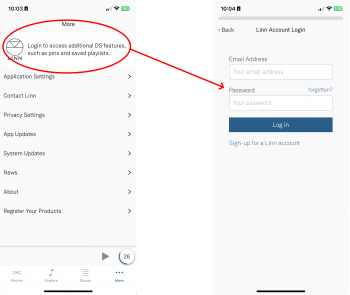 In Linn App login into your Linn Account
1. Make sure that you are on the same ethernet network as your Linn products. (In other words, make sure that you can see your Linn Products in the Linn App) 3. After you check, you are logged in
4. Complete
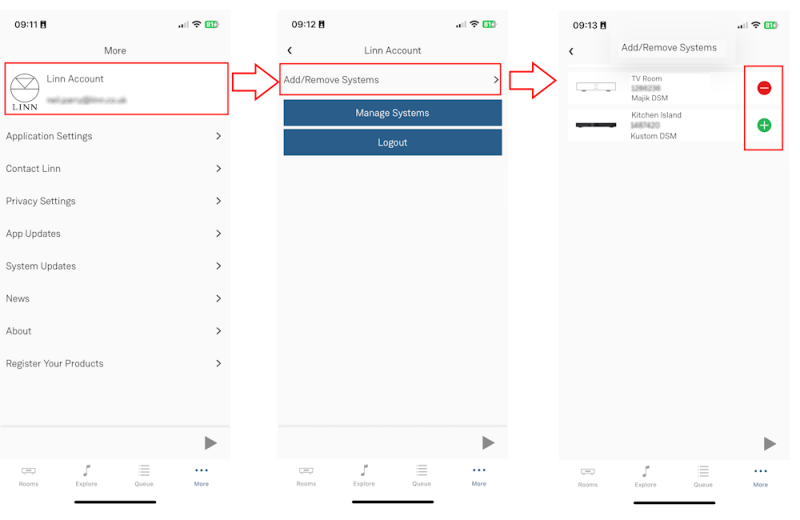
Accessing the Linn DS/DSM in your accountAfter adding the Linn DS/DSM players to your Linn Account:
Note: If you have any issues logging in to your Linn Account, check your web-browser doesn't have some security/privacy blockers such as "Ghostery, uBlock etc. These "security or Privacy" apps can block the communication is allowed login. Or you can access Manage Systems from your Linn App: 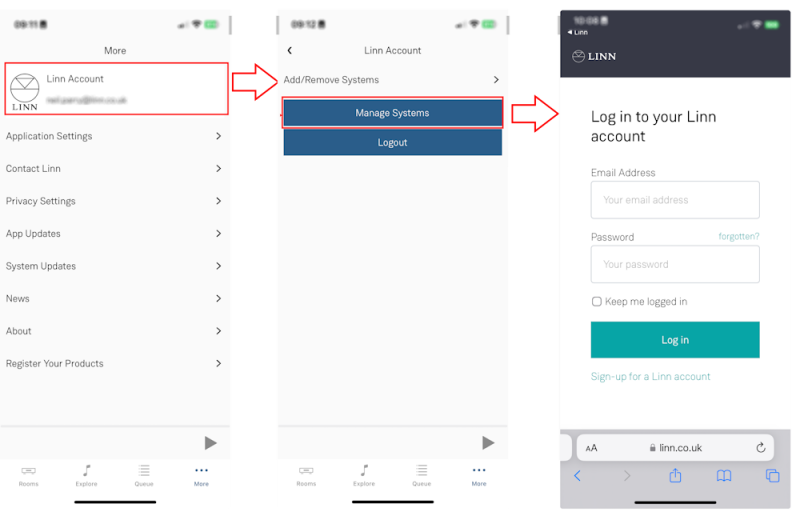 |
Operation
When you first open the Manage systems page you will be give a list of Rooms assigned to your account.
Click on EDIT SETTINGS or the room picture to Konfigure this room.
If the Linn DS has mains power and has internet access then this Linn DS/DSM will be shown "Status: Online"
GENERAL
DEVICESNetwork Player
Volume OffsetsThis allows you to trim the channels. Hit the Play button against each channel (marked in RED) and adjust the channel trim level.
START-UP MODE
Startup Mode
Auto Play
Startup Source
Wi-fi
IPv6
Bluetooth
Analog Input Mode
|
SPACE
|
This tab will only appear if you have speakers assigned in the GENERAL tab. |
DISPLAY
|
The options are only a review what MAY be available on your Linn DS/DSM.
|
SOURCES
|
This section will allow to rename the inputs and make the inputs invisible. These Source are dependant on the model of Linn DS/DSM. Click on the
|
MUSIC
|
This section is to define the desired audio quality from the streaming services. (Internet radio streams). Spotify Audio QualityWithin the Konfig app and Linn Account Manage systems section you can change the audio quality of Spotify.
Tidal Audio QualityWithin the Konfig app and Linn Account Manage systems section you can change the audio quality of Tidal. Options available are:
Qobuz Audio QualityWithin the Konfig app and Linn Account Manage Systems section you can change the audio quality of Qobuz. Options available are:
Deezer Audio QualityWithin the Konfig app and Linn Account Manage Systems section you can change the audio quality of Deezrer. Options available are:
Note: The highest streaming can also be controlled by your Deezer plan subscription and may only limit you to Standard(128 kbit/s) on the standard service.
CALM RADIOSwitch this ON to enable Calm Radio in the MUSIC tab
Radio Presets Provider ( TuneIn / airable )
TUNEIN RADIO
|
DOLBY/DTS
Decode Mode
Streaming sources (radio, Qobuz, etc.) and analogue inputs cannot be up-mixed. These will always be presented in stereo.
Dynamic range compression
Speaker Setup
Speaker DistancesEnter the distance from your main listening position to each configured speaker. These manual settings are only available and applied with Space Optimisation disabled.
|
OUTPUTS
|
The options are only a review what MAY be available on your Linn DS/DSM. DIGITAL OUTPUT MODE
Analogue outputWhen Exakt speakers are setup on this Exakt DSM then the analogue output is disabled as this audio will NOT be in sync with the Exakt audio. If you want to have both analogue and Exakt front L/R outputs this must be enabled. (Default: DISABLED) SPDIF ModeOn some products an SPDIF socket can configured for an Output, instead of the default Input. This Input or Output mode is set here. |
VOLUME
|
The options are only a review what MAY be available on your Linn DS/DSM.
Note: Volume 80 is unity gain, (what comes in goes out) any higher volume may distort the audio.
PRIVACYSend Anonymous Usage Stats Enable to allow your Linn DS/DSM to send usage data to Linn. This will help us decide where to allocate time for new features or improvements. NOTE: No personal information is sent to Linn as a result of this option being checked. Send Crash Reports Enable to allow your Linn DS/DSM to send crash data to Linn in the event of a failure. This will help us in diagnosing and fixing existing issues. This is used by the Linn Helpline and Service department to check and what has caused the Linn DS/DSM to reboot itself. If you select No this makes it more difficult to help diagnose remotely what has happened to your product. NOTE: No personal information is sent to Linn as a result of this option being checked.
REMOTE CONTROLBUTTONS This is for use with the REM020 Remote control and select which button on this remote control will select which source.
HDMIThe options are only a review what MAY be available on your Linn DS/DSM. All Linn DSM with HDMI input socketsHDMI
"HDMI 2.0"/"ARC only" ProductsTurn HDMI Off in Sleep
ADVANCEDThe options are only a review what MAY be available on your Linn DS/DSM.
REAR LEDS
SONGCAST
Protocol
REMOVE MUSIC SYSTEMThis will remove the Linn DS/DSM from your Linn Account and allow to be attached to another Linn Account.
DEVELOPERIgnore this section, this is for software development.
SHARING KONTROLYou can share your Linn DS/DSM to another Linn-Account. This can be used for Retailers to give remote support for their customers. This is done by the customer granting access to the Retailer, or vice-versa. But note that if the Linn DS/DSM is reset to Factory Defaults <RESTORE>, this action will remove the Linn DS/DSM from ALL Linn accounts.
FAQ'sMy Linn DS/DSM will only shows offline even though it is power onThis can be caused by a loss of internet access on the Linn DS/DSM.
How do I remove a Linn DS/DSM from my Linn AccountThere are two ways to do this:
|
 in the bottom right of the Linn App.
in the bottom right of the Linn App.