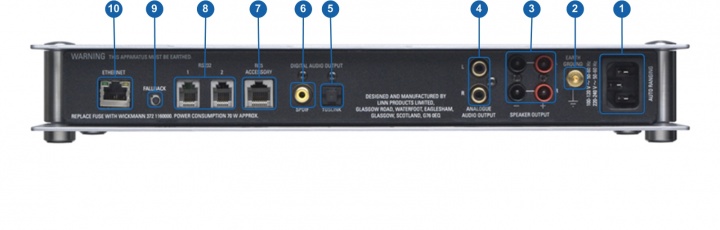Difference between revisions of "Sneaky Music DS"
m (→Manuals) |
m |
||
| (9 intermediate revisions by the same user not shown) | |||
| Line 5: | Line 5: | ||
* ''Product Name:'' Sneaky Music DS | * ''Product Name:'' Sneaky Music DS | ||
| − | * ''Date of Introduction:'' March 2008 - June 2017 | + | * ''Date of Introduction:'' March 2008 - June 2017 |
| + | : Replaced by [[Sekrit DS]] | ||
* ''Type:'' Digital music player | * ''Type:'' Digital music player | ||
| Line 18: | Line 19: | ||
== '''Latest software''' == | == '''Latest software''' == | ||
| − | + | {{General:Latest_Product_SW}} | |
| − | |||
| − | |||
== '''Manuals''' == | == '''Manuals''' == | ||
| Line 34: | Line 33: | ||
== '''Network Setup''' == | == '''Network Setup''' == | ||
| − | + | {{General:DS_Network_system}} | |
| − | |||
| − | |||
| − | |||
| − | |||
== '''Back Panel Connections''' == | == '''Back Panel Connections''' == | ||
| Line 44: | Line 39: | ||
[[Image:Sneaky DS rear.jpg|center|720px]] | [[Image:Sneaky DS rear.jpg|center|720px]] | ||
| − | # | + | # {{link:MAINS INPUT}} |
# '''EARTH GROUND''' - To connect to an earthing terminal if no mains earth is available or to join to the earths of other products in the system to improve performance in areas of poor/noisy electrical earth conditions. | # '''EARTH GROUND''' - To connect to an earthing terminal if no mains earth is available or to join to the earths of other products in the system to improve performance in areas of poor/noisy electrical earth conditions. | ||
# '''SPEAKER OUTPUTS''' - To connect to loudspeakers | # '''SPEAKER OUTPUTS''' - To connect to loudspeakers | ||
| Line 52: | Line 47: | ||
# '''RC5 ACCESSORY''' - To connect to a [[ DS_Control_Options#Knekt_BASIK3_RCU | Linn BASIK3 or BASIK3-IR]] Knekt control device, (setup for RoomAmp2 connection (jumper link removed)). This requires a Knekt-CAT-5 cable to connect to the Linn DS | # '''RC5 ACCESSORY''' - To connect to a [[ DS_Control_Options#Knekt_BASIK3_RCU | Linn BASIK3 or BASIK3-IR]] Knekt control device, (setup for RoomAmp2 connection (jumper link removed)). This requires a Knekt-CAT-5 cable to connect to the Linn DS | ||
# '''RS232 PORTS''' - To connect to other Linn devices that don't have ethernet. | # '''RS232 PORTS''' - To connect to other Linn devices that don't have ethernet. | ||
| − | # | + | # {{link:FALLBACK}} |
| − | # | + | # {{link:ETHERNET}} |
<br> | <br> | ||
| Line 71: | Line 66: | ||
Please read the following carefully '''before''' installing the unit in your system – your unit may need to be reconfigured by your Linn retailer. | Please read the following carefully '''before''' installing the unit in your system – your unit may need to be reconfigured by your Linn retailer. | ||
| − | |||
| − | * [ | + | * [[product_unpacking|Unpacking Information]] |
| + | |||
| + | * [[product_positioning|Positioning Information]] | ||
| + | |||
| + | * [[amplifier_protection|Amplifier Protection]] | ||
| + | |||
| + | |||
| + | |||
| + | == '''FAQ's''' == | ||
| + | Check: | ||
| + | :* [[FAQ-Linn DS/DSM|'''<u>FAQ-Linn DS/DSM</u>''']] | ||
| + | :* [[FAQ-Linn_DS/DSM#Linn_Sneaky_Music_DS.2FSekrit_DS|<u>'''FAQ-Sneaky Music DS'''</u>]] | ||
| − | |||
| − | For further assistance, try our [http://www.linn.co.uk/linn_customer_support customer support] | + | For further assistance, try our [http://www.linn.co.uk/linn_customer_support customer support] pages |
| + | [[Category:Linn DS]] | ||
| + | [[Category:CORE1]] | ||
Latest revision as of 10:53, 17 August 2022
Contents
Product info
- Product Name: Sneaky Music DS
- Date of Introduction: March 2008 - June 2017
- Replaced by Sekrit DS
- Type: Digital music player
- Features
Support
Latest software
Details of latest Product release software
Manuals
Controlling the product User Guide
Product setup:Manage Systems user manual
Third Party Software Copyright
Network Setup
Back Panel Connections
- MAINS INPUT - To connect to the mains electricity supply.
- EARTH GROUND - To connect to an earthing terminal if no mains earth is available or to join to the earths of other products in the system to improve performance in areas of poor/noisy electrical earth conditions.
- SPEAKER OUTPUTS - To connect to loudspeakers
- ANALOGUE OUTPUTS (RCA, variable/fixed level) - To connect to a preamplifier (or power amplifier when internal volume control is enabled) with unbalanced (RCA) analogue inputs.
- DIGITAL OUT (TOSLINK) - To connect to an external DAC or computer that has a Toslink (optical) digital input.
- DIGITAL OUT (SPDIF) - To connect to an external DAC or computer that has an Spdif digital input.
- RC5 ACCESSORY - To connect to a Linn BASIK3 or BASIK3-IR Knekt control device, (setup for RoomAmp2 connection (jumper link removed)). This requires a Knekt-CAT-5 cable to connect to the Linn DS
- RS232 PORTS - To connect to other Linn devices that don't have ethernet.
- FALLBACK - To put the device into Fallback mode (used when reprogramming)
- ETHERNET - To connect to a network (100Base-T)
Front Panel Connections
Product status is indicated by the LED behind the Linn badge, default settings are shown below.
LED OFF - no power
LED ON DIM - product in standby
LED ON BRIGHT - product is active
LED SLOW FLASH - searching for IP address (boot)
LED FAST FLASH - fallback (re-programme)
Note: LED may be turned off using Linn Konfig.
Installation
Please read the following carefully before installing the unit in your system – your unit may need to be reconfigured by your Linn retailer.
FAQ's
Check:
For further assistance, try our customer support pages