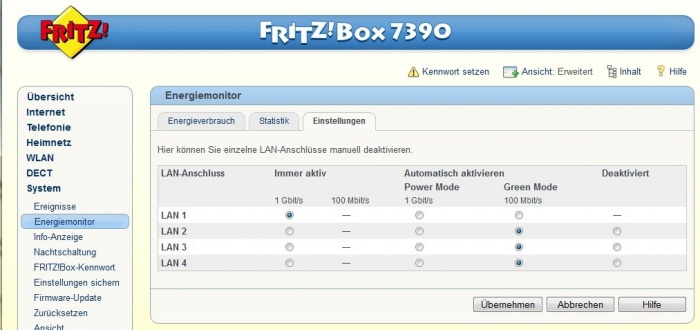Troubleshooting
Contents
- 1 Some information can also be found in the FAQs section
- 2 Kinsky issues
- 3 Konfig diagnostics
- 4 Songcast
- 5 SongBox
- 6 General operation Fault finding
- 7 iTunes from my MAC will not Play on my Linn DS
- 8 HDMI general Troubleshooting
- 9 Fritzboz not seeing the Linn DS/DSM products
- 10 I cannot get album cover art on Kinsky
- 11 Kinsky will not play any of the tracks from the Folder view
- 12 I cannot play some of my iTunes tracks on the DS
- 13 When I select the Linn DS on my Linn PreAmp the volume options disappears
- 14 iPad/iPhone cannot see any DS or Library
- 15 Using SongCast on my PC/MAC, the music keeps dropping out
- 16 After power cut I cannot see my Linn DS/DSM in Kinsky
- 17 Net-Aux input is not auto switching
- 18 I cannot see my DS in the Songcast Preferences tab
- 19 The Linn DS/DSI will only play one track then stop
- 20 I seem to be getting more music drop-out since changing to Davaar
- 21 CANNOT get BBC Radio
- 22 Cannot see the NAS in Kinsky/Konfig or shortcuts disappear
- 23 ALAC files cannot be played on the Linn DS/DSI player
- 24 Internet Radio keeps muting
- 25 I cannot see any AIFF Metadata
- 26 Windows Home Server (RipNAS) has audio drop outs
- 27 Since installing CARA6, I cannot see the DS using Kinsky
- 28 When playing WMA lossless files, the DS will play the track for so long, then give a white noise (like the sound of waves crashing)
- 29 Problems updating the Linn DS software.
- 30 Where can I get help on Kinsky / Konfig / Jukebox Software?
- 31 The front panel of the DS is showing a flashing dot and I cannot see the Linn DS with Kinsky or Konfig.
- 32 I cannot find TWONKY V4.4.* to run the Linn DS products.
- 33 I cannot see the Linn DS on my control point
- 34 I can only see some of my Music and the Music keeps pausing
- 35 I cannot play some of my iTunes files
- 36 A ripped CD is not showing up
- 37 Archive
Some information can also be found in the FAQs section
Kinsky issues
Any knowns issues with each version of Kinsky is reported in
iPad Kinsky
iPhone Kinsky
Windows Kinsky
MAC OSX Kinsky
Konfig diagnostics
Konfig 10 Issues Get a copy of the Log file:
Windows Vista & Windows 7:
- Using the Computer/File Manager (Windows Explorer):
- 1. Go to the menu item 'Tools -> Folder Options...' (You can press <ALT> T for this)
- a) Go into the 'View' tab
- b) In 'Hidden Files and Folders' enable the 'Show Hidden files, folders and drives'
- c) OK that options page
- 2. Go into C:\Users\username\AppData\local\Konfig and forward a copy of the UserLog.txt to the helpline@linn.co.uk helpdisk. (Change the username to your username on the PC)
- 1. Go to the menu item 'Tools -> Folder Options...' (You can press <ALT> T for this)
Windows XP:
- Using the Computer/File Manager (Windows Explorer):
- 1. Go to the menu item 'Tools -> Folder Options...' (You can press <ALT> T for this)
- a) Go into the 'View' tab
- b) In 'Hidden Files and Folders' enable the 'Show Hidden files, folders and drives'
- c) OK that options page
- 2. Go into C:\Documents and settings\username\local settings\Applications Data\Konfig and forward a copy of the UserLog.txt to the helpline@linn.co.uk helpdisk. (Change the username to your username on the PC)
- 1. Go to the menu item 'Tools -> Folder Options...' (You can press <ALT> T for this)
MAC OSX
- Using Finder
- 1. Go - Go to Folder
- a) ~/Library/Konfig
- b) and forward a copy of the UserLog.txt to the helpline@linn.co.uk helpdesk
- 1. Go - Go to Folder
After forwarding a copy of the Userlog.txt Install the earlier version of Konfig for [PC version] [MAC OSX version
Then update your DS/DSM before using Konfig 10
Songcast
SongBox
General operation Fault finding
This to help with the basic fault finding of a Linn DS system.
iTunes from my MAC will not Play on my Linn DS
check Forum link with
- Mountain Lion OSX
- iTunes 11.1
- Linn DS/DSM with Davaar release up to 4.12
it has been note that there is a 90second delay connecting to the Linn DS. A firmware fix for the Linn DS/DSM has been created, Davaar13 will be released shortly (Sept '13)
HDMI general Troubleshooting
The Linn DSM products provide HDMI pass through of HDMI V1.4 signals
The Linn DSM products HDMI output will:-
1. Pass-throu the HDMI audio when the Linn DSM is in Standby.
2. Pass-throu the HDMI audio when the Linn DSM is listening to an Analogue or Digital Audio input.
3. BLOCK the HDMI audio to the TV if the the DSM is listening to a HDMI input.
ARC - Audio Return Channel
Due to difference in Manufacturers implementation of ARC, the Linn DSM does not support this function
I cannot get any picture through the HDMI
General connections
The Linn DSM does not support 4k resolution
Playstation3
The Playstation3 is known to have HDMI connection issues with many non-Linn devices.
- Select PS3 input on the Linn DSM
- While the PLAYSTATION 3 system is in standby mode (red light on the front of the system), hold down the touch-sensitive power button on the front of the system until the system goes into standby mode again . (So the light cycle would go from: red light --> green light --> then back to red light). This will ensure that you have held down the power button long enough to reset the Video Output Settings.
Apple MacMini, MacBook Pro etc
If you switch the DSM to the HDMI feed from a MacMini, MacBook etc, it will initially loose any picture and audio, this may take up to 30seconds to appear and for the Audio to return. This delay is due to the Mac performing HDMI communication and re-establishing the audio and video options.
HDMI connection with Video scalers
If you have a video scaler in the HDMI chain and you are not getting any picture through the Linn DSM, take the video scaler out of the system to see if the picture returns.
No Audio playback on HDMI connection
The Linn DSM will ONLY support 2ch (or multichannel) PCM audio, it does not support Dolby Digital, DTS etc. If you feed an unsupported audio from your DVD player/Sat Receiver etc the Linn DSM can pass though to the TV if the DS is in Standby mode but when you select that input on the DSM there is no audio then double check that the audio out on the DVD/Sat is configured for 2ch PCM.
Check Linn forum link
Fritzboz not seeing the Linn DS/DSM products
Fritzbox reported having issues with Apple broadcasts and losing connections. This appear to be due to the Fritzbox monitoring the LAN sockets and shutting down anything that is not active and going into Green (power saving) mode. The manufacturer has reported the following fix: 1. Open a web browser and enter "fritz.box" into the address bar to open the router's configuration page 2. Go in to advanced/expert mode, rather than Wizard mode 3. Go to the "System > Energy Monitor > Settings" pane 4. Set the LAN port that the DS is plugged into to be "always active" 5. Click the "Apply" button
I cannot get album cover art on Kinsky
Please Refer to Troubleshooting in the respective Kinsky manual
Kinsky will not play any of the tracks from the Folder view
If the Music files directly using the Kinsky Folder option:
- Make sure that these Music files have some sort of tagging
- Check the Music files are in a SHARED FOLDER
- Ensure (with Windows Vista/7/8) that the Network is a Home/Work or Domain type, NOT a Public Network.
- Re-start your computer just in case some other software is blocking this operation.
I cannot play some of my iTunes tracks on the DS
If you Music resides in the iCloud (iTunes Match) and NOT not located on your PC then this Music CANNOT be played on the Linn DS, (The DS does not have access to the iCloud)
When I select the Linn DS on my Linn PreAmp the volume options disappears
This is due to the name on the wrong DS name listed in the Preamplifer source name. (If you have change the name of the DS or performed a software update this will/may happen)
To fix this,
- Go in to Konfig
- Select your Linn PreAmplifier
- Click on Configuration
- Go to Sources and expand (click on the > beside Sources)
- Expand the input that the Linn DS is connected to
- click on the 'Name' and you see a drop-down arrow appear at the right hand side of the name box
- Select the name of the DS displayed.
- Click on another box in Konfig and the change has been made.
- Check operation with Kinsky.
iPad/iPhone cannot see any DS or Library
First try and do a hard reset of your iPhone/iPad, Press AND HOLD both the HOME key and the power button until the Apple symbol appears on the iPhone/iPad display. then retry Kinksy
Wifi Setting check
If you still have issues it has been found that updates to the Apple operating system (IOS 5.1.0) have been found to cause wireless communications issues for any Apple software. We have found that your Wifi device should be setup with
* WPA2 Personal for Wireless authentication * AEP : Wireless encryption * if your WAP supports 'n' channel then set the bandwidth to 20MHz * 'Forget the Network' On your iPad, then re-attach it after power cycling the Wifi device (WAP)
This should improve all communications to your i-device Apple link Apple link 2
Apple iDevice are not very good at roaming. What this means is if you have Wifi transmitters it will hold on to it last one until the signal is below 1%. SO you could be right beside the other Wifi transmitter and having issues as the iDevice is still connected to the one furthest away.
Check the Router settings
It has been reported that Routers with QOS enables will cause problems. Disable QOS on the Router to see if this improves communications Apple link 3
Check Internet connections
IOS6 appears to check if there is internet access, if it cannot find internet access it will start searching for a WiFI connection with Internet. This jumping around Wifi connections can cause poor communication with the Kinsky software. On the iPad/iPhone turn ON flight mode, then re-enable the Wifi connection. This will stop the iPad/iPhone from searching for Internet access. (This does not affect Browser access to the internet on the iPad/iPhone, only stops the iPad/iPhone for check for software updates)
Using SongCast on my PC/MAC, the music keeps dropping out
This is due to the music data not getting to the Linn DS player fast enough.
Solution1: Go into the the PC/MAC Songcast Advanced preferences and increase the Latency value, (suggest doing it at 100mS steps, try it and if the Music drop out occurs again, increase the Latency by another 100mS, repeat until the drop outs stop.
Solution2: If you are using a Wifi link this may be a weak signal (and reducing the bandwidth) or there is another Wifi device broadcasting on the same channel. Either change the Wifi Channel, get a stronger Wireless Access Point or use a wired netwrok conneciton.
After power cut I cannot see my Linn DS/DSM in Kinsky
On switch on the Linn DS/DSM will check in the first few seconds with there is a computer network to connect to. If it doesn't find this ethernet network is will continue its start-up (bootup) thinking that there is never going to be network available and totally ignore any communications via ethernet. It will allow you to change inputs and volume using the IR handset and front panel but nothing else. (most DHCP servers can take 30-90 seconds before they produce a live network link)
The only way to recover from this is to make sure that there is a live network connection going the the DS (lights flashing on the network socket) and power the Linn DS/DSM off then one again.
If you have frequent power cuts we would suggest either:-
- An Uninterruptible Power Supply (UPS) on the DHCP server/Router to keep it alive during power cuts. or
- Add an Ethernet Switch between the DHCP Server/Router and Linn DS/DSM. The Switch will normally be alive in the first second of power up. The Linn DS/DSM will then, a few seconds later, see that there is a live network and keep asking for an IP address, (consistant flashing dot).
Note: If you want to know the IP address of the Linn DS/DSM then press and HOLD the # button on the new Linn handset (the 'Info' button on the older handsets), this will initially show you the IP address.
If this address is 127.0.0.1 this is a 'null' IP address and the DS has not seen a network during its startup. Any other number means it has seen the network and should be seen by Kinsky
Net-Aux input is not auto switching
The Net-Aux is designed to accept third-party Music streams.
If, within Konfig, the Net-Aux input is declared as "Visible - No", then the Linn DS/DSM will automatically switch to that input when a Stream is sent to it.
If, within Konfig, the Net-Aux input is declared as "Visible - Yes", then you have to manually switch to this input to start playing the third party audio stream.
This option will allow the user stop any third party streams from stealing the DS and allow full user control of the Linn DS/DSM from its control device(s)
Check the Konfig Manual
I cannot see my DS in the Songcast Preferences tab
Press the REFRESH button, if your Linn DS('s) do not appear:- 1. Check the Advanced TAB - Network settings that the correct Network connection is used 2. On Konfig, check under Sources, that the Songcast<Songcast> source is Visible 3. Press the REFRESH button
Check the Konfig Manual
The Linn DS/DSI will only play one track then stop
Make sure that the Linn DS/DSI has the PLAYLIST source selected, NOT the UPnPAV source. The UPnPAV source is available for standard UPnP control devices that do not have the facilty to save the Playlists on the Linn DS itself.
I seem to be getting more music drop-out since changing to Davaar
Audio drop-out on the Linn DS/DSI is caused by the Linn DS/DSI waiting for the streamed data. The Linn DS/DSI has a limited buffer memory to allow small music stream breaks but if the incoming music stream is lost for too long or is not fast enough to feed all of the music stream required for real-time playback, this causes the Linn DS/DSI to MUTE until the the buffer memory is full and can carry on playing again.
With Davaar software there has been no change in the amount of data streamed from your music storage device to the DS, with a very marginal increase in the outgoing network traffic from the Linn DS/DSI to support the Songcast feature.
These drop-outs are more likely to be due to media server changes (after a software update, internal maintainance or data corruption in the NAS) or other devices on the network taking up network bandwidth.
We suggest disconnecting any other Ethernet devices not required for the Linn DS/DSI to NAS connection to help track down the cause of music drop-outs. This may mean trying out a Linn tested DHCP/Server with a different UPnP media server (PC instead of NAS running the required software). This will help track down the cause of the ethernet music stream drop-outs.
CANNOT get BBC Radio
BBC is presently changing its broadcast format. Some ISP's can broadcast this, some cannot, plus the BBC are having some other difficulties. check BBC & BBC Multicast
Cannot see the NAS in Kinsky/Konfig or shortcuts disappear
Suspect that your PC is running Norton 360.
Follow the following link for instructions on how to get this working
ALAC files cannot be played on the Linn DS/DSI player
If the ALAC files have been created with a early version of dBpowerAmp or iTunes, these Music files may not be played by the Linn DS/DSI. To recify this, we suggest using dBPowerAmp V14 and above and transcode these from ALAC to ALAC, this will correct the file issue
Internet Radio keeps muting
This is due to breaks in the media stream from the Internet.
This can be due to high network traffic in your area, business first thing monday morning, or heavy useage of video broadcast (like footbal matches).
Some ISP's will also reduce your bandwidth of certain types of network traffic, typically Bittorrant (P2P). Some ISP's will mistake your Radio stream for a Bittorrant and throttle this network traffic and cause muting of your Internet Radio.
Most domestic broadband states am "up to" bts speed of you broadband but does not state a minimum connection speed.(If you do a quick speed test will appear to be OK (this is a burst of datat). But the internet Radio is a constant stream of data. Any long breaks/delays in this stream can cause the internet Radio to mute)
If you upgrade to a Business broadband (typically only a small amount extra), these will state a MINIMUM broadband bps. So if your area has difficulty in Internet Radio, suggest trying a upgrading your broadband to a Business broadband with a minimum speed of 500kbps, this should reduce/eliminate your internet Radio muting.
I cannot see any AIFF Metadata
TwonkyMedia does not support the AIFF Metadata. Twonky have been asked to add this (May 2nd 2012) [1]
Windows Home Server (RipNAS) has audio drop outs
This may be due to the WHS housekeeping check [2]
Since installing CARA6, I cannot see the DS using Kinsky
As Cara6 has an internet Radio function, it will check the internet for any updates in the Tunein Radio (previously RadioTime) login etc.
If you have a poor or no broadband/internet link, this can cause the DS to appear to be invisible on Kinsky Desktop whilst it is searching for the TuneIn website.
If you leave the DS alone for approximately 3 minutes it will start working as it realises the lack of the Internet.
When playing WMA lossless files, the DS will play the track for so long, then give a white noise (like the sound of waves crashing)
CARA6 does not support WMA lossless Music files. It may appear to play some of the files OK, but others can cause the DS to play Music then give a white noise hiss.
Problems updating the Linn DS software.
There may be issues with your network.
- Restart your network by power cycling the components, starting with the DHCP server/router, then the Linn DS, then the PC.
- Try updating the software again.
If you still have problems
- Bring the Linn DS, PC and DHCP server/router to the same location and use short patch leads (<3M, 10ft)
- Power cycle these products starting with the DHCP server/router, then the Linn DS, then the PC
- Try updating the software again.
Finally if you still have problems, (this should be done by a Linn Retailer).
Where can I get help on Kinsky / Konfig / Jukebox Software?
Kinsky manual is here.
Jukebox manual is here.
Konfig manual is here.
The front panel of the DS is showing a flashing dot and I cannot see the Linn DS with Kinsky or Konfig.
Computer networks can get very fussy. If you have any problems getting the Linn DS on an Ethernet network, (dot continuously flashing), try the following options:-
Option1
- Power off the EVERYTHING connected to the Ethernet system, (PC, Printers, DS, Routers/DHCP servers).
- Leave everything powered off for at least 10seconds.
- Switch everything back on.
- Retry the system
You will find that some of the devices in the system get confused and cause system confusion. The power cycling will do a reset of the system and recover most issues.
Option2
- Use fresh Ethernet cables, (replace existing cables).
- If the Linn Ds is more than 3M (10ft) from the DHCP/Server. Move the Linn DS right beside the Router/DHCP server and patch using a short Ethernet cable (1M), the Linn DS to the DHCP server/Router
- Retry the system
Option3
- Build a totally separate system with only a DHCP/Server and Linn DS.
- Retry the system
Some networks only have a limited number of DHCP address’s. if you have already connected some PC’s to this system, your Router/DHCP server can remember these devices, (even though no longer connected) and will not allocated these previously assigned IP addresses to newly connected products. So the case of unplugging one device to free up an IP address for the DS to use will NOT work with most Routers/DHCP servers if there are no free DHCP IP addresses available.
This will give a better idea as to what is causing the problem. (98% of the time, this is due to a local network issue).
I cannot find TWONKY V4.4.* to run the Linn DS products.
If you are running on a Netgear ReadyNAS we recommend that you use the Netgear Forum version of Twonly 5.0.68. See Linn Forum for instrucitons
Twonky have recently changed their website. You can download Twonky from
[ http://www.twonkyforum.com/viewtopic.php?f=2&t=7653 ]
ReadyNAS - Twonky 4.4.17 ot Twonky 5.0.68 (Netgear version)
Note: you buy the Twonky Media SERVER licence, NOT the Twonky Media MANAGER licence.
the Media Server Licence can be purchased from Buy Twonky Service
I cannot see the Linn DS on my control point
If the control point cannot see the DS product, check the following:
1. If your PC has multiple network connections, (wired and wireless-WifI). Disable one of them so you are ONLY using wired ethernet or wireless ethernet. Restart the control and check operation.
2. Some Network DHCP servers/switches can block UPnP communication. Either check the router settings or use a ethernet router such as the Netgear RP614 to see if this cures the issue.
3. You may have different Anti-Virus & firewall packages from the Windows default, (such as Norton, McAfee, etc) ensure that these have the above files with exceptions as per their Manual, plus check the UPnP port. [3]
4. Try another control point, to check the operation of your PC
I can only see some of my Music and the Music keeps pausing
If you are using TwonkyMedia, suspect that the Music Rescan time is too small. The rescan action can take several minutes (>30minutes in large file collections. If you set the Rescan time to be too small, it will start performing another Rescan before it has finished the first etc, etc, etc.
Ideally the RESCAN time should be set to "0" (zero) and you can create an Internet Desktop shortcut for the URL:
http://your_NAS_IP:8100/rpc/rescan for Netgear ReadyNAS or
http://your_IP:9100/rpc/recan for most other devices
This will tell twonky to only rescan when you have added something new.
If you are running DS with CARA1 software, update to CARA2 firmware. This is performed by running the KONFIG application and select the Update tab, select CARA2 and press the UPDATE button. Complete
I cannot play some of my iTunes files
Downloaded iTune Music is DRM protected, (Digital Rights Management). This will ONLY allow playback on iTunes devices.
These Music files will have the M4P extension. To make these files visible to the DS, the DRM must be stripped off these Music files. (This may be done by iTunes or illegal software).
Contact iTunes on the supply of non-DRM files.
A ripped CD is not showing up
Firstly, ensure that the CD has been ripped to the correct location (e.g. to the NAS and not to the PC).
If that is not the cause, it is possible that the metadata is incorrectly applied, or there is no metadata. Tools like Audioshell, which runs as part of Windows Explorer, will show the file properties including the track metadata.
Metadata is a place holder for the track/album/artist information. It can hold much more info, but it is this minimum information that is required by the media server to enable it to find an album and tracks.
In some cases, the FLAC metadata may be incorrectly applied. One common problem is that FLAC files are wrapped in ID3 tags instead of using the standard FLAC/Vorbis tagging. FLAC with ID3 tags is against the FLAC specification, and early versions of DS players reject these files as invalid. When viewing the metadata from MP3Tag ID3 tags will be shown as "FLAC (FLAC ID3V2)" instead of "FLAC (FLAC)". If this has happened the tag data can be removed using MP3Tag, but you will then have to re-add the correct metadata manually using the same tool. Usually, it will be faster to rip the disc again, but before you do so, ensure the ripping software is correctly configured.