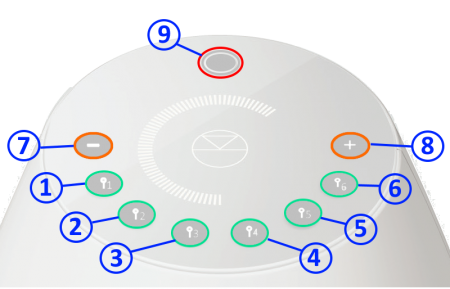Difference between revisions of "Template:General:Series-3 Touch Interface"
m |
m |
||
| Line 16: | Line 16: | ||
<br> | <br> | ||
;Notes: | ;Notes: | ||
| − | {{Hidden Text Box Header|IndexText=<b>1. ''FAVOURITE/'PIN BUTTONS | + | {{Hidden Text Box Header|IndexText=<b>1. '''FAVOURITE/'PIN BUTTONS<sup>1</sup>''' - Personalised media selection Pins 1-6 </b>}} |
:<sup>1</sup> A quick press of this button will select your PIN. For more information on PINS check the [[FAQs#What_is_a_PIN|<u>FAQ-What is a PIN</u>]] | :<sup>1</sup> A quick press of this button will select your PIN. For more information on PINS check the [[FAQs#What_is_a_PIN|<u>FAQ-What is a PIN</u>]] | ||
<!--{{GUIDE:PINS - What are they and how do I use them}}--> | <!--{{GUIDE:PINS - What are they and how do I use them}}--> | ||
| Line 33: | Line 33: | ||
:::*Go into '''Standby/Sleep''' mode | :::*Go into '''Standby/Sleep''' mode | ||
{{Hidden text end}} | {{Hidden text end}} | ||
| − | + | {{Hidden Text Box Header|IndexText=<b>'''Self Configure'''</b>Configure for use with or without Series3-302 speaker}} | |
| − | : | + | :This action will allow the Series3-301 to detect if a Series3-302 is connected and configure for Mono or Stereo mode as appropriate. |
| − | : | + | :1. Connect or remove the Series3-302 speaker as required: |
| + | :: Stereo mode:Connect the 302 using an Exakt-link cable to the 301, (plus Mains cable to the 302) | ||
| + | :: Mono mode (Default on first power on): Disconnect the Series3-302 Exakt-link from the Series3-301 | ||
| + | :2. Press and HOLD both buttons 1 & 6 on the Series3-301 until all of the Volume indicator lights illuminate for a few seconds and return back to volume level display. | ||
<br> | <br> | ||
| − | + | {Hidden text end}} | |
| − | : | + | {{Hidden Text Box Header|IndexText=<b>'''WPS Wifi Setup'''</b>Initial setup for use with your Wifi using WPS}} |
| − | : | + | : This is to setup the Wifi connection using the front panel buttons. This can also be setup using the <u>[[Konfig]]</u> software on a PC/MAC. |
| − | : | + | :1. On your ISP Router, press the WPS button to start the connection process. (Check your Router manual on how to do this as different Routers have different methods on how to perform a WPS process). |
| − | + | :2. On the Series3-301, press and HOLD buttons 2 & 5 until the Series3-301 volume indicators start moving to show a scan. | |
| + | :3. Process is complete with the Series3-301 volume indicators are all illuminated for a few seconds and return back to volume level display. | ||
| + | {Hidden text end}} | ||
:<sup>Bluetooth Setup</sup> This is pair up your Bluetooth device, (iPhone, iPad, Alexa Echo, Android...), to the Series3-301. | :<sup>Bluetooth Setup</sup> This is pair up your Bluetooth device, (iPhone, iPad, Alexa Echo, Android...), to the Series3-301. | ||
: | : | ||
Revision as of 10:08, 16 October 2019
- Series3-301 touch plate functions
- Buttons keys
- Any Button - Wake Series3 301 from Standby/Sleep
- Select the Favourite media/PIN# 11 or setup Self configure with button6Self Configure
- Select the Favourite media/PIN# 21 or setup WiFi with button5WPS Wifi Setup
- Select the Favourite media/PIN# 31 or setup Bluetooth with button4Bluetooth Setup
- Select the Favourite media/PIN# 41 or setup Bluetooth with button3Bluetooth Setup
- Select the Favourite media/PIN# 51 or setup WiFi with button2WPS Wifi Setup
- Select the Favourite media/PIN# 61 or setup Self configure with button1Self Configure
- Volume DOWN2 - decrease volume
- Volume UP 2 - increase volume
- Multifunction button3: Pause/Play, Mute/Unmute, Standby
- Notes
1. FAVOURITE/'PIN BUTTONS1 - Personalised media selection Pins 1-6
Click for more....
- 1 A quick press of this button will select your PIN. For more information on PINS check the FAQ-What is a PIN
2. Volume button action2
Click for more....
- Quick press/Tap action
- Increment or decrement the volume level by one step.
- Press and HOLD
- continuously Increment or decrement the volume level until button has the volume level has reached 0 or maximum level.
- Quick press/Tap action
3. Multifunction button3 Play/Pause, Mute/Umute, Standby
Click for more....
- Quick press/Tap action
- Toggle between Pause/Play if you are playing a Music stream such as a Playlist, Tidal, Qobuz, Spotify
- Toggle between Mute/UnMute if you are playing a Radio station, HDMI ARC input or Bluetooth connection
- Press and HOLD
- Go into Standby/Sleep mode
- Quick press/Tap action
Self ConfigureConfigure for use with or without Series3-302 speaker
Click for more....
- This action will allow the Series3-301 to detect if a Series3-302 is connected and configure for Mono or Stereo mode as appropriate.
- 1. Connect or remove the Series3-302 speaker as required:
- Stereo mode:Connect the 302 using an Exakt-link cable to the 301, (plus Mains cable to the 302)
- Mono mode (Default on first power on): Disconnect the Series3-302 Exakt-link from the Series3-301
- 2. Press and HOLD both buttons 1 & 6 on the Series3-301 until all of the Volume indicator lights illuminate for a few seconds and return back to volume level display.
{Hidden text end}}
WPS Wifi SetupInitial setup for use with your Wifi using WPS
Click for more....
- This is to setup the Wifi connection using the front panel buttons. This can also be setup using the Konfig software on a PC/MAC.
- 1. On your ISP Router, press the WPS button to start the connection process. (Check your Router manual on how to do this as different Routers have different methods on how to perform a WPS process).
- 2. On the Series3-301, press and HOLD buttons 2 & 5 until the Series3-301 volume indicators start moving to show a scan.
- 3. Process is complete with the Series3-301 volume indicators are all illuminated for a few seconds and return back to volume level display.
{Hidden text end}}
- Bluetooth Setup This is pair up your Bluetooth device, (iPhone, iPad, Alexa Echo, Android...), to the Series3-301.