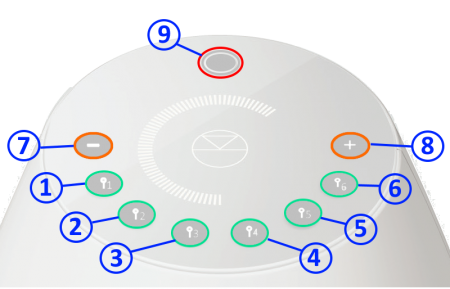Template:General:Series-3 Touch Interface
Series3-301 Touch Interface
- Buttons keys
- Any Button - Wake Series3 301 from Standby/Sleep
 Select the Favourite media/PIN# 11 or setup Self configure with button6Self Configure
Select the Favourite media/PIN# 11 or setup Self configure with button6Self Configure Select the Favourite media/PIN# 21 or setup WiFi with button5WPS Wifi Setup
Select the Favourite media/PIN# 21 or setup WiFi with button5WPS Wifi Setup : Select the Favourite media/PIN# 31 or setup Bluetooth with button4Bluetooth Setup
: Select the Favourite media/PIN# 31 or setup Bluetooth with button4Bluetooth Setup Select the Favourite media/PIN# 41 or setup Bluetooth with button3Bluetooth Setup
Select the Favourite media/PIN# 41 or setup Bluetooth with button3Bluetooth Setup Select the Favourite media/PIN# 51 or setup WiFi with button2WPS Wifi Setup
Select the Favourite media/PIN# 51 or setup WiFi with button2WPS Wifi Setup Select the Favourite media/PIN# 61 or setup Self configure with button1Self Configure
Select the Favourite media/PIN# 61 or setup Self configure with button1Self Configure- Volume DOWN2 - decrease volume
- Volume UP 2 - increase volume
- Multifunction button3: Pause/Play, Mute/Unmute, Standby
- Notes
1. FAVOURITE/'PIN BUTTONS1 - Personalised media selection Pins 1-6
Click for more....
- 1 A quick press of this button will select your PIN. For more information on PINS check the FAQ-What is a PIN
2. Volume button action2
Click for more....
- Quick press/Tap action
- Increment or decrement the volume level by one step.
- Press and HOLD
- continuously Increment or decrement the volume level until button has the volume level has reached 0 or maximum level.
- Quick press/Tap action
3. Multifunction button3 - Play/Pause, Mute/Umute, Standby
Click for more....
- Quick press/Tap action
- Toggle between Pause/Play if you are playing a Music stream such as a Playlist, Tidal, Qobuz, Spotify
- Toggle between Mute/UnMute if you are playing a Radio station, HDMI ARC input or Bluetooth connection
- Press and HOLD
- Go into Standby/Sleep mode
- Quick press/Tap action
Self Configure -Configure for use with or without Series3-302 speaker
Click for more....
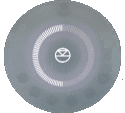
|
Add/Remove a Partner speaker setup procedure
(This will change the Series3-301 from MONO to STEREO and use the Series3-302 as the other STEREO channel) : | |
| 1. Connect or remove the Series3-302 speaker as required: | ||
| * Stereo mode:Connect the Series3-302 using an Exakt-link cable to the Series3-302 | ||
| * Single (mono) mode: Disconnect the Series3-302 Exakt-link from the Series3-302 | ||
2. Press and HOLD both buttons
| ||
| 3. This process is complete when the Series3-301 volume indicators are all illuminated for a few seconds and return back to volume level display. |
The On-line setup guide can be found https://www.linn.co.uk/setup
WPS Wifi Setup -Initial setup for use with your Wifi using WPS
Click for more....
- This is to setup the Wifi connection using the front panel buttons.

|
WPS WIFI Setup procedure: | |
| 1. On your ISP Router, press the WPS button to start the connection process. | ||
| * Check your Router manual on how start WPS pairing. | ||
2. On the Series3-301 , press and HOLD buttons
| ||
| 3. This process is complete when the Series3-301 volume indicators are all illuminated for a few seconds and return back to volume level display. |
- Or
| Alternative Wifi Setup Method via Web Browser: | |
| 1. With the Series3-301 DSM out of Sleep mode | |
| 2. Go to the Wireless settings on your device (e.g. iPad) | |
| 3. Find the Series-301 on the list of available networks. It will be called Series3- <serial number> | |
| 4. Select this as the wireless network on your device (e.g. iPad) | |
| 5. Now open a web browser on your device and type "https://setup.linn.co.uk" in the address bar | |
| 6. The Series3 Wifi Setup page should now be displayed (if you get a "..cannot find the server” error then you have not selected to Series3 Wifi channel in point 3&4) | |
| 7. Select the Wifi network you want to connect to | |
| 8. Enter the passkey for the Wifi network | |
| 9. Click on 'Set Network' | |
Note: If you cannot get any page from "https://setup.linn.co.uk", this may be due to added security on your phone/tablet. Check that the:
|
Note: To CLEAR/REMOVE any Wifi settings On the Series3-301 , press and HOLD buttons ![]() ,
, ![]() &
& ![]() for 2 seconds and this will forget your Wifi settings.
for 2 seconds and this will forget your Wifi settings.
- This is to setup the Wifi connection using the front panel buttons. This can also be setup using the Konfig software on a PC/MAC.
- 1. On your ISP Router, press the WPS button to start the connection process.
- Check your Router manual on how to do this as different Routers have different methods on how to perform a WPS process.
- 2. On the Series3-301, press and HOLD buttons 2 & 5 until the Series3-301 volume indicators start moving to show a scan.
- 3. This process is complete when the Series3-301 volume indicators are all illuminated for a few seconds and return back to volume level display.
- 1. On your ISP Router, press the WPS button to start the connection process.
Bluetooth Setup -Initial setup to pair up your Bluetooth device, (iPhone, iPad, Alexa Echo, Android...), to the Series3-301
Click for more....
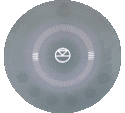
|
Bluetooth Setup procedure: | |
1. On the Series3-301, press and HOLD buttons
| ||
| 2. On your Bluetooth device, setup this up for pairing and look for Linn Series 3. | ||
| 3. This Bluetooth pairing process is complete when the Series3-301 volume indicators are all illuminated for a few seconds and return back to volume level display. |
The On-line setup guide can be found https://www.linn.co.uk/setup