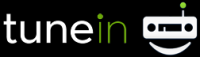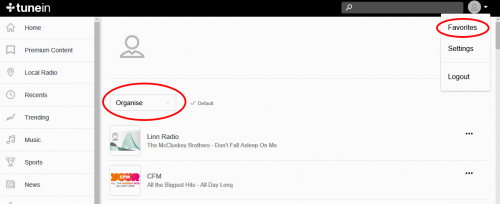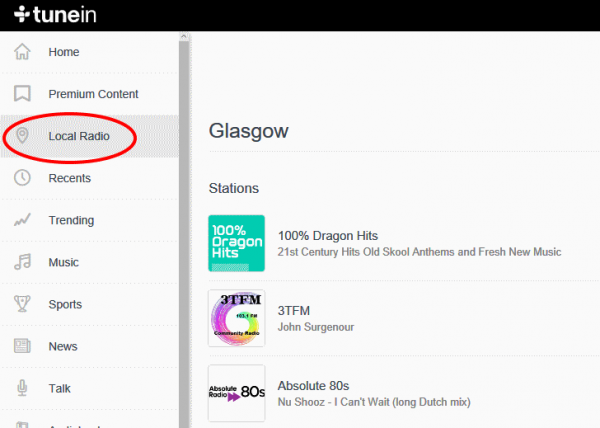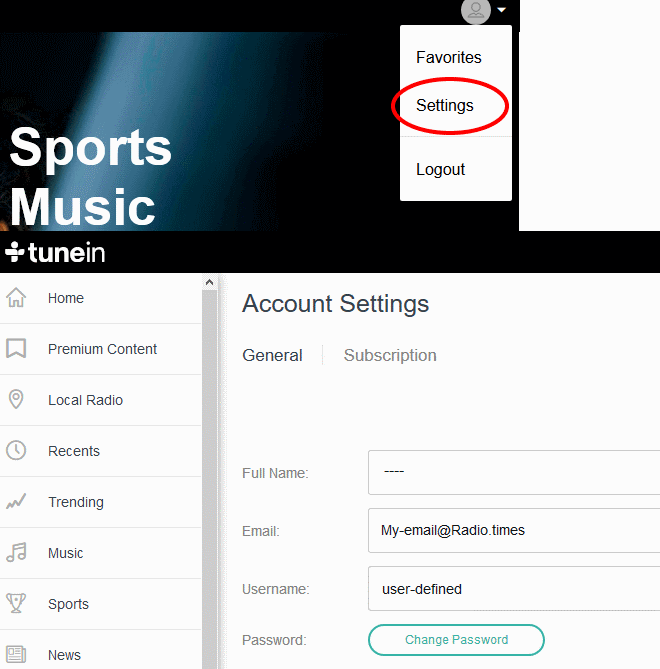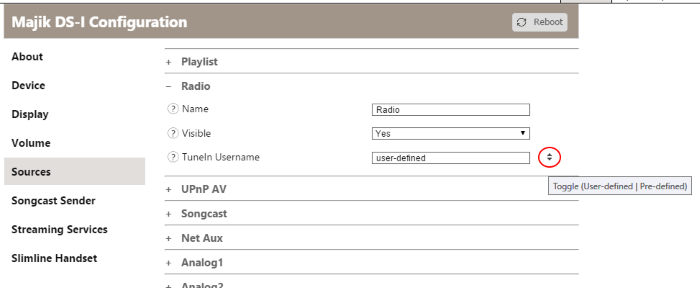TuneIn Radio
If you have no radio then check http://status.tunein.com this will show any streaming issues with Tunein Radio
Contents
Customising your Radio Presets using TuneIn Radio (previously RadioTime)
Create a TuneIn Radio Account
- Create a TuneIn Radio account at http://tunein.com/
If you create an account via FACEBOOK, select the "My Info" on the account details to get your Username to add the the Konfig.
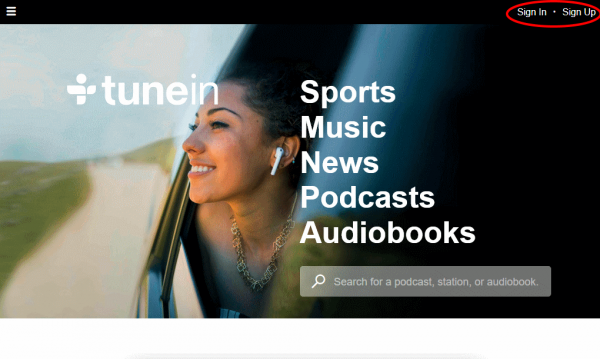
Choose your Presets (This format can depend on your web browser)
Note: if you have already setup your Tunein account and you want to refresh you station in Kazoo:
- get another input playing, such as a track in Playlist.
- Go into the Kazoo Radio and select any Radio station, this will then force Kazoo to refresh its TuneIn Presets.
- Find your favorite stations and add them to your presets
- Within your presets you can create numerous folders. Only presets stored in the default folder will be accessible on your Linn DS.
- TuneIn Radio provide a link to your local radio stations (based on where you are registered) for convenience
Note: You can also edit your Presets using the Tunein App for Apple iPhone/iPad, Andriod etc
Configure your Linn DS to use you Account
- Using Linn Konfig (version 3.6 or higher), configure your DS device to use the TuneIn Radio username you have just created
- Linn DS firmware needs to be Cara 6 or higher for radio functionality
- Get your Username from Tunein Settings
- Enter this Tunein Username into the Preset Account (Tunein) or TuneIn Username Account box
In Manage Account
- Go into the MUSIC tab
- Scroll to TuneIn Radio
- Enabled this service
- enter/rename your TuneIn Username into the "TuneIn Username" field.
- Go into the MUSIC tab