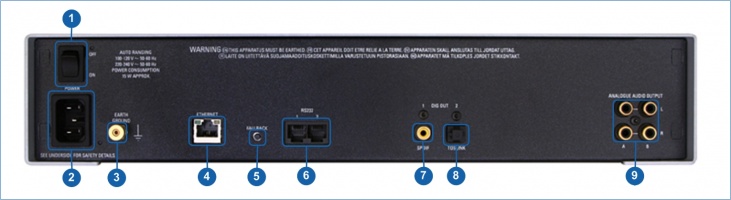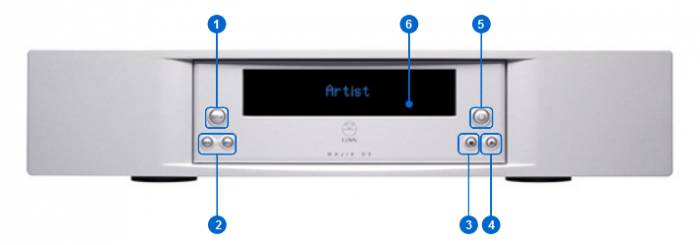Difference between revisions of "Majik DS"
m (→Back Panel Connections) |
m (→FAQ's) |
||
| Line 87: | Line 87: | ||
For further assistance, try our [http://www.linn.co.uk/linn_customer_support customer support] pages | For further assistance, try our [http://www.linn.co.uk/linn_customer_support customer support] pages | ||
| + | [[Category:Linn DS]] | ||
Revision as of 14:41, 5 August 2019
Contents
Product info
- Product Name: Majik DS (/1) (2008 Variant)
- Date of Introduction: June 2008 - April 2015
- Upgraded to Majik DS/1 in April 2012 with cosmentic changes
- summary of changes: New feet, power switch moved to front lower corner and black facia on black products.
- Replace by Majik DS/2 in 2016
- Type: Digital music player
- Features
Support
Latest software
Manuals
Controlling the product User Guide
Product setup:Manage Systems user manual
Third Party Software Copyright
Network Setup
Back Panel Connections
- POWER SWITCH- To switch the power on/off.
- MAINS INPUT - To connect to the mains electricity supply.
- EARTH GROUND - To connect to an earthing terminal if no mains earth is available or to join to the earths of other products in the system to improve perfromance in areas of poor/noisy electrical earth conditions.
- ETHERNET - To connect to a network (100Base-T)
- FALLBACK - To put the device into Fallback mode (used when reprogramming)
- RS232 PORTS - To connect to other Linn devices that don't have ethernet.
- SPDIF OUT - To connect to an external DAC or computer that has an Spdif input.
- TOSLINK OUT - To connect to an external DAC or computer that has a TOSLINK input.
- ANALOGUE AUDIO OUTPUTS - To connect to a preamplifier (or power amplifier when internal volume control is enabled) with unbalanced (RCA) analogue inputs.
Front Panel Connections
- DISP BUTTON - Changes the front panel display mode.
- SKIP BUTTONS - Skips to the previous/next track
- STOP BUTTON - Stops playing the current track
- PLAY BUTTON - Starts playing the current track
- STANDBY BUTTON - Brings the product in/out of standby.
- FRONT PANEL DISPLAY
Installation
Please read the following carefully before installing the unit in your system – your unit may need to be reconfigured by your Linn retailer.
FAQ's
Check:
For further assistance, try our customer support pages