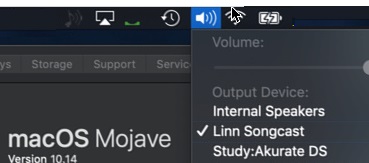Difference between revisions of "Template:Issues:Songcast KNown Issues"
m |
m (→Windows 7) |
||
| Line 64: | Line 64: | ||
Where ''<path>'' is either '''/System/Library/Extensions''' or '''/Library/Extensions'''. You might have to reboot the Mac after this. | Where ''<path>'' is either '''/System/Library/Extensions''' or '''/Library/Extensions'''. You might have to reboot the Mac after this. | ||
| − | ====Windows 7==== | + | ====Windows 7,8,& 10==== |
| − | ** Some firewalls will block any Songcast broadcast is you are on a Public network. on | + | ** Some firewalls will block any Songcast broadcast is you are on a Public network. on Windows 7/8/10, click on your Control panel "Network and Internet" - "View network status and tasks" and make sure that you active network is either Domain, Private or work and NOT PUBLIC ([http://www.dummies.com/how-to/content/how-to-change-a-network-type-in-windows-7.html Instructions on how to change Network type]) |
<br> | <br> | ||
** Check that you have the streaming option enabled on you Windows7 | ** Check that you have the streaming option enabled on you Windows7 | ||
Revision as of 15:21, 6 March 2019
Contents
- 1 I can only see one room to Songcast to..
- 2 When I watch a movie I cannot Songcast to another room
- 3 Linn DS/DSM recently updated to Davaar50 and I cannot see my Linn DS on my PC/MAC in Songcast App
- 4 Jumbo packet/frames networking
- 5 WINDOWS 8 or 10 - Songcast not working after first installation
- 6 macOS Mojave (OSX 10.14)
- 7 Windows 7,8,& 10
I can only see one room to Songcast to..
If you have two or more DS's in the same system make sure that each DS has it own Room name. E.g. if you have 2 DS's with the name Main, then Songcast doesn't know which one to send it to. So check the Room names first'
When I watch a movie I cannot Songcast to another room
Songcast is a stereo only playback option. If you have your Linn DSM playing a Surround sound source (with the Linn Surround Module showing the Surround mode on the front panel display), this audio will NOT be shared with other rooms.
Linn DS/DSM recently updated to Davaar50 and I cannot see my Linn DS on my PC/MAC in Songcast App
- Check you are using the latest version of Songcast software on your PC/MAC. Songcast V4.4, and earlier, will not work with Linn DS/DSM with Davaar50 and (onwards) firmware
Jumbo packet/frames networking
This is not an official standard and is not supported by the Linn DS/DSM.
WINDOWS 8 or 10 - Songcast not working after first installation
- In the first installation of Songcast the installation software will state that DOT-NET 3.5 requires to be installed. Do NOT stop this from installing otherwise Songcast will not work.
- If Dot-Net 3.5 has already been installed this message will not appear.
- The device driver may also be invalid. to fix this
- Go to Start - Then Command Prompt
- Enter command "shutdown /r /o /f /t 00"
- Click the "OK" button
- System will restart to a "Choose an option" screen
- Then select "Troubleshoot" from "Choose an option" screen
- Then select "Advanced options" from "Troubleshoot" screen
- Then select "Windows Startup Settings" from "Advanced options" screen
- Click "Restart" button
- System will restart to "Advanced Boot Options" screen
- Select "Disable Driver Signature Enforcement"
- Restart & install drivers...
macOS Mojave (OSX 10.14)
- If you don't get any audio when you enable Songcast then click on your MAC Volume icon. Check that Linn Songcast has been selected:
- You may have to go into System Preference > Sound and ENABLE - "Show volume in menu bar"
- You may have to do a MUTE then UNMUTE on the Linn DS/DSM to the MAC audio to Playback.
- There have also been cases where Songcast does not appear as an option on the Sound Output List.
- This requires some work with the command line to resolve: (The alternative is to use Airplay from your Mac)
After opening the terminal, first check if the Linn Songcast driver is loaded using the following command:
- kextstat | grep –i ‘uk.co.linn’
If this command returns anything then the driver is loaded and running.
Check that the driver file has been installed at the correct location. It can be placed in a couple of places so at least one of these commands should return “LinnSongcast.kext”
- ls /System/Library/Extensions | grep –i ‘Songcast’
- ls /Library/Extensions | grep –i ‘Songcast’
If none of these locations have that file then you will need to uninstall and reinstall Songcast and repeat the above steps.
Should one of those locations have that file then they will need to tell their mac to load it using the following:
- sudo kextload <path>/LinnSongcast.kext
Where <path> is either /System/Library/Extensions or /Library/Extensions. You might have to reboot the Mac after this.
Windows 7,8,& 10
- Some firewalls will block any Songcast broadcast is you are on a Public network. on Windows 7/8/10, click on your Control panel "Network and Internet" - "View network status and tasks" and make sure that you active network is either Domain, Private or work and NOT PUBLIC (Instructions on how to change Network type)
- Check that you have the streaming option enabled on you Windows7
- Control panel
- "Network sharing center" -
- "Change advanced sharing settings"
- Select your network type "Home or Work", "Public" or "Domain"
- Media Streaming - Choose Media Streaming options and select "Allow All"
- Select your network type "Home or Work", "Public" or "Domain"
- "Change advanced sharing settings"
- "Network sharing center" -
- and OK exit out of these options
- Audio muting when playing from the PC/MAC songcast
- if you are connecting the PC using a Wireless connection this may be intermittently loosing connection. This may be causing the muting as the DS is waiting for the Music stream.
Check
- That your Wireless connection, try one of these Network apps to find out what is interfering with your Wifi*
- In the PC/MAC Songcast app, go into Advanced settings and increase the Audio Latency, this is typically 300mS, try increasing this to 1000 (maximum 2000) to see if this improves things (This will allow the network to catch up on any lost information if the Songcast is setup for Unicast broadcasts)
- In Windows, go into Device Manager, Network adaptors, both Wifi and Lan check:
- a. Power Management - Allow the Computer to turn off this device to save power is DISABLES
- b. Advanced - Priority and VLAN - both disabled