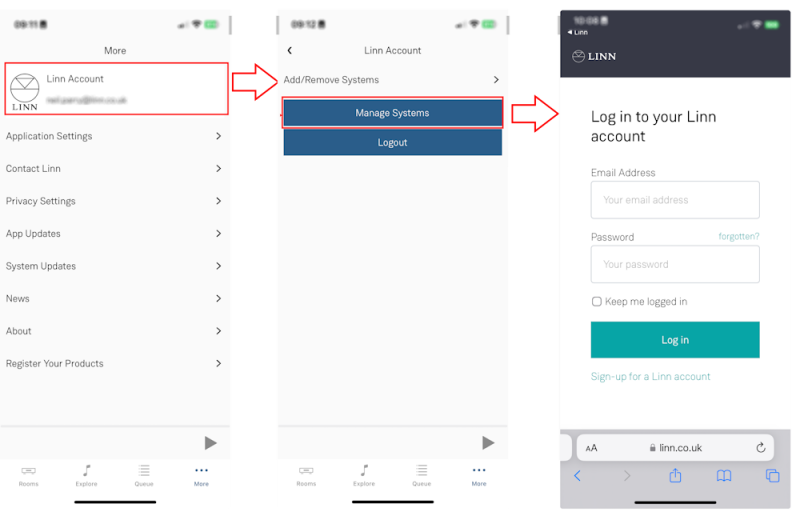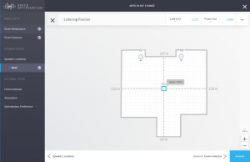Difference between revisions of "Linn Account Space Optimisation"
m (→Introduction) |
m (→Introduction) |
||
| Line 12: | Line 12: | ||
::*[https://www.Linn.co.uk www.Linn.co.uk] FULL MENU, | ::*[https://www.Linn.co.uk www.Linn.co.uk] FULL MENU, | ||
::*Select [https://www.linn.co.uk/account "My Account"] - [https://www.linn.co.uk/account/music-systems Manage systems] | ::*Select [https://www.linn.co.uk/account "My Account"] - [https://www.linn.co.uk/account/music-systems Manage systems] | ||
| − | + | <br> | |
| − | More information of the [[Linn_Account|Linn Account can be found <u>'''HERE'''</u> | + | More information of the [[Linn_Account|<u>Linn Account</u> can be found <u>'''HERE'''</u>]] |
| − | + | <br><br> | |
Note: Currently for '''non-Exakt''' STEREO systems only, this will be expanded to Exakt and surround systems in the near future. | Note: Currently for '''non-Exakt''' STEREO systems only, this will be expanded to Exakt and surround systems in the near future. | ||
Revision as of 15:22, 30 October 2018
Contents
Introduction
This Space Optimisation is a web/internet based application to adjust the music played by your speakers to match the unique characteristics of your room. This is a more advanced version of Space Optimisiation than the Konfig version.
To access Linn Account Space Optimisation go to
- www.Linn.co.uk FULL MENU,
- Select "My Account" - Manage systems
More information of the Linn Account can be found HERE
Note: Currently for non-Exakt STEREO systems only, this will be expanded to Exakt and surround systems in the near future.
User Guide
Check the User guide below for a lot more detail of its operation, capabilities and setup.
Click HERE to download Linn Account Space Optimisation User Guide
Getting started
Linn Account creation and adding/removing Linn DS/DSM from your account
The Linn Account Manage system requires your Linn DS/DSM to be attached to a “Linn Account”. You can do this by using the Linn App:
- First log into your Linn Account, (Or create one if you do not have one).
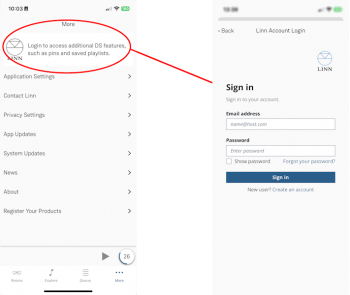
In Linn App login into your Linn Account
- 1. Press the
 in the bottom right of the Linn App.
in the bottom right of the Linn App.
- 1. Press the
- 2. In the Settings Screen, the top section will show what Linn Account you are using.
- 3. If you are not logged into your Linn Account, then press the Linn Icon and proceed to the Login screen.
- If you do not have a Linn Account, then select the "Sign-up for a Linn Account" text.
- If you have forgotten your password, you can click the link to recover your access.
- Note: If you keep having to sign in to your Linn Account every day, then make sure that you fully close the Linn App
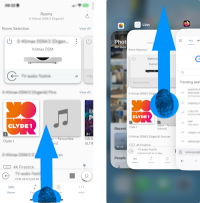
- 1. Swipe up from the bottom (the Home bar) of the iPhone/IPad screen. This will show all open apps.
- 2. You can now scroll horizontally on this screen, or see a grid and see all the previously opened apps.
- 3. When you see the Linn app, swipe up on the App. The Linn App should disappear through the top of the display.
- Add or remove products from your Linn Account
1. Make sure that you are on the same ethernet network as your Linn products. (In other words, make sure that you can see your Linn Products in the Linn App)
2. Check that you are logged into your Linn Account by pressing the Linn App settings button. The top of the settings menu will tell you the Linn Account used or show a Linn Account message to log in.
3. After you check, you are logged in
- 3.1 Click on the Settings > Linn Account Linn icon and "Add/Remove Systems"
- 3.2 This will show ALL the products on your network, even ones NOT of your Linn account, as well as the products already linked to your Linn Account.
- 3.3 Hit the
 to ADD the product to your Linn Account.
to ADD the product to your Linn Account. - 3.4 Hit the
 to REMOVE it from the Linn Account it is associated with ANY Linn Account.
to REMOVE it from the Linn Account it is associated with ANY Linn Account.
- 3.4.1 If you are not connected to the same network as the Linn DS/DSM you can only remove from YOUR Linn Account. That is, the one that you are currently logged in to.
- 3.4.2 If you ARE connected to the same network as the Linn DS/DSM, (you can typically see an image of the Linn DS/DSM), hitting this symbol will remove from ANY associated Linn Account. This will allow you to now locally associate this Linn DS/DSM to your Linn Account without having to find who was previously attached.
4. Complete
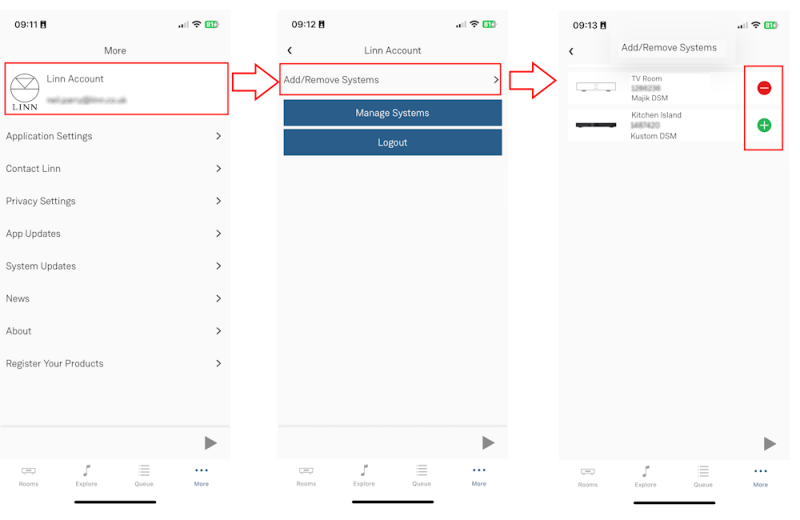
- Note
- Registering a product does NOT add it to your Linn Account.
- Note
- Products, such as the Kustom DSM Z4/Z8, will not show in Kazoo room listing as they are not initially configured. But they WILL shown in this product listing and can be added to your account.
Accessing the Linn DS/DSM in your account
After adding the Linn DS/DSM players to your Linn Account:
- go to www.Linn.co.uk
- Select the Full Menu (top right) and go down to “My Account”
- Within the “My Account” select Manage systems.
- This will enter you into the System management page and “Edit Settings” or your Linn DS/DSM
- If you have just registered and added these to your Account, it may take a couple of minutes to show you Linn DS/DSM setup. If nothing changes then try refreshing your web-browser page, (typically function key F5 or CTRL-F5 in the browser).
- The Space tab will not appear until you have assigned speakers to your Linn DS/DSM in the “GENERAL” tab.
- with the speakers setup, you will now be able to create/update/delete/rename your Space Optimisation settings created by this application.
Note: If you have any issues logging in to your Linn Account, check your web-browser doesn't have some security/privacy blockers such as "Ghostery, uBlock etc. These "security or Privacy" apps can block the communication is allowed login.
Or you can access Manage Systems from your Linn App: