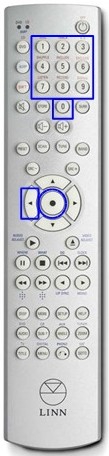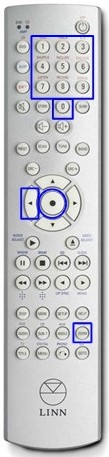Difference between revisions of "DS & REM 019"
| Line 15: | Line 15: | ||
| − | [[Image: | + | [[Image:Shift.dvd.jpg|right|50px|Handset Keys - click to enlarge]] |
=== Configure the Linn Remote Control Handset to work with the Linn DS === | === Configure the Linn Remote Control Handset to work with the Linn DS === | ||
| Line 47: | Line 47: | ||
| − | [[Image: | + | [[Image:Sub-t.play.jpg|right|110px|Handset Keys - click to enlarge]] |
=== Playing music from the Playlist source === | === Playing music from the Playlist source === | ||
| Line 64: | Line 64: | ||
| − | [[Image: | + | [[Image:Select.left.direct.jpg|right|110px|Handset Keys - click to enlarge]] |
=== Direct track selection using numerical keys === | === Direct track selection using numerical keys === | ||
| Line 84: | Line 84: | ||
| − | [[Image: | + | [[Image:Search&skip.track.jpg|right|110px|Handset Keys - click to enlarge]] |
=== Navigating through the playlist === | === Navigating through the playlist === | ||
| Line 100: | Line 100: | ||
| − | [[Image: | + | [[Image:Stop.pause.jpg|right|110px|Handset Keys - click to enlarge]] |
=== Stopping or pausing the music === | === Stopping or pausing the music === | ||
| Line 135: | Line 135: | ||
| − | [[Image: | + | [[Image:Zoom.select.left.direct.jpg|right|110px|Handset Keys - click to enlarge]] |
=== Playing audio from the Radio source === | === Playing audio from the Radio source === | ||
| Line 158: | Line 158: | ||
| − | [[Image: | + | [[Image:Skip.preset.jpg|right|110px|Handset Keys - click to enlarge]] |
=== Navigating through the presets === | === Navigating through the presets === | ||
| Line 174: | Line 174: | ||
| − | [[Image: | + | [[Image:Stop.pause.play.jpg|right|110px|Handset Keys - click to enlarge]] |
=== Stopping or re-selecting audio from the preset === | === Stopping or re-selecting audio from the preset === | ||
*Press [[image:stop.jpg|50px]] or [[image:pause.jpg|50px]] to stop audio from the preset. | *Press [[image:stop.jpg|50px]] or [[image:pause.jpg|50px]] to stop audio from the preset. | ||
*Press [[image:play.jpg|50px]] to re-select the preset. | *Press [[image:play.jpg|50px]] to re-select the preset. | ||
Revision as of 14:35, 2 March 2011
Contents
Linn Remote Control Handset Operation with Linn DS
The following functionality is available on all Linn DS devices with Infra-Red (IR) controllability. If IR is not currently enabled on the Linn DS then this can be done via Linn Konfig.
Enable IR on the Linn DS
- Open Linn Konfig.
- Select the Linn DS.
- Select the Configuration tab.
- Set Handset Commands Accepted to All, Dvd or Cd depending on user requirement.
Configure the Linn Remote Control Handset to work with the Linn DS
The Line Remote Control Handset should be configured for DVD commands or CD commands depending on user requirement.
1) Playlist Source
The Linn Remote Control Handset will be able to access any playlist that is currently loaded onto the Linn DS via a Linn compliant control point.
The playlist will remain loaded on the Linn DS until it is cleared via a Linn compliant control point or if the Linn DS is power cycled or the reboot command is selected from Konfig.
Ensure that the Linn Remote Control Handset is configured to work with the Linn DS ..here
Playing music from the Playlist source
- Load a playlist onto the Linn DS via a Linn compliant control point.
- Press
 to select the Playlist source.
to select the Playlist source. - Press
 to play music from the playlist.
to play music from the playlist.
Direct track selection using numerical keys
- Load a playlist onto the Linn DS via a Linn compliant control point .
- Press any of the numerical keys to select the corresponding track.
- To enter a track number in double figures simply press the required numbers in succession.
- Once a track number is entered after 2 seconds it will be selected.
- Press
 after the track number is entered to immediately select the track.
after the track number is entered to immediately select the track. - Press
 to erase the digit if the wrong number is entered.
to erase the digit if the wrong number is entered.
- Press
 for fast search forward or
for fast search forward or  for fast search backwards.
for fast search backwards. - Press
 for next track selection or
for next track selection or  for previous track selection.
for previous track selection.
Stopping or pausing the music
2) Radio Source
The Linn Remote Control Handset can be used to access the Radio Source through the Linn DS.
When listening to the Radio Source a good quality Internet connection is required.
By default the Linn DS presets will be set to the Linn provided Worldwide account.
Ensure that the Linn Remote Control Handset is configured to work with the Linn DS ..here
Playing audio from the Radio source
- Press
 to select the Radio source.
to select the Radio source. - Press any of the numerical keys to select the corresponding preset.
- To enter a preset number in double figures simply press the required numbers in succession.
- Once a preset number is entered after 2 seconds it will be selected.
- Press
 after the preset number is entered to immediately select the preset.
after the preset number is entered to immediately select the preset. - Press
 to erase the digit if the wrong number is entered.
to erase the digit if the wrong number is entered.