Difference between revisions of "FALLBACK"
m |
m |
||
| Line 15: | Line 15: | ||
{{Hidden Text Box Header|IndexText=<big><b>Using Konfig to Recover/Update the Linn DS Firmware</b></big>}} | {{Hidden Text Box Header|IndexText=<big><b>Using Konfig to Recover/Update the Linn DS Firmware</b></big>}} | ||
{{Konfig:Update DS Firmware}} | {{Konfig:Update DS Firmware}} | ||
| + | <br> | ||
| + | {{Hidden text end}} | ||
| + | |||
| + | {{Hidden Text Box Header|IndexText=<big><b>Using [[Linn_App|<u>Linn App</u>]] to Recover/Update the Linn DS Firmware</b></big>}} | ||
| + | {{LinnApp:System_Recovery}} | ||
<br> | <br> | ||
{{Hidden text end}} | {{Hidden text end}} | ||
Revision as of 11:26, 7 July 2023
Purpose of FALLBACK button
On the Linn DS/DSM the FALLBACK button is used as part of the recovery procedure.
Operation of FALLBACK button
This FALLBACK button should ONLY be pressed briefly when the Linn DS/DSM is powered ON. T
- his action will start-up the Linn DS/DSM into Software Upload mode with a lightening flash on the front panel display. That is, it is waiting for the Konfig or Linn App software to transfer the software into it.
To bring the Linn DS/DSM out of the "Software Upload" mode, with lightening flash, all you need to do is power cycle the Linn DS/DSM. That is, switch mains OFF for 10seconds and switch Mains back on.
- Example
- This is the FALLBACK button on the back panel of and Akurate DSM
- Use a pin/needle etc to press the button briefly in the recesssed hole below the FALLBACK text when the Linn DS/DSM is powered on.
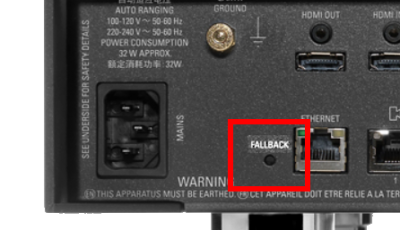
Your Linn DS player will be offline for a few minutes while it updates. If you encounter any problems, please contact your Linn Specialist or Linn
Upgrade Linn DS player(s)
1.Start Konfig (after ensuring you have latest version)
- a) Go into KONFIG Settings and check that Konfig is set to the same network as your Linn DS/DSM.
2. Click on the UPDATES tab. If there is a software update for your Linn DS/DSM it will be listed after clicking UPDATES. If there is no firmware update available for the Linn DS/DSM then it will not be listed under this tab.
- Note: on the Selekt DSM & new Majik DSM they will need to be power cycled and wait appox 30minutes before checking the Konfig UPDATES tab

3.Select the UPDATE button against the Linn DS/DSM you want to update.
- a) A message will appear on the Konfig screen stating the major changes that this software update may incur. (This will be dependant on your present version of software loaded into the Linn DS/DSM)
- b) If you want to continue with this update then scroll down to the bottom of the message and select UPDATE.
- c) For your Privacy we ask if you agree to collecting Anonymous data on usage of the Linn DS. This will aid any fault reporting and also any activity to help Linn enhance the software and product operation.
- d) Select I AGREE or more options to change what information Linn Products Ltd can receive.
4. Konfig will download the firmware update and proceed to updating the selected Linn DS/DSM player.
5.Once complete you will see an Update Completed Successfully message and your DS player will be re-started
6. Update complete
If you encounter any problems, please contact your Linn Specialist or Contact Linn.
This is only valid for Linn DS/DSM that have already been loaded with Davaar 99, or higher, firmware (from approx April 2023).
- If, for any reason, the update process has failed, (for example, you have left this UPDATE running for 1-2 hours and the Linn DS appears to be stuck), we would suggest doing the following:
- 1. Power OFF the Linn DS/DSM and disconnect any EXAKT speakers or Exaktboxes

- 2. Power ON the Linn DS/DSM and press the FALLBACK recessed button on the back of the Linn DS/DSM.
- (This sometime has the FB label beside a recessed button near the Linn DS/DSM Ethernet socket.)
- This should bring a lightening flash symbol on the Linn DS/DSM display.
- 3 Open the Linn App, click on the
 icon, this will proceed to the Recovery page
icon, this will proceed to the Recovery page
- 4:Press the > icon and this will open the product list of products awaiting a RECOVERY.
- if there is no "System Recovery" option, then either the Linn App is on the wrong network or the Linn DS/DSM is NOT running Davaar99 or higher firmware. Use Konfig software to recover this Linn DS/DSM.
- 5: Press the RECOVER button to start the recovery process of this Linn DS/DSM
- The button should now state "Recovering" and this may take between 5-60 minutes to complete.
- 6. After a few minutes, go back to the HOME page, (ignore the recovering button message as this may not have refreshed itself)
- Your Linn DS/DSM has been recovered and may have been reset back to its factory default setting. I.e. It will be called the "Main Room"
- Note: Kustom DSM's will not show as a room(s), but are available to be added to your Linn Account in the next step...
- 7. Within the Linn App, go into the Settings
- a) Click on the Linn Account.
- b) click on the Add/Remove products.
- c) Scroll down the list of products and search for "Main Room" or Kustom DSM. Double check that the serial number listed matches your Linn DS/DSM serial number and hit the + to add it to your Linn account.
- 8. Reconnect any Exakt speakers or Exaktboxes if you had disconnected then in step 1.
- 9. Proceed to Manage_Systems to rename and set up your Linn DS/DSM

