Difference between revisions of "FALLBACK"
m (→Operation of FALLBACK button) |
m |
||
| Line 4: | Line 4: | ||
=Operation of FALLBACK button= | =Operation of FALLBACK button= | ||
This FALLBACK button should ONLY be pressed briefly when the Linn DS/DSM is powered ON. T | This FALLBACK button should ONLY be pressed briefly when the Linn DS/DSM is powered ON. T | ||
| − | :his action will start-up the Linn DS/DSM into Software Upload mode with a lightening flash on the front panel display. That is, it is waiting for the [[Konfig | + | :his action will start-up the Linn DS/DSM into Software Upload mode with a lightening flash on the front panel display. That is, it is waiting for the [[Konfig]] or [[Linn_App|Linn App]] software to transfer the software into it.<br> |
<b>To bring the Linn DS/DSM out of the "Software Upload" mode, with lightening flash, all you need to do is power cycle the Linn DS/DSM. That is, switch mains OFF for 10seconds and switch Mains back on.</b> | <b>To bring the Linn DS/DSM out of the "Software Upload" mode, with lightening flash, all you need to do is power cycle the Linn DS/DSM. That is, switch mains OFF for 10seconds and switch Mains back on.</b> | ||
| + | :Example | ||
| + | ::This is the FALLBACK button on the back panel of and Akurate DSM | ||
| + | ::Use a pin/needle etc to press the button briefly in the recesssed hole below the FALLBACK text when the Linn DS/DSM is powered on. | ||
| + | [[File:Fallback_Akurate.png|centre|link=|400px]] | ||
<!--{{Konfig:Update DS Firmware}}--> | <!--{{Konfig:Update DS Firmware}}--> | ||
| − | {{Hidden Text Box Header|IndexText=<big><b>Using Konfig to Update the Linn DS Firmware</b></big>}} | + | <br><br> |
| + | {{Hidden Text Box Header|IndexText=<big><b>Using Konfig to Recover/Update the Linn DS Firmware</b></big>}} | ||
{{Konfig:Update DS Firmware}} | {{Konfig:Update DS Firmware}} | ||
<br> | <br> | ||
{{Hidden text end}} | {{Hidden text end}} | ||
Revision as of 11:24, 7 July 2023
Purpose of FALLBACK button
On the Linn DS/DSM the FALLBACK button is used as part of the recovery procedure.
Operation of FALLBACK button
This FALLBACK button should ONLY be pressed briefly when the Linn DS/DSM is powered ON. T
- his action will start-up the Linn DS/DSM into Software Upload mode with a lightening flash on the front panel display. That is, it is waiting for the Konfig or Linn App software to transfer the software into it.
To bring the Linn DS/DSM out of the "Software Upload" mode, with lightening flash, all you need to do is power cycle the Linn DS/DSM. That is, switch mains OFF for 10seconds and switch Mains back on.
- Example
- This is the FALLBACK button on the back panel of and Akurate DSM
- Use a pin/needle etc to press the button briefly in the recesssed hole below the FALLBACK text when the Linn DS/DSM is powered on.
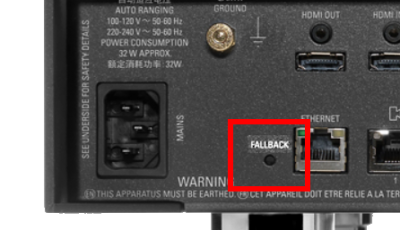
Your Linn DS player will be offline for a few minutes while it updates. If you encounter any problems, please contact your Linn Specialist or Linn
Upgrade Linn DS player(s)
1.Start Konfig (after ensuring you have latest version)
- a) Go into KONFIG Settings and check that Konfig is set to the same network as your Linn DS/DSM.
2. Click on the UPDATES tab. If there is a software update for your Linn DS/DSM it will be listed after clicking UPDATES. If there is no firmware update available for the Linn DS/DSM then it will not be listed under this tab.
- Note: on the Selekt DSM & new Majik DSM they will need to be power cycled and wait appox 30minutes before checking the Konfig UPDATES tab

3.Select the UPDATE button against the Linn DS/DSM you want to update.
- a) A message will appear on the Konfig screen stating the major changes that this software update may incur. (This will be dependant on your present version of software loaded into the Linn DS/DSM)
- b) If you want to continue with this update then scroll down to the bottom of the message and select UPDATE.
- c) For your Privacy we ask if you agree to collecting Anonymous data on usage of the Linn DS. This will aid any fault reporting and also any activity to help Linn enhance the software and product operation.
- d) Select I AGREE or more options to change what information Linn Products Ltd can receive.
4. Konfig will download the firmware update and proceed to updating the selected Linn DS/DSM player.
5.Once complete you will see an Update Completed Successfully message and your DS player will be re-started
6. Update complete
If you encounter any problems, please contact your Linn Specialist or Contact Linn.