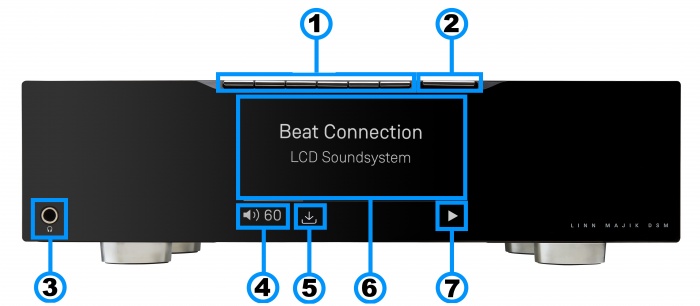Difference between revisions of "Template:FrontPanel:MAJIK DSM/4"
m |
m |
||
| Line 22: | Line 22: | ||
::Quick press/Tap action | ::Quick press/Tap action | ||
:: *Toggle between '''Pause/Play''' if you are playing a Music stream such as a Playlist, Tidal, Qobuz, Spotify | :: *Toggle between '''Pause/Play''' if you are playing a Music stream such as a Playlist, Tidal, Qobuz, Spotify | ||
| − | :: *Increment or decrement the volume level by one step | + | :: *Increment or decrement the volume level by one step at a time |
| − | :: *Change Source | + | :: *Change Source |
:: *Menu actions within the Source menu | :: *Menu actions within the Source menu | ||
</div> | </div> | ||
Revision as of 09:15, 17 August 2020
1. PIN BUTTONS1- Personalised media selection Pins 1-6. Creation on PINS can be found in the Kazoo Manuals or Linn App
2: Control button2 - Main control interface switch (for Volume, Menu navigation and selection).
3. Headphone socket - 1/4" / 6.35mm Jack .
4. Volume level & Mute - indicators.
5. Software update available - Check Linn App or Konfig to perform this update.
6. Media information - This will show the source name/track name/Radio station that you are on and the Majik DSM Menu display.
7. Transport information' -Shows the Play/Stop/Pause/Buffering symbol to show the current transport state.
- Notes
- 1 A quick press of this button will select your PIN. For more information on PINS check the FAQ-What is a PIN
- 2-Volume/Source/Menu/Transport button
- Quick press/Tap action
- *Toggle between Pause/Play if you are playing a Music stream such as a Playlist, Tidal, Qobuz, Spotify
- *Increment or decrement the volume level by one step at a time
- *Change Source
- *Menu actions within the Source menu
Bluetooth speaker setup: such as Alexa, Google Home etc
Bluetooth Setup -Initial setup to pair up your Bluetooth device, (iPhone, iPad, Alexa Echo, Android...), to the Majik DSM}}
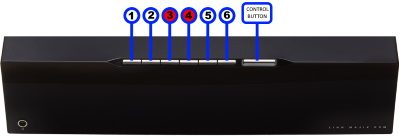
Setting up Bluetooth using the Pin buttons
- 1. Select the Bluetooth menu on your device for pairing
- 2. Press and hold Pins 3 & 4 on the Majik DSM until "Bluetooth: Pairing..." appears on the front panel display
- 3. Select the Majik DSM (Room name), from the list of available Bluetooth devices on your device for pairing
This will now allow