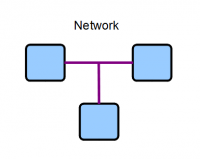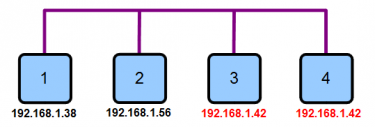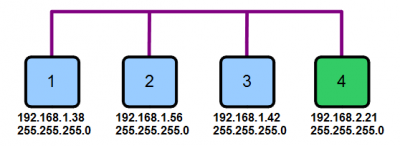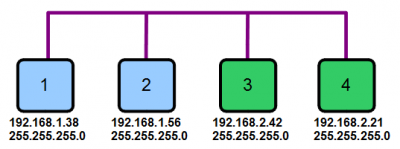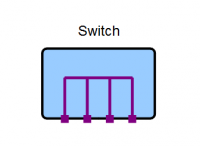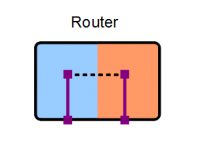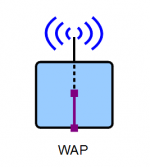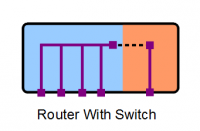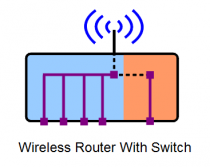Difference between revisions of "Networking Glossary"
m (→Appendix) |
m (→Appendix) |
||
| Line 111: | Line 111: | ||
==Linn DS/DSM Network requirements== | ==Linn DS/DSM Network requirements== | ||
{{:Linn_DS/DSM_Network_requirements|Linn DS/DSM Network requirements}} | {{:Linn_DS/DSM_Network_requirements|Linn DS/DSM Network requirements}} | ||
| + | |||
| + | ==Network cable definition== | ||
| + | {{:Network_cable_definition}} | ||
| + | |||
| + | ==Network Components== | ||
| + | {{:Network_Components}} | ||
| + | |||
| + | ==Networking_Applications== | ||
| + | <u>[[Networking_Applications|Networking Applications]]</u> | ||
Revision as of 09:24, 2 December 2019
Contents
- 1 Introduction
- 2 Network
- 3 Addressing
- 4 Subnet
- 5 Network Switch
- 6 Router
- 7 Wireless Access Point (WAP)
- 8 Modem (Modulator Demulator)
- 9 Power Over Ethernet (PoE)
- 10 Ethernet Over Power (Homeplugs)
- 11 Combination Boxes
- 12 Appendix
- 13 Cable types
- 14 Screening
- 15 Cable usage
- 16 Recommendation
Introduction
This page explains some of the fundamental concepts, components and terminology associated with standard computer networks. These networks are often referred to as local area networks (LAN).
This type of network is technically known as an Ethernet network.
EXAKT - LINK cables must be set-up in a seperate Exakt network, they cannot be mixed with LAN networks.
Network
An Ethernet network consists of two or more devices effectively connected together as shown in the diagram.
Addressing
MAC Address
A MAC (Media Access Control) address is a unique series of identifying numbers assigned to network devices. They are generally assigned to a product as part of the manufacturing process. It is guaranteed that no two devices in the world will share the same MAC address.
IP Address
An IP address is a series of 4 numbers, each in the range 0 to 255, assigned to each device on the network. Each device needs a unique IP address to communicate with other devices on a network. Problems will occur if two devices on the same network have the same IP address. IP addresses are not unique in the world, only in a specific network. In the diagram below, devices 3 and 4 cannot communicate on the network because they have the same IP address. This is known as an IP address conflict.
Subnet Mask
A subnet mask is a series of 4 numbers, each in the range 0 to 255, assigned to each device on the network. It is used by a device as a filter, in conjunction with the IP address, to decide which other devices it should communicate with. Masks typically consist of a combination of the numbers 0 and 255. More advanced configurations may use other numbers but this is uncommon and will not be discussed here.
Each of the 4 numbers in the subnet mask is associated with one of the 4 number positions in the IP address. In any of the 4 number positions in the subnet mask, a 255 means an exact match is required in the corresponding positions in the IP addresses of both devices. A value of 0 means no match is required between the numbers in the corresponding positions in their IP addresses.
Example 1
In the diagram below, device 4 cannot communicate with any of the other devices. This is because their subnet masks (255.255.255.0) dictate that the first 3 numbers of their IP addresses must match exactly with the device they are communicating with. This condition is only true when devices 1, 2 or 3 are communicating with each other. It is not true when any of devices 1, 2 or 3 are trying to communicate with device 4 because the third number in its IP address does not match that of the other devices.
Example 2
In the diagram below, blue devices (1 & 2) cannot communicate with green devices (3 & 4). This is because their subnet masks (255.255.255.0) dictate that the first 3 numbers of their IP addresses must match. This condition is only true when devices 1 and 2 are communicating with each other, or devices 3 and 4 are communicating with each other.
Assignment
There are two ways to assign IP addresses and subnet masks to a device on the network, static assignment and dynamic assignment.
Static Assignment (Manual)
Static (fixed) assignment is when the IP address and subnet mask are both programmed manually into the device. This is normally done using a setup menu on the device. Some devices do not support static assignment.
Dynamic Assignment (Automatic)
Dynamic assignment is when the IP address and subnet mask are both assigned automatically, over the network. This is done using a mechanism called DHCP (Dynamic Host Configuration Protocol). When setup for dynamic assignment, a device sends a DHCP request onto the network and then waits for a response specifying the IP address and subnet mask it should use. Devices normally send their request when first connected to the network or immediately after they are powered up.
DHCP Server
A DHCP server is a small configurable software component that responds to DHCP requests on the network. It keeps a record of the devices who sent requests. It ensures that every device is assigned a unique IP address and a common subnet mask. It is important that only one DHCP server exists on the network. Problems will occur if more than one is present since devices would then receive multiple responses to their DHCP requests. Typically, DHCP server functionality is integrated into the router device on the network.
Address Reservation
Address Reservation (dynamic fixed assignment) is a feature, supported by some DHCP servers. This use of this feature guarantees that a specific device will always be automatically assigned the same IP address. The advantage of this approach is that it harnesses the advantages of both static and dynamic assignment techniques.
Subnet
A subnet (subnetwork) is a subdivision of a larger network. Most networks are classed as subnets since they are typically connected to the internet and are thus a subdivision of that network. A subnet is defined by the range of IP addresses that are deemed valid on it's network.
Network Switch
A network switch, often just referred to as a switch, allows multiple network devices to be connected together in a star formation. Any device, attached to any of the switch ports, is effectively connected to all other devices connected to any of the other ports.
Switches come in different types, sizes and speeds. The most common type of switch is known as a "dumb" switch because it is not user configurable. A switch's size is defined by the number of network sockets, or ports, it has. The diagram below shows a four port switch.
A switch's speed defines the maximum rate that data can be transferred through each port simultaneously. This rate is specified in megabits per second (Mb/s). The actual speed of data transfer, through each port, is determined by the maximum speed of the slowest component in the data transmission path. This could be a device or the switch itself.
Router
A router is a device that manages the boundary between two networks or subnets.
DNS
To make the Internet more friendly, you can use names rather than numbers (e.g. www.Linn.co.uk) but those names still need to be converted back into their real numeric address for the data to be sent. For example, www.Linn.co.uk might 'resolve' to IP address 195.59.102.230. The name to IP address convertor is called a Domain Name Server
Wireless Access Point (WAP)
A WAP is a device that provides wireless access to a network.
The WAP can broadcast without any restrictions, or can be encrypted to only allow connections with a "key" to access. This will stop unauthorised access to your ethernet network.
Modem (Modulator Demulator)
This is use to convert your ethernet to travel on different Transport system, such as telephone lines. Ethernet on its own cannot be tranmitted on a telephone line as it is, it has to be converted (MOdulated) to allow transport on this line. When any modulated data is received on the telephone line it has to be converted to work on a Ethernet system (DEModulated). Your typical one-box solutions ADSL modem/Router does this for you.
Power Over Ethernet (PoE)
Ethernet cable has some spare cables that can used send low voltage DC power over the CAT-5 cable. This can allow a WAP or other devices to only require the ethernet CAT-5 cable, and NO power cable, to operate.
Ethernet Over Power (Homeplugs)
These adaptors allow you to broadcast Ethernet traffic over mains electricity wiring. If there is any RF interference on the mains cable, this will affect the amount of traffic (bandwidth) that can be send over your Mains cables.
They are not advised for use with the Linn DS as the bandwidth/performance is entirely dependant on the quality of the Mains supply. Some electrical devices such as Refrigerators, lighting dimmers etc can generate electrical noise that reduce the bandwidth. If the Linn DS is getting Music from a UPnP Media server, internet, Songcast from a PC or another DS, that are using the Ethernet over Power adaptors, then this reduction in bandwidth can cause the Linn DS to mute or not be found on the network.
Combination Boxes
Router-Switch
Router-Switch-WAP
Appendix
Advantages/Disadvantages Of IP Assignment Methods
Static IP Advantages
- The IP address is reliable as it always remains the same.
Static IP Disadvantages
- There is a small time/labour overhead in manual configuration
- There is a potential for error such as address conflicts
- If the device is moved to another network it will probably need a new address
- Need to keep a record of all addresses on the network
Linn DS/DSM Network requirements
ALL Linn DS/DSM products support 100Base-T excluding the Klimax DSM/3 that supports 1GBase-T connections and used on standard Networks
Supported networks
- Private - standard non-public IPs (192.168 / 10/0, 172.xxx) NATd to internet if required
- Domestic - single household setup (no VLANs etc)
- Ethernet - IEEE802.3 compliant (No jumbo frames.)
Services, ports, protocols
- The Services, ports and protocols are used by the Linn app and players in the network
- Services
- UPnP & SSDP (Linn DS/DSM discovery and control)
- Port 1900 (UDP)
- Port 2869 (TCP),
- Ports 49152-65535 (both TCP & UDP)
- Port 1900 (UDP)
- UPnP & SSDP (Linn DS/DSM discovery and control)
- LPEC (Linn Products Event Control)
- Port 23 (TCP)
- LPEC (Linn Products Event Control)
- mDNS (Bonjour)
- IPV4 224.0.0.251 port 5353 (UDP)
- mDNS (Bonjour)
- DHCP
- Ports 67, 68 (UDP)
- DHCP
- ODP (OpenHome Device Protocol)
- TCP on an ephemeral port
- ODP (OpenHome Device Protocol)
Managed Switches
- Make sure they are programmed to work in Layer-2 mode
Routers/DHCP Servers
- Recommend a weekly scheduled reboot of these devices.
Jumbo packet/frames networking
- This is not an official standard and is not supported by the Linn DS/DSM.
Multicast or Unicast
If you are using more than six Linn DS/DSM products on the same network and want to share/Songcast the music to other rooms, then make sure the LAN can support multicasting.
If you have issues with your Routers, check:
- QoS is turned OFF (some Routers do not implement this consistently and this may block Linn DS discovery).
- "IGMP Snooping" is turned OFF
- On BTHomeHubs turn "Extended UPnP security" - OFF
- On DLINK, within "Advanced", Multicast Streams - ENABLE
- "Privacy Separator" is turned OFF
- "WMM" is turned OFF
- "Spanning Tree" is turned OFF
- "Flow Control" is turned OFF
- Block multicast / broadcast MAC address is turned OFF
- "Sky Broadband Shield" is turned to "18"
- Speak to a networking specialist who understands the necessary equipment and setup to ensure proper handling of multicast traffic and enable multicast Songcasting
IGMP/IGMP Snooping
If your devices support this service, then make sure this is DISABLED. (This should only be enabled and setup by a “suitably qualified network expert”)
Green Energy mode
This is a power saving mode that different manufacturers will have different names for. This will put the router/switch/WAP in to low power mode that will be "woken" by a network packet. However, this "packet" is only wakes up the socket, but this packet may be a "Discover" packet. This will mean when the socket goes to sleep it makes the Linn DS/DSM undiscoverable, therefor this option should be disabled.
- * "Green mode" is turned OFF
- * "Power saving" is turned OFF
- * "Hibernation" is turned OFF
Network cable definition
Cable types
CAT-5
- This was the original Ethernet cable,
- This is typically classed as an obsolete cable and not currently available
- Speeds 10/100Mbps up to 100M
CAT-5e (LAN & EXAKT LINK)
- This is similar to CAT-5 cable but tested to a higher specification and high bandwidth compared to CAT-5
- speeds 10/100/1,000Mbps up to 100M, short runs may have >10,000Mbps
CAT-6
- Similar to CAT-5e but each twisted pair is separated by a divider, this will reduce any signal cross-talk between each cable.
- speed 100/1,000Mbps up to 100M, short runs may have >10,000Mbps
- This is also an obsolete cable.
CAT-6a
- Similar to CAT-6 but this is tested to a higher specification to reduce any signal cross-talk between each cable.
- Speed 100/1,000/10,000Mbps up to 100M
CAT-7
- Again similar to CAT-5e but with shielding on each pair of cables and the full overall cable.
- This can be a very bulky cable due to the cabling and mass of screening. Mainly used to eliminate any crosstalk between cable pairs & between other CAT* cables. This additional screening can reduce the working cable length sue to signal attenuation.
- Speed 100/1,000/10,000Mbps up to 100M
Screening
For each CAT5/5e/6/6a cable you have the option of
UTP
- Unshielded Twisted Pair. This as it says is no screening in the cable, only the four twisted pairs and insulation.
FTP/STP/ScTP
- Foil/Shielded/Screened Twisted Pair has the addition of shielding of the full cable. This will reduce cross-talk and noise from external source or other CAT cables. This may reduce any RF broadcasts from the cable that may be picked by analogue audio leads.
Cable usage
All cables are available in:
Patch
- This is a multi-strand cable that can be flexed and patch from a plug-plug. E.g. a flying lead that will link from wall socket to the back of DS.
Single core
- This is fixed cables on cable trays/conduit that after installation is never moved, connecting socket to socket. E.g. fixed cable in wall conduit linking the Living room wall socket to the patch panel socket.
- This cable should NEVER be used as patch cable as it is prone to micro fracture of the single core due to continuous flexing.
Recommendation
We recommend CAT-5e or CAT-6a cable, (UTP/FTP to your choice) with Linn DS/DSM & Exakt-Link
- This is designed to work at a minimum of 100Mbps used in the Exakt-link and Linn DS Ethernet link.
- Using higher spec cables will make no difference in the sound quality, but may be useful if the local network cable installation is going to be used with high bandwidth video streaming devices.
CAT-7 patch cable is not required and classed as OTT for Linn DS or Exakt Link operation.
Qualification
Any cables used with the Linn DS / Exakt-link should be tested to the required Qualification levels (100Mbps)
Network Components
Linn's digital media products (collectively referred to as Linn DS below) use standard IP networking for audio distribution and control. The suggested specification for all networking components is outlined below. For any given installation, the fundamental mode of operation needs to be chosen prior to purchasing network equipment, based on the number of Linn DS to be interconnected.
For Linn DS systems, if you wish to share audio from one Linn DS (sender) to more than five other Linn DS products, you need to set the Linn network for multicast filtering, which will require higher-grade network equipment.
We advise that you speak to a Network Specialist regarding this subject to specify the Ethernet devices for your specific system.
If you only want to share a Linn DS to up to five other Linn DS rooms, this will use unicast communications, which can be achieved with consumer-grade network equipment.
For an installation operating in large-scale mode, each piece of network equipment below needs to satisfy its higher specifications, respectively; a single substandard component could disrupt the whole system.
DHCP server
The DHCP server supplies an IP address on request from the DHCP clients. This functionality is usually provided by a router in the network. For this network component, no distinction exists w.r.t. small- or large-scale mode of operation.
Ethernet Switch
The Ethernet switch is the connection point for all other components on the network, allowing them to communicate with each other. The Linn DS/DSM/HUB uses 100Base-T sockets.
- You can use the switch ports on your router if present, or any unmanaged 100/1000base-T switch to add additional ports
MoCA (Media over Coax Alliance)
- This is DLNA approved (see https://en.wikipedia.org/wiki/Multimedia_over_Coax_Alliance).
- As a Layer2 device transport this has no affect on IP, TCP or UDP
Wireless Access Point (WAP)
The WAP connects the wireless control point to the network. Most ISP routers have a built-in WAP.
If to be used with Apple devices the DTIM setting needs to be increased. (Apple recommends a setting of 3 or higher.)
Ethernet over Power Mains
These devices allow you to broadcast Ethernet traffic over mains electricity wiring. Electrical noise on your home mains system can reduce the bandwidth/speed of your Ethernet-over-mains devices and cause poor communication with your Linn DS/DSM. They can also add "latency". This means that any communications are delayed, if this delay is too long then the Linn DS/DSM and control devices may ignore this communication.
For Davaar family systems, Ethernet-over-Mains adaptors may reduce the number of rooms that can listen to a Songcast Linn DS (see explanation)
Media Server
Media Server Requirements
- UPnP AV 1.0 certified
- FLAC support
and preferably
- easy installation on the NAS
- Album Art support
NAS
A NAS stores your music and makes it accessible over the network.
Control Point
Wireless control point
The wireless control point provides the user interface for accessing music and controlling playback. The device can be either a Smartphone, Internet Tablet, or a standard computer/laptop.
Some examples of Network products
The following devices are examples of network products that have been tried at one time..
However, the hardware and firmware of these devices are in the control of their respective manufacturers and may have changed from what was originally tried.
- Router/DHCP Server
- Pakedge PK-R6F-UK
- Pakedge RK-1 (Do not use, this can cause Linn DS discovery issues.)
- SFP Multimode Modules:
- H!Fiber.com : ASF85-24-X2-Cisco-2pcs-HF(EU)
- II-VI / Finisar : FTLF8519P3BNL
- WAP
- ASUS RT-AC68U
- D-Link DWL3200AP (Firmare 2.55 or later)
- Ubiquiti UniFi (Firmware 4.3.20 )
- All-in-one
- Buffalo WHR-G300N AirStation (Firmware V1.82/1.85)
- Buffalo Airstation WZR-1166DHP
- ZyXEL NBG-417N
- ZyXEL NBG-4615 (Fimware 1.00(BWQ.2)C0 )
- Billion BiPAC 6200 NXL
- D-Link DIR-655/B (Firmware 2.00 , 12, Aug, 2010)
- (Advanced - Enable Multicast Streams)
- D-Link DIR-645 (Firmware v1.04)
- Negtgear WNR2200
- D-LINK DWR-921 (Firmware 2.00b5 used with 3G/4G to allow remote Exakt updates)
- Ubiquiti AirRouter WiFi 2.4GHz Indoor MIMO Router
- Netgear R6120-100 AC1200
- Managed Switch
- Cisco (Linksys) SLM2008
- Cisco SG300-10
- ZyXEL ES-2108
- ZyXEL GS2200
- HP Procurve 2510-24G (J9279A)
- Apple AirPort Extreme was tested and does NOT work
Customer/Retailer Problem Reports
This information is supplied to Linn Products by retailers & customers. Linn Products has not tried any of these devices.
- Pakedge RK-1 reported issues discovering Linn DS/DSM products. Rebooting the Linn DS would show the Linn DS/DSM for a short while, then disappear.
- Fritzbox reported having issues with Apple broadcasts and losing connections. Check here.
- Technicolor TG799 - Firmware v18.1. Check here.
- Arris TG3482G (Comcast / Xfinity) - Issue with Exakt devices in Konfig (reported by retailer, 3rd October 2019)
- Pace 5268AC (AT&T) - aka Arris 5268AC - (reported by retailer, 3rd October 2019)