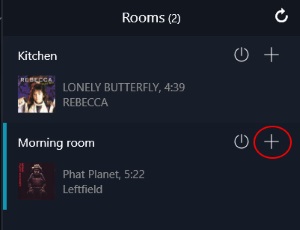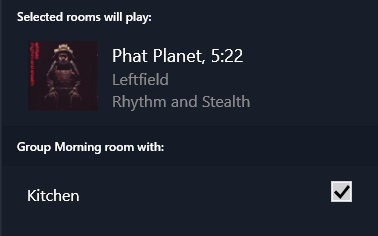Difference between revisions of "Songcast"
(→How to Songcast) |
m |
||
| (94 intermediate revisions by 8 users not shown) | |||
| Line 1: | Line 1: | ||
| − | + | <INCLUDEONLY>__NOTOC__</INCLUDEONLY><NOINCLUDE>{{Info:Sharing Music with Songcast}} | |
| − | + | </NOINCLUDE> | |
| − | + | == Songcast FAQ's == | |
| − | + | {{Issues:Songcast_KNown_Issues}} | |
| − | |||
| − | |||
| − | |||
| − | |||
| − | |||
| − | |||
| − | |||
| − | |||
| − | |||
| − | |||
| − | |||
| − | |||
| − | |||
| − | |||
| − | |||
| − | |||
| − | |||
| − | |||
| − | |||
| − | |||
| − | |||
| − | == | ||
| − | |||
| − | |||
Latest revision as of 08:02, 17 May 2022
Contents
What is Songcast?
Linn Songcast allows you to share the Music playing on your Linn DS/DSM with other Linn DS/DSM's on the same computer network.
This will allow you to share your music with any selected, or all of the rooms in your home with Linn DS/DSM players.
- Note:
- There are Songcast Apps for Windows PC and MAC computers. However, due to recent software security changes in these computer operating systems they may not always work.
- If you want to try this then the software is listed in www.Linn.co.uk with setup instructions Songcast App setup
- There are Songcast Apps for Windows PC and MAC computers. However, due to recent software security changes in these computer operating systems they may not always work.
The technical information
- The Songcast stream contains the raw unprocessed music stream, the metadata information for the Music playing and timing information.
- The raw music data is the same data as received by the sending Linn DS. This maintains the same music stream is processed by ALL Linn DS players, (sender and receivers).
- As this Songcast music stream is untouched, this leaves the receiving Linn DS/DSM to do its own volume control.
- Volume, Space Optimisation and Exakt processing, if used, are all performed as a final process to minimise any digital processing.
- The raw music data is the same data as received by the sending Linn DS. This maintains the same music stream is processed by ALL Linn DS players, (sender and receivers).
- The timing information is used to ensure that the Linn DS/DSM players are in sync with the music source.
How to Songcast
Initial Setup
- Your DS must be running Davaar 1 firmware or higher.
- You will require Manage Systems to update and configure your DS
- You will require Davaar compatible control software to control your DS
Using Kinsky
- Insure you have installed Kinsky Davaar
- Select the Songcast source on a DS (similar to Playlist or Radio)
- Select the Songcast sender from the list that you wish to listen to
Using Kazoo
- Open Kazoo
- Select the room you wish to share:
- Click on the Room selection box and press the + button
- Now select the rooms that you want to Songcast to/Group to
- To break up this sharing, do the opposite:
- Click on the Room selection box and press the + button
- Now UNselect the rooms that you want to Songcast to/Group to
Using Linn App
- Grouping two or more systems together allows the systems to play the same music in perfect synchronisation.
- 1. Tap the Rooms icon
- 2. On the Linn DS/DSM you want share, press the

- 3. Press the ‘
 Group With’ or ‘
Group With’ or ‘ Configure Group‘ and select the systems you want to add/remove and tap ‘Group’
Configure Group‘ and select the systems you want to add/remove and tap ‘Group’
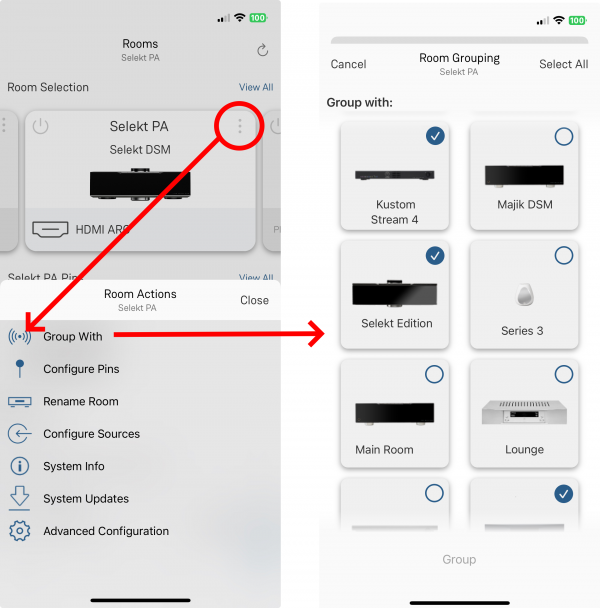
- To UNGROUP, repeat the above procedure and press the UNGROUP button
Songcast FAQ's
Airplay2 is not Songcast
- Airplay2 is not Songcast as Airplay2 already supports multiroom Grouping. Add Songcast to this will confuse the music sharing so this has been disabled.
I can only see one room to Songcast to..
- If you have two or more DS's in the same system make sure that each DS has it own Room name. E.g. if you have 2 DS's with the name Main, then Songcast doesn't know which one to send it to. So check the Room names first'
When I watch a movie I cannot Songcast to another room
- Songcast is a stereo only playback option. If you have your Linn DSM playing a Surround sound source (with the Linn Surround Module showing the Surround mode on the front panel display), this audio will NOT be shared with other rooms.